
In this instruction, it is detailed about what to do in such a situation to correct the problem and some additional nuances that may be useful if simple methods do not help. It can also be useful: the sound of Windows 10 disappeared.
Easy way to run the audio service
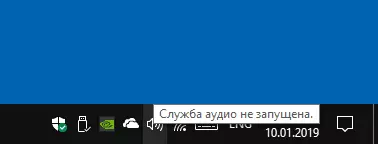
If the problem occurs, the "Audio Service is not launched" to begin with, I recommend using simple methods:
- Automatic troubleshooting of the Windows sound operation (you can run a double click on the audio icon in the notification area after an error appears or through the context menu of this icon - the "Troubleshooting Sound" item). Often in this situation (unless you disabled a significant number of services) automatic correction works properly. There are other ways to start, see Troubleshooting Windows 10.
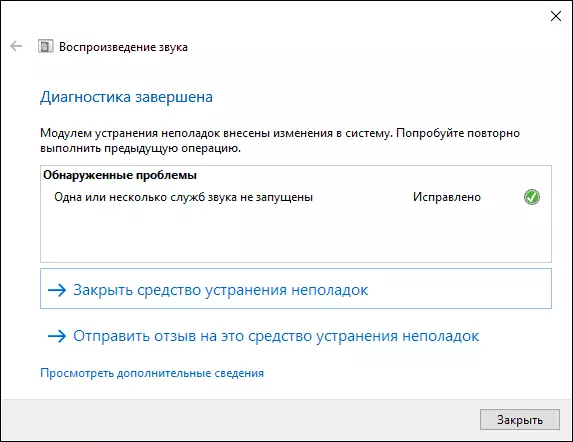
- Manual inclusion of the audio service, about the more details.
Under the audio service, the Windows Audio system service is understood in Windows 10 and previous versions of the OS. By default, it is enabled and runs automatically when you log in. If this does not happen, you can try to perform the following steps
- Press the Win + R keys on the keyboard, enter the Services.msc and press ENTER.
- In the service list that opens, find the Windows Audio service, double click on it.
- Set the startup type to "Automatically", click "Apply" (to save the parameters for the future), and then "run".
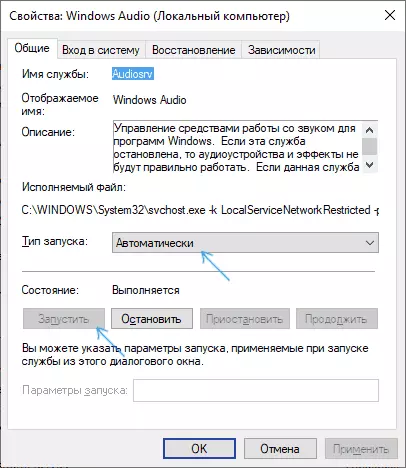
If, after these steps, the launch does not matter anyway, you may have some additional services, which depends on the launch of the audio service.
What to do if the audio service (Windows Audio) does not start
If a simple launch of the Windows Audio service does not work, in the same place, in Services.msc, check the following services (for all services, the default startup type is automatically):
- Remote RPC Challenge
- Windows Audio endpoint build means
- Multimedia classes schedule (with such service in the list)
After applying all the settings, I also recommend rebooting the computer. If none of the described methods helped in your situation, but the recovery points on the date preceding the emergence of the problem are preserved, use them, for example, as described in the Windows 10 Recovery Point Instructions (will work for previous versions).
