
In this manual details about setting up the shooting on the SD card and the transfer of photo / video to the memory card on Android phones. The first part of the manual is how to implement it on Samsung Galaxy smartphones, the second is common to any Android devices. Note: If you are "very novice" user Android, strongly recommend saving your photos and videos in the cloud or on the computer before you begin.
- Transferring photos and video and shooting on the memory card on Samsung Galaxy
- How to transfer photos and shoot on microSD on Android phones and tablets
How to transfer photos and video on a microSD card on Samsung Galaxy
In essence, the photo transfer methods for Samsung Galaxy and other Android devices do not differ, but I decided to describe this method separately using only those tools that are already preset on devices of this one of the most common brands.Photo and video shooting on an SD card
The first step (optional, if you do not need it) - set up the camera so that the photo and video are filmed on the MicroSD memory card, it is very simple to do it:
- Open the camera application.
- Open the camera settings (gear icon).

- In the camera settings, find the "Storage Place" item and instead of the device memory, select "SD card".
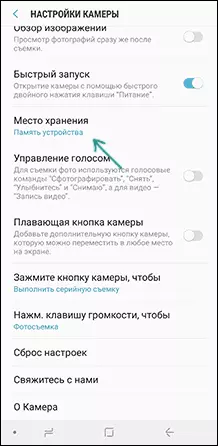
After these actions, all (almost) new photos and video will be saved to the DCIM folder on the memory card, the folder will be created at the moment when you make the first shot. Why "Almost": some videos and photos that require high recording speed (photo in continuous shooting mode and video 4K 60 frames per second) will continue to be saved to the internal memory of the smartphone, but you can always be transferred to the SD card already after shooting.
Note: When you first start the camera, after connecting the memory card, you will automatically be asked to save photos and videos to it.

Transferdated photos and videos to memory card
To transfer already available photos and video to a memory card, you can use the built-in application "My Files", available on your Samsung or any other file manager. I will show the method for the built-in standard application:
- Open the "My Files" application, open the "Device Memory".
- Press and hold your finger on the DCIM folder until the folder becomes marked.
- Click on three points on the right above and select "Move".

- Select "Memory Card".
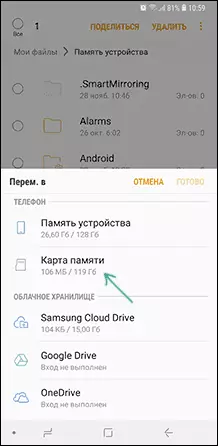
The folder will be moved, and the data will be combined with the available photos on the memory card (nothing will erase, do not worry).
Shooting and transferring photo / video on other Android phones
Setting up the shooting card almost all Android phones and tablets is implemented in the same way, but, at the same time, depending on the camera interface (and manufacturers, even on the "clean" Android, usually put their camera "camera") slightly different.
General essence - find a way to open the camera settings (menu, gear icon, swipe from one of the edges), and there is an item for the parameters of the place of saving photos and video. The screenshot for Samsung was presented above, and, for example, on Moto X Play it looks like on a screenshot below. Usually nothing complicated.

After setting, the photo and video starts to save on the SD card in the same DCIM folder, which was previously used in the internal memory.
To transfer already existing materials on the memory card, you can use any file manager (see the best file managers for Android). For example, in a free and x-plore it will look like this:
- In one of the panels, open the internal memory, to the other - the root of the SD card.
- In the internal memory, click and hold the DCIM folder until the menu appears.
- Select the menu item "Move".
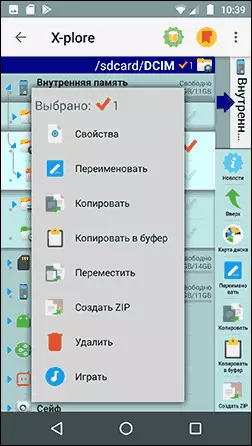
- Move (by default it will move to the root of the memory card, which we are required).
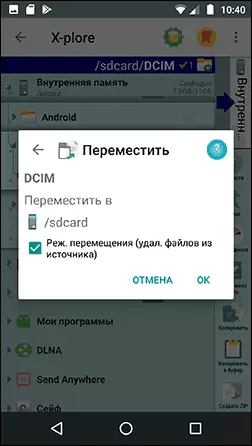
Perhaps in some other file managers, the movement process will be more understandable for novice users, but, in any case, everywhere it is a relatively simple procedure.
On this, everything is if there are questions or something does not work, ask in the comments, I will try to help.
