
Option 1: Substrate
The most common option of a watermark in a Word text document is a substrate - one of the pages background varieties. Get rid of it as follows:
- Click the "Designer" tab (previously called "Design", and in the old versions of the program - "Page Markup").
- Call the "Substrate" tool menu by clicking on the tape button of the same name.
- In the list that opens, select "Delete the substrate",

After that it will immediately disappear.
- Repeat the steps from the first step of the previous instruction.
- Expand the Page Color button menu.
- Select "No" in the drop-down list.
- Highlight all the contents of the document by using the "Ctrl + A" keys, and copy it by pressing "Ctrl + C" by contacting the context menu item or the corresponding button on the text editor toolbar.

READ ALSO: Keyboard shortcuts for convenient work in Word
- Create a new document.
- Being in the "Home" tab, call the "Paste" button menu and select the "Save only text" option.

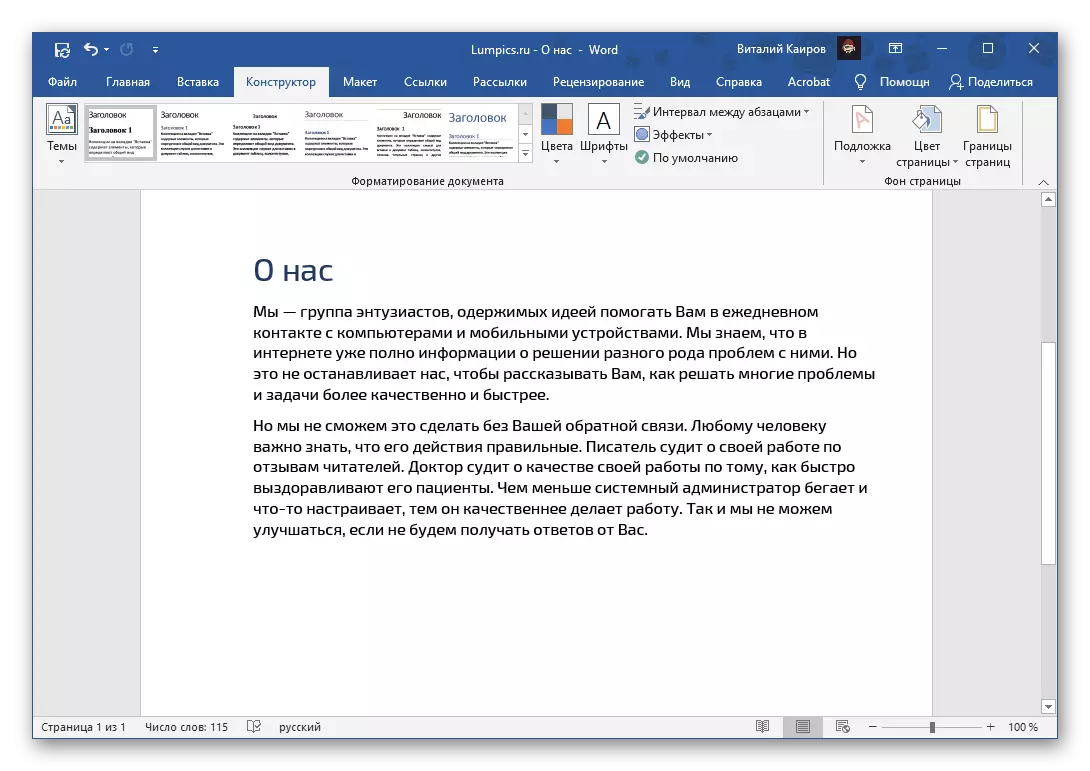
In this way, it is possible to remove the template, and independently created (optional) watermark, even if it is an image, but only if this element of protection was created precisely using the "substrate" tool.
Option 2: Background Image
Another type of watermark is a modified page background - this does not necessarily have a color or image, and an inscription added as a picture is possible. Remove such protection can be similar to the above method.
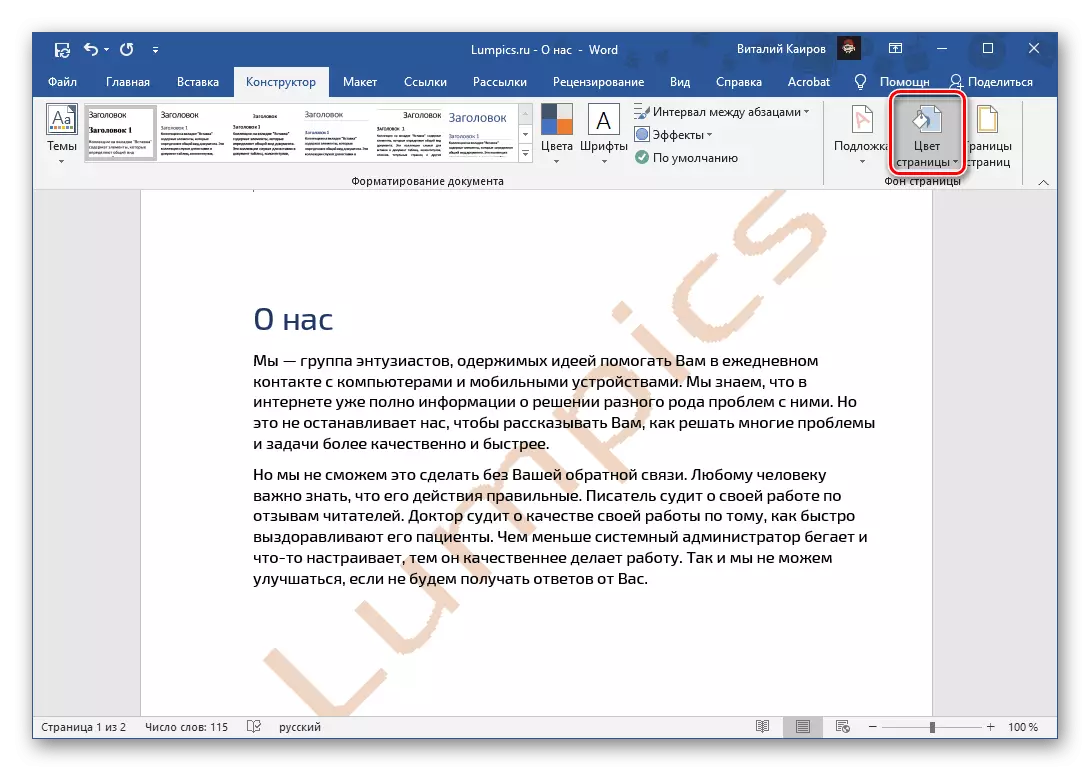
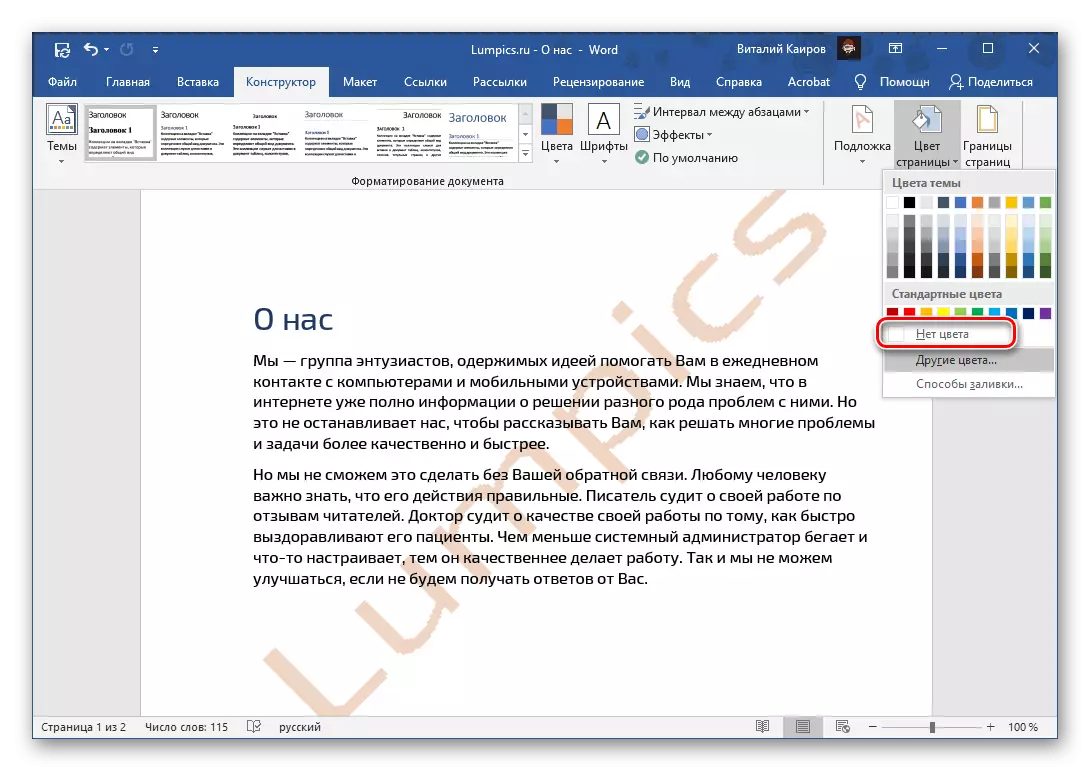
Watermark added to the document by changing the background of the page immediately disappears.
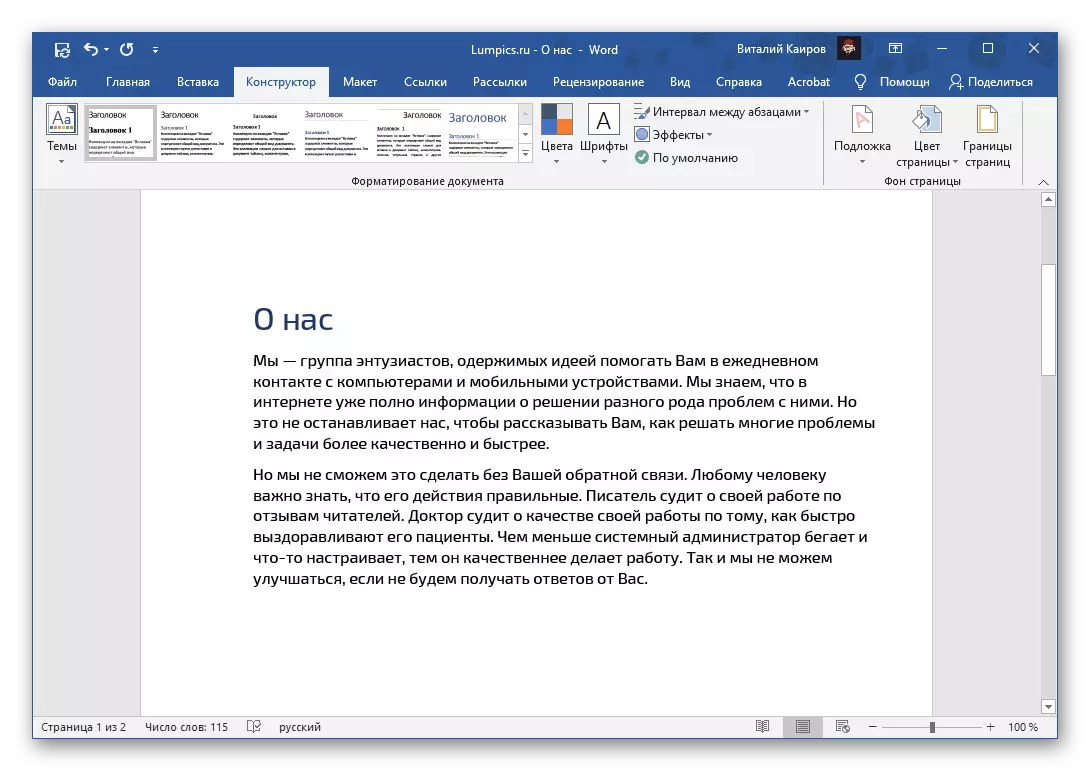
See also: How to change the background of the pages in the Word
Option 3: copyright protection
The most difficult type of watermark is the protection imposed by third-party software or independently by the user. Often this is accompanied by a ban on editing the document, in view of which the decision voiced in the header of the task may seem impossible. Fortunately, this is not the case - depending on the type of text file, you must act one of the two algorithms.Editing Document
If the Word text document is installed for editing, it will look like this is shown in the image below, most tools of the program will not be available to use and, therefore, the watermark will not be removed. First, you will need to remove the protection that it will help to make a separate instruction on our website, and then you need to perform actions from the next part of the article or from the previous ones if a watermark is a substrate or a modified background.
Read more: What to do if the WORD document is not edited

Document without editing protection
Watermark in a text document, which is definitely not a substrate or pages background, most likely, is a text field, a figure or an image. Each of its element (in the examples shown in the screenshots it is an inscription behind the text) - this is a separate object with its framework.
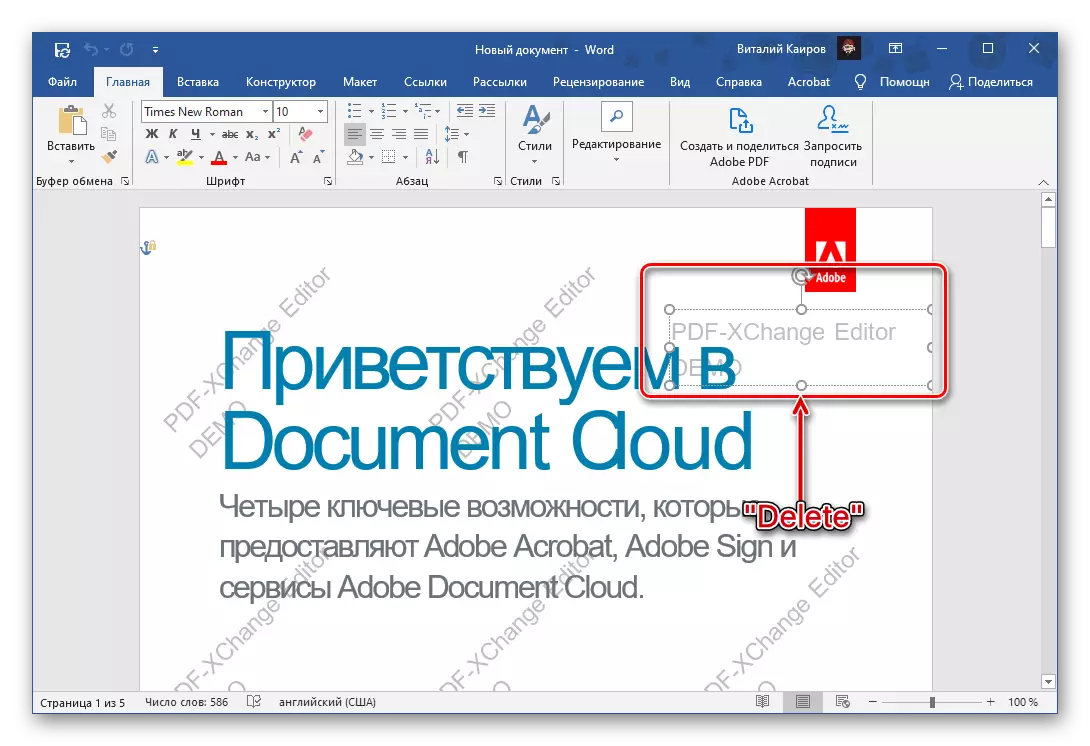
It can be highlighted with double click and deleted, then this action will need to repeat with each subsequent sign.
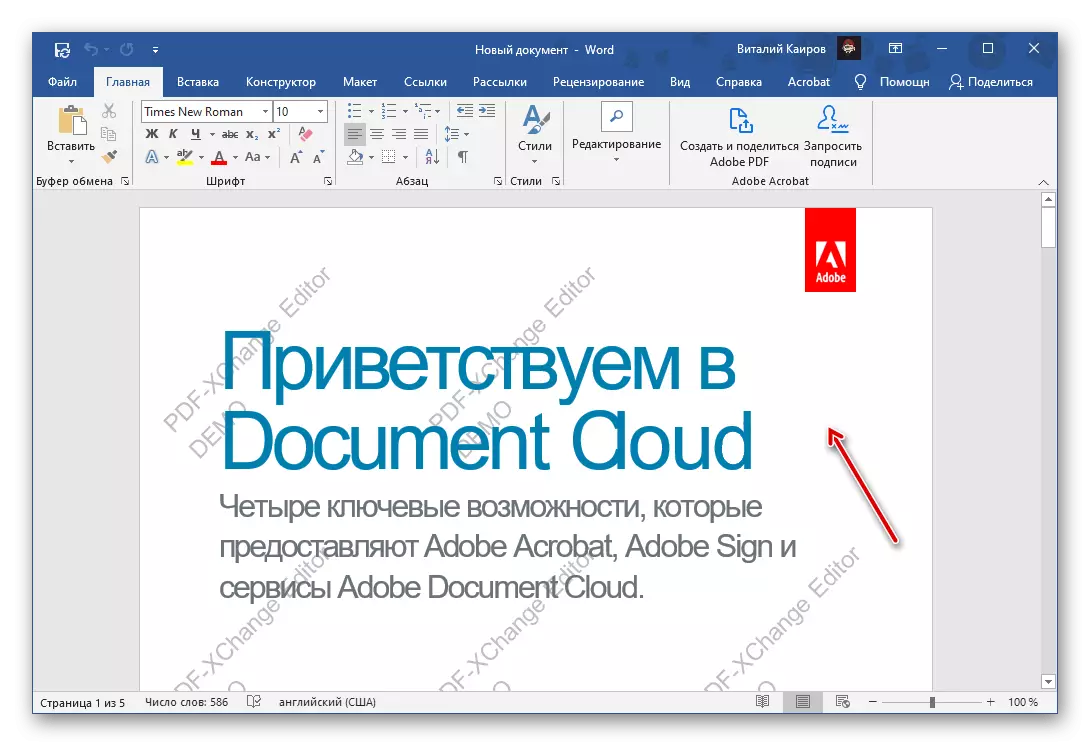
If editing protection is not removed
Sometimes a ban set to edit Word document cannot be removed for one reason or another. The only solution in this case is to copy the entire text and its subsequent insert into a new document, but without saving the source formatting. This means that all design elements and styles will be reset to default values, and graphic elements and other objects, if any, will not be saved. This is done as follows:

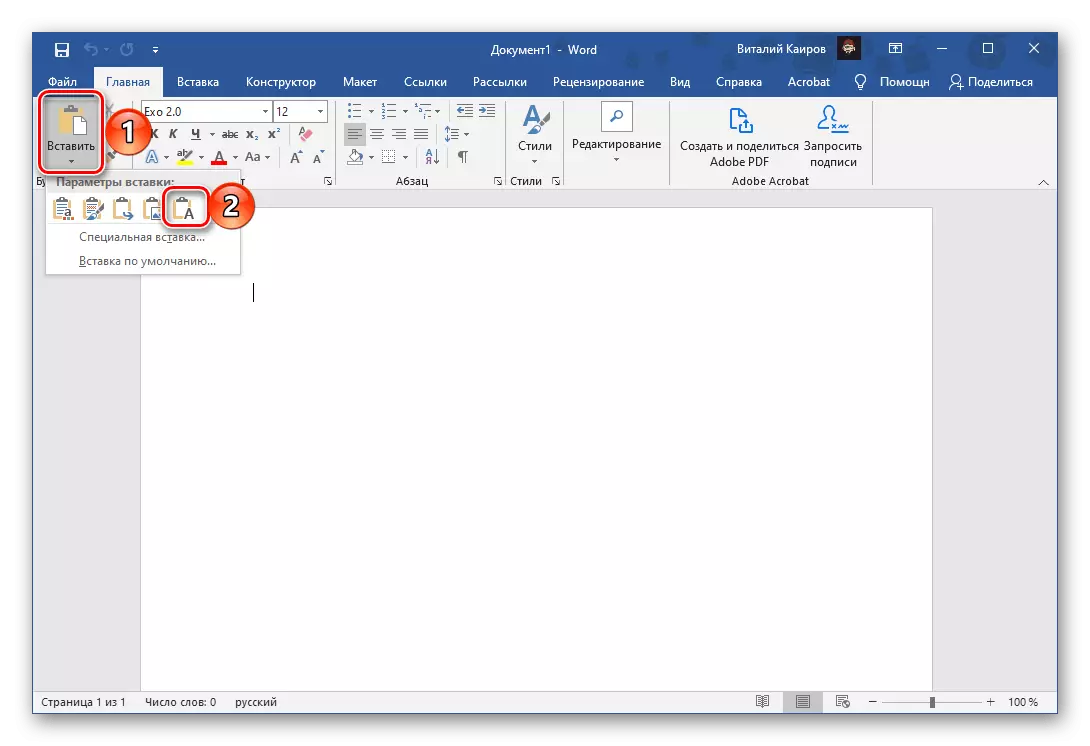
Text contents of the document protected from editing will be inserted into a new file, but draw it out if such a need is available, it will be necessary. Make it will help separate instructions on our website. Do not forget to save the changes.

Read more:
How to change the font in Microsoft Word
How to format text in Word Document
How to create and use styles in Word
How to make subtitles in the Word
