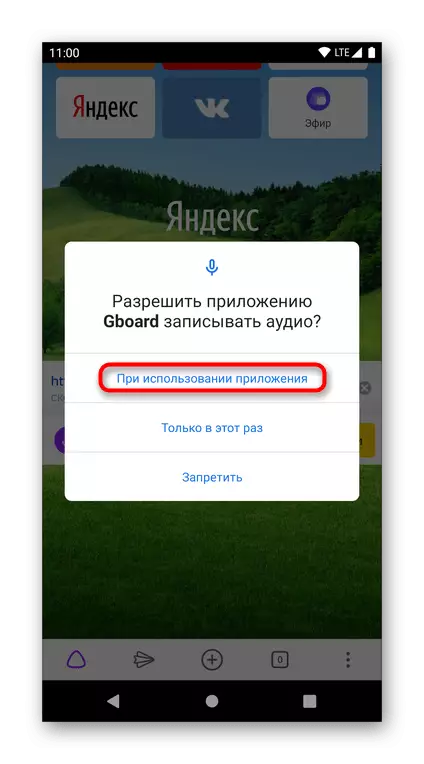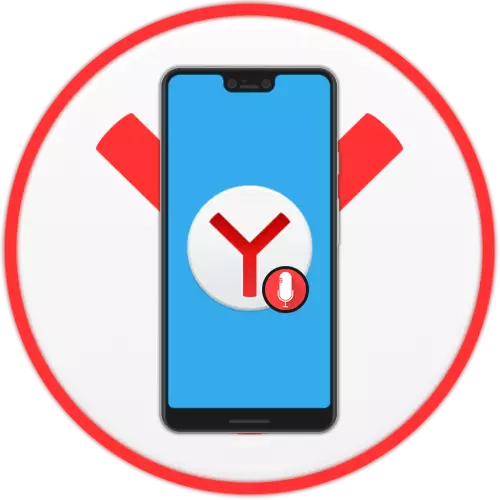
In Android, each user can limit any third-party applications to the use of any components, including microphone. If we are talking about Yandex.Browser, there it will be useful to communicate with Alice, voice input of requests and, possibly, for some other purposes. Unlocking the use of the microphone occurs through the system settings of the operating system. Immediately clarify that the sequence of actions can be slightly different, and it is connected with the difference in shells. For example, we are taken "Clean" Android.
- Run the built-in settings application and find the application "Applications" or "Applications and Notifications".
- Among the list of recent open or all applications, find the "browser" - so Yandex.Browser is called in this OS. Tap on the icon to go to the management of them.
- Find the "Permissions" item and switch to it.
- Among the list of locked permissions, select the Microphone, touching the lines with it.
- Specify it to "Allow only when using the application", and then you do not have to manually confirm the request to use the microphone. An option "Always ask" makes each time the following appeal to the microphone asking for this user action. It is not particularly relevant for the YAB, so in most cases it makes no sense to choose it.
- Similarly, you can customize the permissions for other Android applications. By the way, when you go to a dialog with Alice, a web browser will immediately offer to open "Settings" to change the locked resolution.
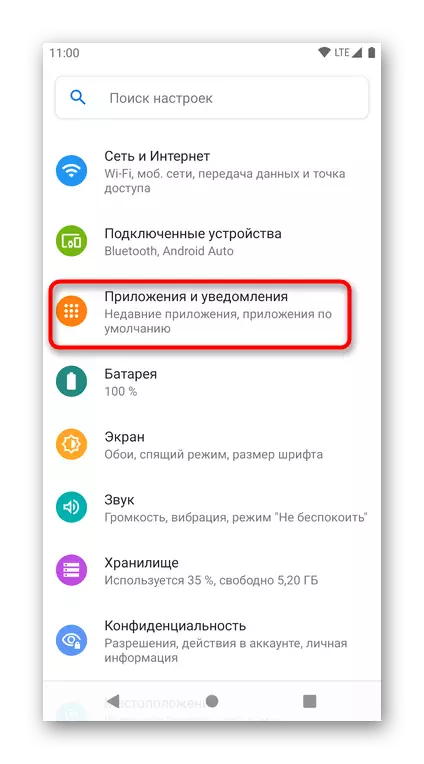
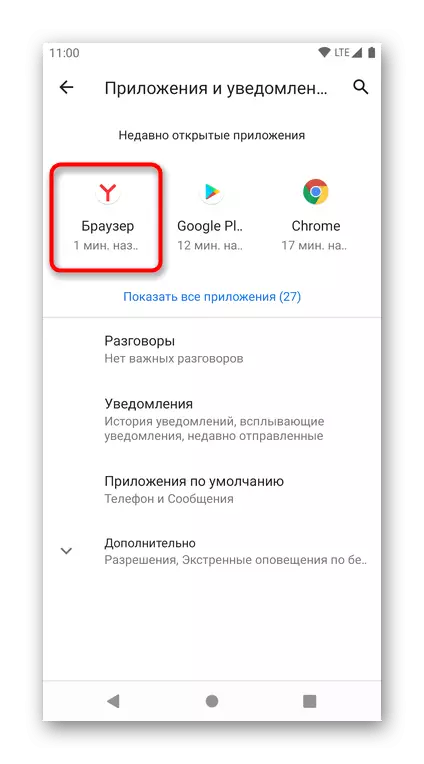
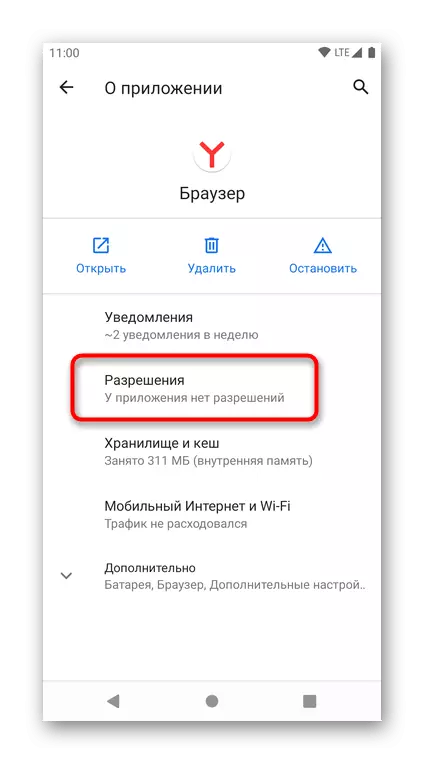
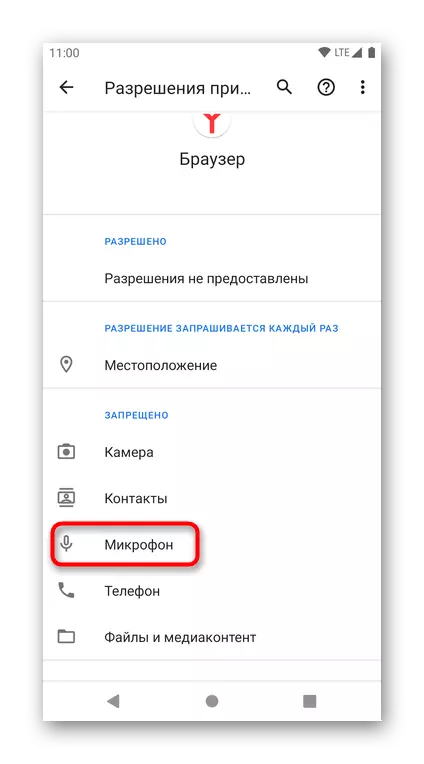
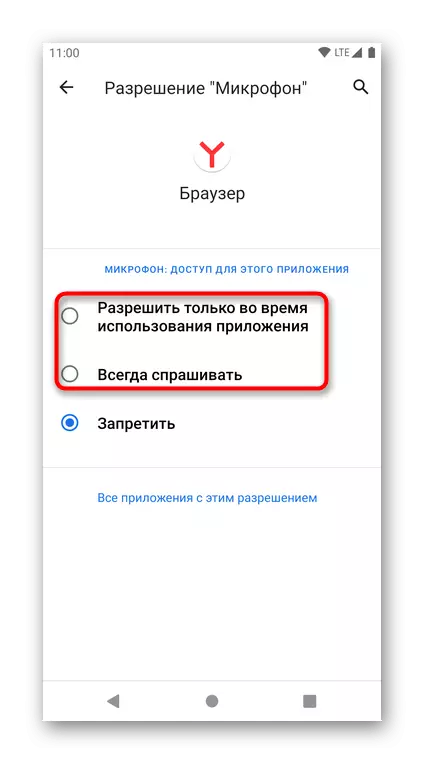
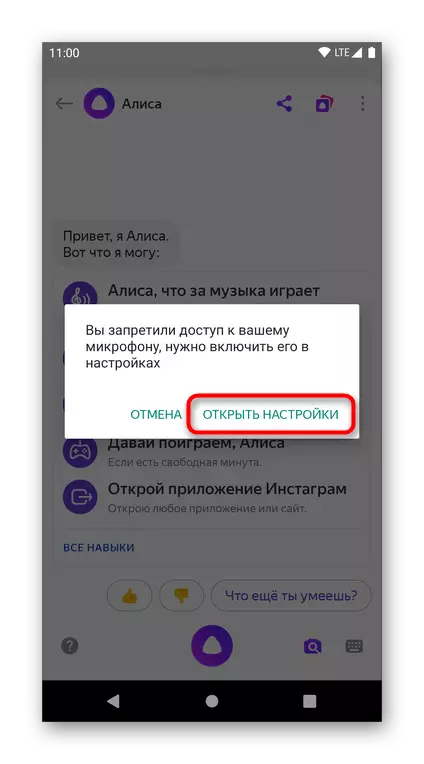
If you use voice input through the keyboard, it will not be blocked together with the ban on the use of a microphone in Yandex.Browser. However, access to it is also possible to prohibit it, because before the first voice input, the smartphone will ask you for the permission to use the microphone. In many keyboards, you can allow access to it immediately by pressing the voice input icon. In other cases, you will need to use the instructions above, but only instead of Yandex.Bauser choose the already installed keyboard.
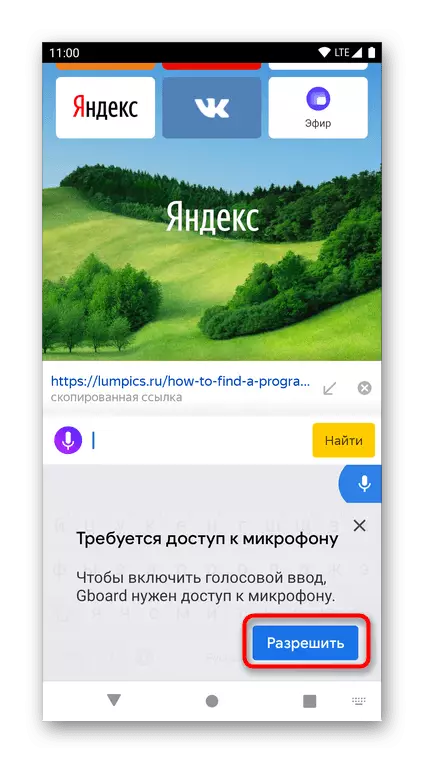
After that, you need to give the resolution of the microphone for the keyboard.