
In this instruction detailed about all the steps that will reset the iPhone, clear all the data on it and remove the binding to your Apple iCloud account. Just in case: we are talking only about the situation when the phone belongs to you, and not about the reset of the iPhone, which you do not have access to access.
Before proceeding to the steps described below, I recommend to create a backup copy of the iPhone, it can be useful, including when buying a new device (part of the data can be synchronized with it).
Clean iPhone and prepare it for sale
To fully clean your iPhone, delete from icloud (and dislocating from it), it is enough to perform the following simple steps.
- Go to the settings, at the top, click on your name, go to the ICloud section - find the iPhone and turn off the function. You will need to enter the password of your Apple ID account.
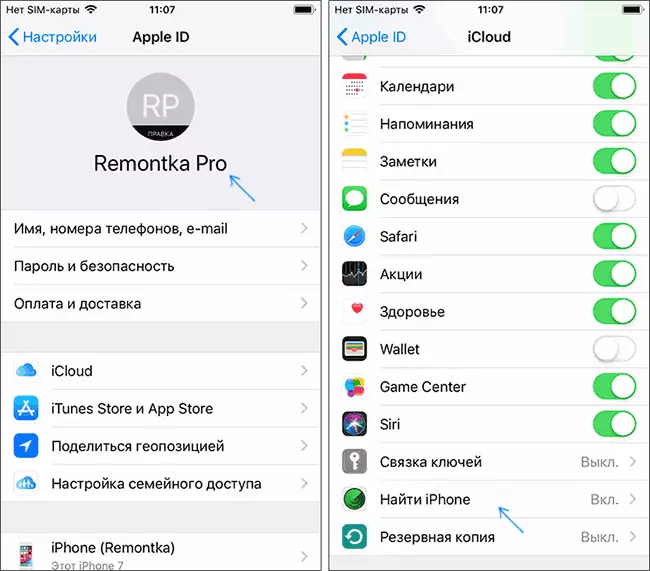
- Go to Settings - Basic - Reset - Erase Content and Settings. If you are not unloaded in iCloud documents, you will be offered to save them. Then click "Erase" and confirm the deletion of all data and settings by entering the password code. Attention: It is impossible to restore data from the iPhone.

- After running the second step, all data from the phone will be very quickly erased, and it will reboot, as you just purchased an iPhone, the device itself will no longer need it (you can turn it off, long retention button).
In essence, these are all basic actions that are required to reset and dislocate the iCloud iCloud. All data is erased from it (including credit card data, fingerprint, passwords, and the like), and you can no longer influence it from your account.
However, the phone can remain in some other locations and there it can also make sense to remove:
- Go to https://appleid.apple.com Enter your Apple ID and password and check if there is a phone in "devices". If it is present there, click "Delete from an account".

- If you have a Mac computer, go to the system settings - iCloud is an account, and then open the Device tab. Select a discarded iPhone and click "Delete from an account".
- If you used iTunes, run iTunes on the computer, in the menu, select "Account" - "View", enter the password, and then in the account information in the iTunes section in the Cloud, click "Device Management" and delete the device. If the device's deletion button in iTunes is not active, contact Apple Support on the site, they can delete the device for their part.
On this, the procedure for resetting and cleaning the iPhone is complete, you can safely transmit it to another person (do not forget to remove the SIM card), access to any data, ICLOUD account and the content in it will not receive it. Also, when removing the device from Apple ID, it will be deleted from the list of trusted devices.
