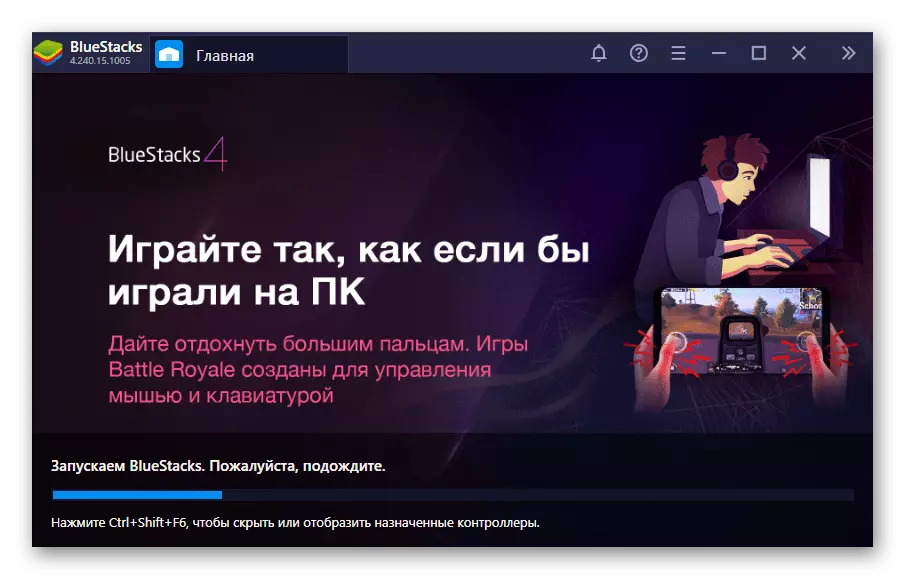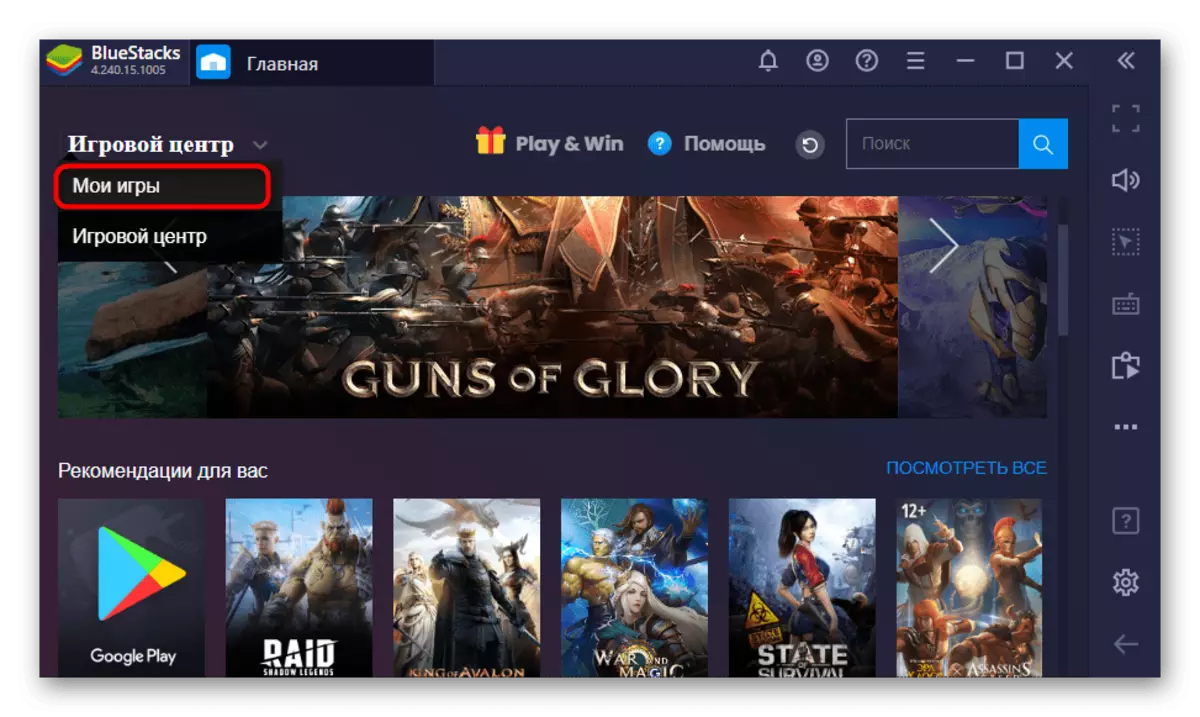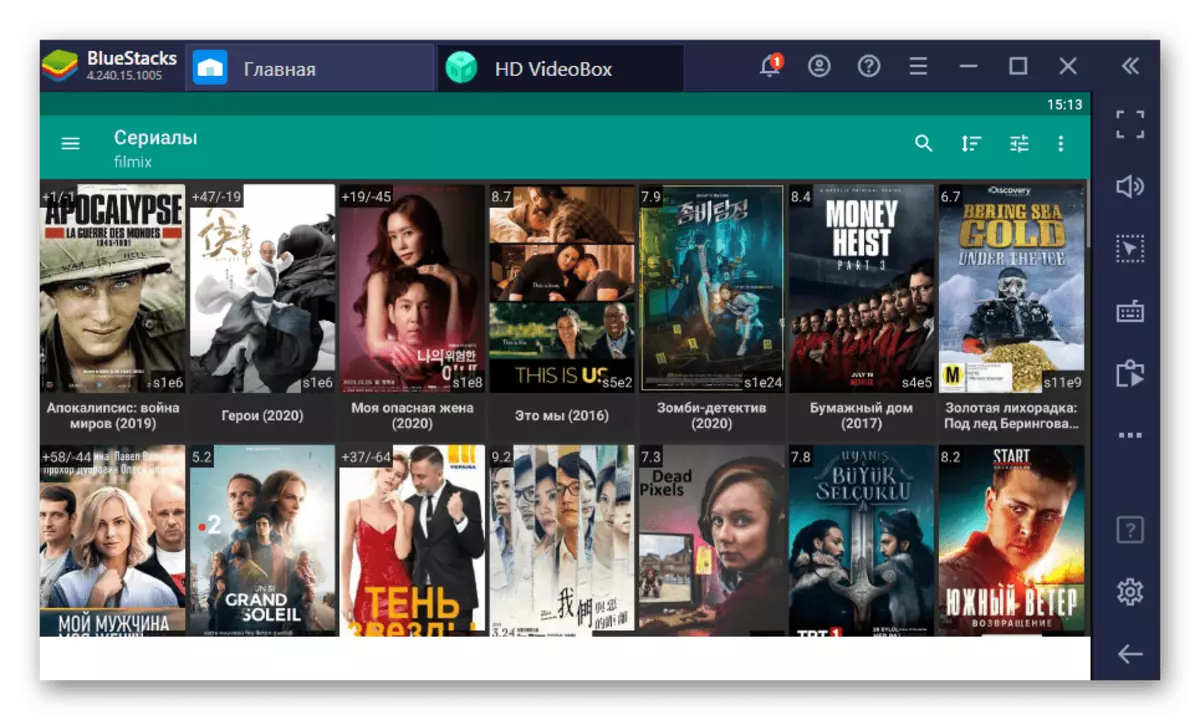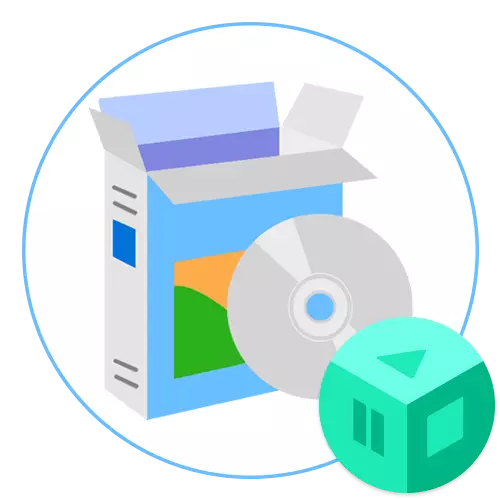
Decree in advance that the HD VideoBox is a mobile application designed to search and watch films on Android. The developer did not create and is not going to engage in a version for a computer, so the following instructions will be devoted to how to run this program in Windows using specialized emulators.
Step 1: Choosing and installing Android-emulator
For Windows operating system, there are a number of different Android emulators that are easy to install and use. The user only needs to select such a program, install it and proceed to download the application under consideration. Today we will analyze this process on the example of BlueStacks, and if such an emulator is not suitable, we advise you to get acquainted with the list of analogues, using the reference below.The process will take several minutes, and during it do not perform other actions on your computer and do not close Bluestacks or its analog.
Step 3: Run and use the application
It remains only to start HD VideoBox to check, after which you can proceed to the use of the application.
- Open the emulator if this does not happen automatically after installation.
- Go to "My Games" section to find there HD VideoBox.
- Run the application by clicking on it once.
- The first launch will take a little longer than usual.
- As soon as the movie list appears, you can begin full use of the application.