
Method 1: Video Search through an item code on the site
The method that will always be relevant is to use the viewing of the element code to download the video from the Yaplakal by its direct link. It should take into account the features of the browser, and we for an example take the most popular program - Google Chrome to disassemble this version of the rollers.
- Open the page on the website of the Yaplakal with the desired video and click on your empty right mouse button. In the context menu that appears, select "View Code".
- Expand the panel with elements at the top, where to go to the "Network" section.
- Play video to the tool used to read traffic.
- Double click on the line appeared in the menu to go to a direct link detected.
- A new tab will appear, where you click on the three vertical points icon to open the action menu.
- Click "Download" to start downloading a video on a computer.
- Expect to download the video and you can view it.
- A video opens through any convenient player in the operating system, whether a third-party program or a standard solution.

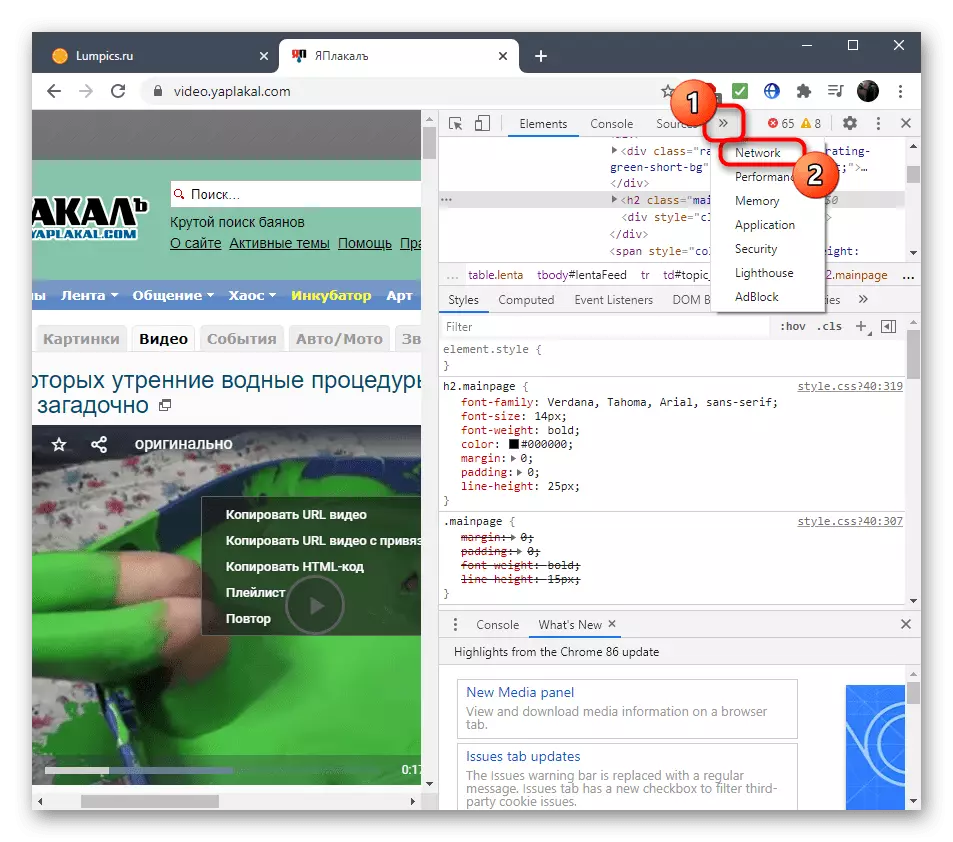
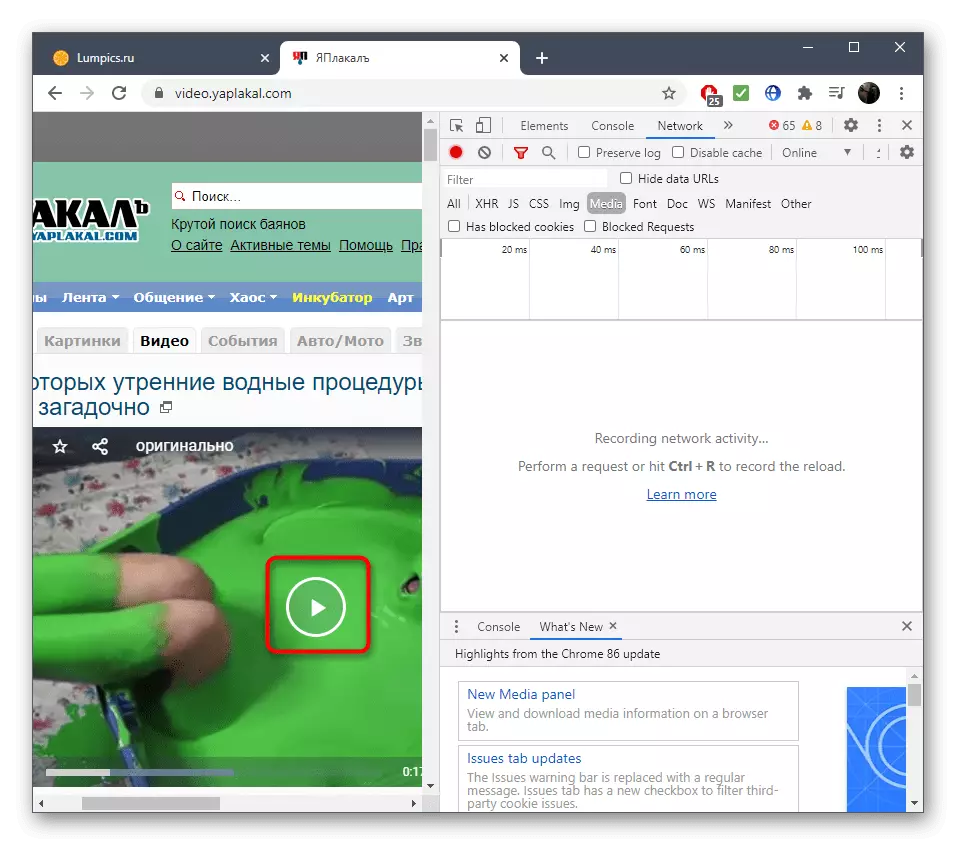


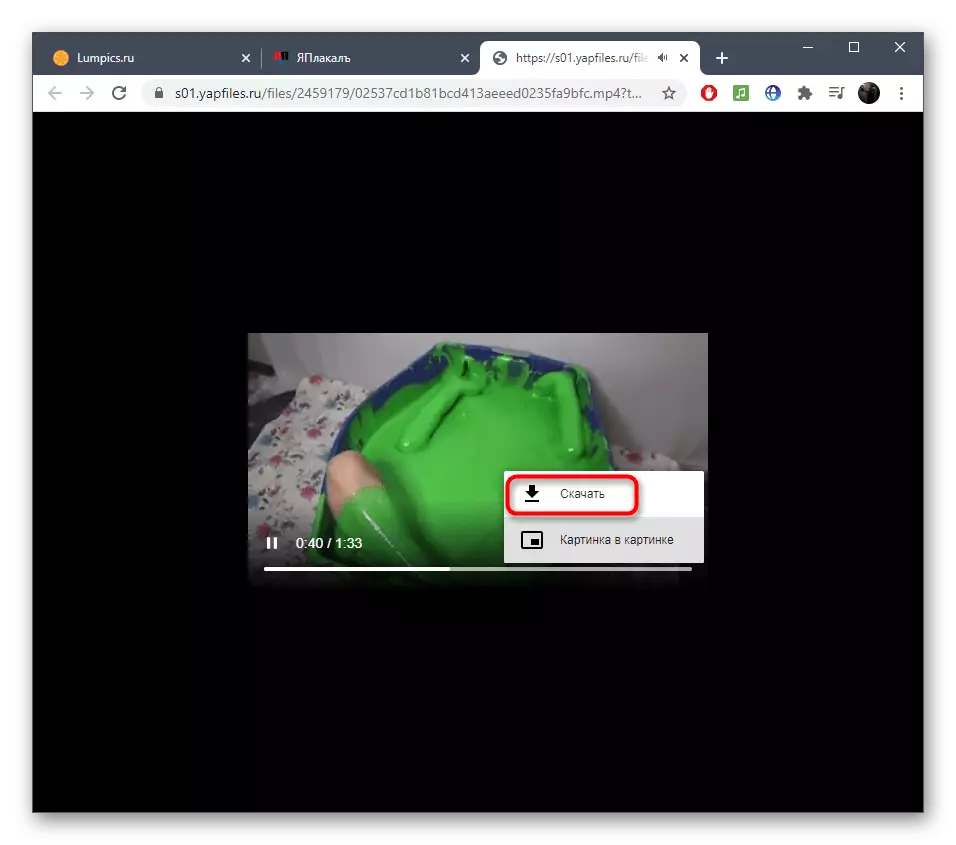
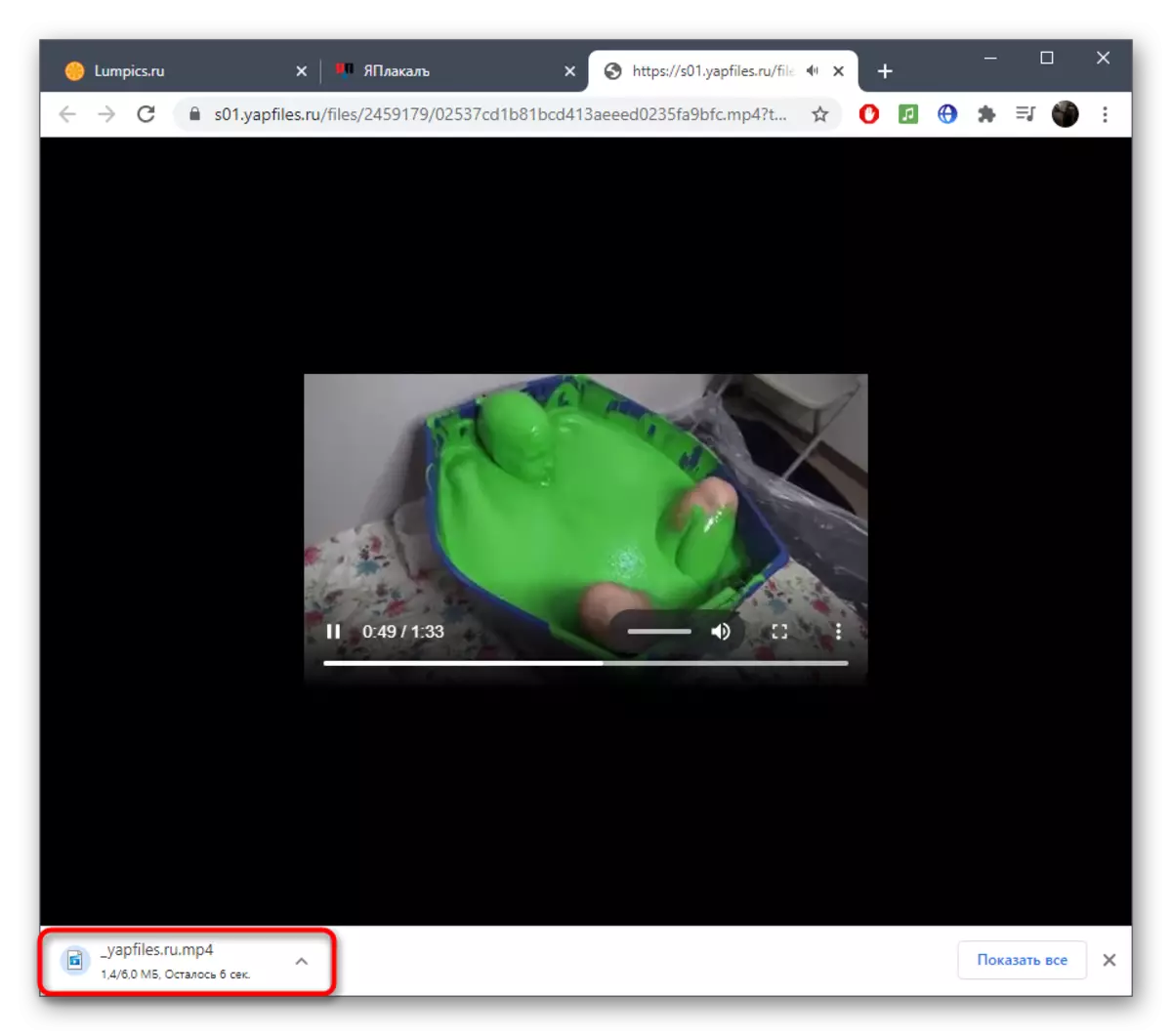

In the same way, any rollers from the site of YaPlakal can be downloaded, having completed only a few simple actions. If this option cannot be implemented or it seems too complicated, pay attention to two alternative methods that it will be discussed.
Method 2: Search Direct links to video in Yaplakal
Site developers YaPlakal did so that any user can share a direct link to video or upload it to other web resources. In our case, this will help open the record in the player embedded in the browser to use the embedded function for downloading.
- Open the roller you are interested in and click on the site icon on the right at the top of the player.
- At the bottom, you will see options for downloading the file, but none of them fit now, so just select the present link and right-click on it.
- Through the context menu, go to this address.
- The same tab of the video playback is loaded, which we have already spoken in the previous method. Use the button there to load the content on the PC.

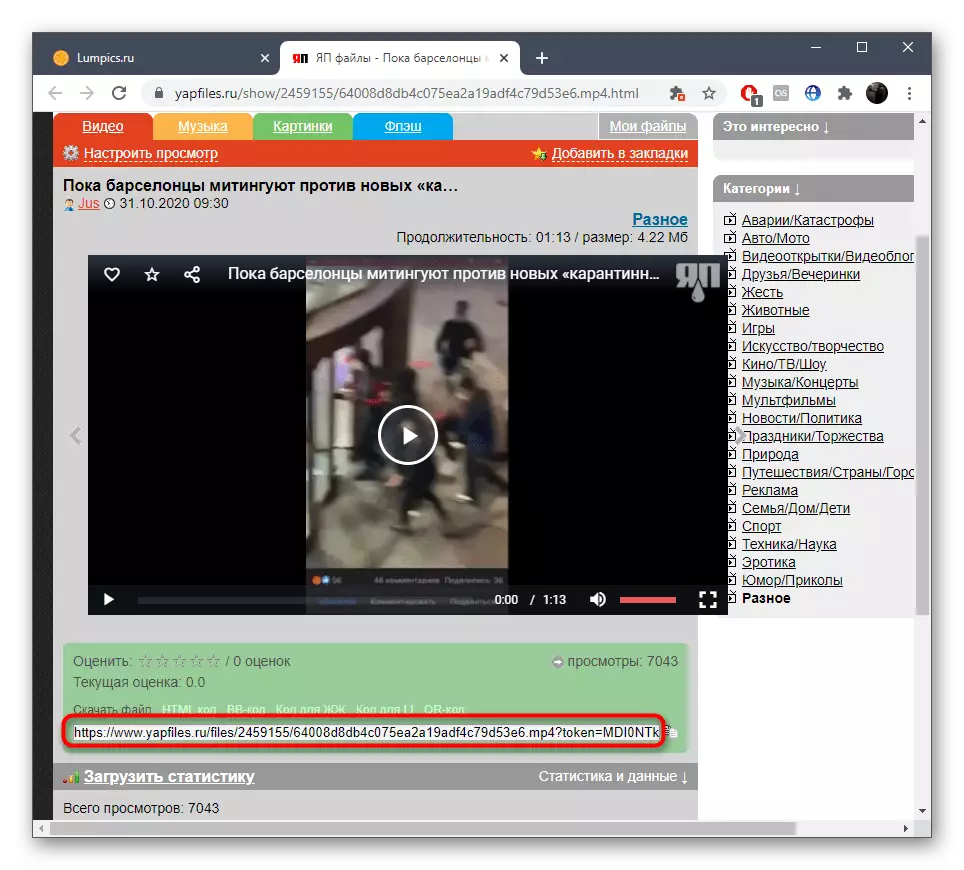
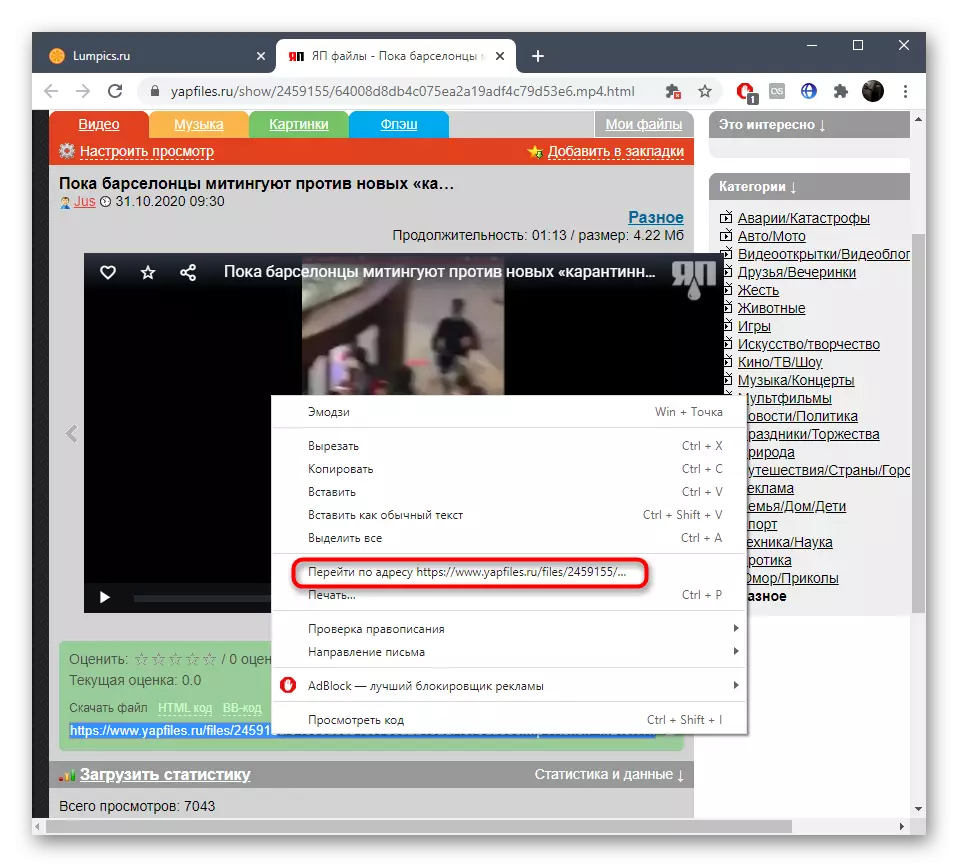
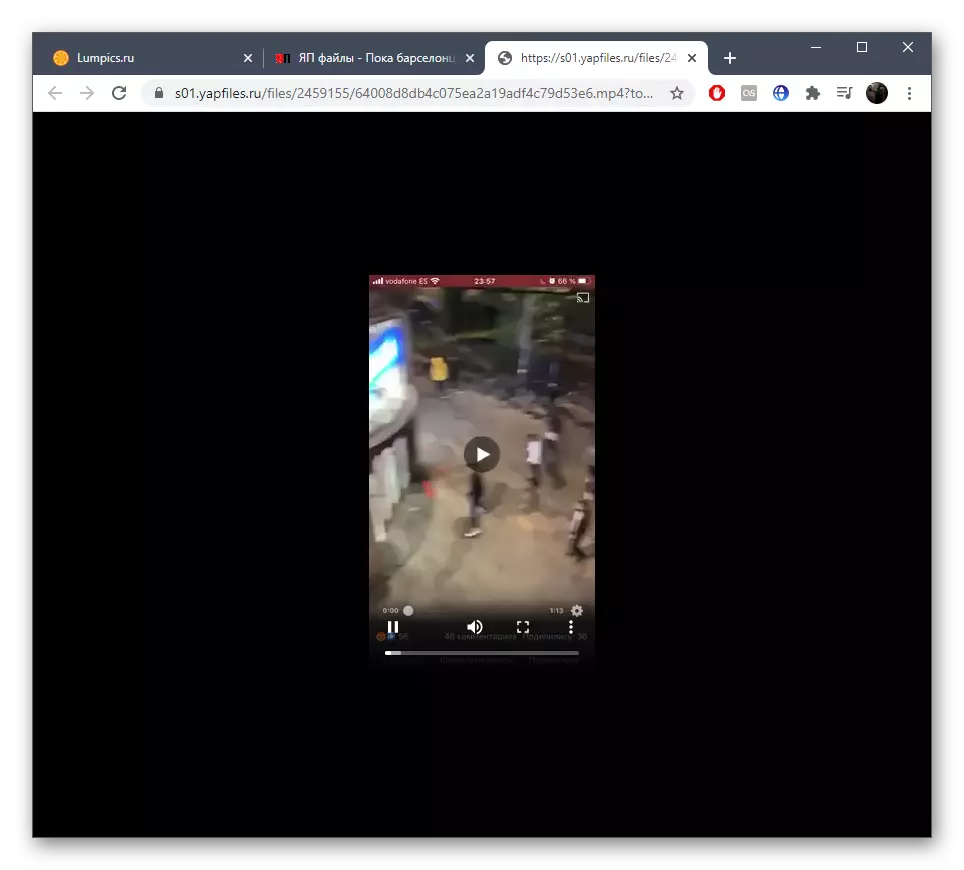
Method 3: Using browser extensions
Now video can be downloaded virtually from any site using special browser extensions, the functionality of which and focuses on this. As an example, we will examine SAVEFROM.NET, paying particular attention to the expansion installation, because for Google Chrome it differs from the standard download through the official store.
Go to Installation Instructions SaveFrom in Chrome
- If you, too, decided to set this extension for the mentioned browser, follow the link above to start the installation. When using other web browsers, open their official extension stores and search for SaveFrom. On the Installation page, click "Set" opposite the first step with MedDlemonKey. This supplement will be needed for correct operation of scripts.
- There will be a transition to an online store where you confirm the installation of the tool.
- Return to the previous tab and proceed to install the required script.
- Confirm its addition by clicking on the corresponding button.
- A notification will appear that the extension is ready to work and you can use it.
- After installing any of the add-ons that allow you to download video from the browser, restart the web browser, switch to the roller and find the button that is responsible for downloading to your computer.
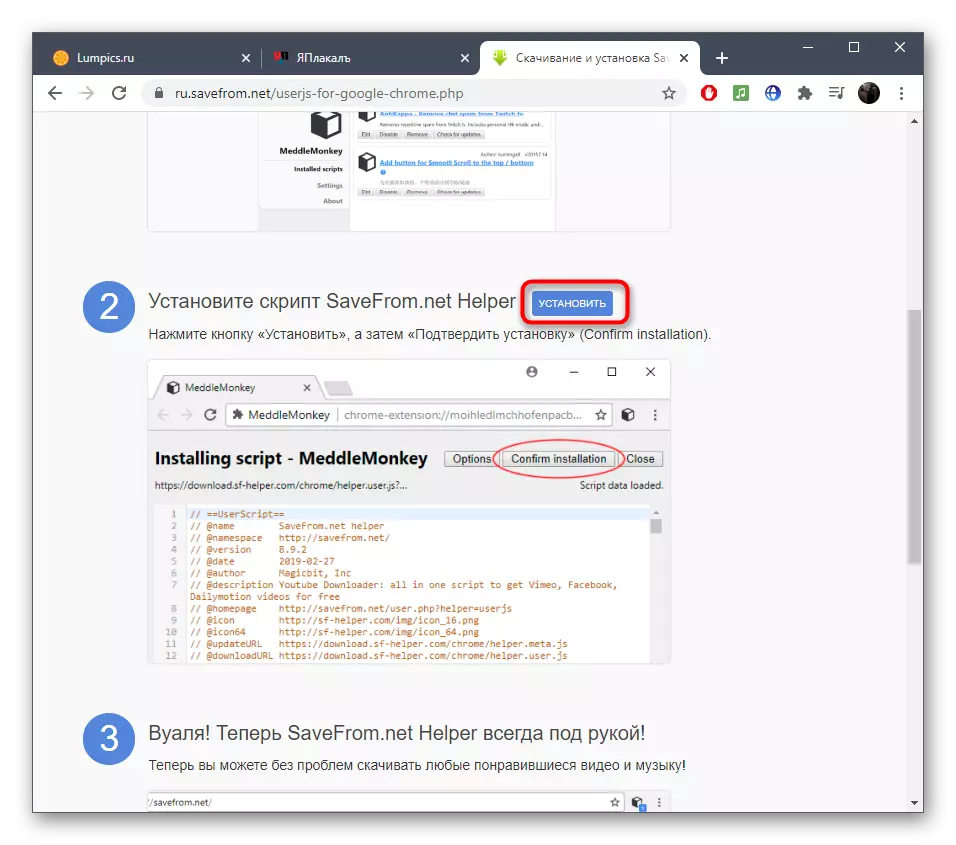
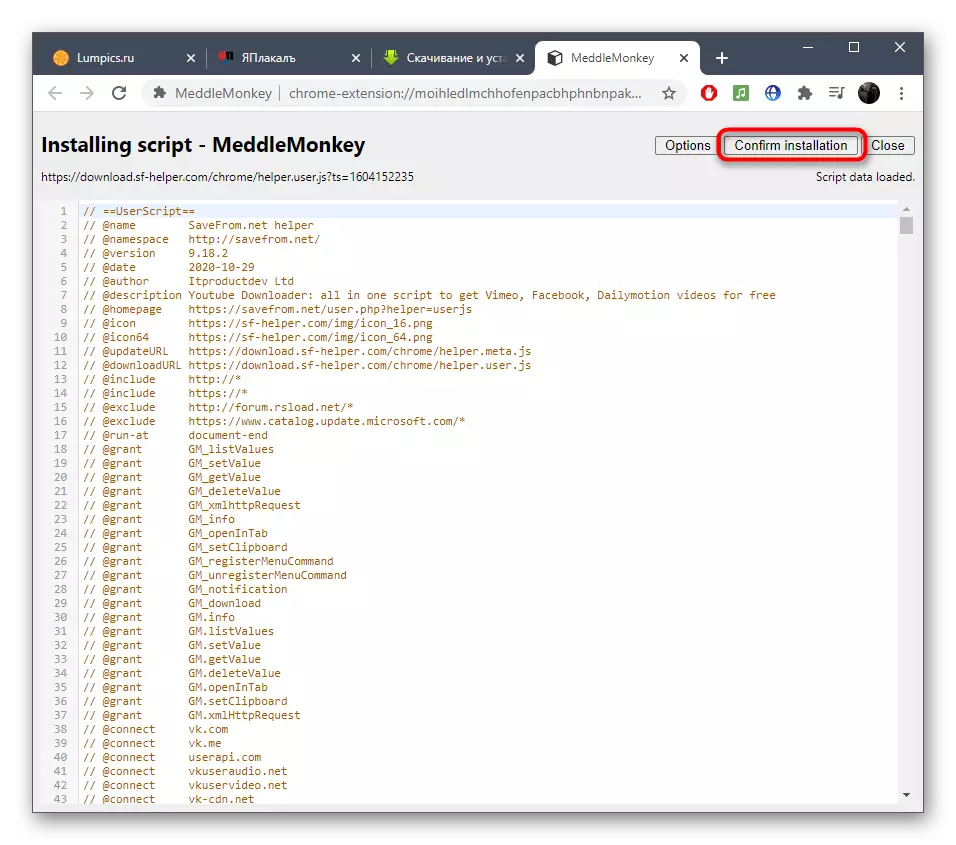

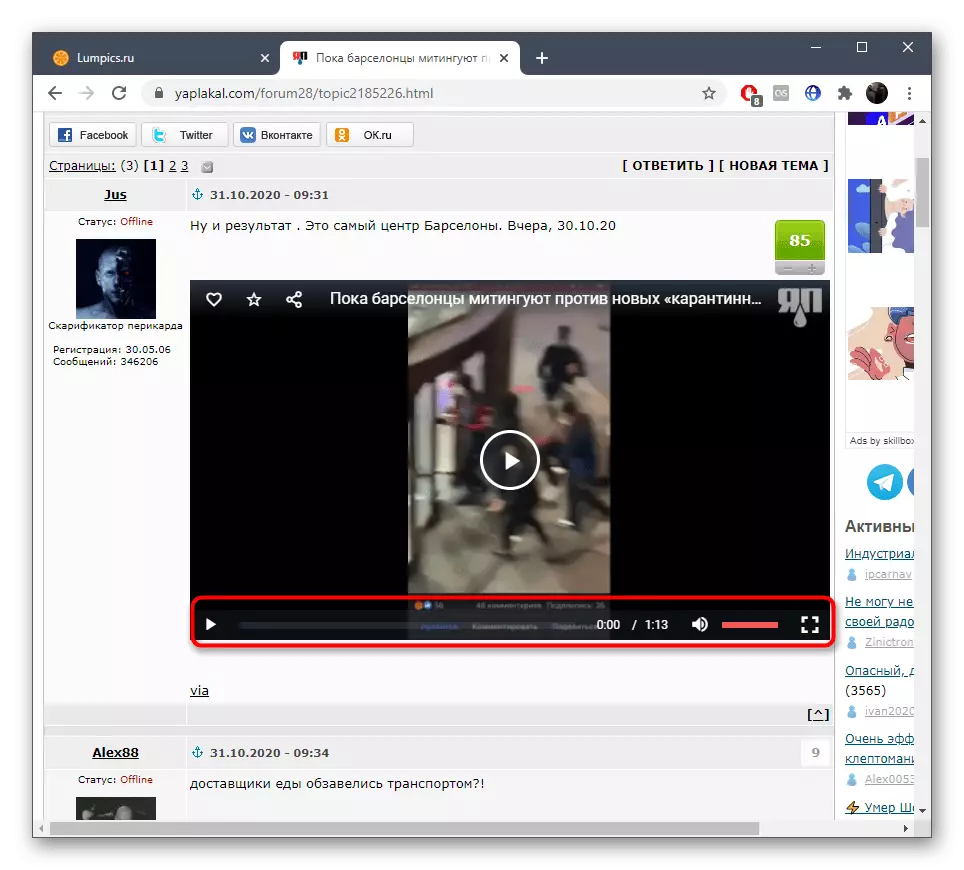
Similarly, similar additions, distinguishing only the installation procedure. If you decide to choose another or with SaveFrom.Net, familiarize yourself with the alternatives in our articles by clicking on the links below. Find out how to properly install such additions and use them.
Read more:
Additions to download video in the browser Mozilla Firefox
Methods for downloading video via the Internet
