
Android
If you are watching an uncontrolled and unacceptable influx of new participants in the WhatsApp group, and at the same time administer it through the Messenger on the Android-device, to increase the level of "closedness" of the chat, perform several manipulations.
- Deactivate the currently current invitation link to the group:
- Open the target chat in WhatsApp and go to its "settings" (tap the conversation header or call the tap in the upper right corner of the menu screen and press it "Group data").
- Scroll down the list of options on the screen, find the item "Invite on the link" and tap it.
- Next twice, click "Reset Link" - on the screen with a list of possible on the invitation of actions and then received the request from the messenger. Confirm receipt of a notification of the successful completion of an initiated operation, tapping under it "OK".
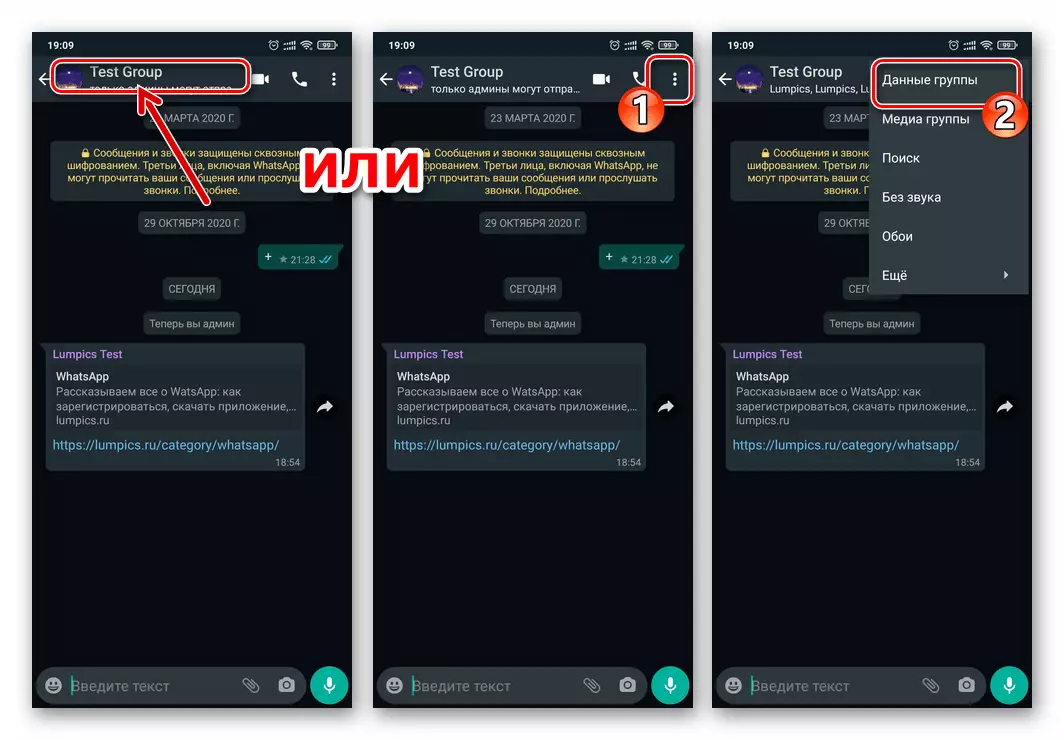
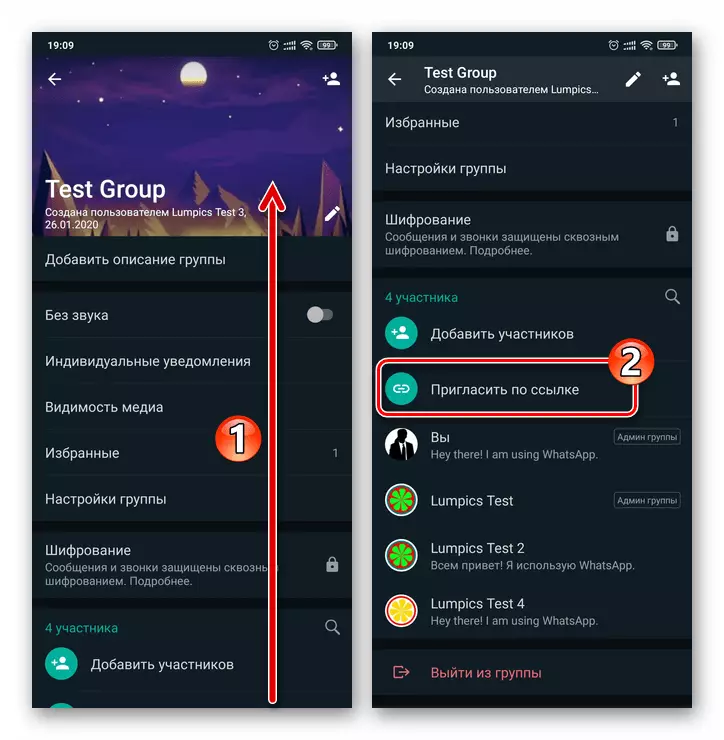
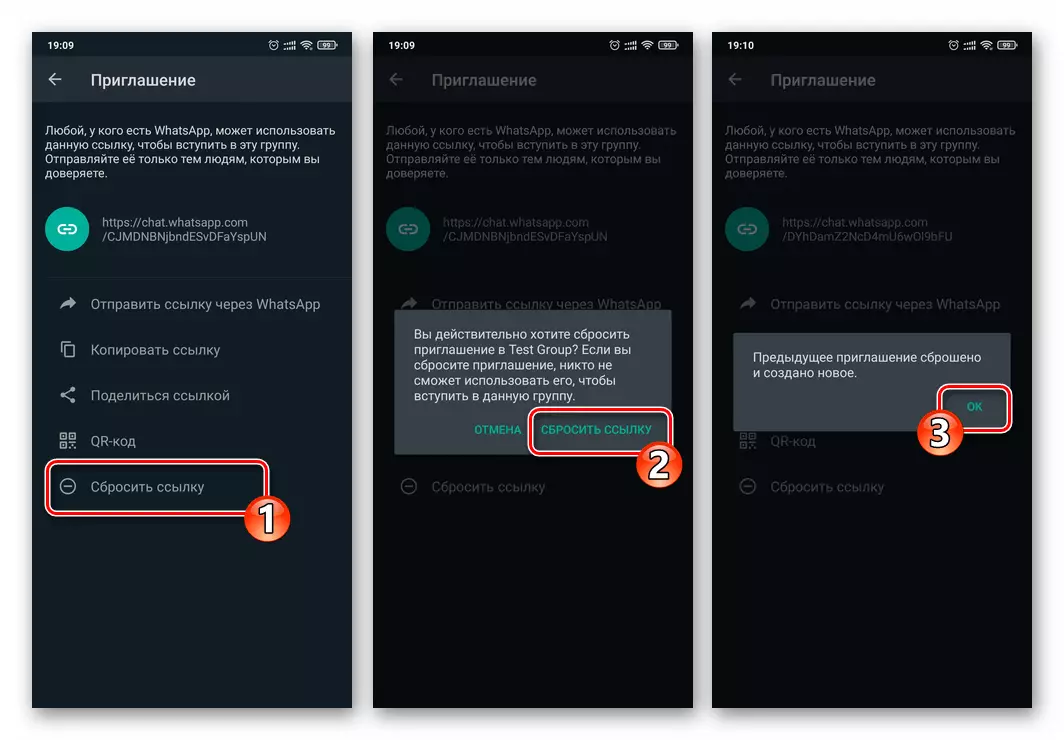
- Lush privileges that do not fulfill their duties at the proper level of administrators and delete from a group of all users, the presence of which you consider unnecessary or interfering with its normal functioning:
- Open the screen with information about the chat and its parameters, move to the list of group participants.
- Click the administrator's name until the menu appears, select "Cancel Administration" in it. Repeat the procedure for all previously privileged, and further deprived of such status of participants in the group.
- Alternately exclude from the chat of all the "extra" users. For this, by pressing their names for a long time, call the menu, select the "Delete username" item and then confirm the incoming WhatsApp requests.
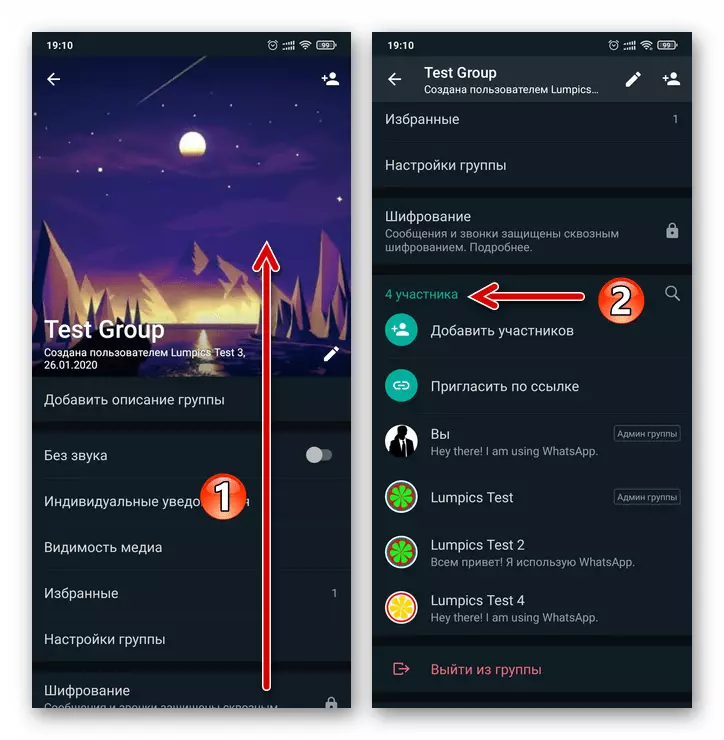
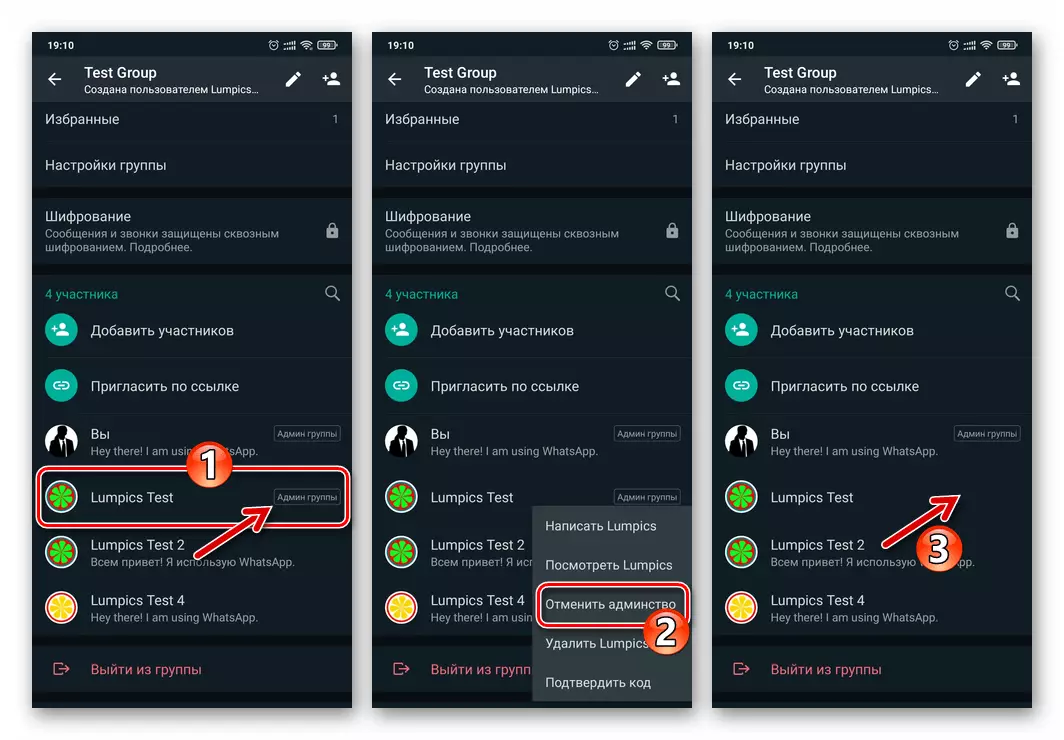
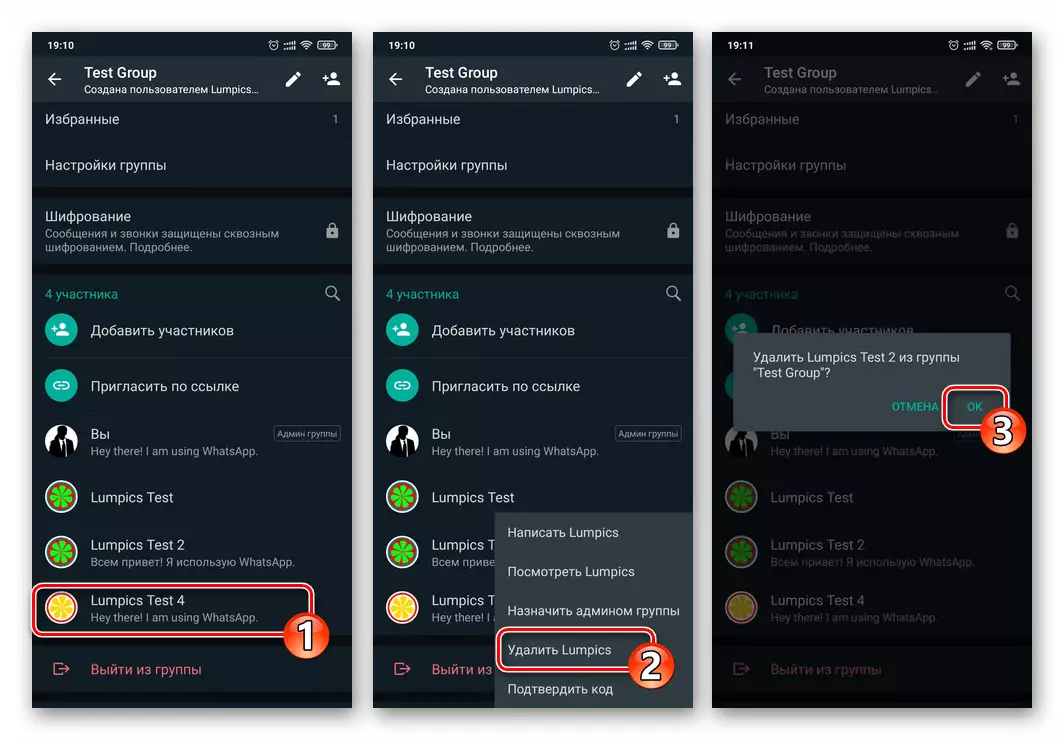
- If necessary, you can provide a situation in which everything except you personally and other admins will lose opportunities not only to invite new participants to chat, but in general, in any way to interact with the group, except reading messages and viewing content:
- Move to the "Group Data" screen, open the "Group Settings" section.
- Tap "Change of Group Data". In the setup description window, put the switch to the "admin only" position and then click OK.
- If you want to close the chat from any messages, except for you and other administrators, tap "Sending messages", select "Only Admins" and tap "OK".
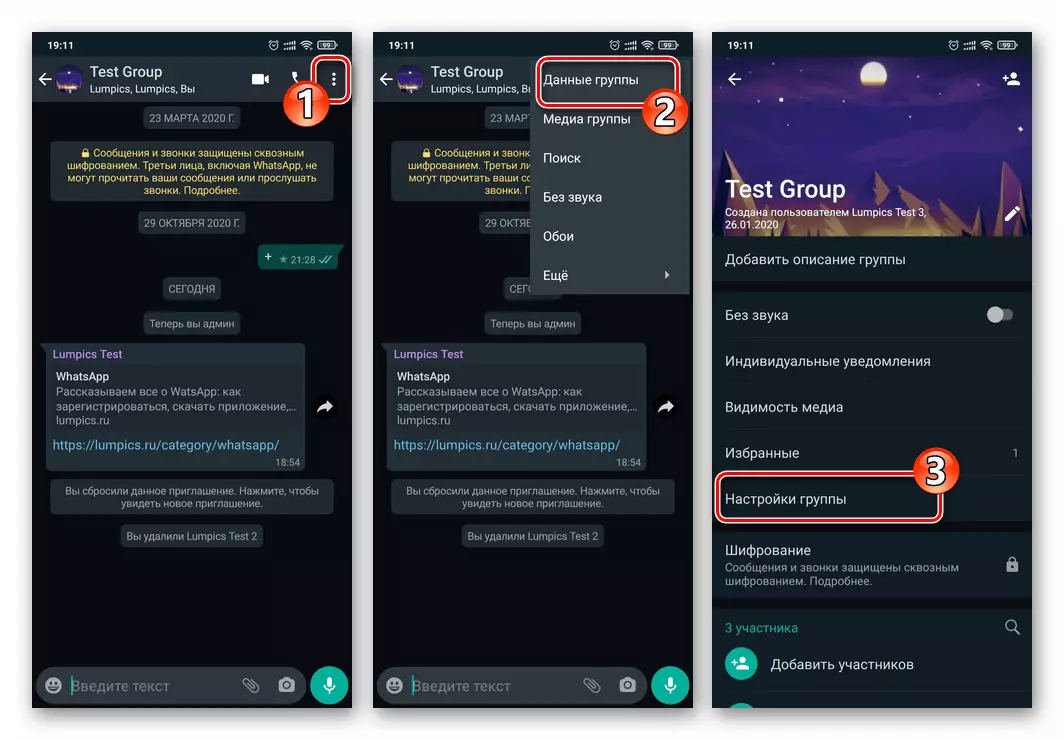
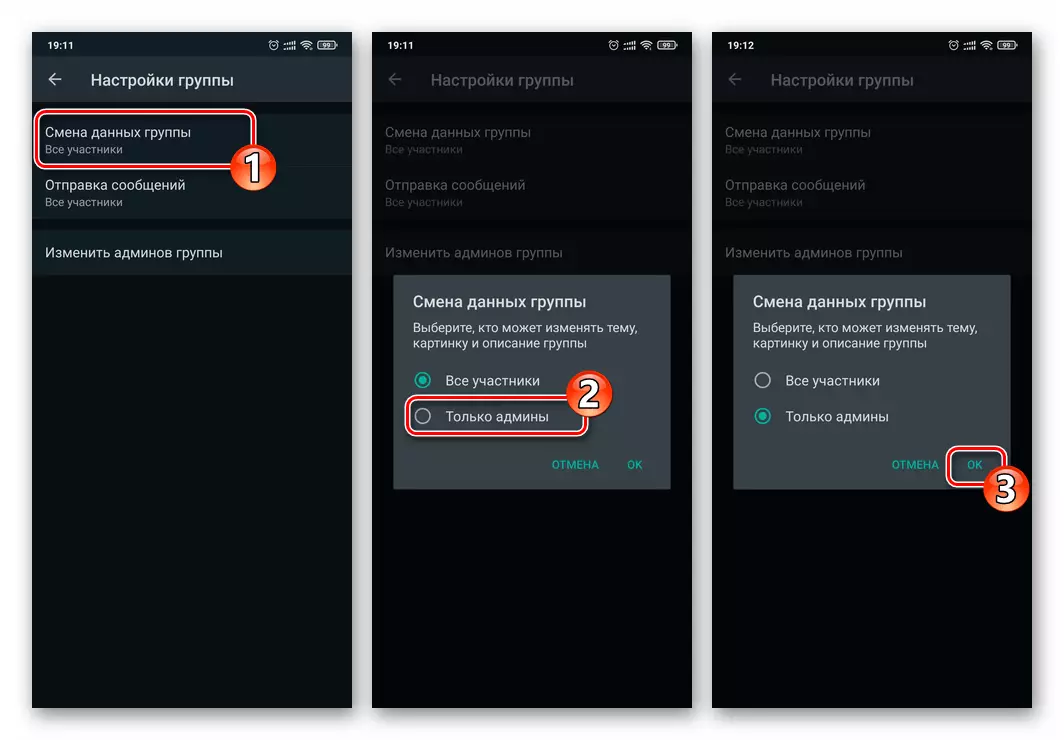
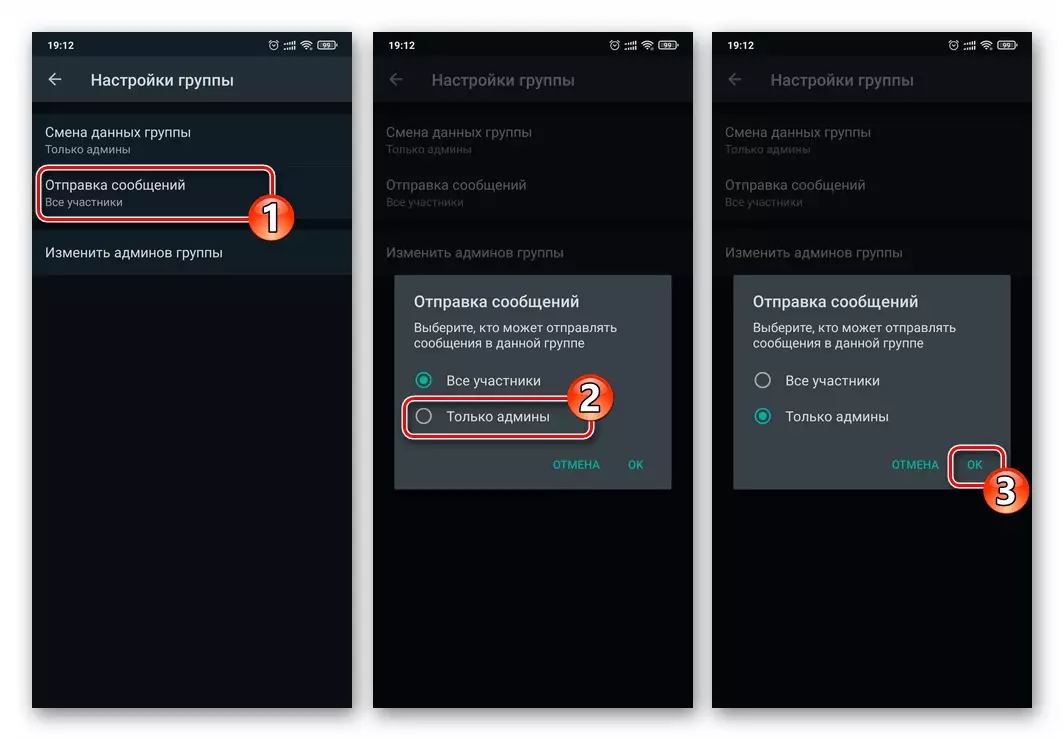
- On this involving the increase in the level of "closure" of your group chat in WhatsApp procedures are considered fulfilled. Users excluded from the group, including those who previously gained an invitation link, will not be able to return to chat, and new persons will now be able to appear in conversation solely after making you or other admins positive about the decision.
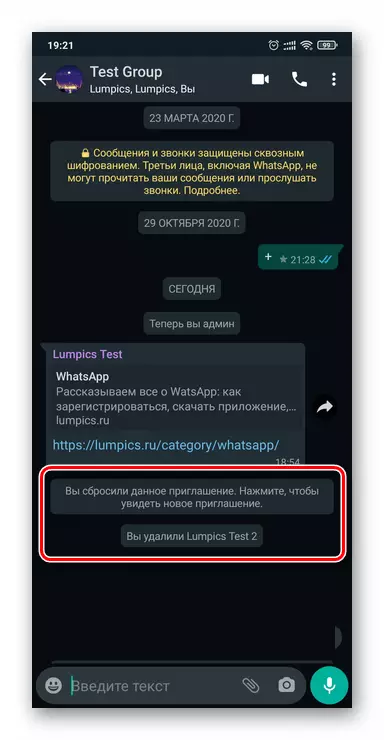
iOS.
Group management through the WhatsApp program for iOS is not fundamentally different from the implementation of such activities using other vessel versions, so to ensure the maximum privacy level of the group chat you created with the iPhone act on the algorithm proposed above on the example of the Android.
- Disconnect the link-invitation link to you or other participants of the group:
- Go to the "closed" group, tap over the correspondence header.
- Scroll through the displayed list of options, tap it "Invitation to the Group".
- Touch the "Reset link" button and then confirm your intentions under the displayed screen in the query.
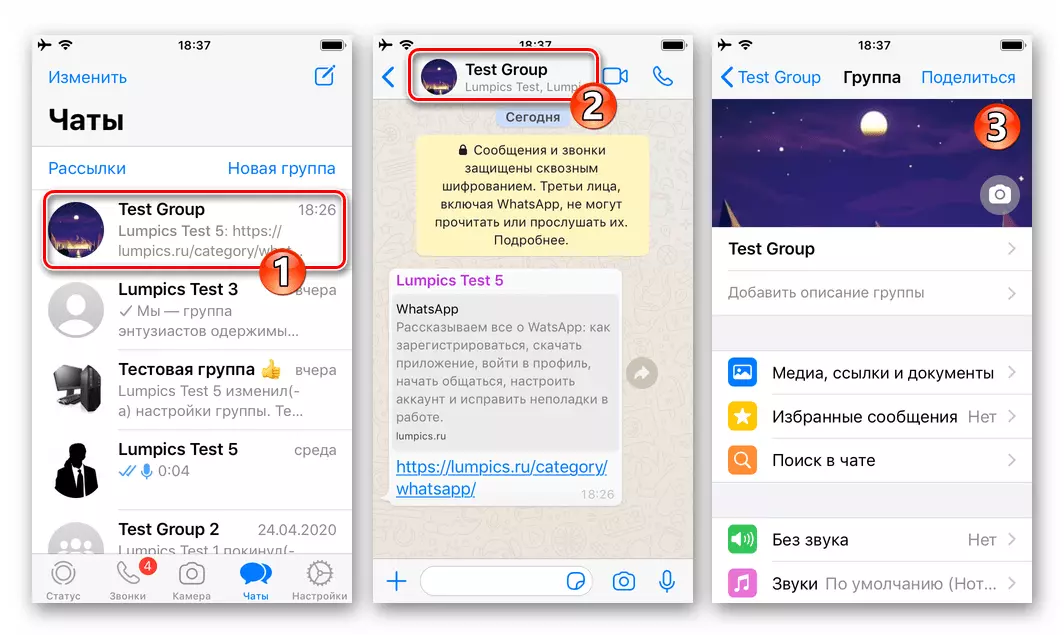
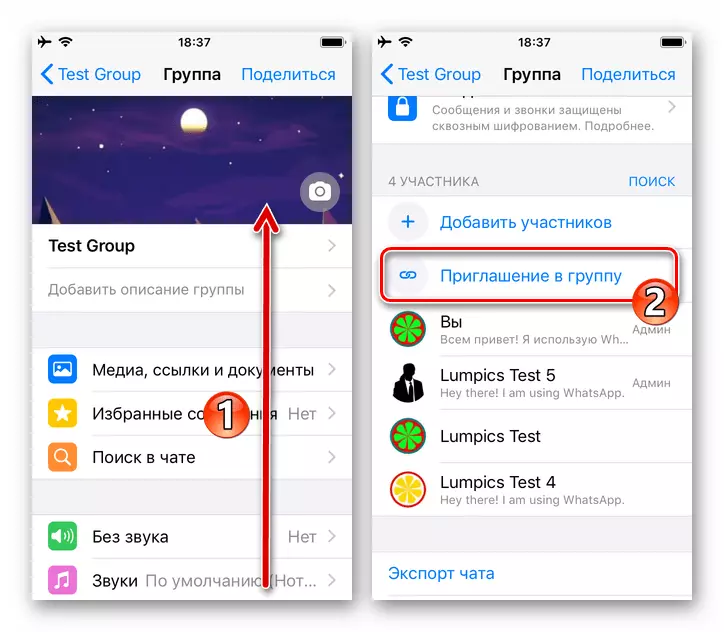

- At its sole discretion, using the list of chat participants on the screen with its settings, alternately "split" individual or all administrators other than yourself personally, and also delete from the group of "extra" users.
- To perform the first of the specified manipulations, click on the area with the user name and the "admin", select "Cancel Admin" in the menu that appears.
- To eliminate the participant from the group chat, click on its name and do not stop exposure until the list of options appear. Next, click "Delete from the group" in the menu and then "Delete" under the query WhatsApp.


- If necessary, prohibit the usual groups of the group to send messages and / or change the association data:
- From the "Data" screen, go to "Group Settings".
- Tap "Sending messages", select "Only Admins" in the menu displayed.
- Similarly, set the "admin only" value with regard to the "Data Change" parameter.
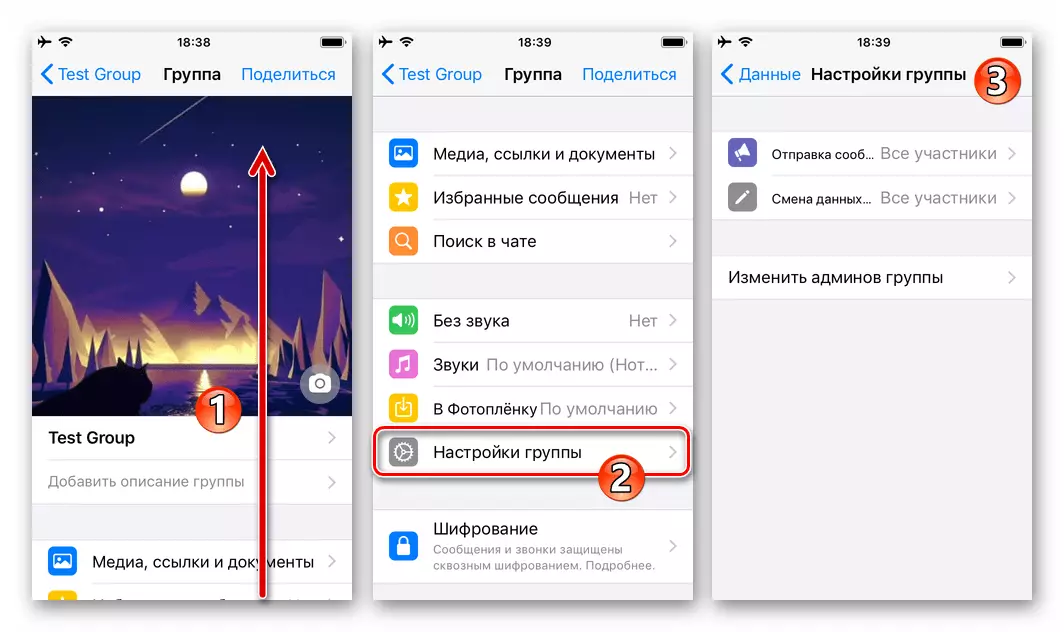
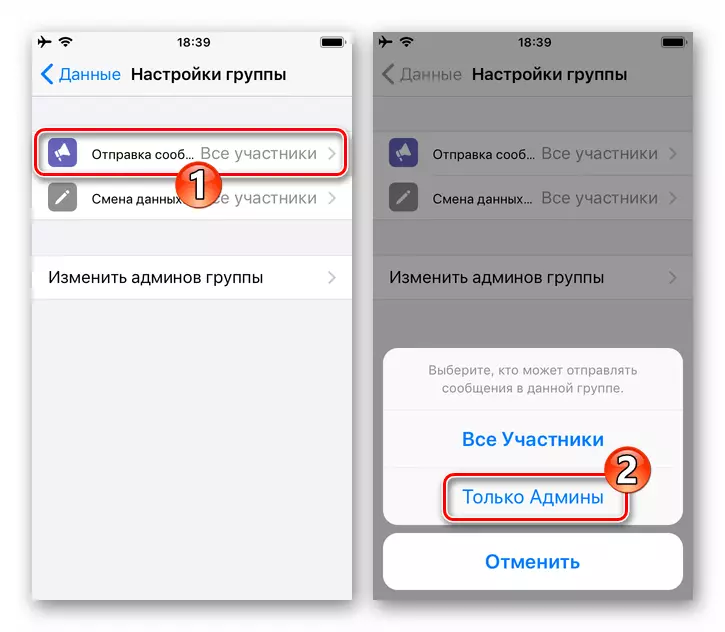
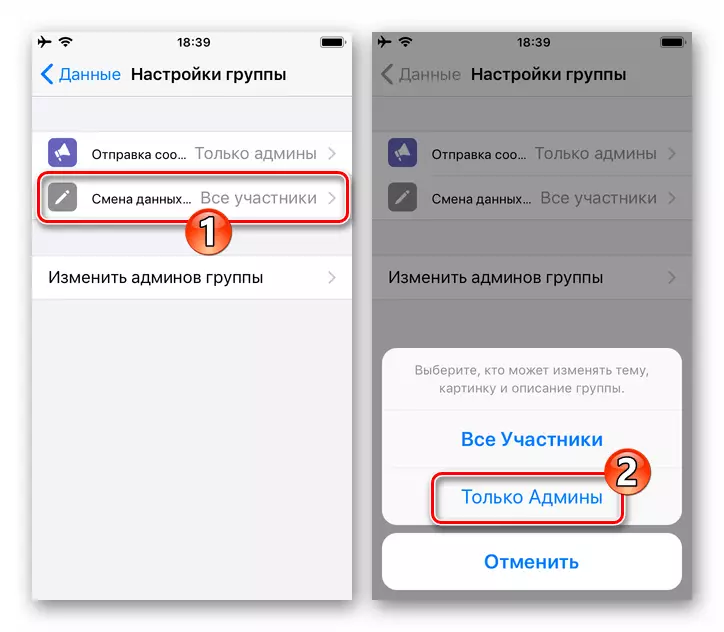
- Return to the screen with the correspondence - now your group chat has turned into the maximum closed integration of the users of the WhatsApp messenger.
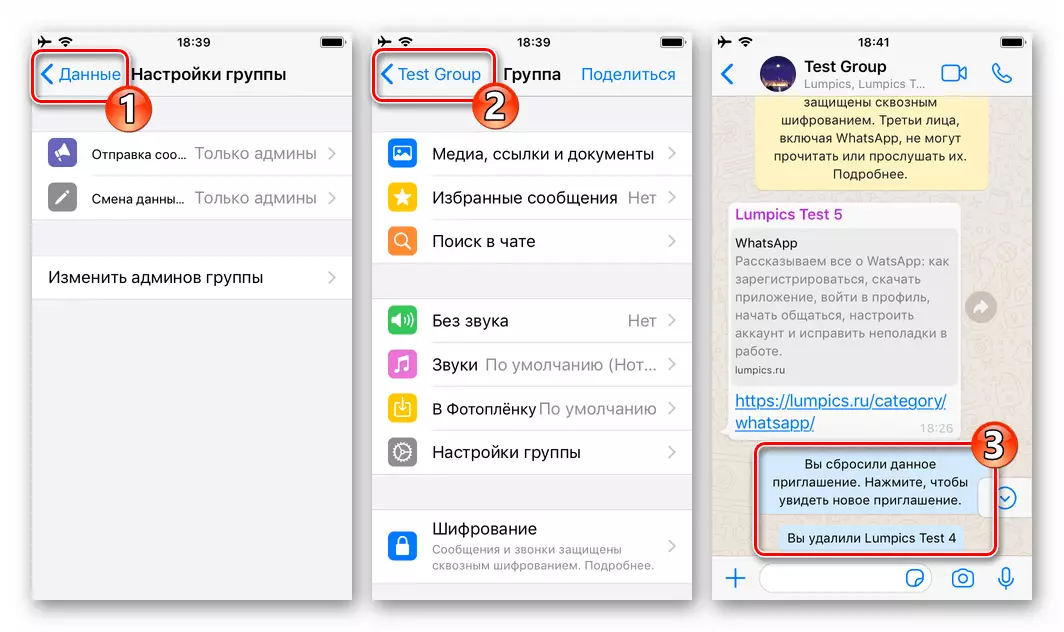
Windows
All those proposed in previous instructions from this article recommendations on achieving the maximum "closedness" of the group chat in the messenger can be performed from the computer - through the WhatsApp program for Windows.
- Disable link-invitations to the group:
- Open the target chat by clicking on its title in the list of conversations. Click on the menu call button - "..." in the upper right corner of the VATSAP window, then go to "Group data".
- Scroll through information in the displayed window of the window,
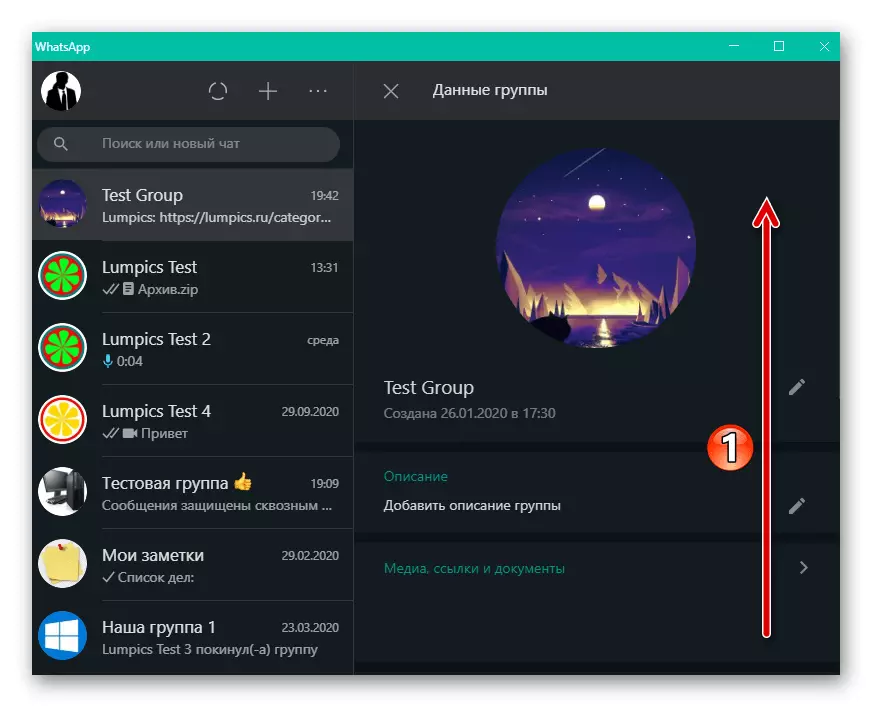
Click "invite the link."
- Double click "Reset the link" - causing a function,
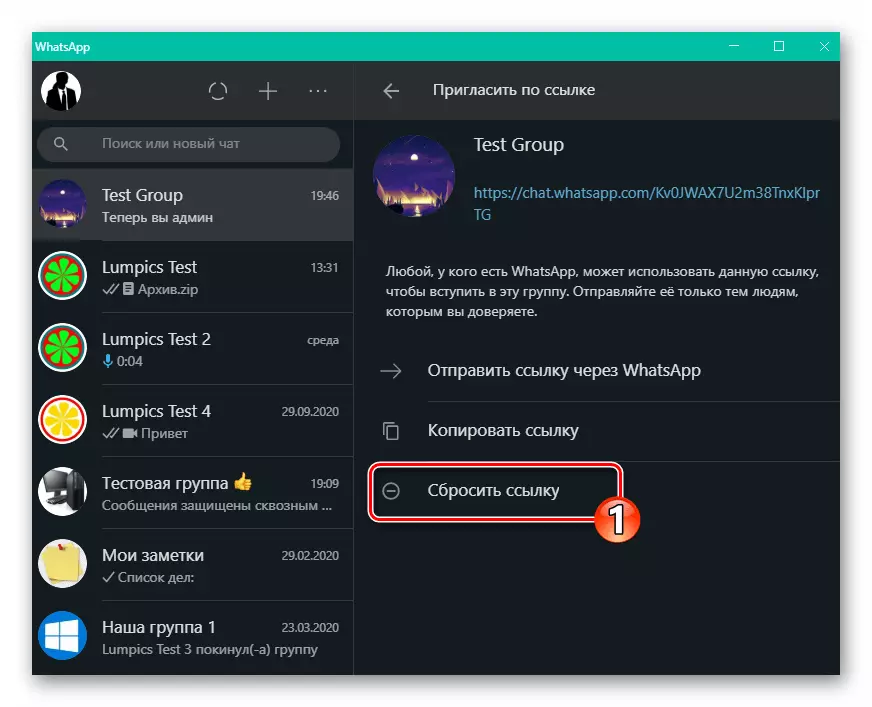
And as a confirmation of their intentions under the displaced request.
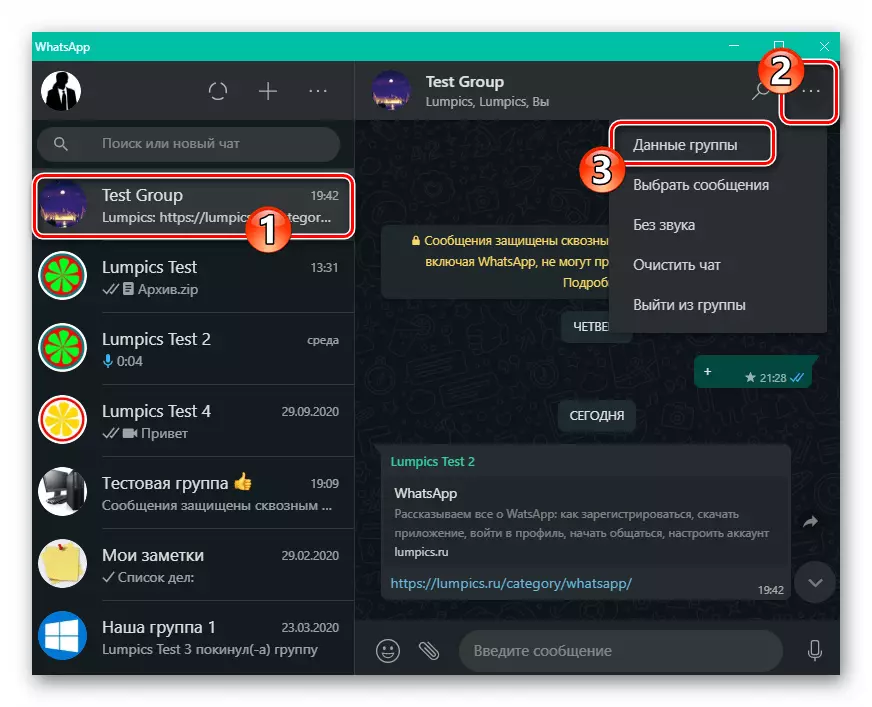
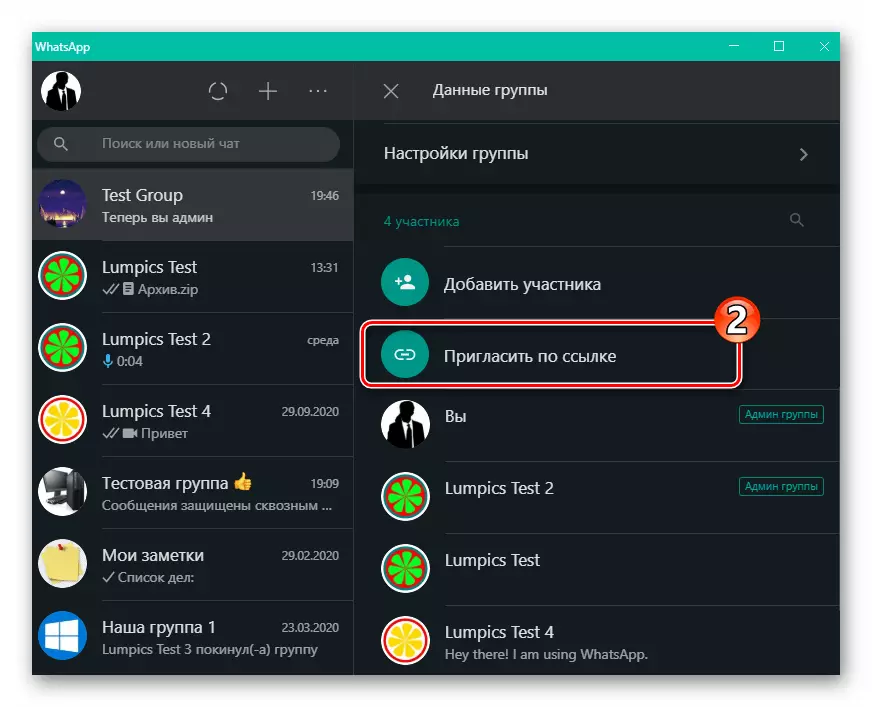
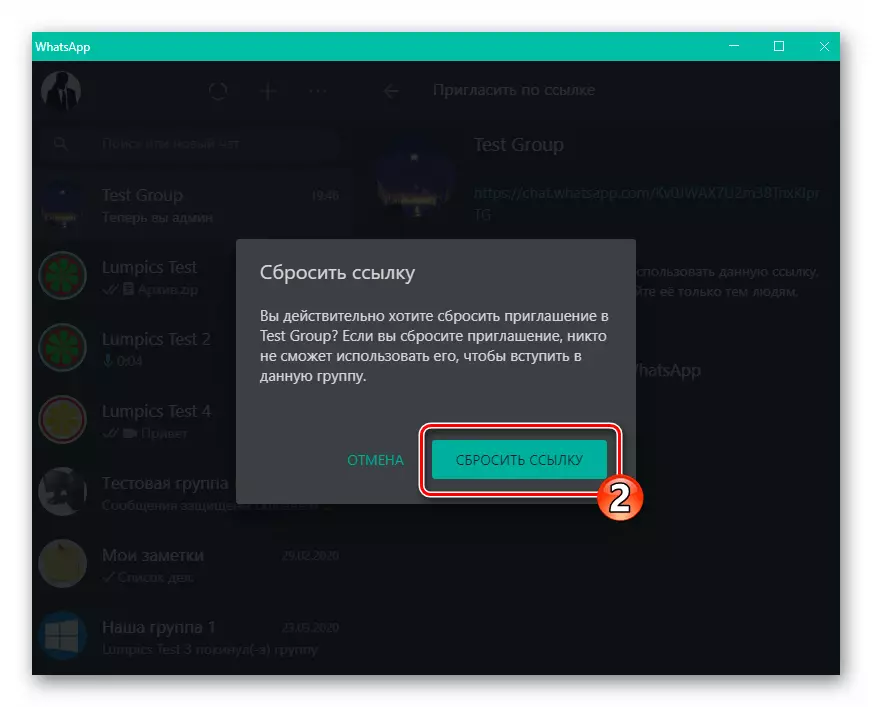
- Feedback from the privilege group available in all unworthy users:
- Click by the administrator in the "Participants" block "Group data" by the right mouse button.
- Select "Cancel Admin" in the menu displayed.
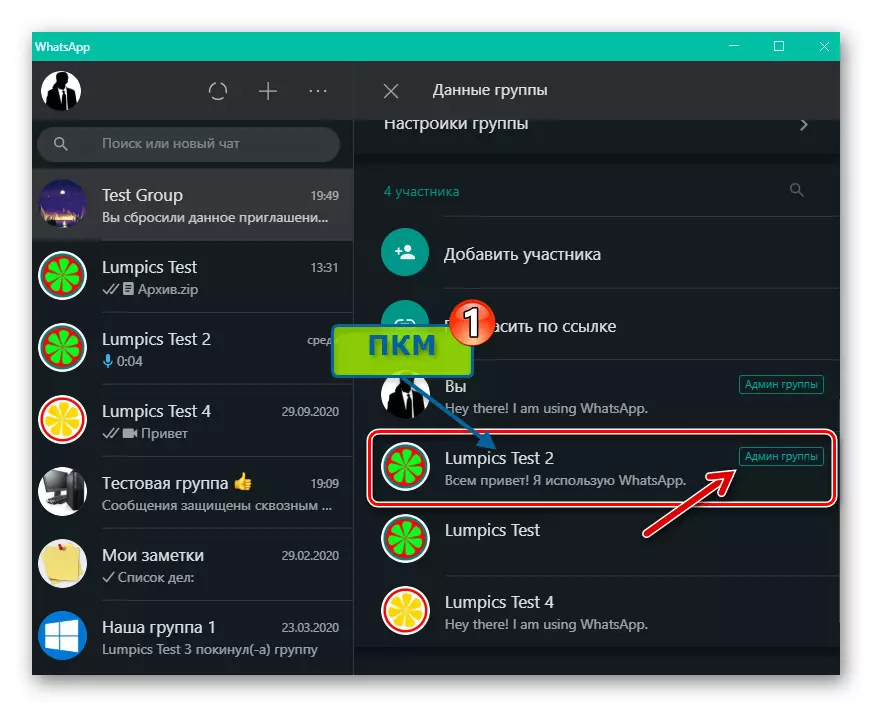
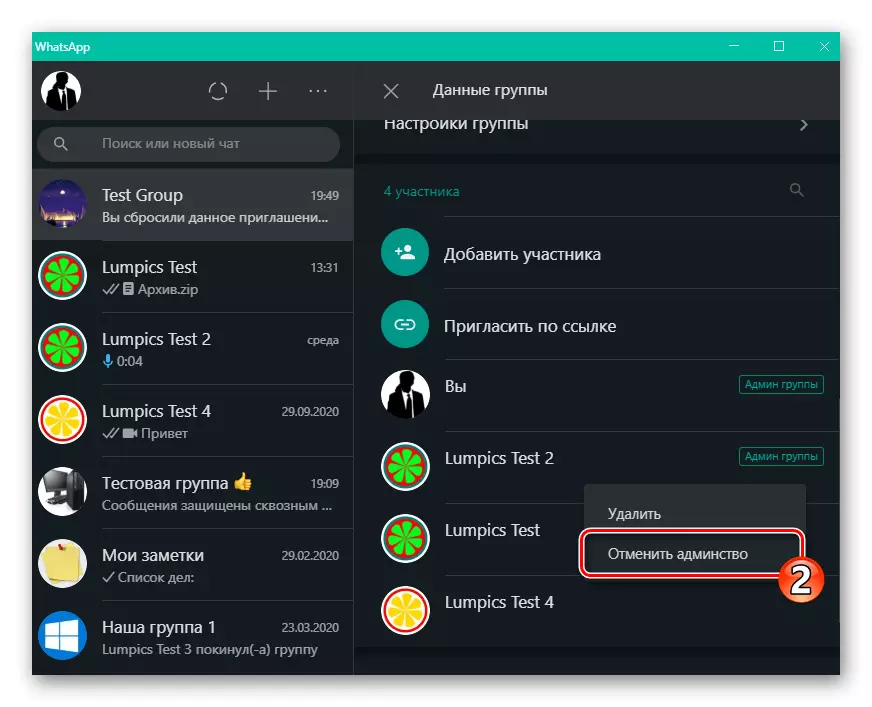
- Cleaning the list of participants of the group chat from unwanted personalities:
- Right-click on the user name in the "Participants" list in the group data, call the menu of use in its attitude.
- Select "Delete".
- Confirm the request of the messenger.
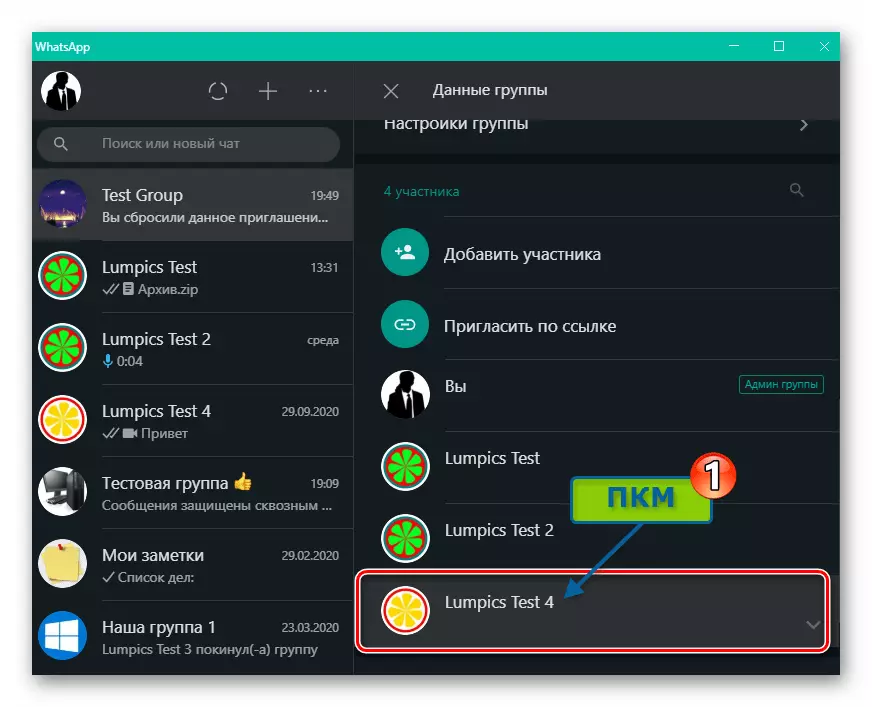
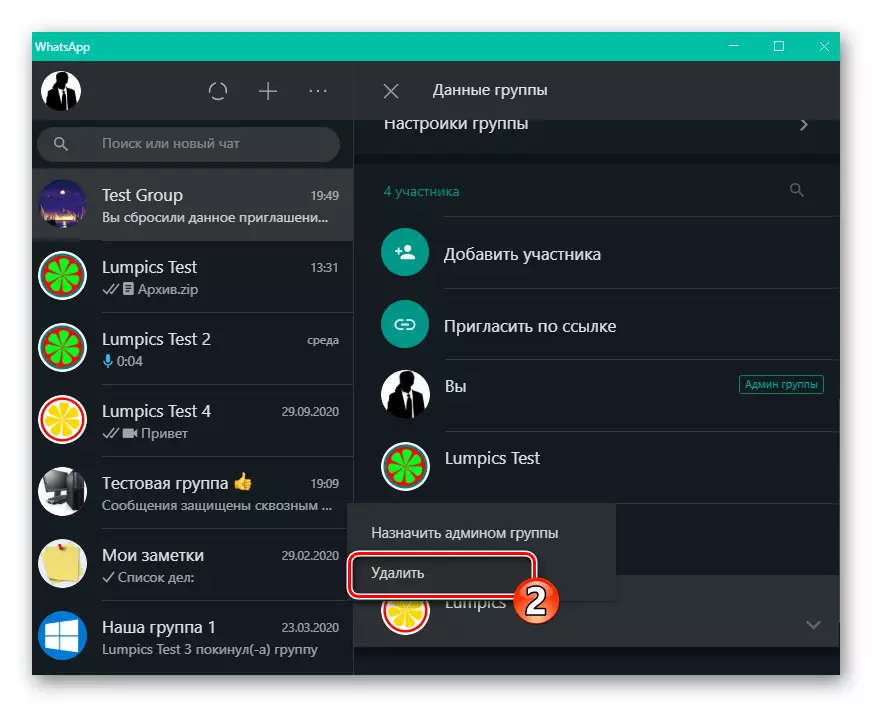
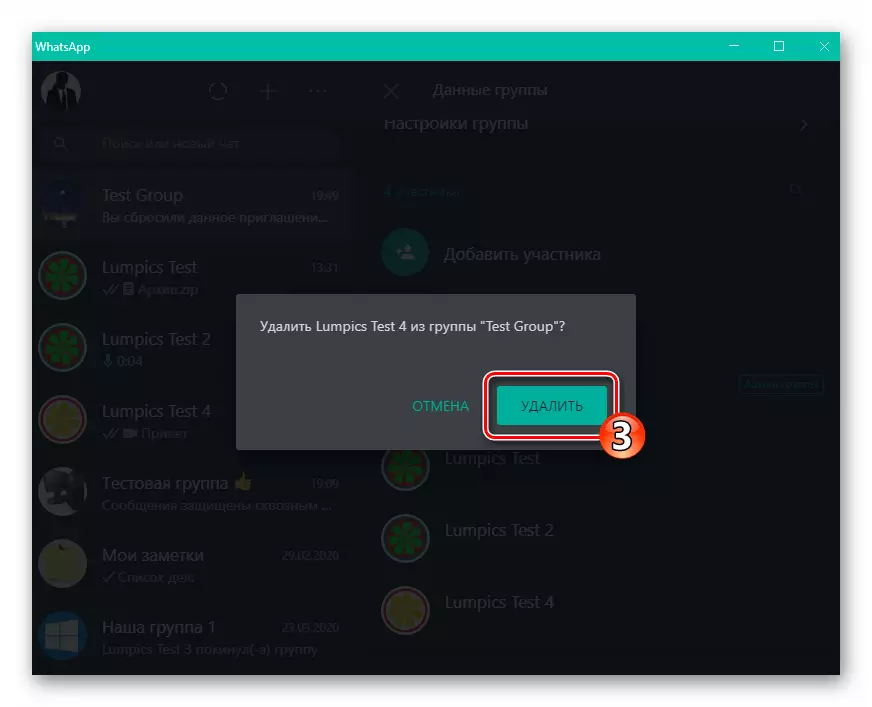
- Installation of additional restrictions in the chat:
- Open the "Group data", move to the "Group Settings" section.
- Click "Change Group Data",

Move the radio button in the window that opens to the "admin only" position and then click "Confirm".
- Similar to the above method, select the "admin only" value
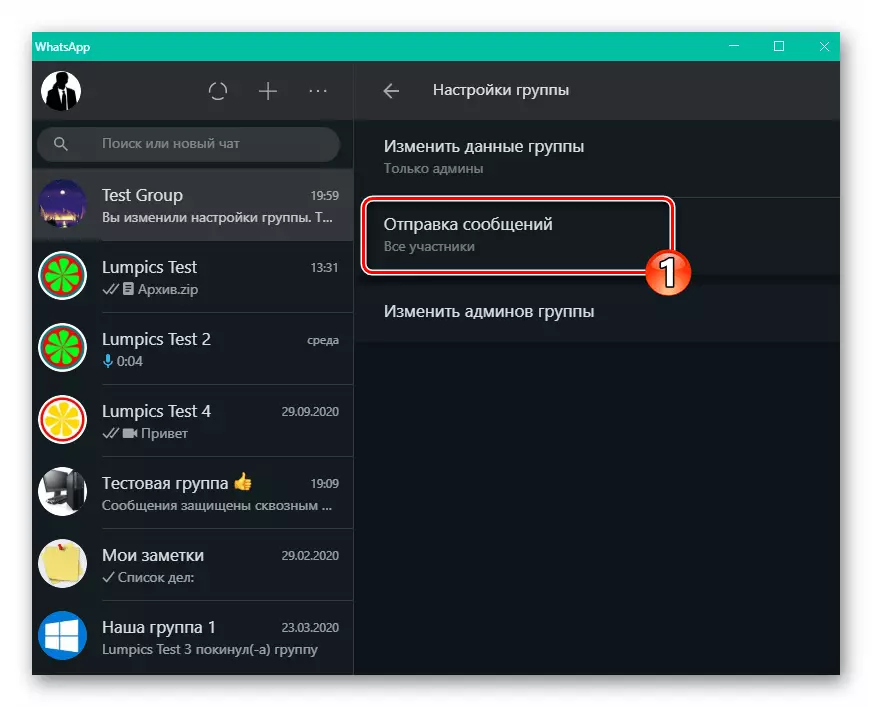
For the "Sending Messages" parameter.
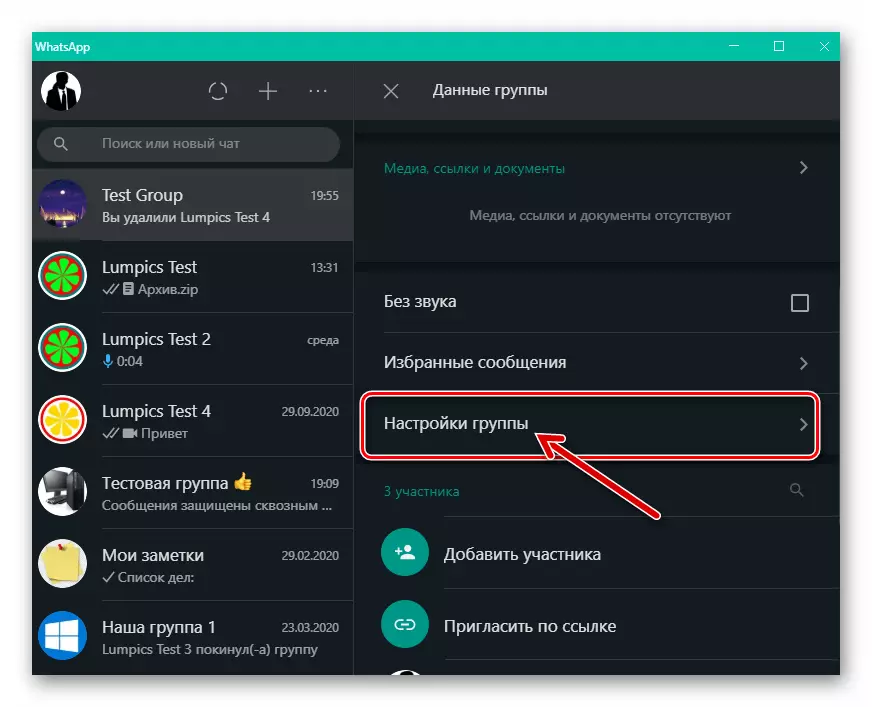
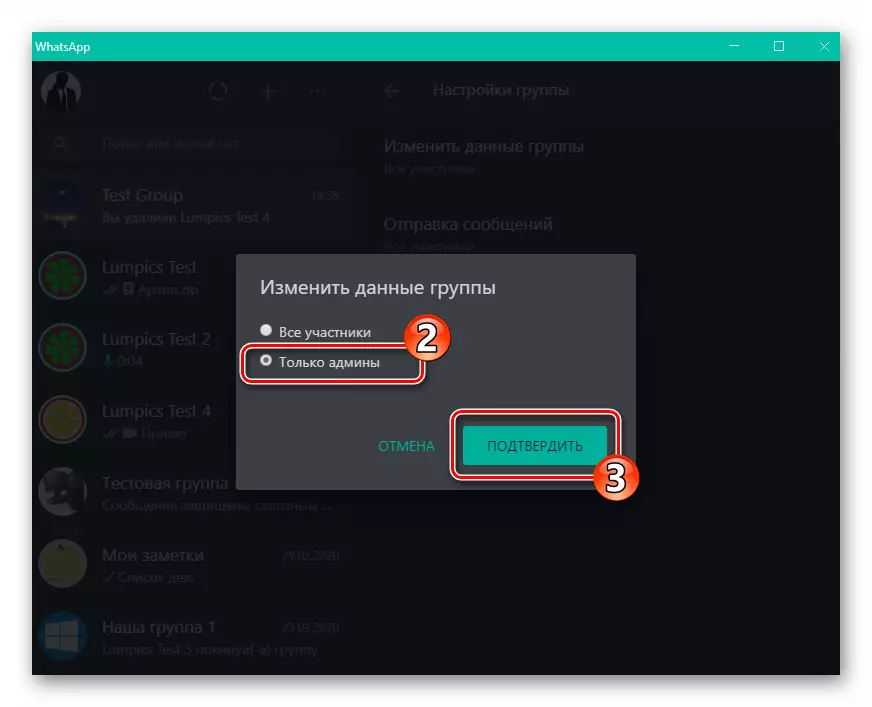
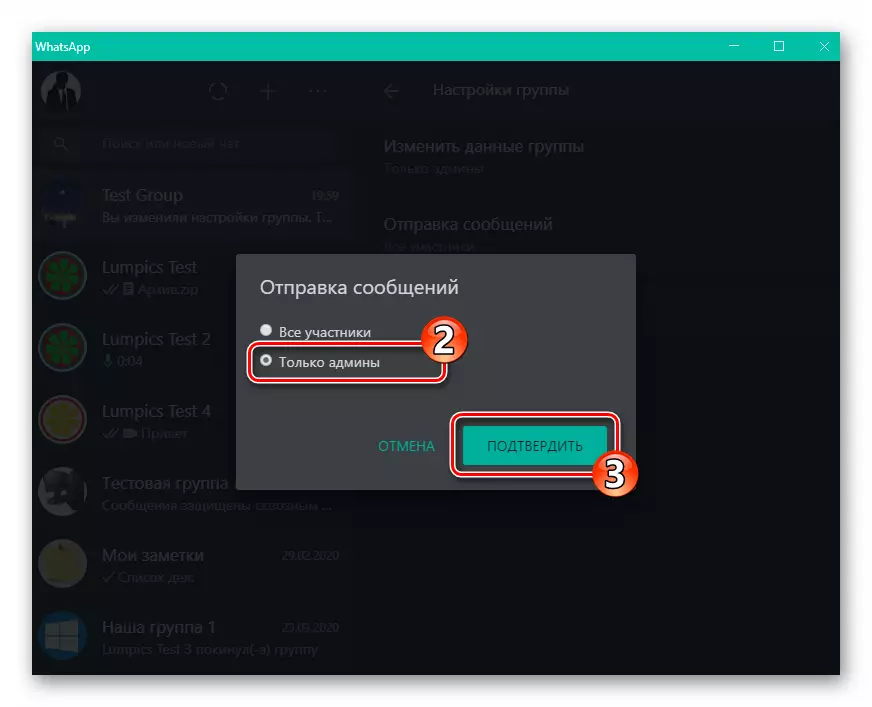
- Disconnect the link-invitation link to you or other participants of the group:
