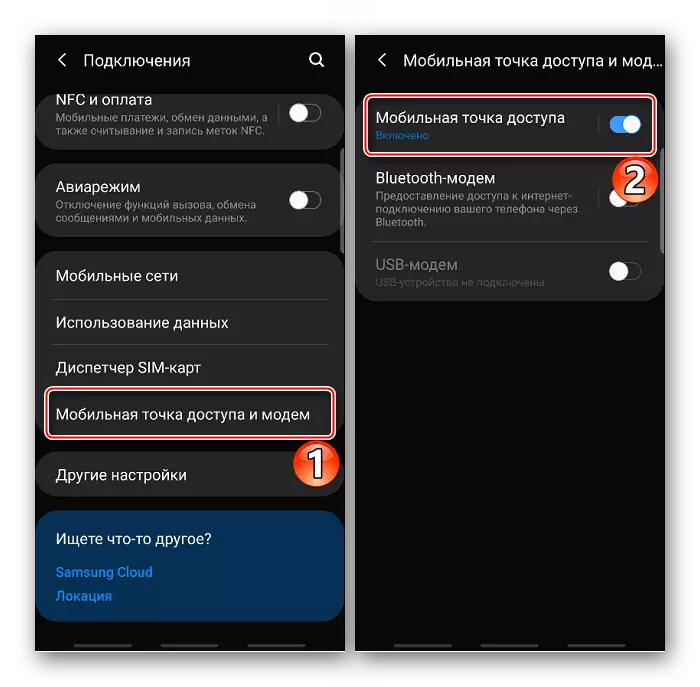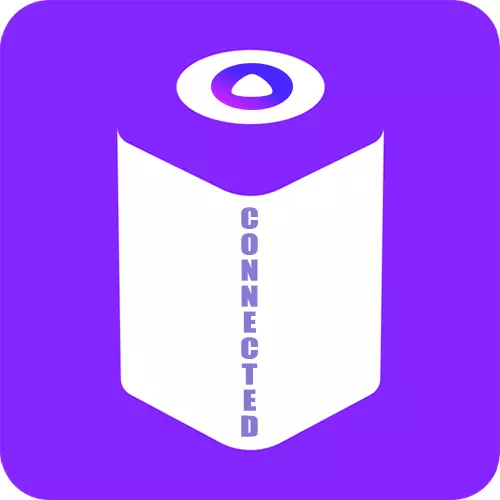
Option 1: Connect to smartphone
To control Yandex.stand will need Yandex account. If the account has not yet been created, on our site there are detailed instructions on how to register in the system.
Read more: How to register in Yandex
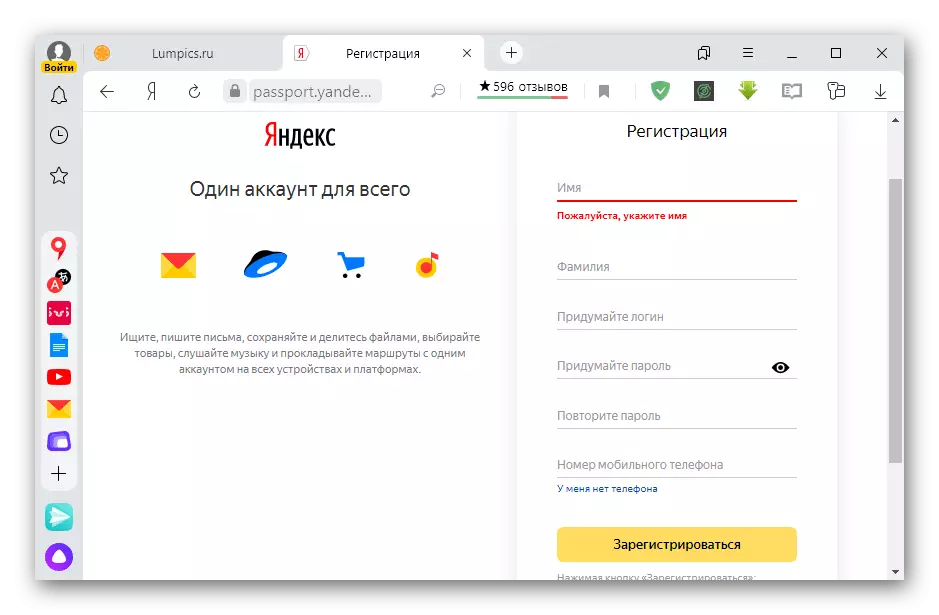
Before setting up the station, you need to download the Yandex application on your mobile device. If it is already installed, check the availability of updates to it.
Download or update Yandex app from Google Play Market
Download or update Yandex app from the App Store
- We connect the station to the power grid. The top panel should start rotating the purple backlight.
- Run Yandex app. If you need to log in, open the "Menu", tadam "Log in to Yandex",
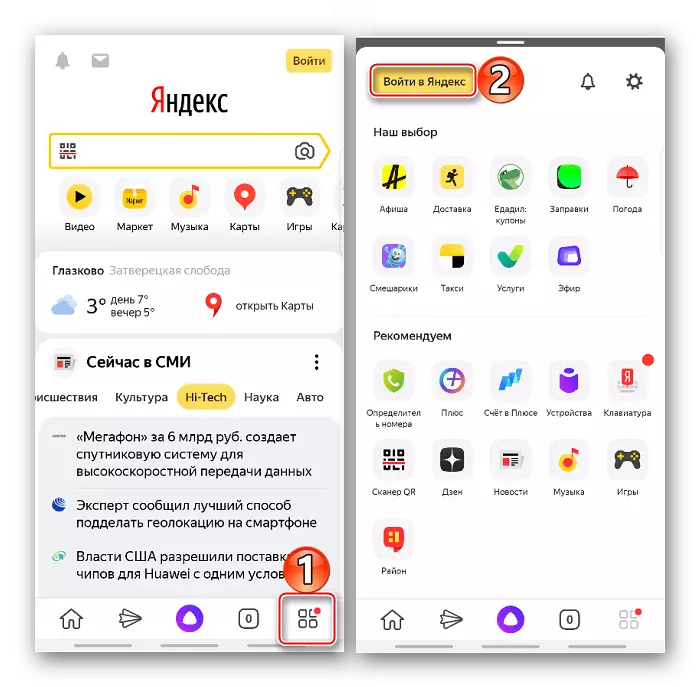
Enter login, then password and confirm the input.
- In the "Menu", select "devices" and then "Device Management".
- First Yandex.stand needs to add. To do this, click the appropriate icon and select the first position - the "smart column with Alice".
- On the next screen we find the desired device. The light ring on the top panel should blink blue. Tabay "Continue".
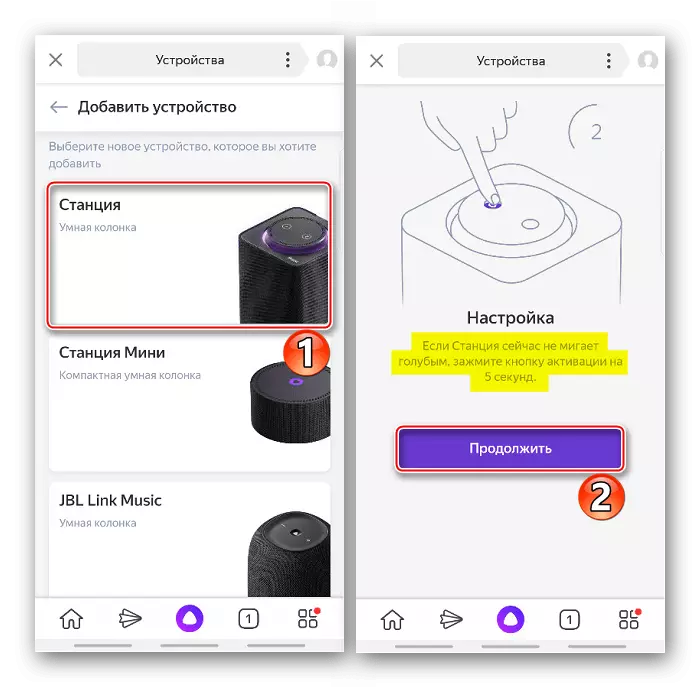
If the ring does not blink, clamp the button with the Alice icon for 5 seconds.
- Select the network to which we will connect, enter the password and confirm the input.
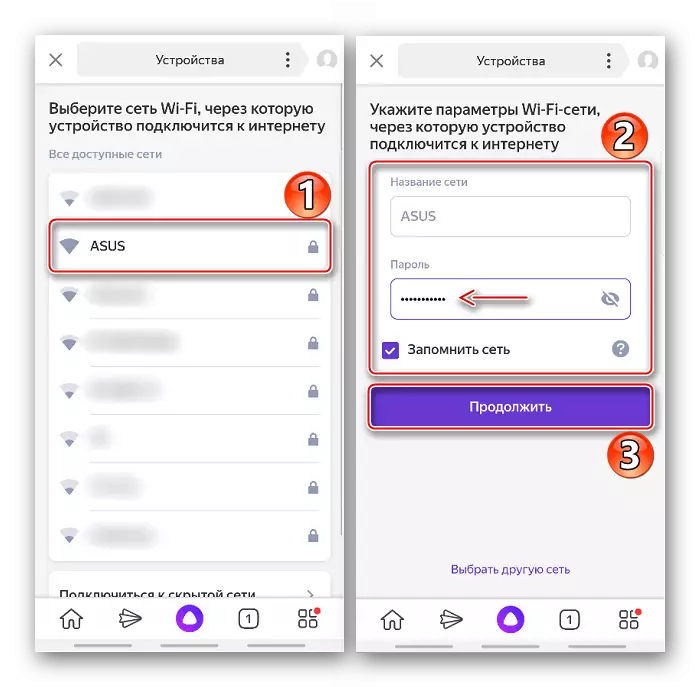
Some routers use two frequencies range - 2.4 and 5 GHz. If there is a connection problem, we try both standard data.
- Drive your smartphone to the column and tapack "Play Sound" to transfer data to connect. The process should take no more than a minute.
- If it did not work on the audio signal, you can try to associate the devices without it. To do this, click "Customize No Sound." Alice will inform when the station setting will be completed. Perhaps first it will update the software.

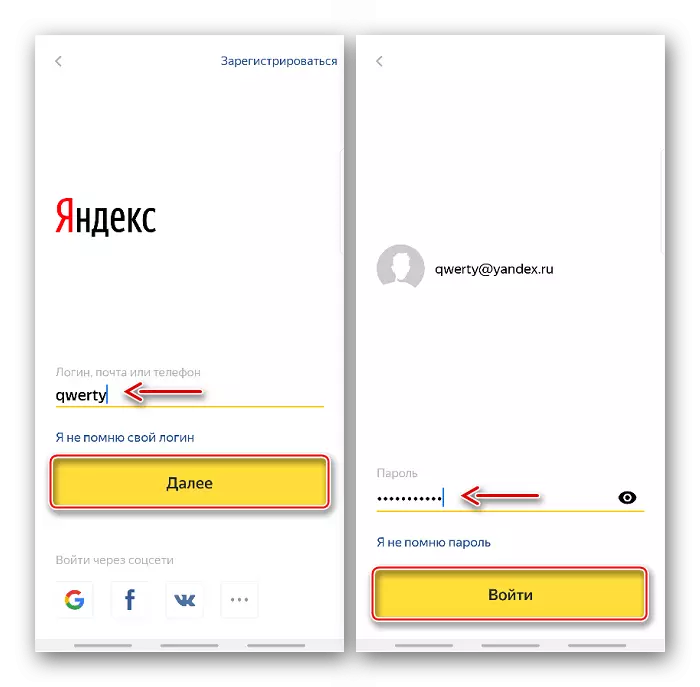
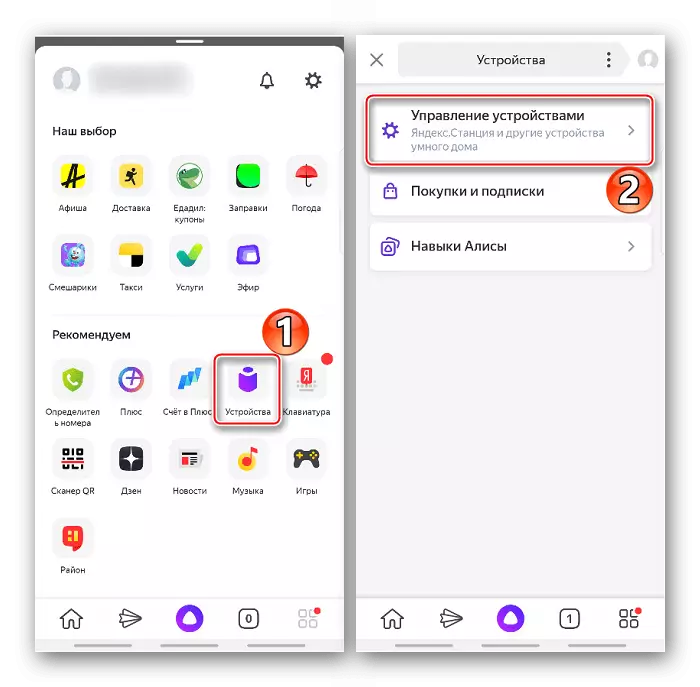
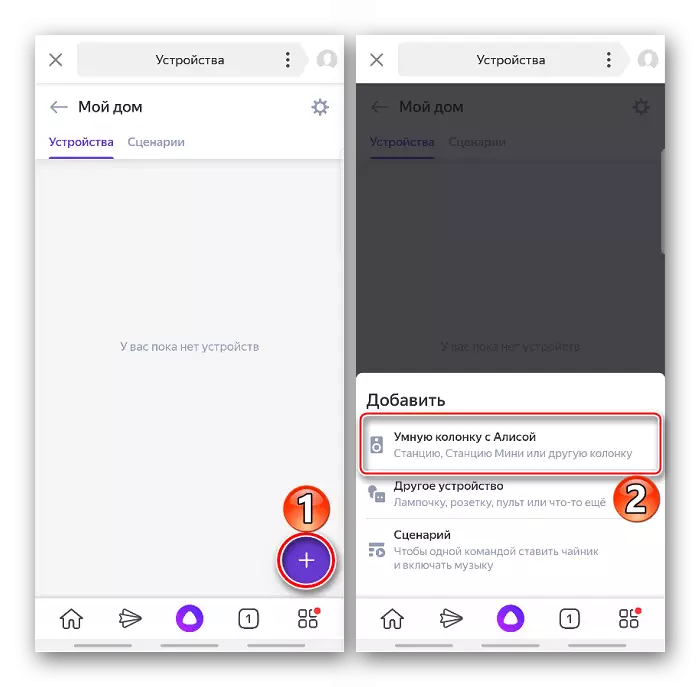

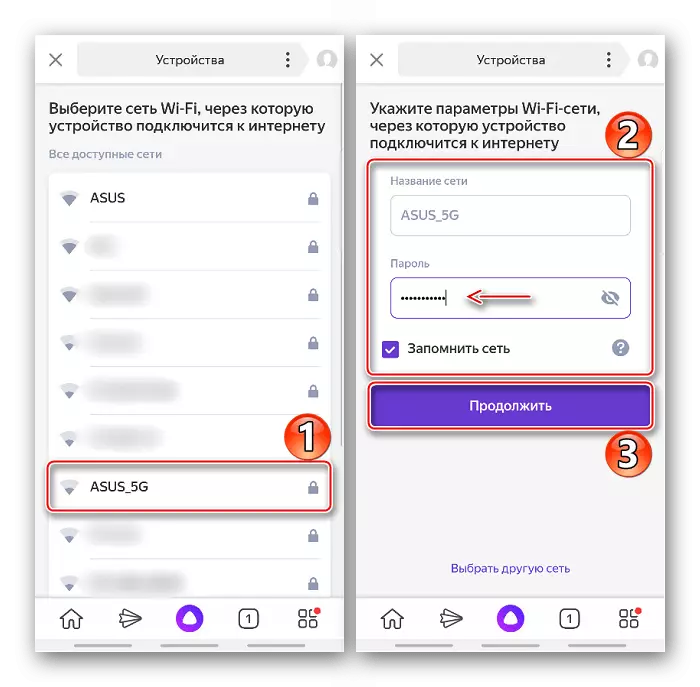
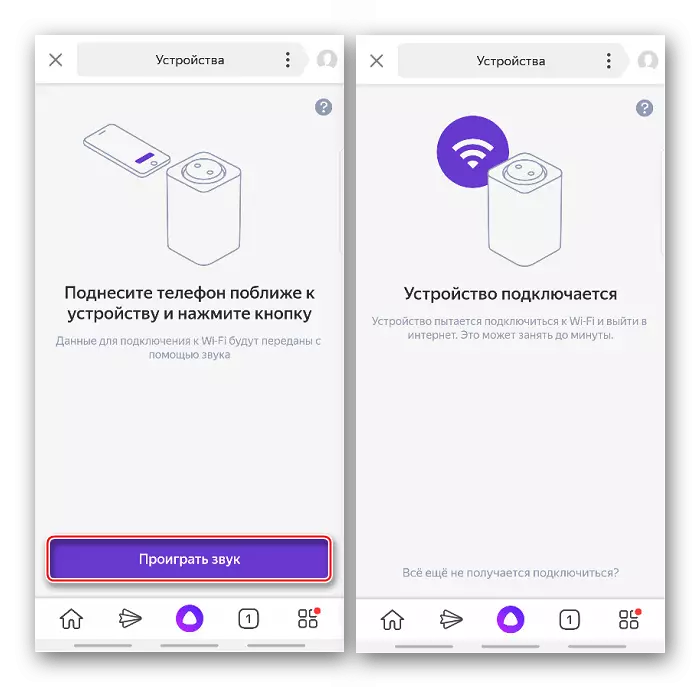
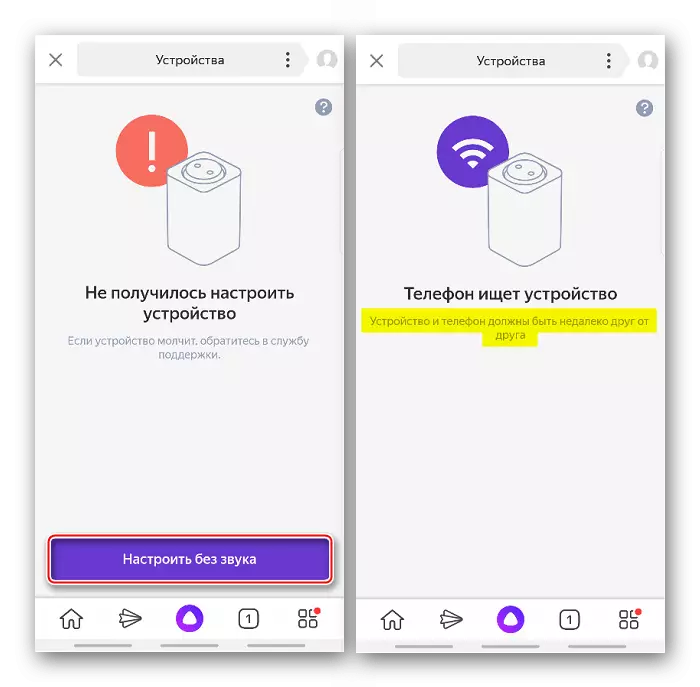
Yandex does not recommend uploading video or audio files containing a beep to connect Yandex.stand, as the attackers can extract the password from it and use it for their own purposes.
Option 2: Connecting to TV
The station can be connected to a TV or monitor to watch movies and serials in the "Home Screen" mode to find out news, weather, etc. Control in this mode is completely voice. To activate the "Home Screen" you need to simply connect devices using an HDMI cable, and Alice will complete the setting and report this.
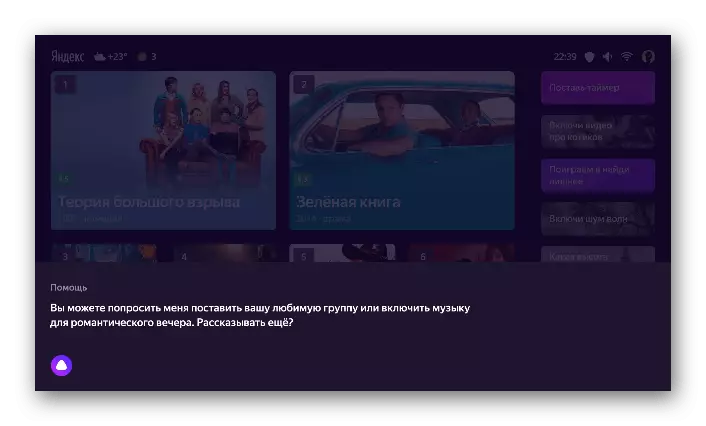
Solving common problems
- If you fail to connect the device, first, make sure that your smartphone and station are on the same network.
- When connecting to the home network, try connecting Yandex.stand to the Internet, which distributes the mobile device. On how to do it on smartphones with Android and iOS, you can read in a separate article on our website.
Read more: distribution of the Internet from a mobile phone on Android and iOS
- In the "Home screen" mode may not be images, since the station does not support some TV models. With their list, you can read by clicking on the link below.
List of TV models that do not support Yandex.station
- For any errors during configuration that cannot be resolved independently, contact the Yandex Support Service. Describe them the situation and the actions that have already taken. So they will quickly find a solution to the problem.