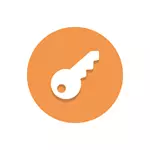
In this review - 7 password storage programs and the management of them, free and paid. The main factors for which I selected these password managers - multiplatform (support for Windows, MacOS and mobile devices, for convenient access to stored passwords from everywhere), the existence of the program on the market (preference is given to those products that exist no first year) Russian Interface Language, Storage Reliability - Although, this parameter is subjective: All of them in domestic use provide sufficient protected stored data.
Note: If the password manager you only need to store credentials from sites, it is possible for this, and you do not need to install any additional programs - all modern browsers have a built-in password manager, relatively safely stored them and synchronize between devices if you use Account in the browser. In the Google Chrome, in addition to managing passwords, there is a built-in generator of complex passwords.
Keepass.

Perhaps I am a little old-fashioned, but when it comes to storing such important data as passwords, I prefer them to be stored locally in an encrypted file (with the possibility of transferring to other devices), without any extensions in the browser (who have This and case vulnerabilities are detected). KeePass Password Manager is one of the most famous free open source programs and just this approach available in Russian.
- You can download Keepass from the official site https://keepass.info/ (on the site is available both installer and Portable version that does not require installation on a computer).
- On the same site in the Translations section, download the translation file into Russian, unpack and copy it to the Languages folder of the program. Run KeePass and select English Interface Language in the View - Change Language menu.
- After starting the program, you will need to create a new password file (encrypted database with your passwords) and set the "main password" to this file itself. Passwords are stored in an encrypted database (you can work with several such databases), which you can transfer to any other device with KeePass. Password storage is organized in the tree structure (its partitions can be changed), and with the name of the password itself, the "Name", "password" field, link and commentary fields are available, where you can describe in detail what this password includes - everything is enough Convenient and easy.
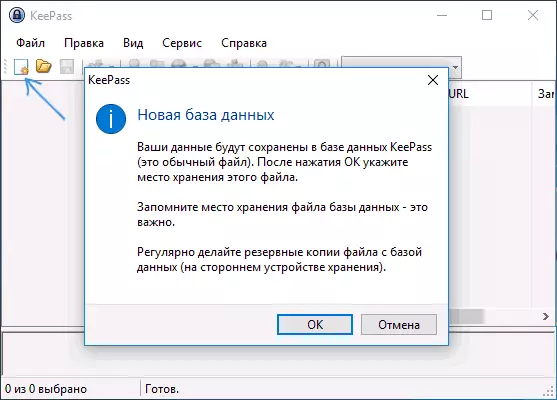
If you wish, you can use the password generator in the program itself and, moreover, KEEPASS supports plugins with which, for example, you can organize synchronization via Google Drive or Dropbox, automatically create backup copies of the data file and much more.
LastPass
LastPass - Probably the most popular password manager available for Windows, MacOS, Android and IOS. In fact, this cloudy repository of your credentials and in Windows it works as an expansion of the browser. Restricting the free version of LastPass is the lack of synchronization between devices.
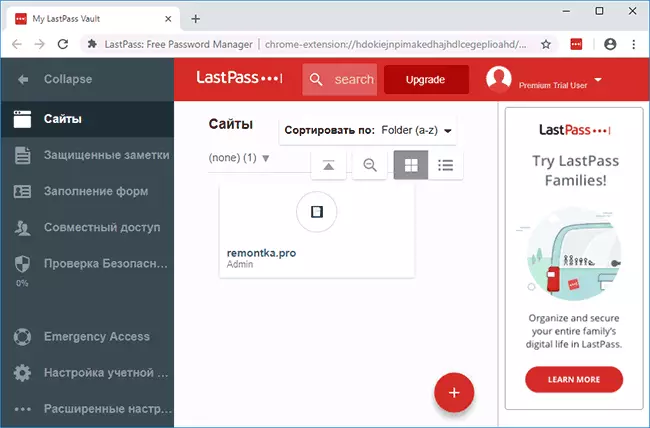
After installing the LastPass extension or mobile application and registration, you get access to password storage, the browser adds automatic filling of data stored in LastPass, password generation (item is added to the browser context menu), checking the reliability of passwords. The interface is available in Russian.
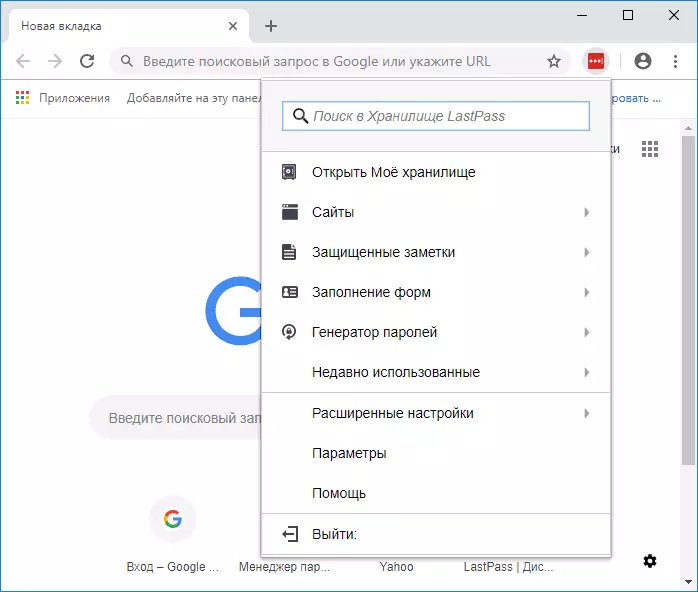
You can download and install LastPass from the official stores of Android and iOS applications, as well as from Chrome Extensions Store. Official site - https://www.lastpass.com/en
Roboform
RoboForm is another program in Russian for storing and managing passwords with the possibility of free use. The main limitation of the free version is the lack of synchronization between different devices.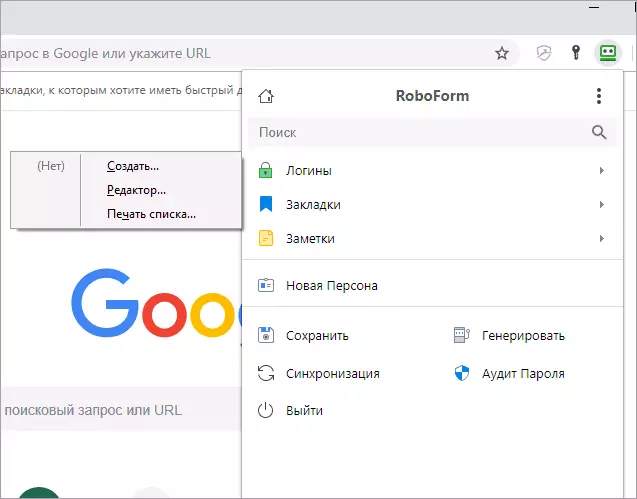
After installing on a computer with Windows 10, 8 or Windows 7, Roboform sets as an extension in the browser (on the screenshot above - an example from Google Chrome) and a program on a computer, with the help of which you can manage saved passwords and other data (protected bookmarks, Notes, contacts, application data). Also, the roboform background process on the computer determines when you enter passwords not in browsers, but in programs and also offers to save them.
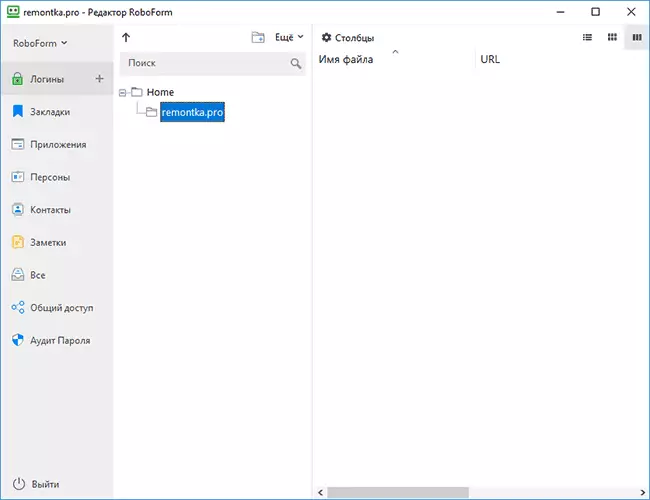
As in other similar programs, additional features are available in Roboform, such as password generator, audit (security check), data organization for folders. Download RoboForm you can download free from the official site https://www.roboform.com/en
Kaspersky Password Manager.
The Kaspersky Password Manager password storage program also consists of two parts: offline software on a computer and a browser extension that takes data from an encrypted database on your disk. It can be used for free, but the restriction is much more significant than in previous versions: you can store only 15 passwords.

The main plus on my subjective look - offline storage of all data and a very convenient and understandable interface of the program, with which even a beginner user will look.
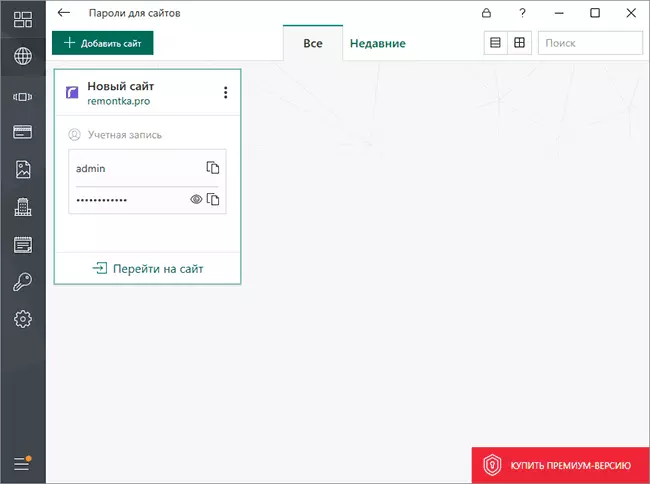
Program features include:
- Creation of reliable passwords
- Ability to use various types of authentication to access a database: both using a master password and a USB key or other methods.
- Ability to use a portable version of the program (on a flash drive or other drive) that does not leave traces on other PCs
- Storage of information on electronic payments, protected images, notes and contacts.
- Automatic backup
In general, a worthy representative of this class of programs, but: only one supported platform - Windows. You can download Kaspersky Password Manager from the official site https://www.kaspersky.ru/password-manager
Other popular password managers
Below is some more high-quality password storage programs, but having some disadvantages: either the absence of a Russian interface language, or the impossibility of free use beyond the trial period.
- 1Password. - A very convenient multiplatform password manager, with Russian language, but the impossibility of free use after completing the trial period. Official site - https://1password.com
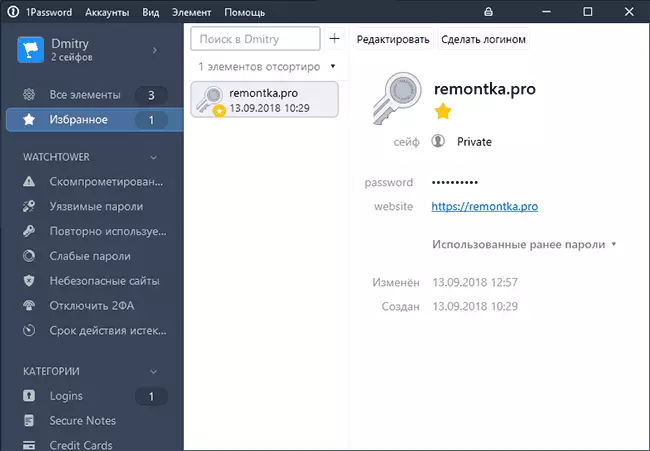
- DashLane - Another solution for storing data to enter websites, purchases, protected notes and contacts with synchronization on different devices. Works both as an extension in the browser and as a separate application. The free version allows you to store up to 50 passwords and without synchronization. Official site - https://www.dashlane.com/
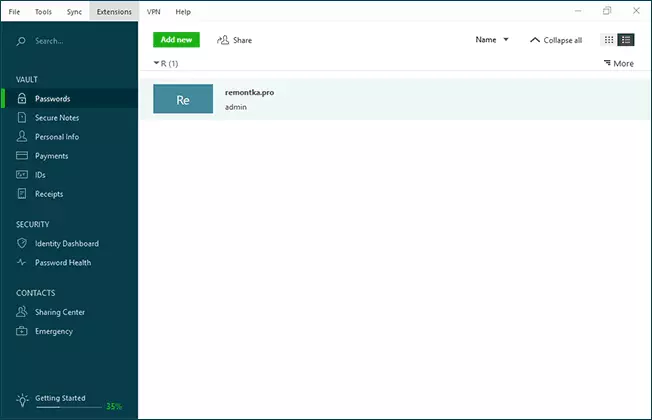
- Remembear. - multiplatform solution for storing passwords and other important data, automatically filling out forms on sites and similar tasks. The Russian language interface is not available, but the program itself is very convenient. Restriction of the free version - no synchronization and backup. Official site - https://www.remembear.com/
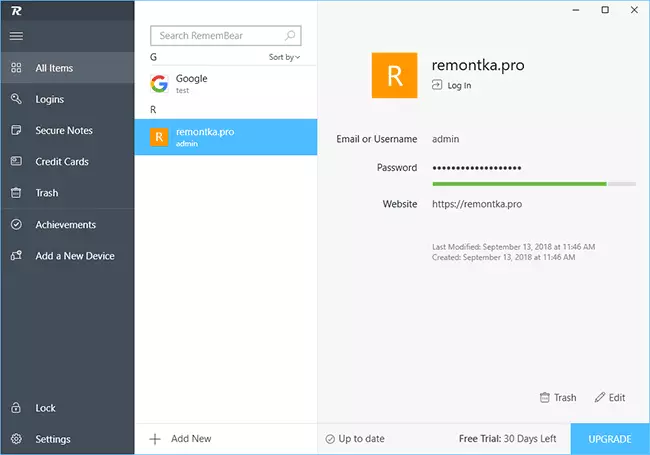
Finally
As the best, subjectively, I would choose the following solutions:
- KEEPASS PASSWORD SAFE, provided you need to store important credentials, and such things as automatic filling of forms or saving passwords from the browser is optional. Yes, there is no automatic synchronization (but you can transfer the database manually), but all major operating systems are supported, the database with passwords can almost crack, storage itself, albeit simple, but organized very convenient. And all this is free and without registration.
- LastPass, 1Password or Roboform (and despite the fact that LastPass is more popular, I liked Roboform and 1Password more), if synchronization is needed and you are ready to pay for it.
Do you use password managers? And, if so, what?
