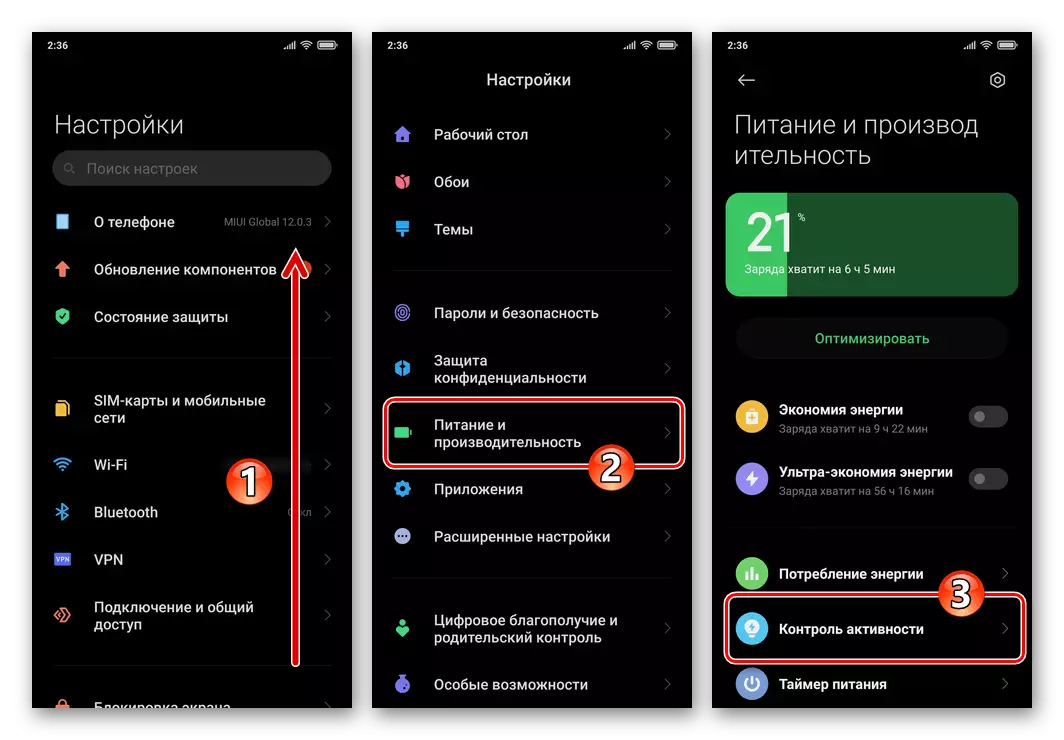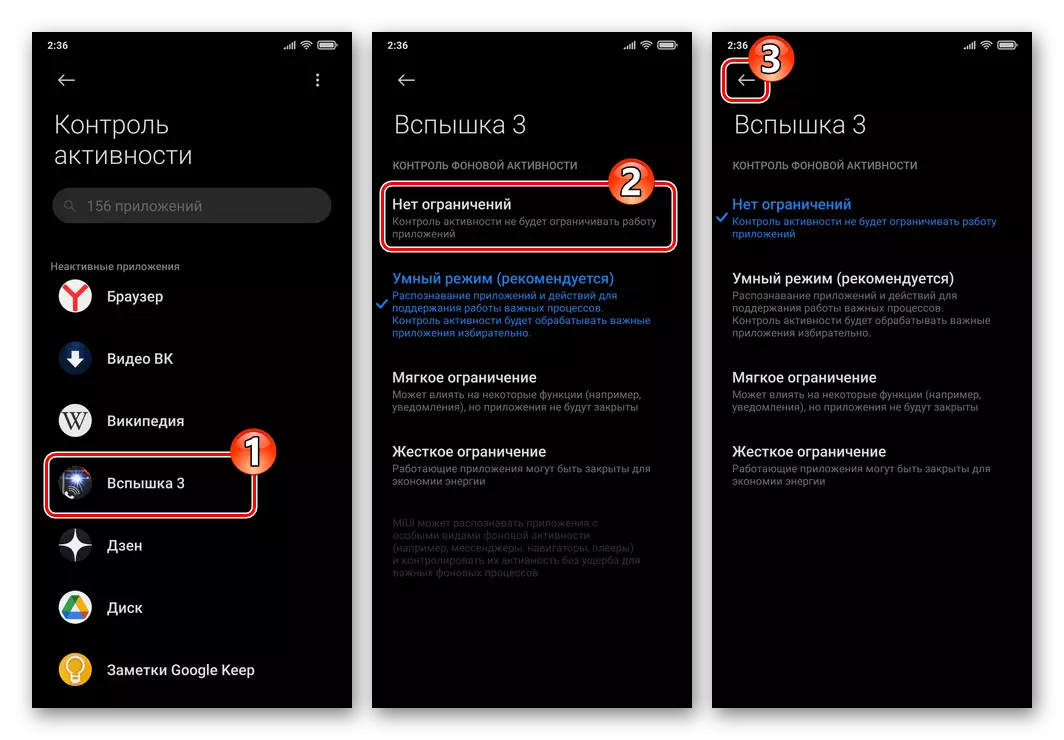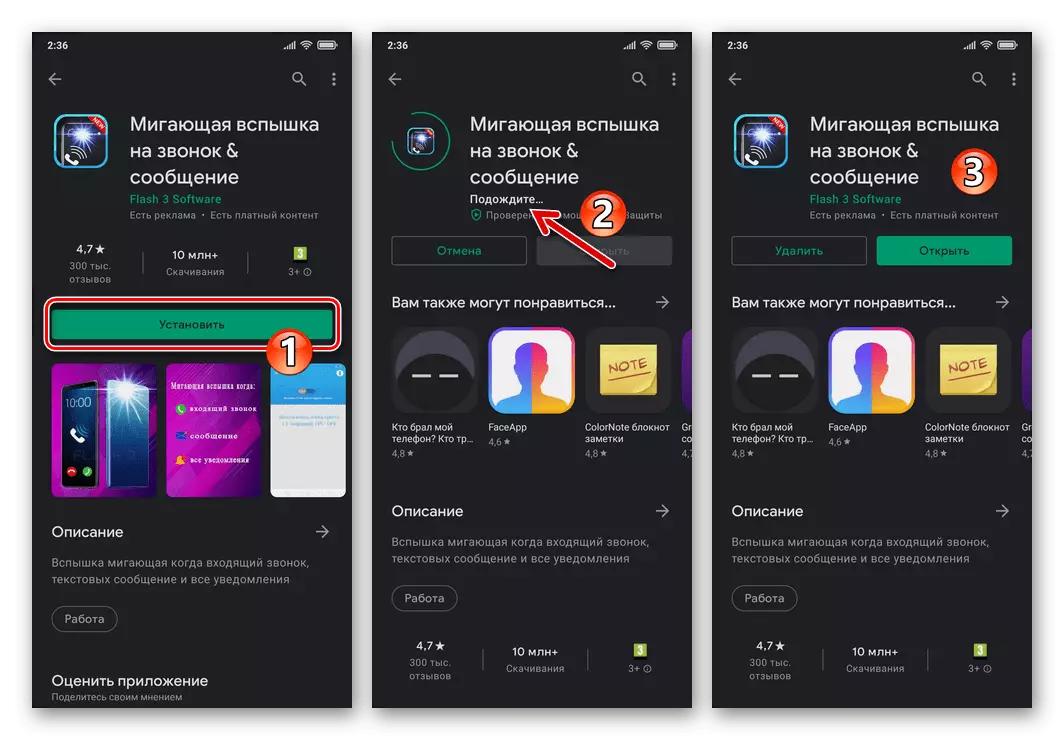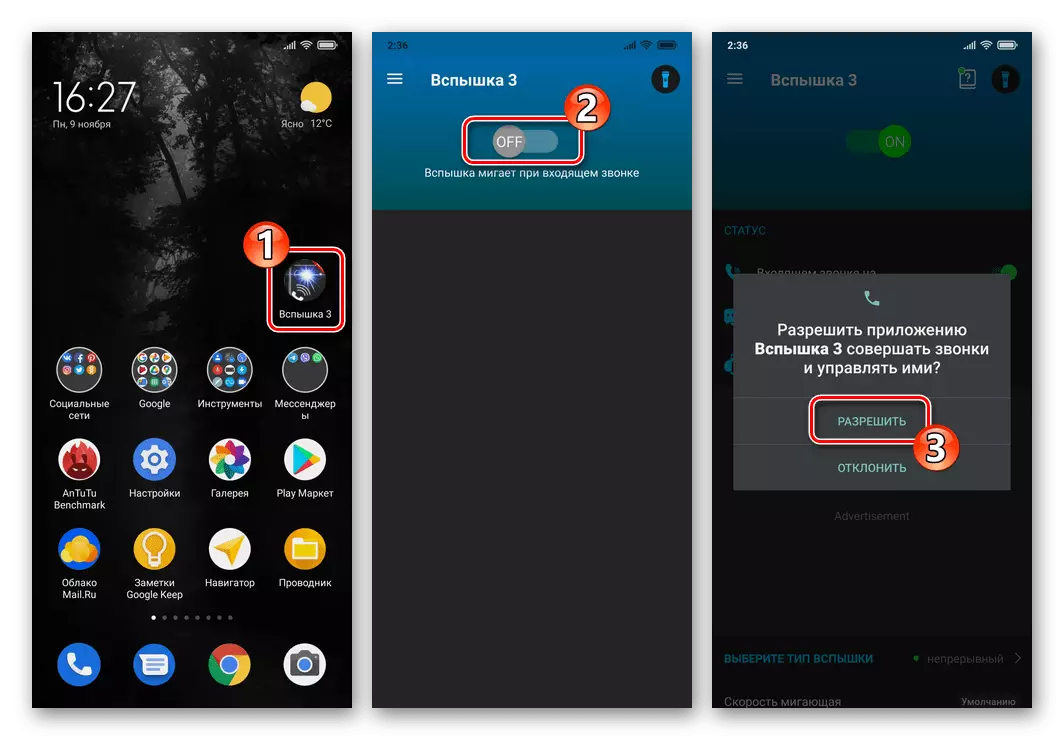Method 1: MIUI application "Calls"
The ability to receive notifications about entering an incoming call in the form of flashing is provided in the standard "ring" available by default in the MIUI Xiaomi Managing Smartphones. Thus, to solve the task item voiced in the title title, first of all, contact the settings of the "Calls preinstalled on the device".
- Open calls to make calls from the MIUI kit, tapnow at the bottom desktop dock icon with an image of the handset. Touch the button performed in the form of a button in the upper right corner of the opened screen.

Another way to get the opportunity to configure the "Calls" application runs through the "Settings" Miyui:
- Open the "Settings" OS, go to "Applications", click "System Applications".
- Laying "Calls" in the System Software List, tap it.

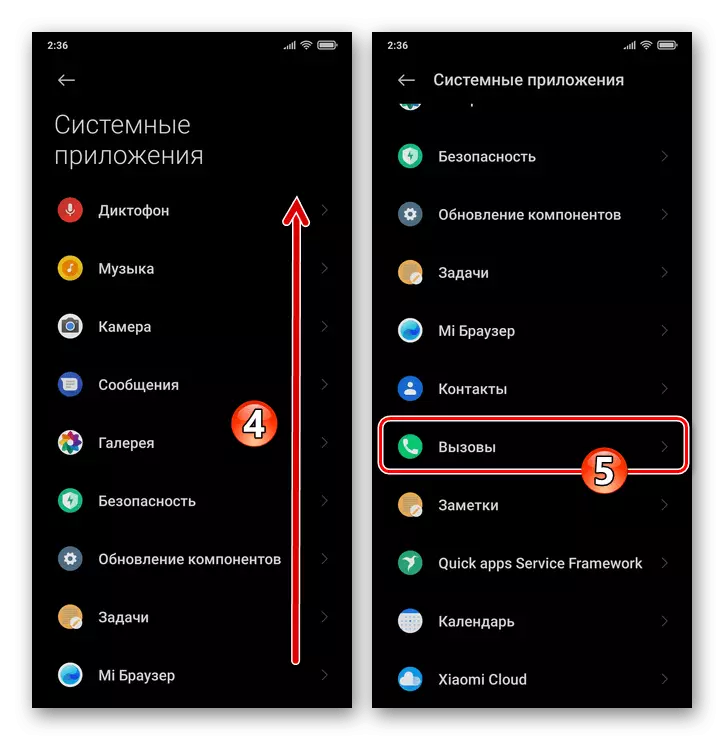
- From the screening screen, go to the "Incoming Calls" application settings section.
- Touch the name "Flash When Calling" Options Move the one to the right of it the switch to the "Included" position.
- Twice tapping on the arrow at the top of the screen left, exit the settings of the calls application. When you arrive at the smartphone of an incoming call, you can estimate the result of the operation performed.
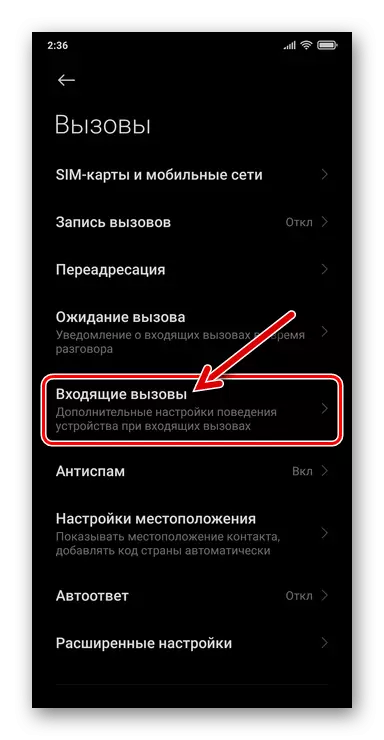
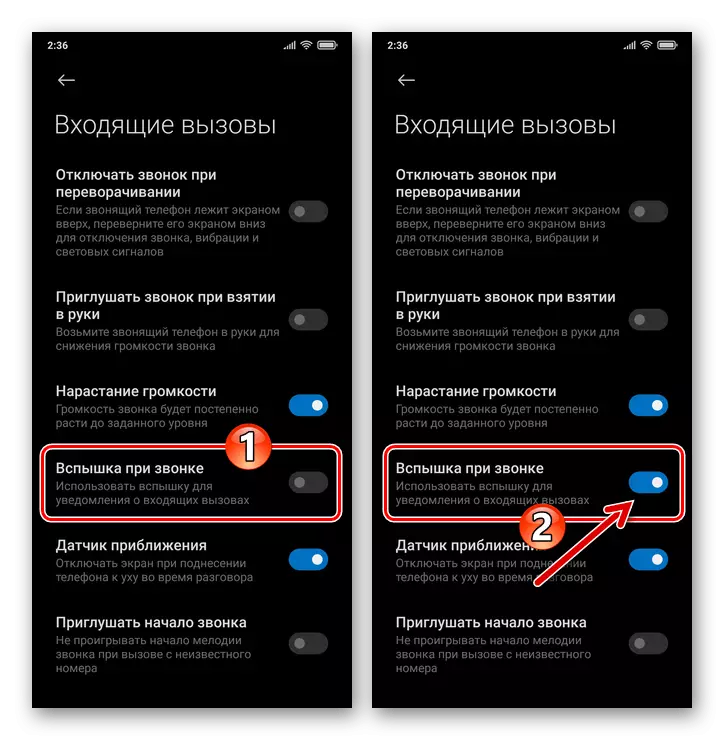
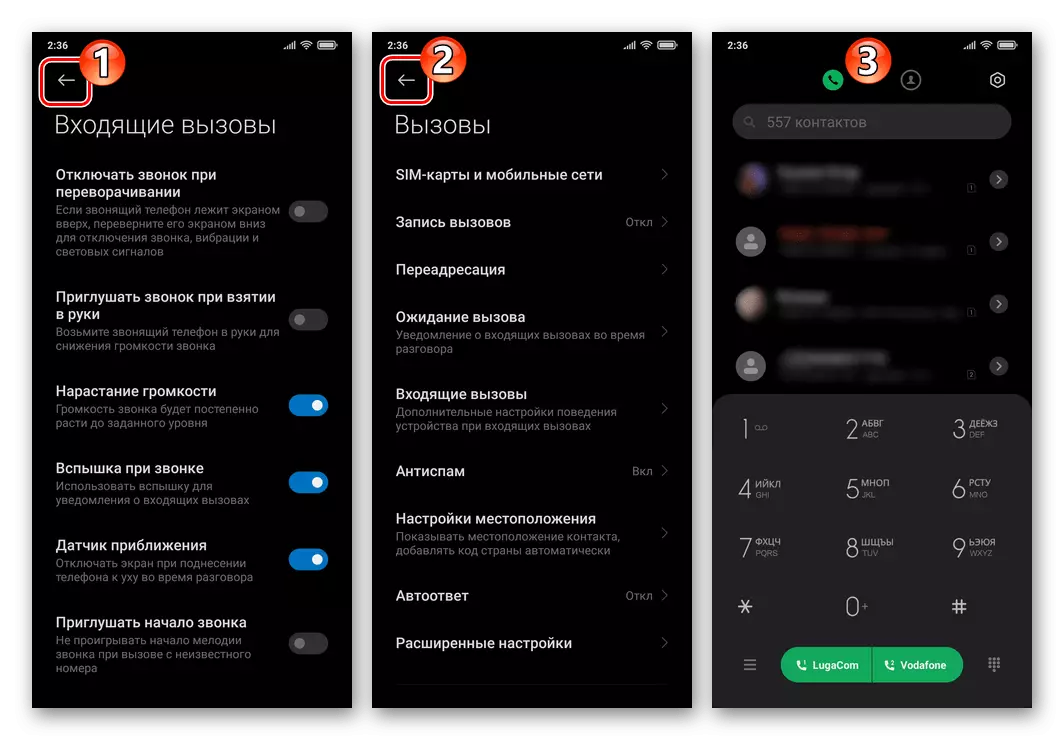
Method 2: third-party applications
To those users of Xiaomi smartphones, which do not want to be limited to the functionality of the "dialer" in MIUI and use other Android applications for calls, as well as in situations where the flash is migrating not only incoming calls, but also arrival SMS, events in messenger and / / or social networks, etc., one of the opportunity tools from third-party developers should be activated.
One of the popular decisions of the above-mentioned orientation is created. Flash 3 Software. Product called Flash 3. . Applying this tool to solve the task item voiced in the title title we will look at the following instructions.
Download app Flashing flash on a call & message from Google Play Market
- Go to the following link from the smartphone, download and install the application from the page opened in Google.
- Run the flash 3, tap the switch located at the top of the main screen, turning it in this way to the "ON" position. Click "Allow" under the displayed MIUI query.
- To configure the behavior of the device flash when a call arrives, move to the second area on the main screen of the application:
- "Select Flash Type."
- By affecting the slider, adjust the speed of flashing LED:
- To evaluate the effect of manipulations, tap "Test" - this will turn on the flash in accordance with the parameters currently set. To stop testing, click "Stop".
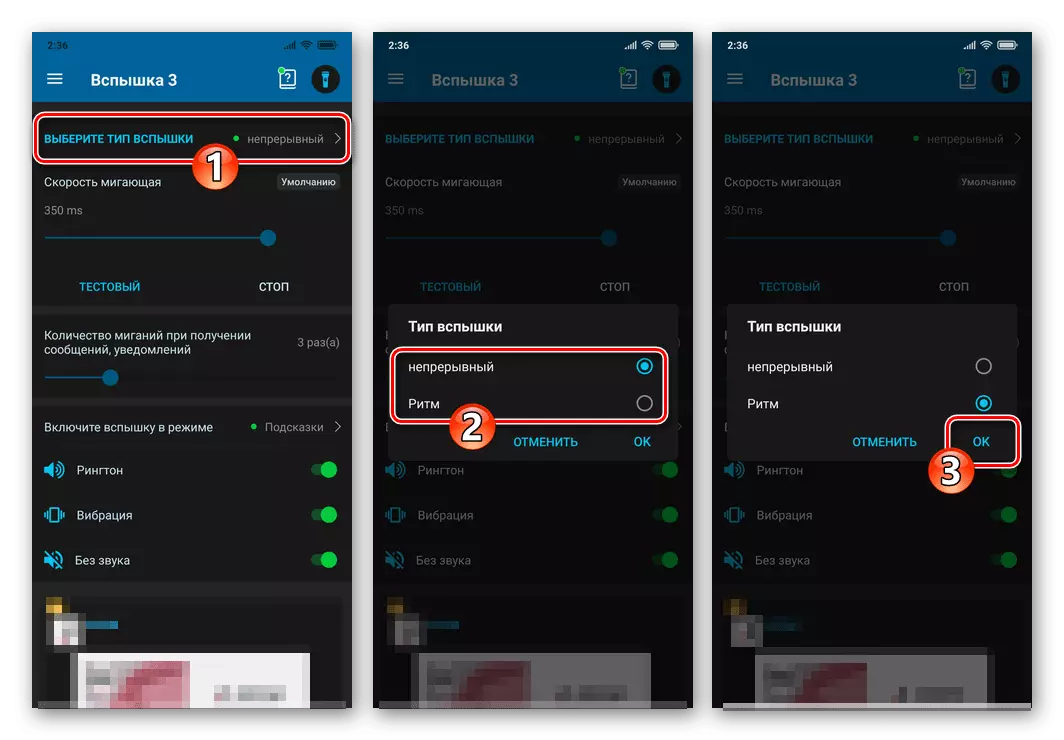
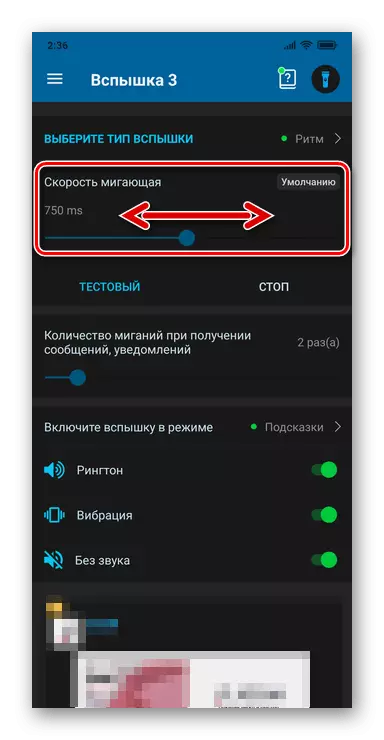
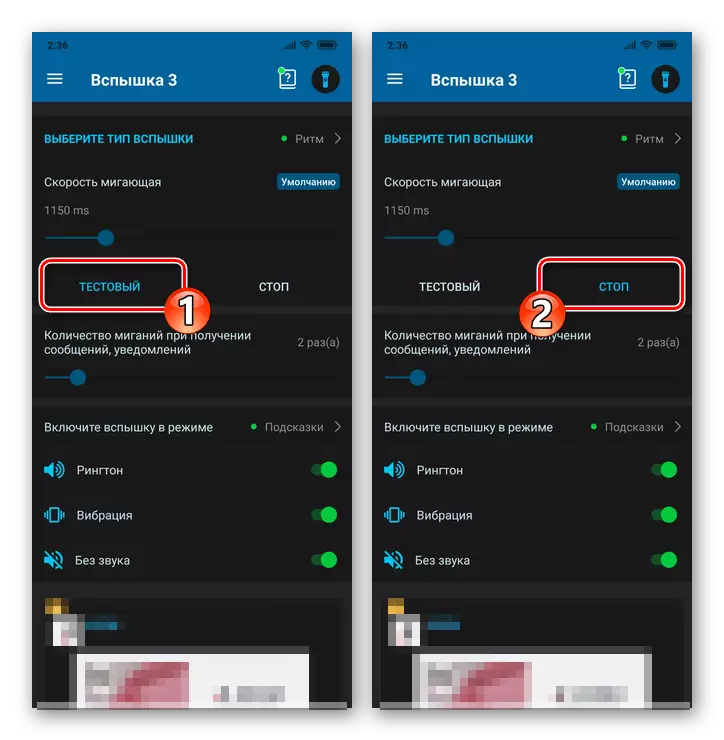
- Since too frequent inclusion of the outbreak of the Android device leads to a significant reduction in its autonomy level, it is recommended to adjust the parameter values in the following two blocks:
- "Turn on the flash in mode" - deactivate the switches near the state names, when you find a smartphone in which the flash notification is not necessary.
- "Timer - turn off the flash" - turn on the option, select the beginning and end of the period during which the application will inactivate.
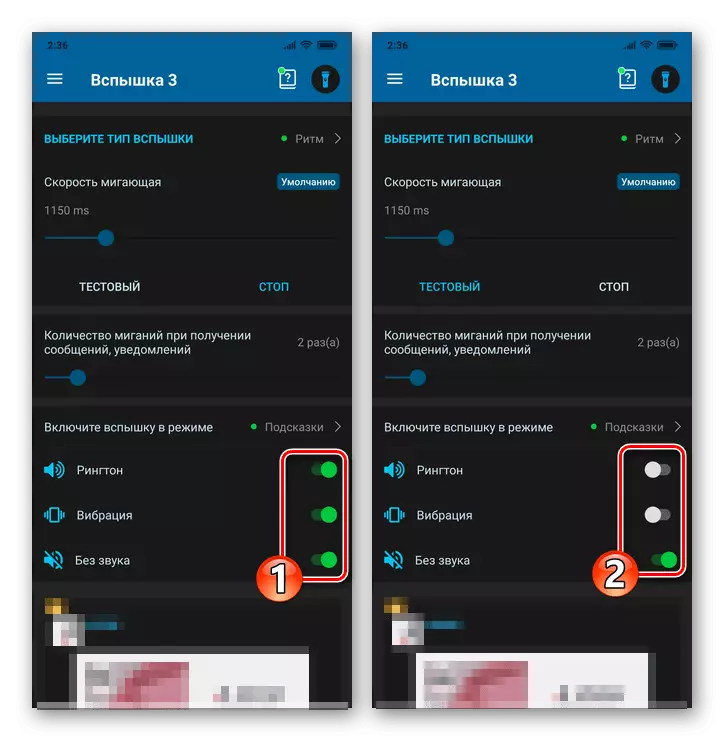

- If there is a need to turn on the device's flash not only when calling calls through a cellular network, but also with incoming calls and other activity in messenger / social networks, do the following (on whatsApp example):
- In the Status area on the main screen, you activate the "Notification for Applications" switch. Tap "OK" under the displayed query about the need to obtain permission to access the software to notifications.
- In the list of "Access to Notifications" list, find the "Flash 3" item 3 and move the switch located on the right in its area to the "Enabled" position. Wait 5 seconds, click "Accept" under the warning of the OS.
- Return back, on the next screen, find "WhatsApp", activate the appropriate switch apply and then go to the Flash Main Screen 3.
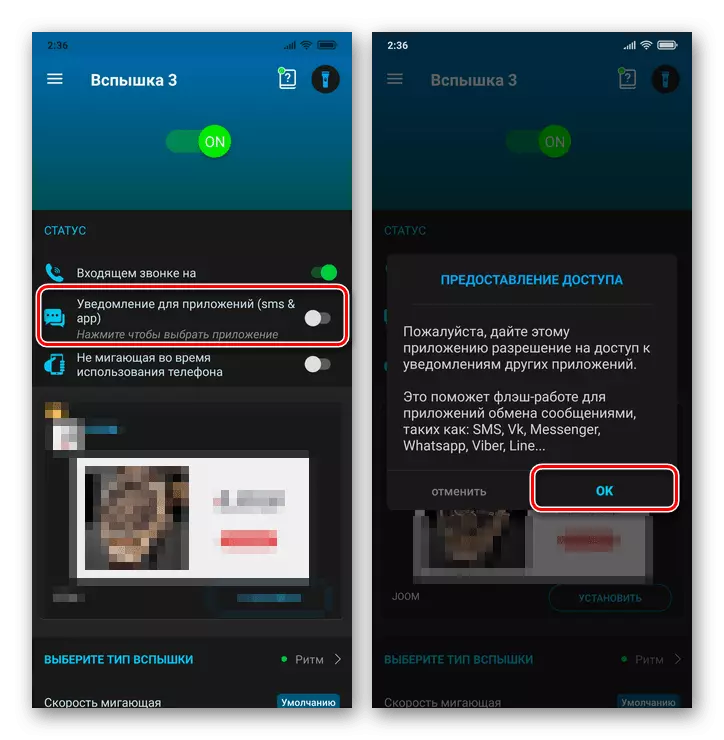
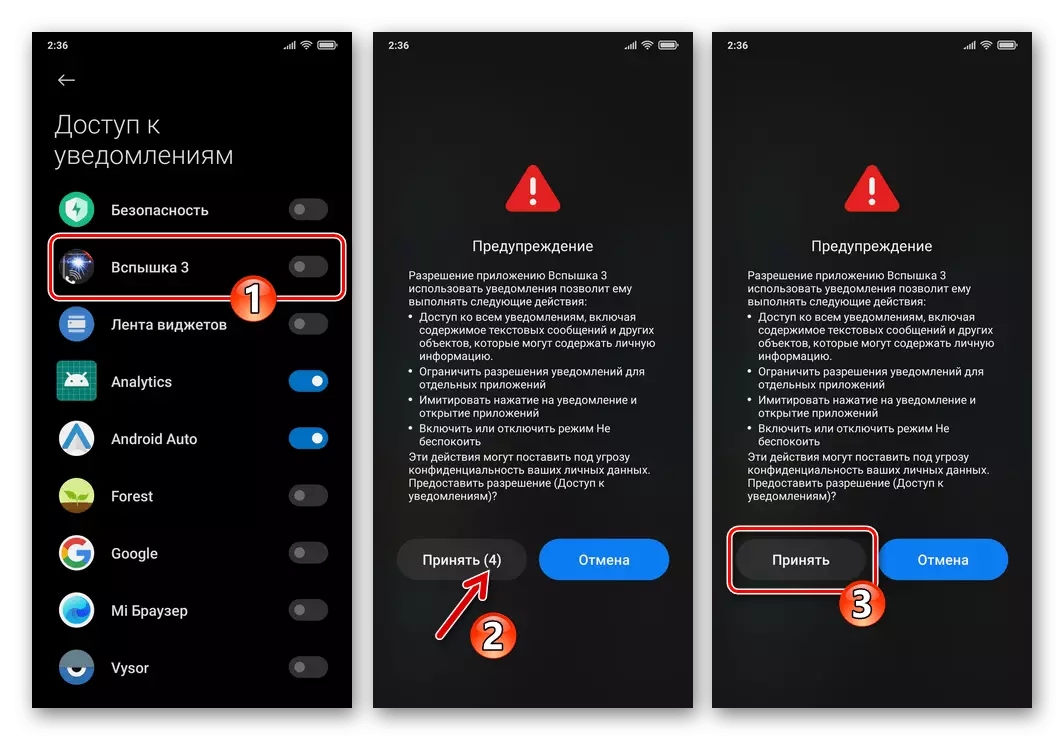

- Important! In view of the features of the functioning of MIUI energy saving tools for the smooth operation of the above-described application and similar solutions on the Xiaomi smartphone, you must additionally do the following:
- Open OS settings, go to the "Power and Performance" section, click "Activity Control".
- Lay the name of the custom software in the displayed list, click on it. Next, select "No restrictions" for the "Activity Control" parameter and then exit the "Mission" settings.