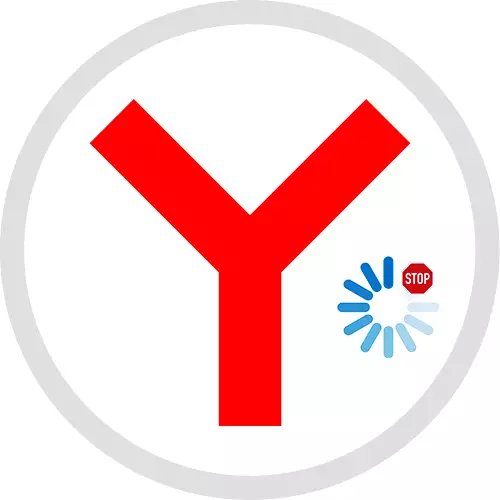
The browser from Yandex can be installed not only on the computer, but also on the smartphone. The methods described below are reviewed by the example of mobile devices with Android, and the differences in the operation of the iOS application are mentioned separately.
Method 1: Browser Update
The problem may be caused by using the outdated version of the software, so first of all try update Yandex.Browser. On our site there are detailed instructions on how to do on a computer and smartphone.
Read more:
How to update Yandex.Browser to the latest version
How to update Yandex.Browser on smartphone
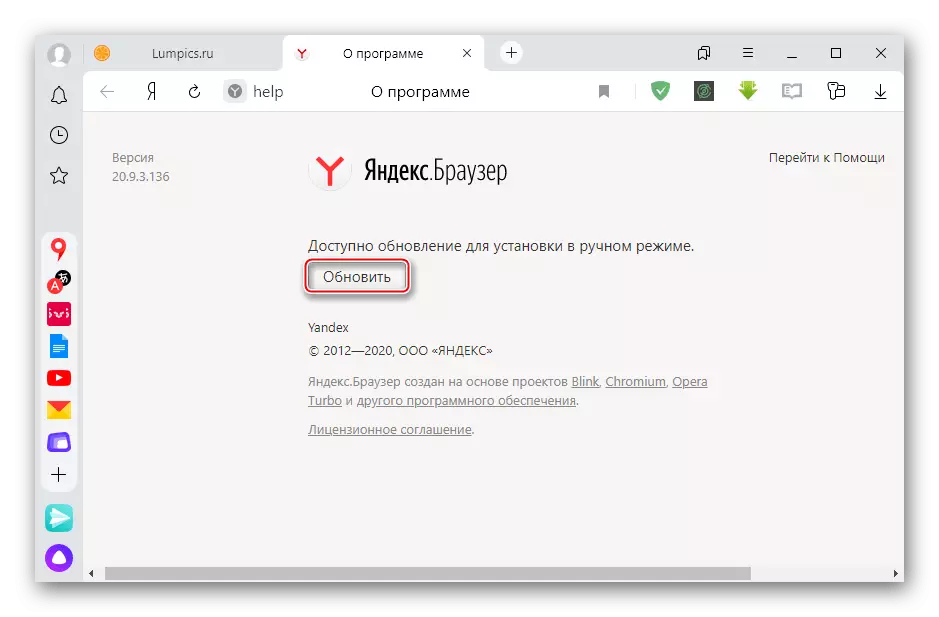
Method 2: Renewing the download
If data from the Internet suddenly stopped downloading, perhaps the boot process was suspended. In this case, just renew it.Option 1: Computer
- The icon of the downloaded file is located on the panel to the right of the address string. Click on it right mouse button and select "resume loading" in the context menu.
- Or we click on the download icon, we find the file, the loading of which was interrupted, and continue it.
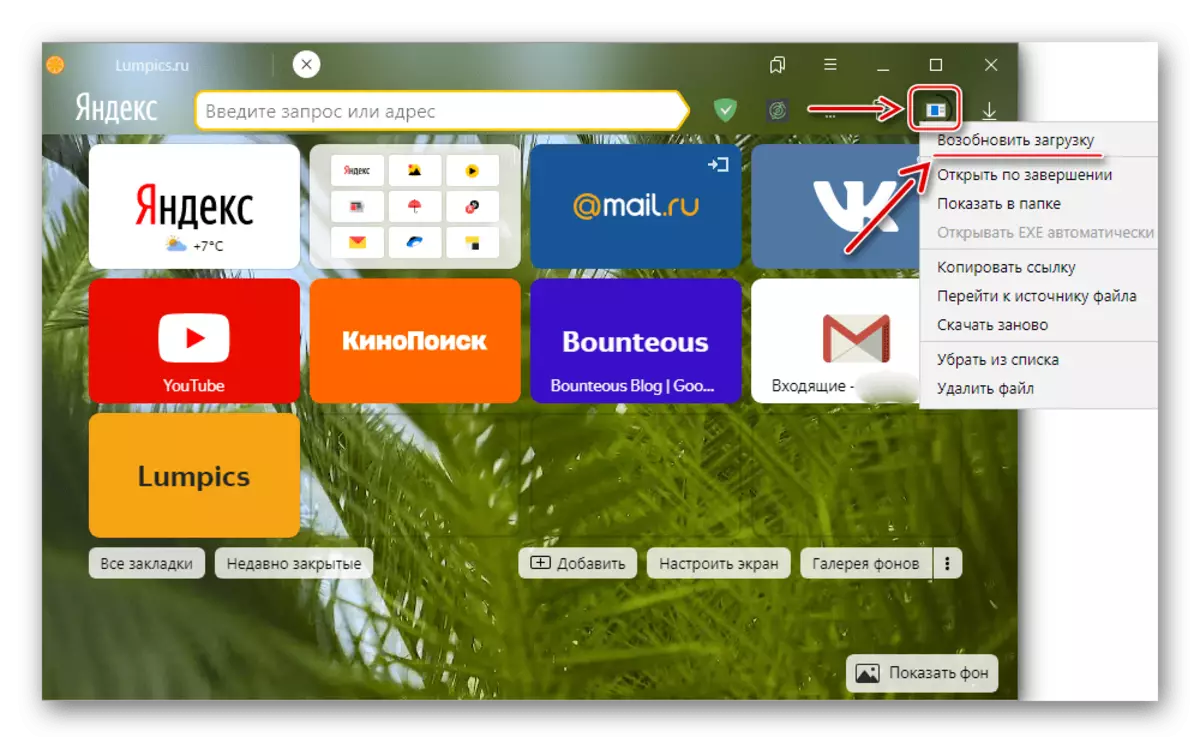
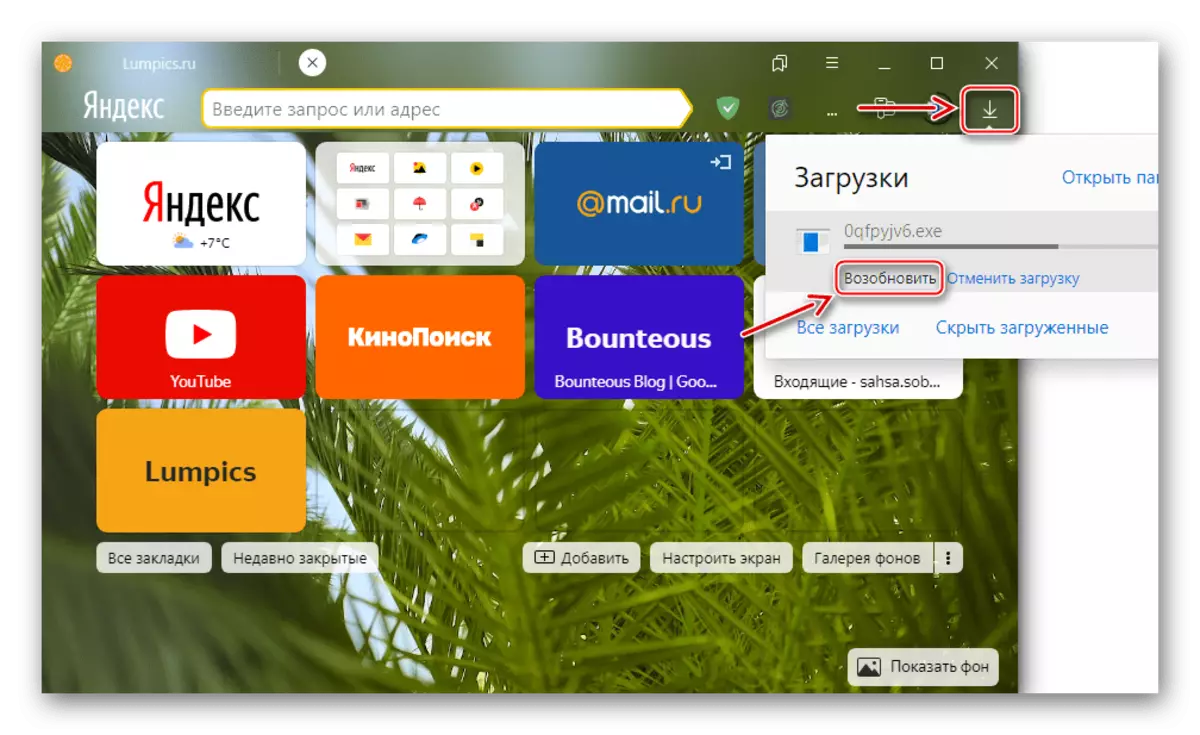
Option 2: Mobile device
On Android smartphones, the status of the downloadable data is displayed in the notification area. Opening it with swipe on the screen from top to bottom, taping on the downloadable file to open the context menu, and click "Continue."

In the Yandex web browser for devices with iOS there is no this function, since the loading there is happening inside the application.
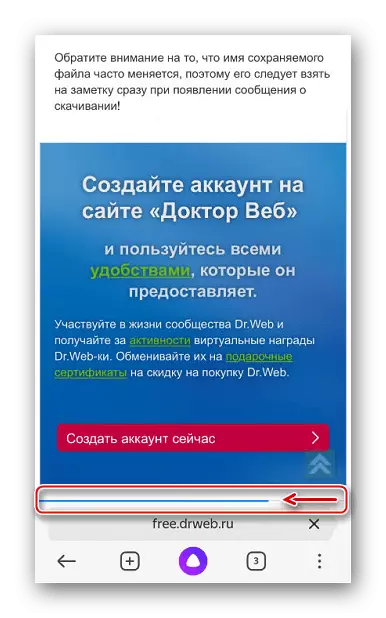
Method 3: Disable browser protection
In Yandex.Browser built-in Protect technology. It blocks data from the Internet, which considers harmful. All downloadable archives and executable files are inspected. If the web browser will suspect something, he will immediately mark them with an exclamation mark and stop the download. Nevertheless, you can still download them. To do this, you just need to turn off the protection, but Yandex does not recommend it.Option 1: Computer
- Click the "Menu" icon and open the "Settings" of the web browser.
- Go to the "Security" tab and in the "Treat Protection" block, we turn off the "Check the security of visited sites and downloadable files" function. This will be enough, so other options in this block are better not to touch. Run a re-loading.
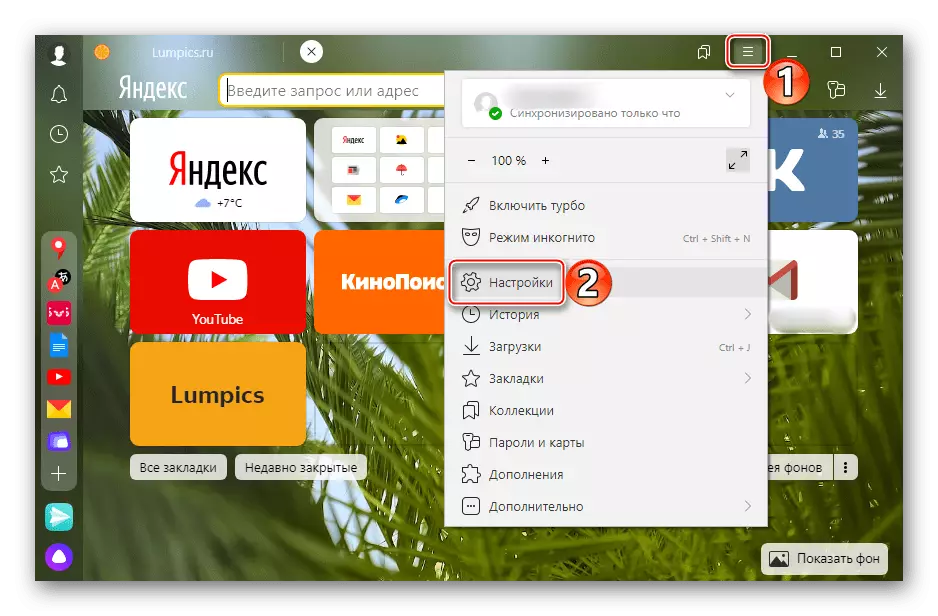
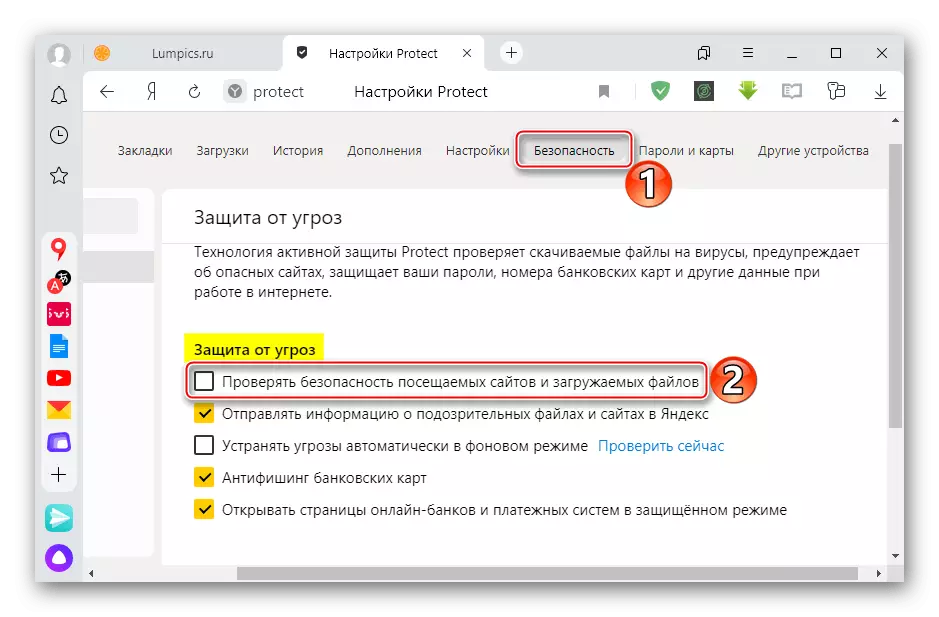
Option 2: Mobile device
In the mobile web browser, everything is easier. Here Protect also checks all the data, and if it detects malicious content, notifies this and offers to delete the file. In this case, you can simply ignore the warning.Method 4: Place Liberation
Loading the file will be interrupted if there is no disk space for it. To free up memory, delete any unnecessary files. Additionally, use our recommendations for freeing the place on a computer and mobile device.
Read more:
How to free a disk space in Windows
How to free memory on the phone

Method 5: Changing the download folder
If the download is interrupted constantly when downloading any files, try changing the location of the folder to which they are saved. For example, create it on another disk, if possible. In the settings of the Yandex.Bauser for mobile devices there is no such option, but it can be done in a web browser for a computer.
- We go to the "settings" of Yandex.Bauser, go to the "Tools" section and in the "Loaded files" block click on the link next to the "Save B" item.
- Select the directory on this or other disk.
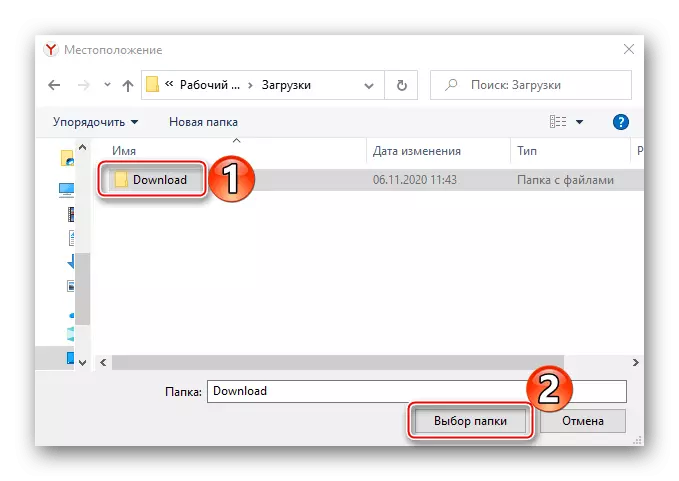
A new way to save downloaded data will appear.

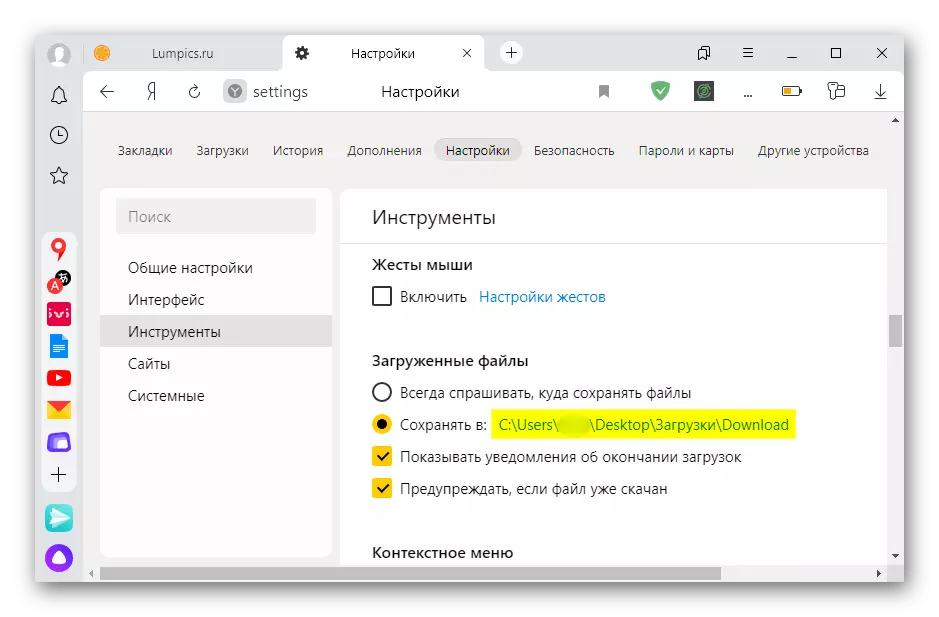
Method 6: Reinstalling the browser
During operation, the browser collects various information - cache, cookies, history, etc. The settings change in it and establish expansions. This can have a negative impact on both its separate functions and for all the work as a whole. Try to reset the browser settings, and if it does not help, remove it and reinstall it. We wrote in detail about the methods of restoring and reinstalling Yandex Browser in separate articles.
Read more:
How to restore Yandex.Browser
Reinstalling Yandex.Bauser with preservation of bookmarks
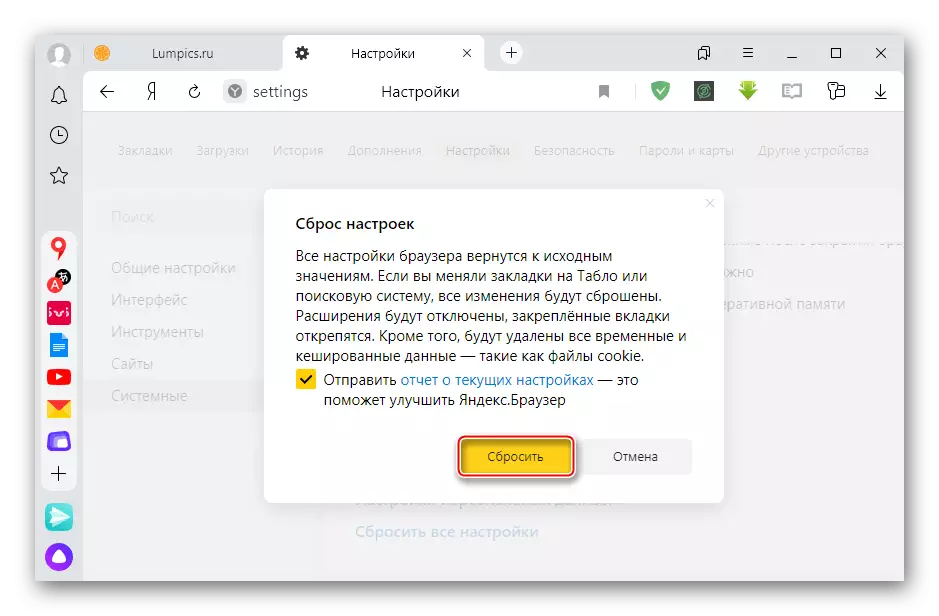
If the methods described did not remove the problem, contact Yandex Support. Describe them and tell us what actions have already taken to make them faster.
