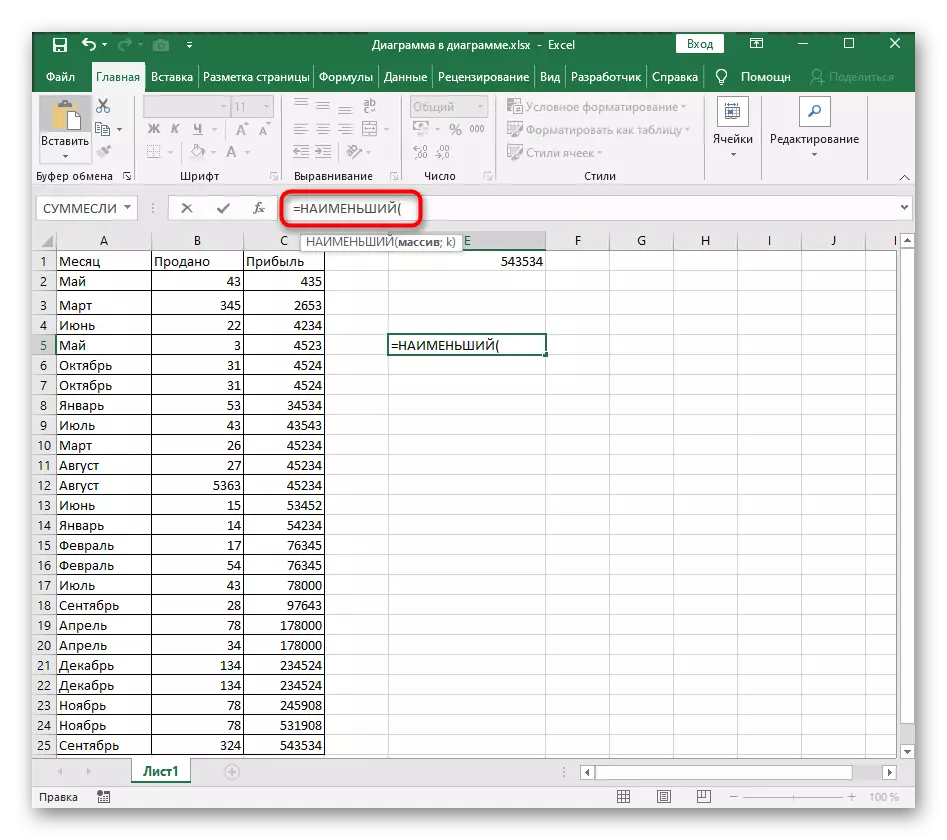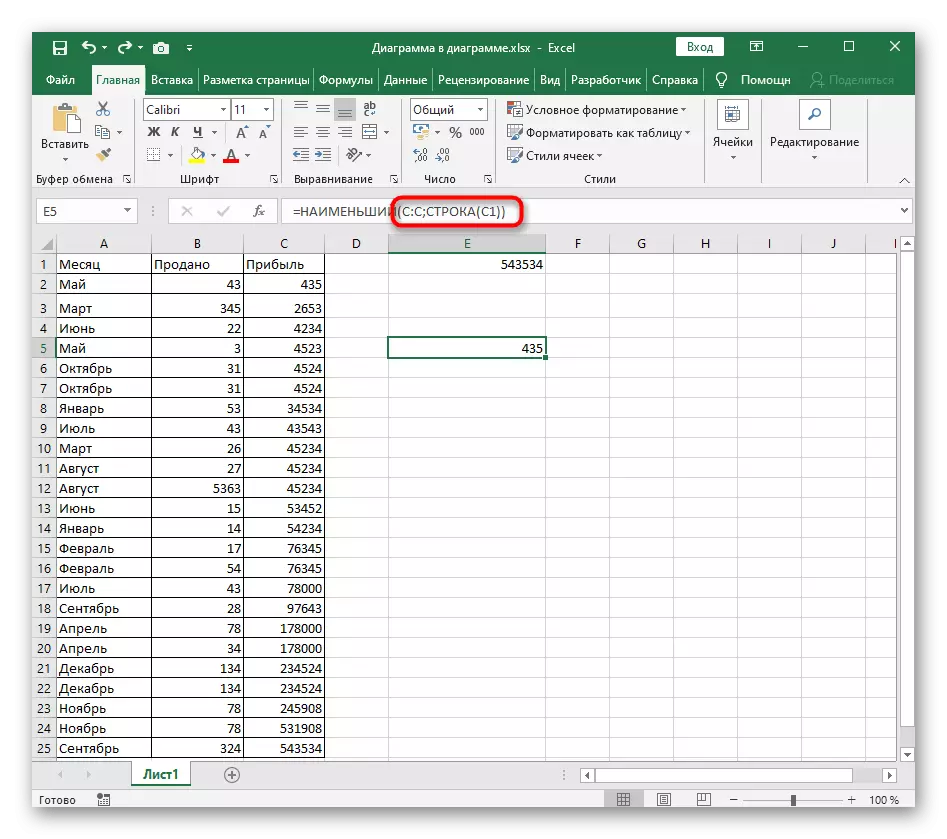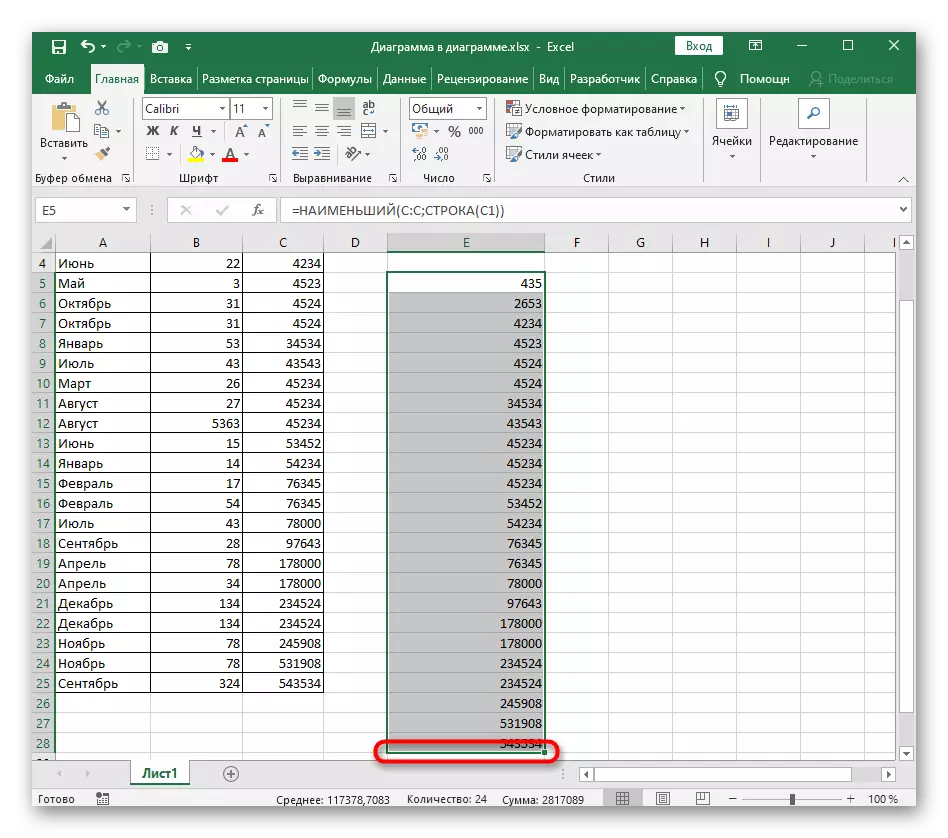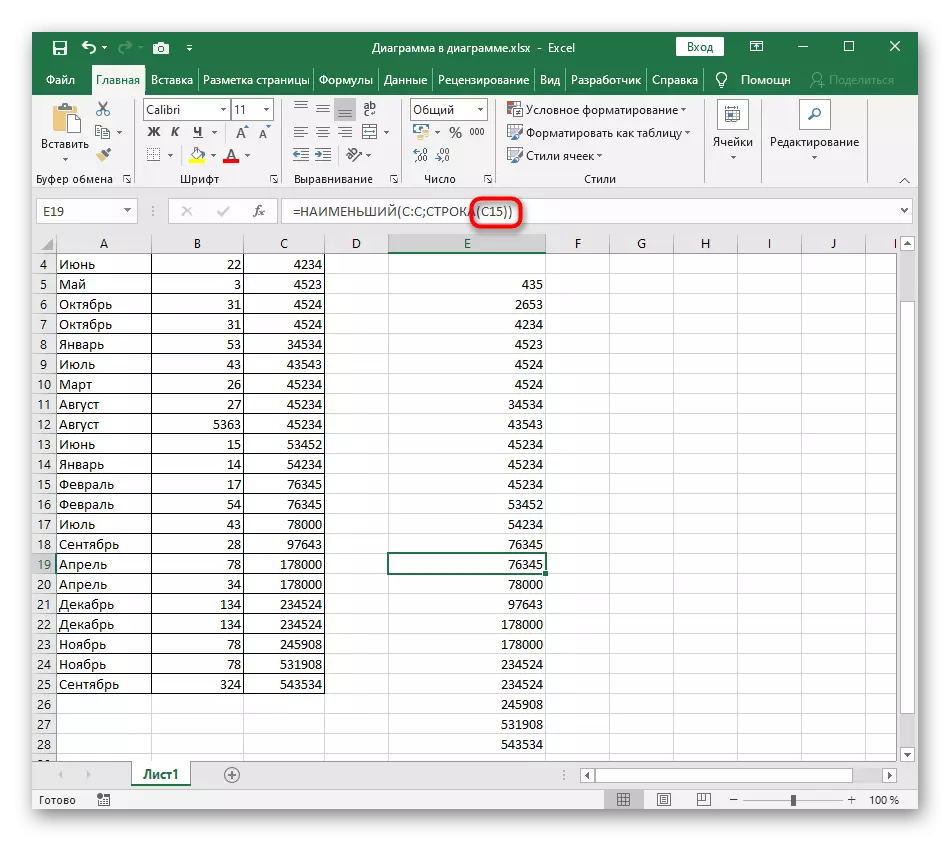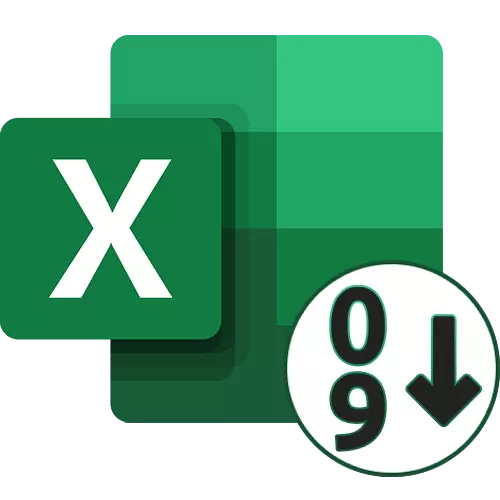
Method 1: Buttons quicksort
In Excel, there are two universal keys that allow you to sort alphabetically, ascending or descending, when it comes to numbers. They use the easiest, if there is already a ready table for which and the sorting. Keep in mind that when you add new values sorting goes astray, and to prevent such a situation, you need to run it again or use Method 3 of this article.
- First, hold down the left mouse button and select all the values you want to sort in ascending order.
- On the "Home", expand the "Edit" and select the tool "Sort & Filter".
- In it you'll see two different types of sorting -, respectively, in this case need to select "Sort Ascending".
- If the table contains other data outside this range, you will be notified with a proposal to expand the selected range to adjacent rows are shifted with respect to the values in the selected cells.
- If you choose to range extension, you'll see that all of the data in the table shifted relative sorted values. To cancel the changes by pressing on a hotkey Ctrl + Z.
- A second type of sorting, which concerns only said allocation limits, refers only to the selected lines and does not affect adjacent.

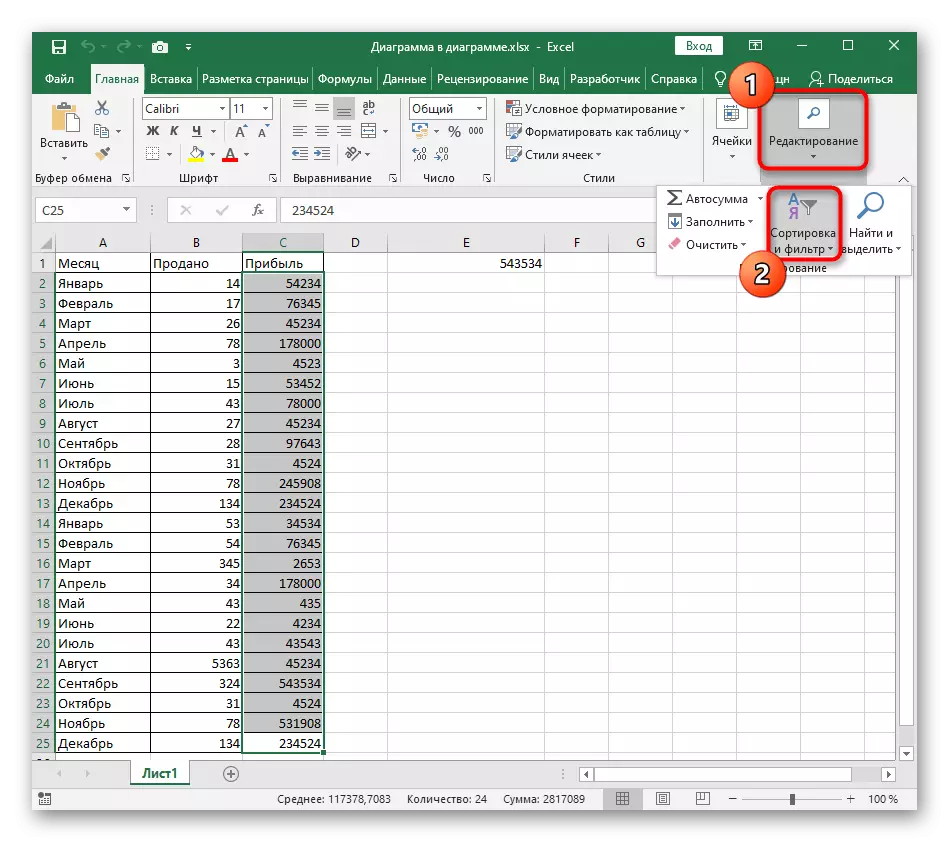


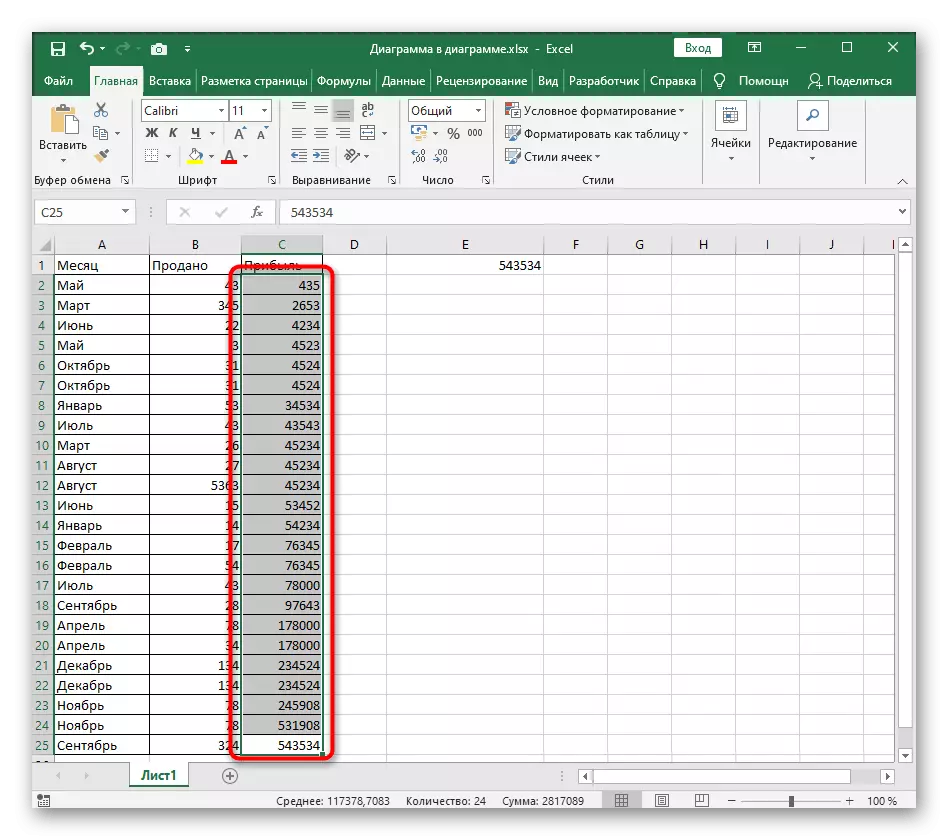

Method 2: Custom Sorting
Customizable sorting approach when dealing with multiple values in the table when it is necessary not only to sort a row in ascending order, but also use the alphabetical sorting, or other such types are present in Excel. The main setup process by using this tool looks uncomplicated way.
- In the same section, "Edit", click "Custom Sort".
- Earlier we talked about the appearance of an alarm whenever data is the selected range. Check out the information received and decide which option to mark a marker.
- In the first two drop-down menu, select the sort column and the specified values.
- For the "order" parameter, set the value "ascending".
- If you want to sort other columns, manually add a new level and follow the same actions.
- Return to the table and make sure that the task is successful.
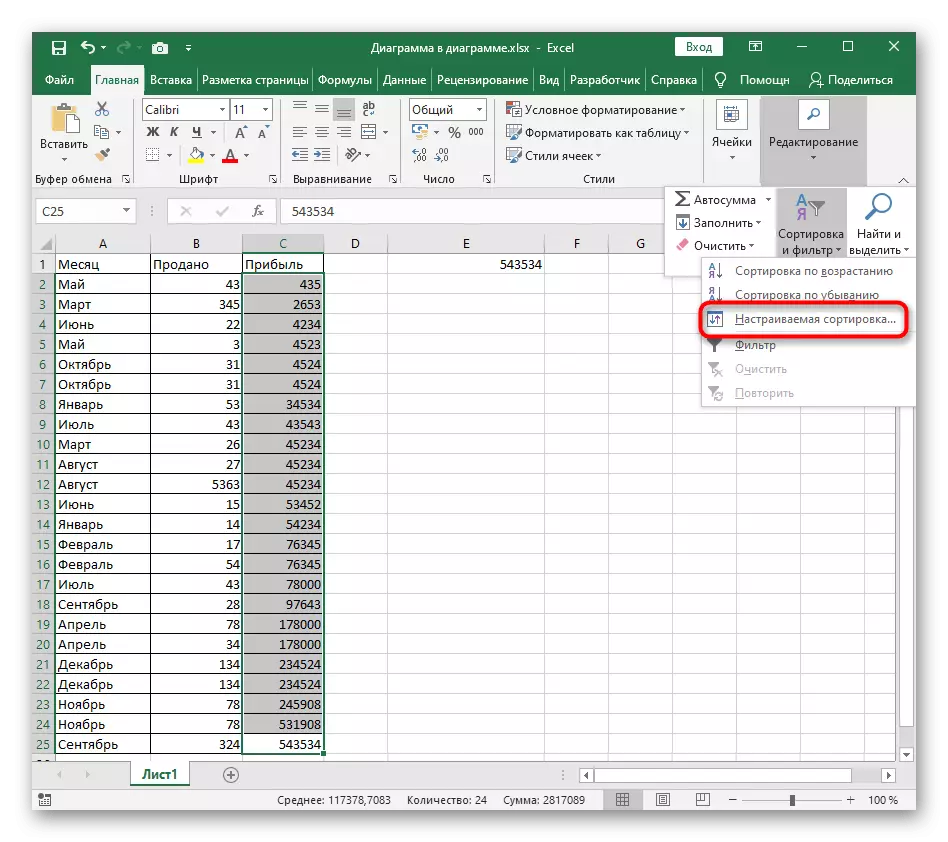
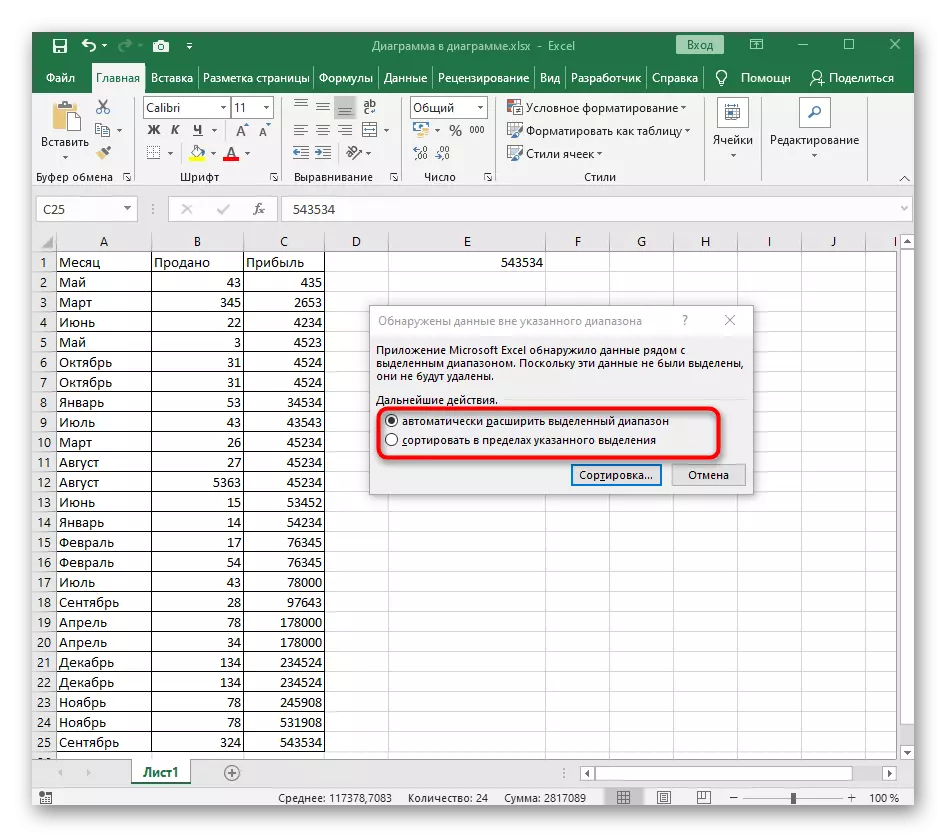
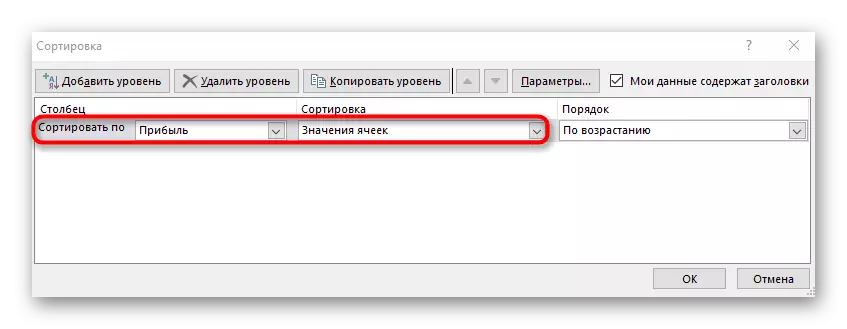
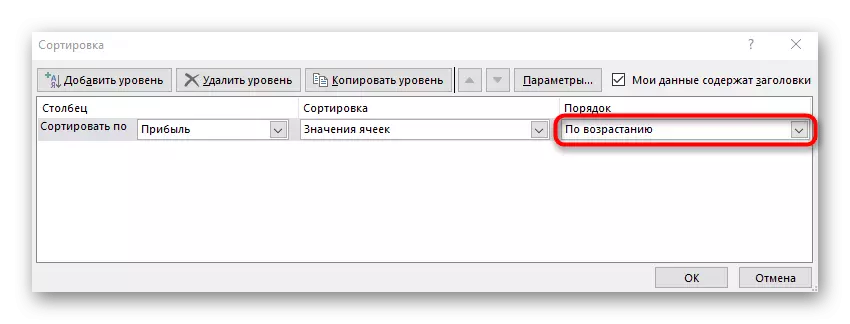

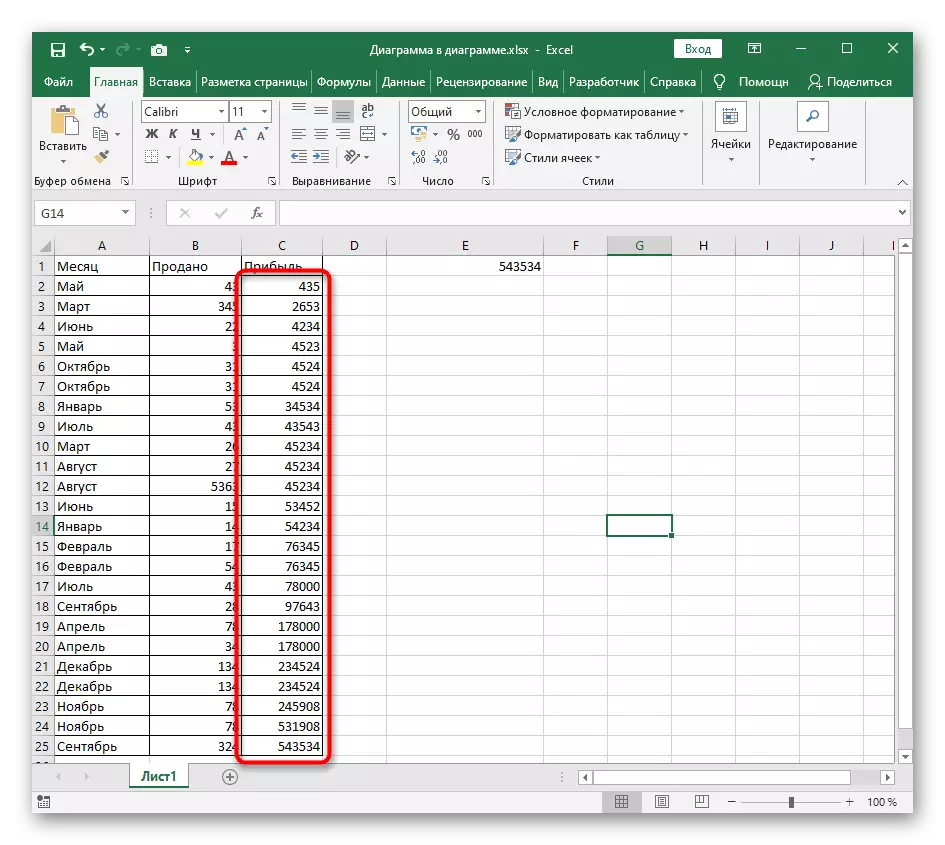
Method 3: Formula for dynamic sorting
In completion, we will analyze a more complex, but flexible method that implies the creation of auxiliary formula, which will compare the values in the table and output on the new cells of the number ascending. The advantage of this method before the rest lies in the fact that the formula is automatically expanding when adding new values to the table, which means that their dynamic sorting occurs.
- Activate the first cell for the formula and enter = the smallest. This is the main function that automatically calculates the necessary values.
- In brackets, enter the expression (A: A; Rrow (A1)), where the column letters are replaced by sorted, and use the first number as A1.
- Still this formula to the end of the table so that the corresponding number is displayed in each cell.
- If you select any cell from the created assorted list, you will see that the contents of the formula automatically vary depending on the field. This is the main feature of such comfortable stretching.