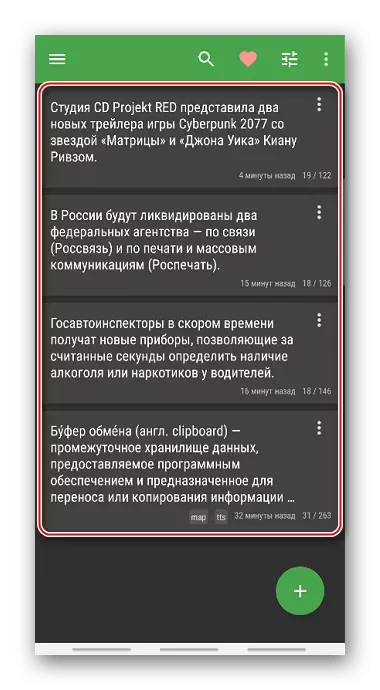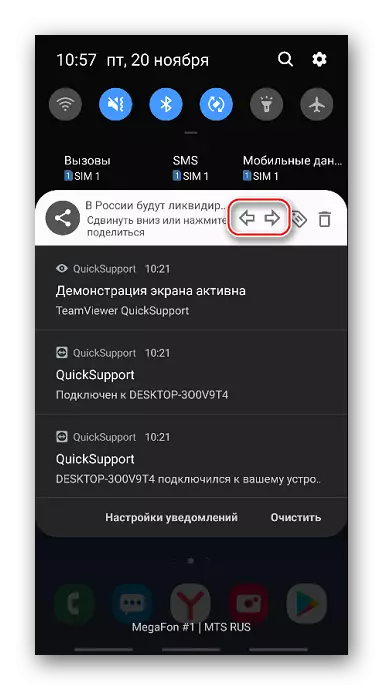Method 1: Exchange Buffer Manager
CLIPBOARD Buffer - a special place in the RAM of the device for temporary storage of copied or cut data. As a rule, only one object is placed there, so the next copy replaces the previous one, and after rebooting the device, the contents are erased. But in most Android devices, extensions intended to control the exchange buffer are installed. The manager remembers not only the last, but also previously copied data. Consider how to find them on the smartphone Samsung.
- Open the message "Messages", "Notes" or other. Apparently for almost any software with a built-in text editor. Hold the area for entering characters and select "Show Exchange Buffer" in the context menu or a similar item.
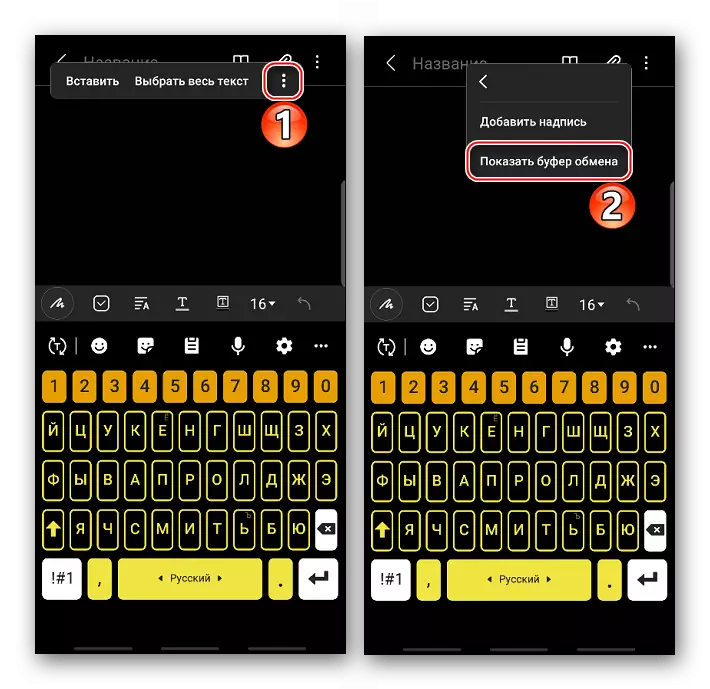
The manager can be called and using the standard SAMSUNG smartphone keyboard by clicking the appropriate icon.
- Instead of the layout, an area in which in addition to the latest copied information will also have earlier copies. Select the desired entry.
- To clear the data, tapack "Delete All".
- For selective cleaning, long press call the context menu of the desired block and tapack "Remove from the clipboard".
- If you select "Block in the exchange buffer", this will not be removed specifically.




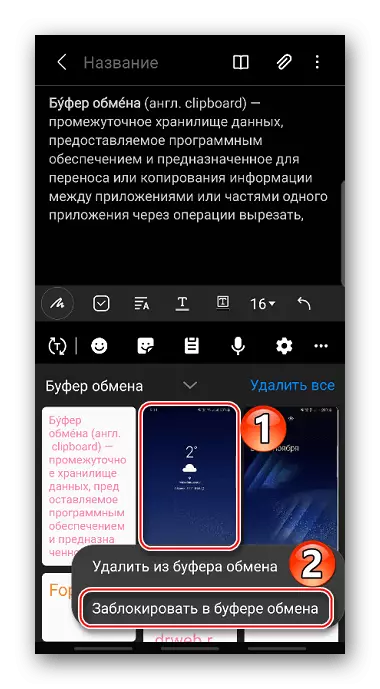
Method 2: root directory
The same data, but in another form are stored on the device in the Clipboard folder. The directory is located in the system section, and therefore, to find it, you will need root-rights and file manager with root access, such as Total Commander. On our site there is a detailed article on obtaining the rights of the superuser on Android.
Read more: Getting Root Rights on Android

The contents of the Clipboard folder cannot be used, it can be simply removed. Given that there is an alternative purification method described in the first method, the unsafe procedure of "ruting" of the device is difficult to justify. However, if the necessary conditions are already executed, it will be easy to find the catalog.
- We launch the Total Commander, open the section "Root Folder", and then "Data".
- We go to the folder "Clipboard". All information that previously got into the clipboard will be stored here.
- To clean it, taping on the icons of folders and files, after which we click "Delete".

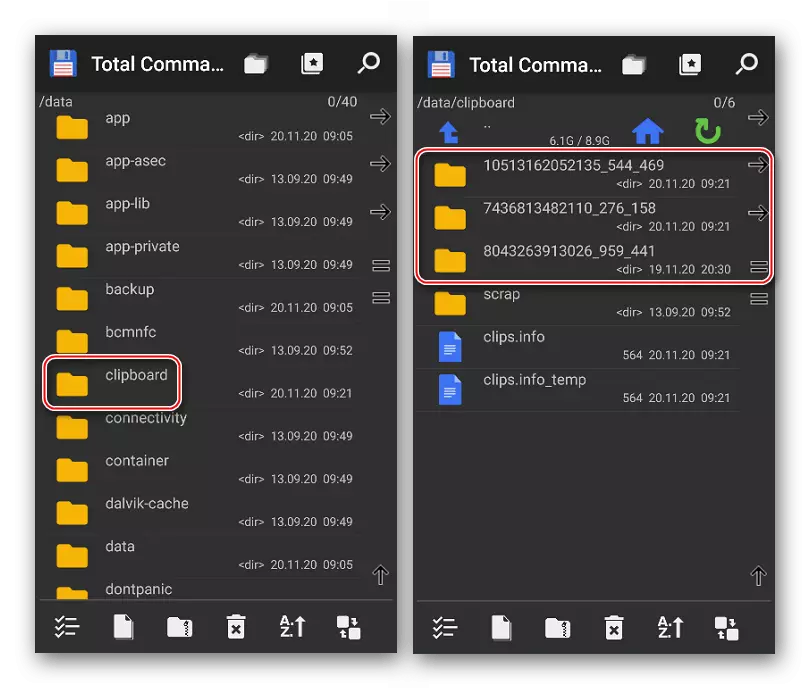
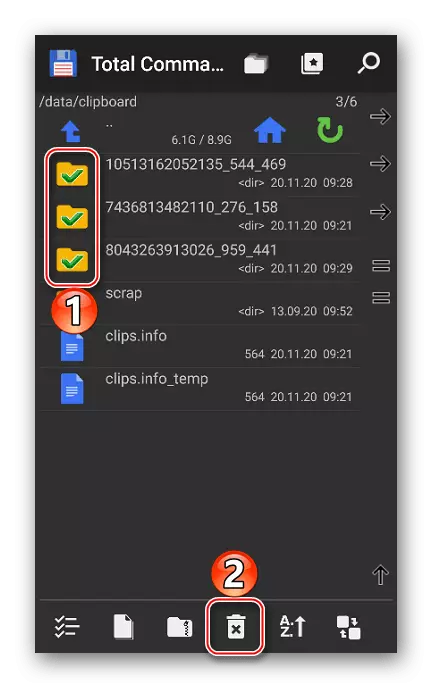
Method 3: third-party
If there is no exchange buffer manager on the device, you can install a third-party tool, such as Clipboard Actions & Notes. Such applications automatically save the entire text-copied text and offer additional options to work with it.
Download CLIPBOARD ACTIONS & NOTES from Google Play Market
- All stored notes will be displayed on the main screen of the application.
- Tabay on the icon to the right of any of them and choose one of the proposed actions.
- Copy or carved text will appear in the notification area of Samsung smartphone.
- If you move the notification down, the panel with affordable actions opens.
- You can switch the records using the "Left" and "Right" arrows.