This manual is suitable for the firmware Zyxel Keenetic Lite and Zyxel Keenetic Giga. I note in advance that if your Wi-Fi router works properly, then there is no particular sense to change the firmware, unless you are from those who always trigger to establish the most latter.

Wi-Fi Zyxel Keenetic Router
Where to get the firmware file
In order to download the firmware for the zyxel keenetic routers, you can at the Zyxel download center http://zyxel.ru/support/download. To do this, in the list of products on the page, select Your Model:
- Zyxel Keenetic Lite.
- Zyxel Keenetic Giga.
- Zyxel Keenetic 4G.
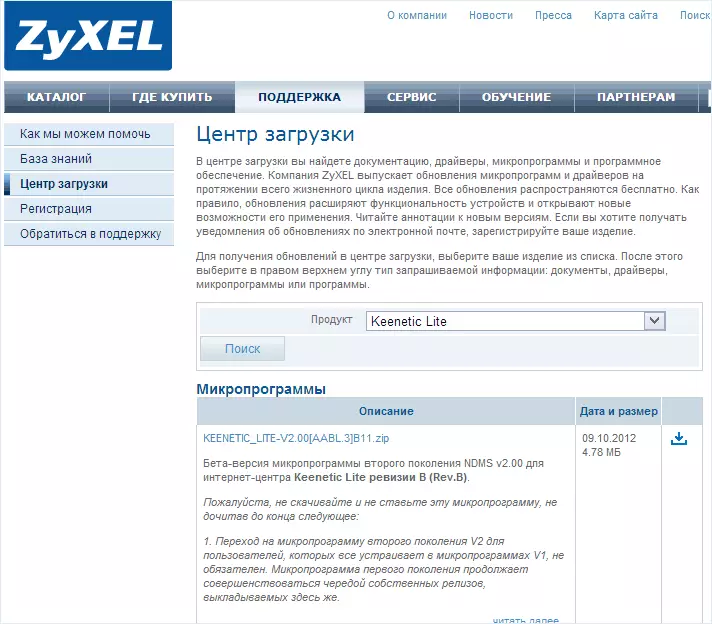
ZyXEL firmware files on the official website
And click Search. Various firmware files are displayed, designed for your device. In general, for Zyxel Keenetic there are two firmware options: 1.00 and the firmware of the second generation (while in the beta version, but it works stably) NDMS v2.00. Each of them is present in several versions, to distinguish the latest version will help the date specified here. You can set both the usual firmware version 1.00 and a new NDMS 2.00 version with a new interface and several advanced features. The only minus of the latter - if you look for instructions for setting up the router on this firmware for the last provider, then there are no them on the network, and I have not written.
After you found the desired firmware file, click the download icon and save it to your computer. The firmware is loaded into the zip archive, so before starting the next step, do not forget to remove the firmware from there in BIN format.
Installing a firmware
Before installing a new firmware on the router, I will draw your attention to two recommendations from the manufacturer:
- Before starting the firmware update, it is recommended to reset the router to the factory settings, for which when the router is turned on, you need to press and hold the RESET button on the back of the device.
- The flashing steps should be carried out from the computer connected to the Ethernet cable router. Those. Not via wireless Wi-Fi. It will save you from many troubles.
About the second point - I strongly recommend to follow. The first is not particularly critized by personal experience. So, the router is connected, proceed to the update.
In order to install a new firmware on the router, run your favorite browser (but it is better to use the latest Internet Explorer for this router) and enter 192.168.1.1 in the address bar, then press ENTER.
As a result, you will see a request for a username and password to access the Zyxel Keenetic router settings. Enter Admin as a login and 1234 - standard password.
After authorization, you will be taken to the Wi-Fi Routher settings section, or, as it will be written there, the ZyXEL Keenetic Internet Center. On the System Monitor page you can see which firmware version is currently installed.
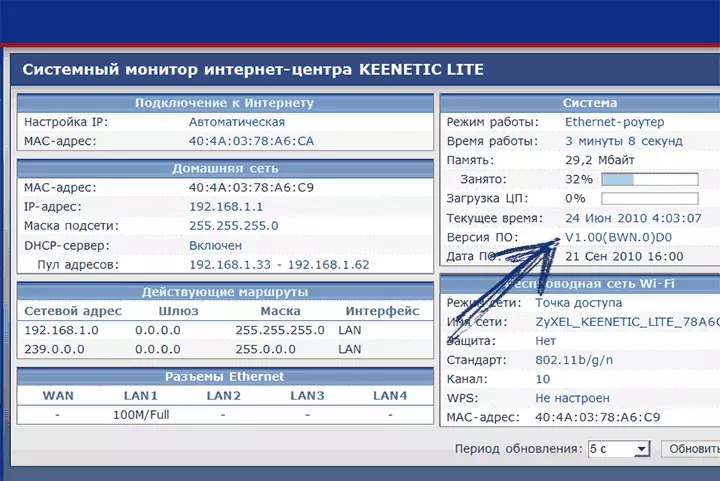
The current version of the firmware
In order to install a new firmware, in the right menu, select Firmware in the System section. In the File File field, specify the path to the firmware file, which was loaded earlier. After that, click the "Update" button.

Indicate the firmware file
Wait for the firmware update. After that, go back to the Zyxel Keenetic administration panel and pay attention to the installed firmware installed in order to make sure that the update process was successful.
Firmware update on NDMS 2.00
If you have already installed the new NDMS 2.00 firmware on ZyXEL, then when you enter new versions of this firmware, you can update as follows:
- Go to the router settings at 192.168.1.1, standard login and password - Admin and 1234, respectively.
- Below select "System", then - the "Files" tab
- Select Firmware
- In the window that appears, click "Overview" and specify the path to the zyxel keenetic firmware
- Click "Replace" and wait for the end of the update process
Upon completion of the firmware update, you can again go to the router settings and make sure that the installed firmware version has changed.
