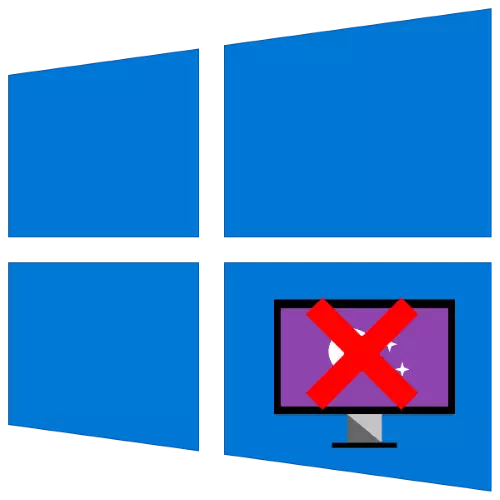
Method 1: Control Panels
The simplest method of solving the problem under consideration is to use the "control panel", or rather, sub-clauses of customization. To perform this operation, you can not even run the main snap: the required tools is faster and easier to open with the "Run" means.Option 1: Screensaver in standby mode
To disable the screensaver, do the following:
- Press the Win + R key combination, then in the window that appears, enter the specified query below and click OK.
Rundll32.exe shell32.dll, Control_rundll Desk.cpl , 1
- In this snap, use the drop-down menu in which you select "No".
- To save the changes, click "Apply" and "OK".


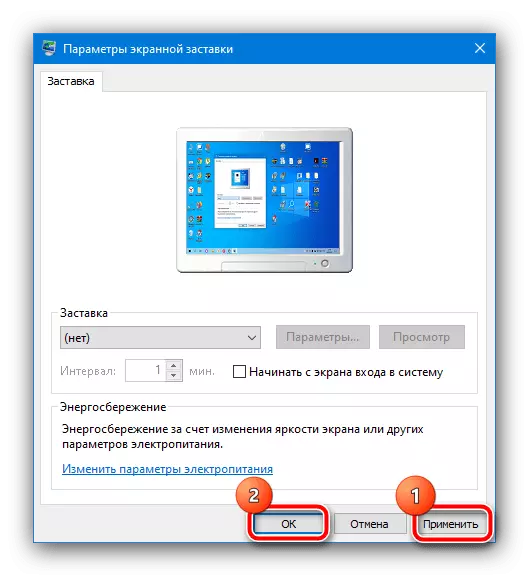
Now the screensaver should no longer appear.
Option 2: Screensaver on the Welcome screen
If you wish to disable images on the greeting screen (it lock), the sequence of actions will be somewhat different. Repeat step 1 of the previous version, but the query type NETPLWIZ.
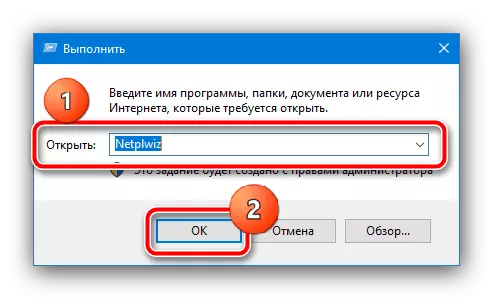
Remove the mark from the "Require Password" option, then click "Apply" and "OK". If you have a password protection, it will be necessary to enter it.

We recommend this method to use as primary, and use others only if it is ineffective.
Method 2: Setting Group Policy
If for some reason the first method is not suitable for you, an alternative to it will be configured by the corresponding items in the Group Policy Editor.
Important! This application is only present in the versions of Windows 10 Pro and Enterprise!
- Run the "Run" tool again, but this time, enter the gpedit.msc command to it.
- In turn, expand the "User Configuration" directories - "Administrative Templates" - "Control Panel" - "Personalization" and in the list of parameters of the latter (right part of the window) double-click on the "Turning on the Screensaver" item.
- Set the "Disabled" parameter and click "Apply" and "OK".
Important! Deactivation of this parameter will disable the screensaver settings in the "Control Panel", so after performing this operation, the first method of this article will be unavailable!
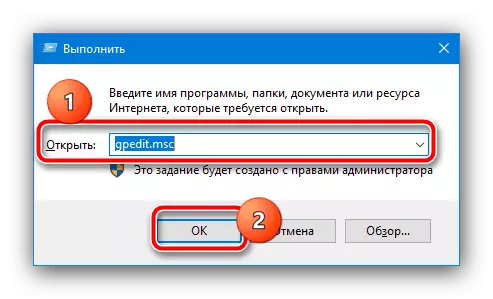
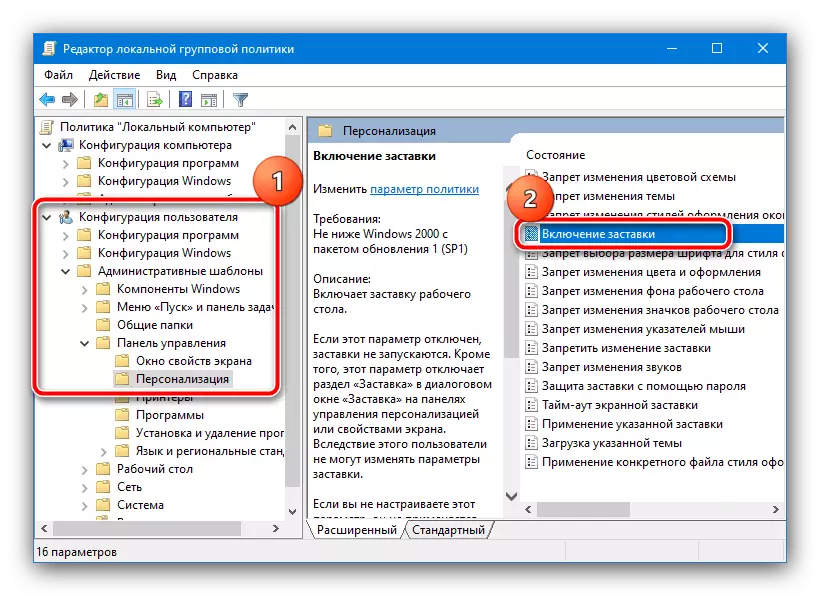
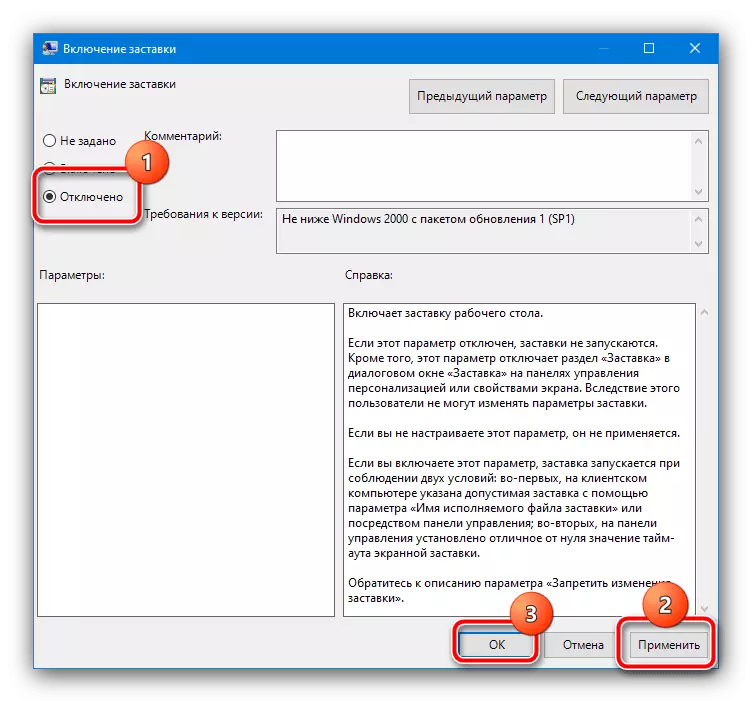
As you can see, this method is also quite simple, but applies not on all versions of "dozens".
Method 3: "Registry Editor"
The last option, also universal, is to involve the registry editor, where you can also disable the screensaver.
- We will use the "Run" (combination of the Win + R keys), the request is regedit.
- Go to the next way:
HKEY_CURRENT_USER \ SOFTWARE \ POLICIES \ Microsoft \ Windows \
Look for a section titled Control Panel, open it and check the availability of a catalog named Desktop. If both records are present - go to step 4, if not - to step 3.
- If there are no mentioned sections, they will be created. To perform this operation, click on the Windows PCM on the Windows folder and select the "Create" options.
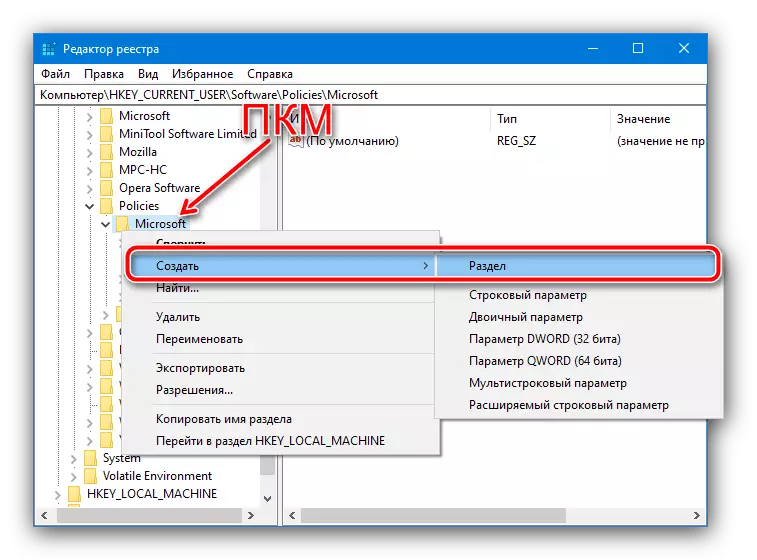
Name him Control Panel.
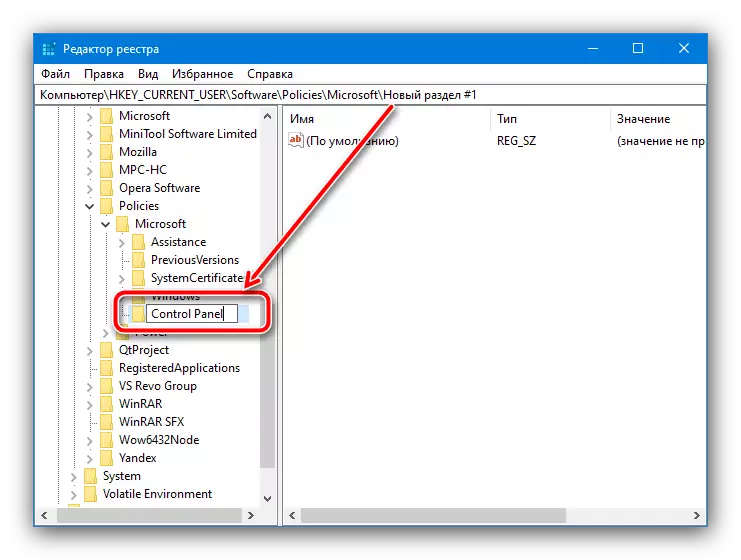
Repeat these steps for the newly excited directory, within which we will subfold the Desktop.
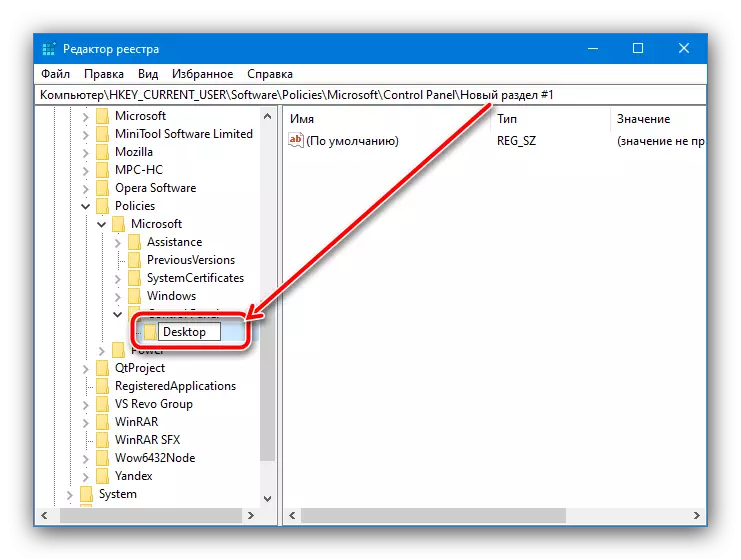
Now go to this folder and use the Toolbar panel, Edit Points - "Create" - "String Parameter", name the last screensaveActive.
- Double click the screensaveactive parameter to edit it and set the value 0.
- Close the registry editor and restart the computer - now the screensaver should no longer appear.
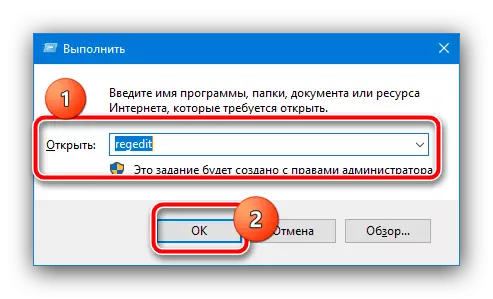
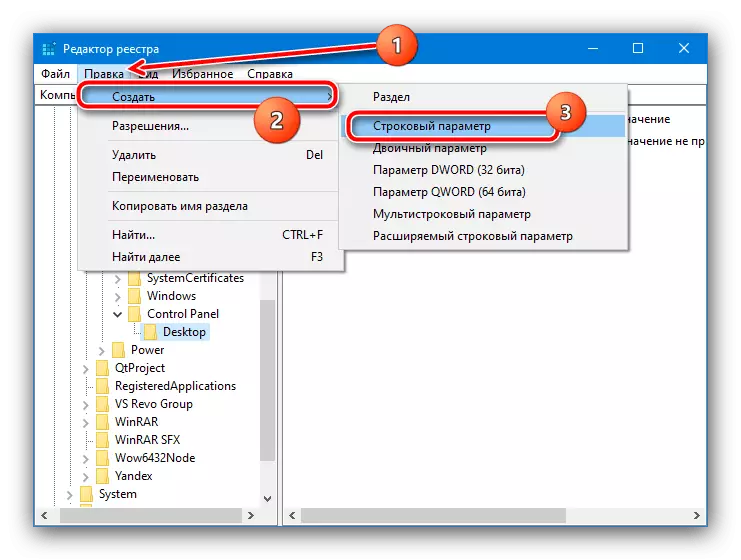
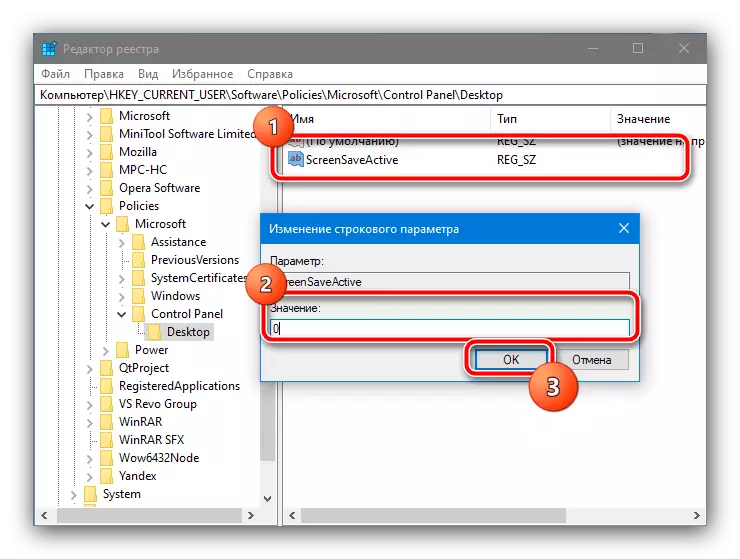
This method is not as convenient and safe for the integrity of the system, as previous, but in critical situations, it may be the only efficient.
