
Almost all popular browsers - Google Chrome, Yandex Browser, Opera and Mozilla Firefox (when default settings) use the proxy server settings: Disconnecting proxies in Windows, you turn off it and in the browser (however, in Mozilla Firefox you can set your own parameters, but the system) is used by default.
Turning off the proxy can be useful when problems with opening sites, the presence of malicious programs on the computer (which can prescribe their proxy servers) or incorrectly automatically definition of parameters (in this case, you can get an error "Failed to automatically detect the proxy parameters of this network."
Disabling the proxy server for browsers in Windows 10, 8 and Windows 7
The first method is universal and will disable proxy in all recent versions of Windows. Necessary steps will be the following
- Open the Control Panel (in Windows 10, you can use the search on the taskbar).
- If in the control panel in the "View" field set "Category", open "Network and Internet" - "Browser Properties", if "icons" are installed, immediately open the "browser properties".

- Open the "Connections" tab and click the "Network Setup" button.

- Uncheck under "Proxy", it is not used. In addition, if "Automatic definition of parameters" is installed in the "Automatic Setup" section - I recommend to remove this mark, as it can lead to the fact that the proxy server will be used even when its parameters are not specified manually.

- Apply the settings made.
- Ready, now the proxy server is disabled in Windows and, at the same time, it will not work in the browser.
In Windows 10, another way to configure the proxy parameters, which is discussed below.
How to disable the proxy server in Windows 10 parameters
In Windows 10, the proxy server settings (as many other parameters) are duplicated in the new interface. To disable the proxy server in the "Parameters" application, follow these steps:
- Open the parameters (you can press the Win + I keys) - the network and the Internet.

- On the left, select a "proxy server".
- Disconnect all switches if you need to disable the proxy server for your Internet connections.
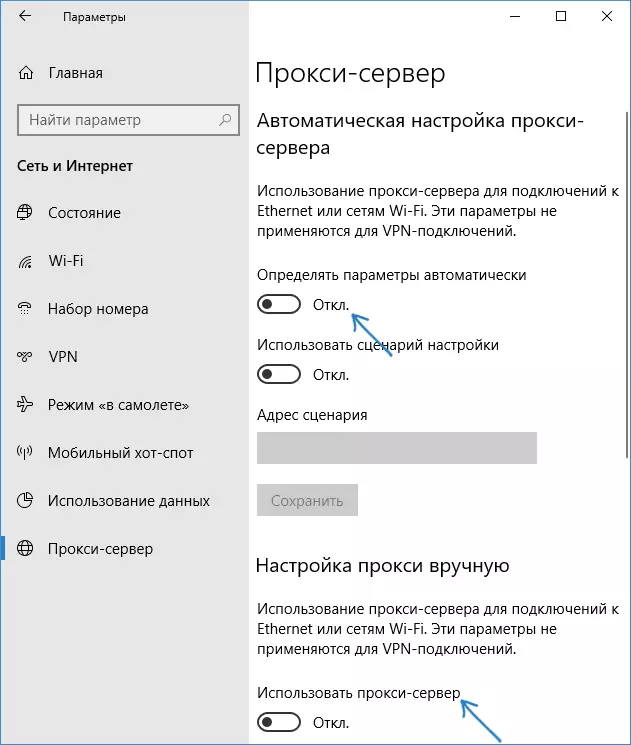
Interestingly, in Windows 10 parameters, you can disable the proxy server only for local or any selected Internet addresses, leaving it enabled for all other addresses.
Disable proxy server - video instruction
I hope the article was useful and helped in solving problems. If not - try to describe the situation in the comments, I can probably tell me the solution. If you are not sure if the problem is called with the opening of the sites with the proxy server parameters, I recommend to study: sites do not open in any browser.
