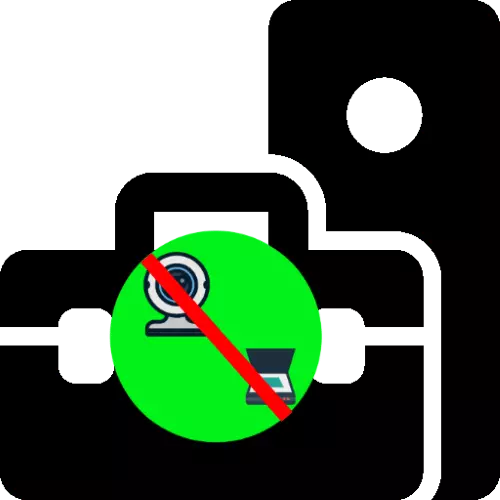
Method 1: Remedy Software Problems
First of all, it is worth checking how the system manager of the equipment reacts to connecting peripheral devices.
- Call the snap-in to any suitable method, for example, using the "Run" window: Press Win + R keys, enter the DevmGMT.msc query and click OK.
Read more: How to open "Device Manager" in Windows 7 and Windows 10
- After starting the "Device Manager", try to connect a problem device to the computer and check if the category and device appeared in it. It should also be borne in mind that such equipment often goes into the "Camera" sections, HID devices and even "sound, game and video devices".
- If there were no new positions in these categories, use the "Action" items to "update the hardware configuration".
- Make sure that in any of the categories mentioned there are no entries "Unknown Device". If any will be detected, try installing / reinstalling the drivers, and in the case of a laptop, all utilities from the manufacturer also.
Read more: Installing drivers on webcam and scanner
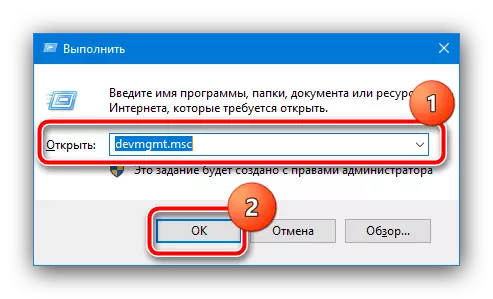


If the specified steps did not remove the problem, it is most likely a hardware.
Method 2: Checking the hardware component
The categories of image processing devices include primarily webcams and scanners that are connected to a USB computer, so when a problem with the problem under consideration, it is worth checking the status of their compound.
- Try using another YUSB port, as well as connect devices to a computer directly if extension cords or hubs have been involved.
- Take advantage of another PC or laptop with knowingly working connectors.
- Check the device cables for explicit damage (impaired insulation or chances).
- Weptopov users who observe the problems in the work of the webcam, we recommend reading the next article.
Read more: Why a webcam does not work on a laptop
In the case of physical breakdowns, such devices are easier to replace than to repair.
