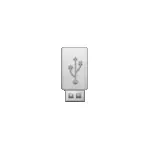
In this manual, step by step about two ways to create a Windows 10 boot flash drive from Linux, which are suitable for installation on the UEFI system and in order to install OS in Legacy mode. Materials can also be useful: the best programs for creating a boot flash drive, boot flash windows 10.
Windows 10 boot flash drive using WOEUSB
The first way to create a Windows 10 boot flash drive in Linux is the use of a free WOEUSB program. Created with its help drive works in UEFI and in Legacy mode.
Use the following commands in the program to install the program.
Sudo Add-APT-Repository PPA: Nilarimogard / WebUpd8 Sudo Apt Update Sudo Apt Install WoeusbAfter installation, the procedure will be as follows:
- Run the program.
- Select the ISO disk image in the "From a Disk Image" section (also, if desired, you can make a bootable flash drive from an optical disk or mounted image).
- In the "Target Device" section, specify a flash drive to which the image will be recorded (data from it will be removed).
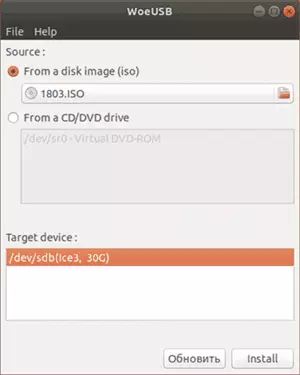
- Press the Install button and wait for the download flash drive to complete.
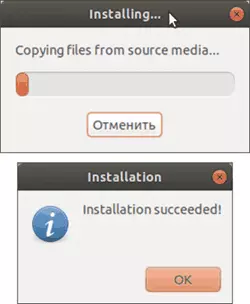
- When an error occurs with the code 256 "Source Media IS Currently Mounted", unmount the ISO image from Windows 10.
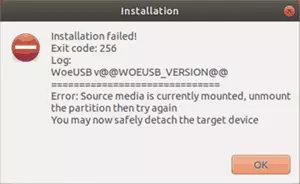
- When the "target device is a currently busy" error, unmount and disconnect the USB flash drive, then connect it again, usually helps. If I did not work, try to preform it.
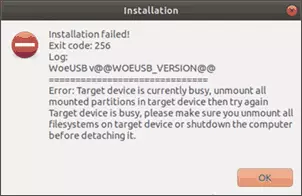
This is completed on this process, you can use the created USB drive to install the system.
Creating a bootable USB flash drive in Linux without programs
This method is perhaps even easier, but is only suitable if you are planning to download from the created drive on the UEFI system and install Windows 10 on the GPT disk.
- Format the flash drive in FAT32, for example, in the "Disks" app in Ubuntu.
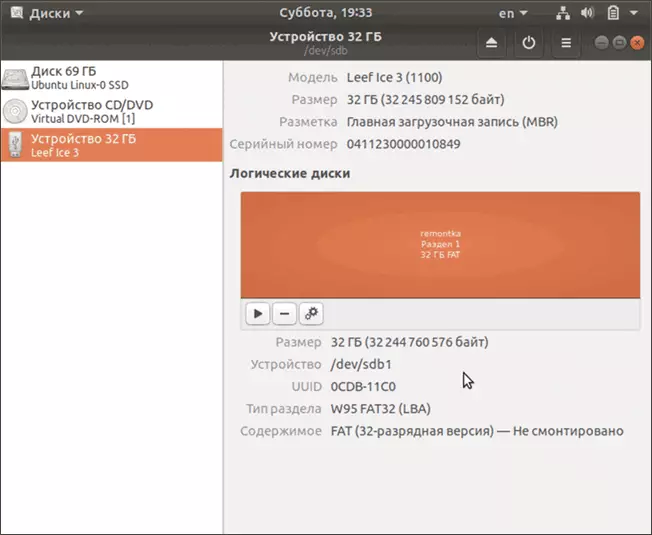
- Mount the ISO image from Windows 10 and simply copy all its contents to the formatted USB flash drive.
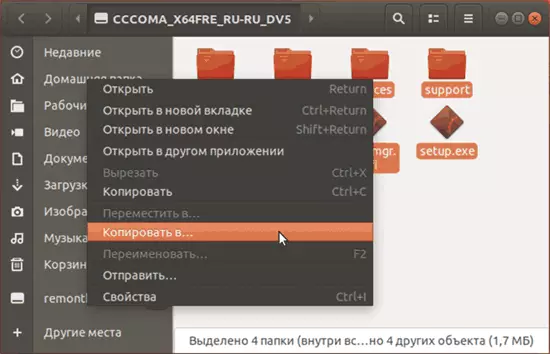
The Windows 10 boot flash driver for UEFI is ready and with it you can easily boot in EFI mode.
