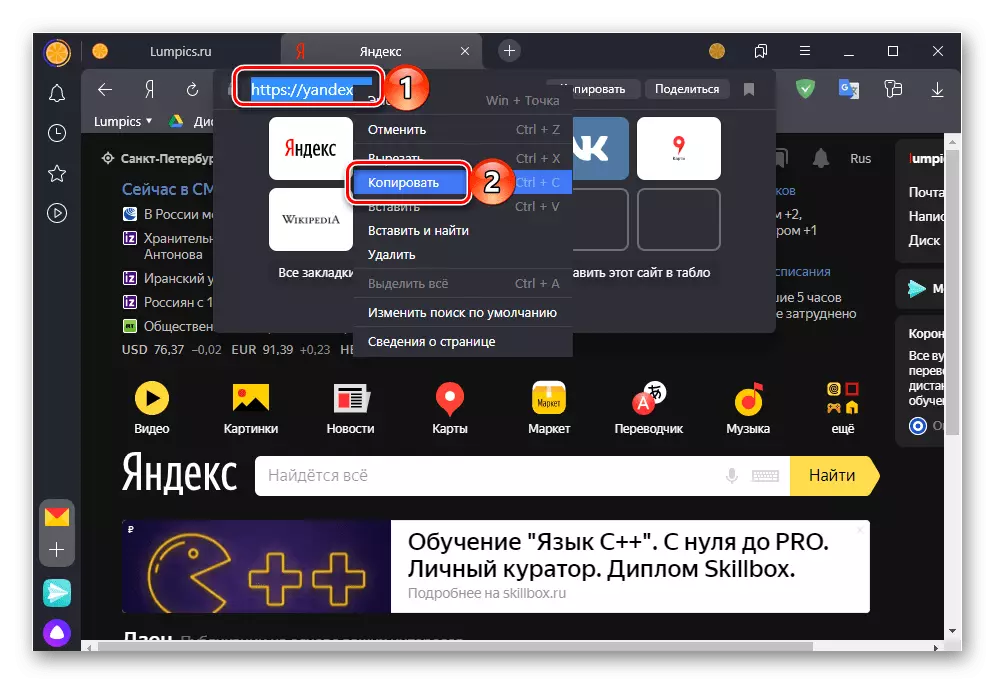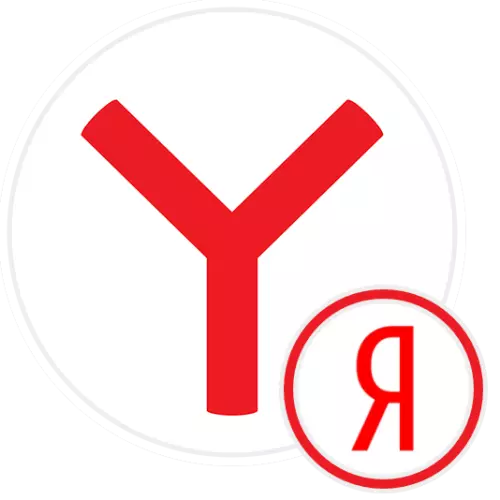
Option 1: PC program
Yandex is initially installed as a start page in Yandex.Browser, but if the latter settings have been changed or you want to make sure of their correctness, you must use one of the following instructions.Method 1: Browser Settings
The easiest way to solve the task from the header of the article by changing the program parameters.
- Call the web browser menu and click on the "Settings".
- On the sidebar, go to the "Interface" section and scroll through the list of the parameters presented in it to the "tab" block.
- Ensure the presence of a mark on the "Open Yandex.ru (UA / KZ" item if there are no tabs. You can only install it if the previous parameter is marked - "When you start a browser to open the previously open tabs."
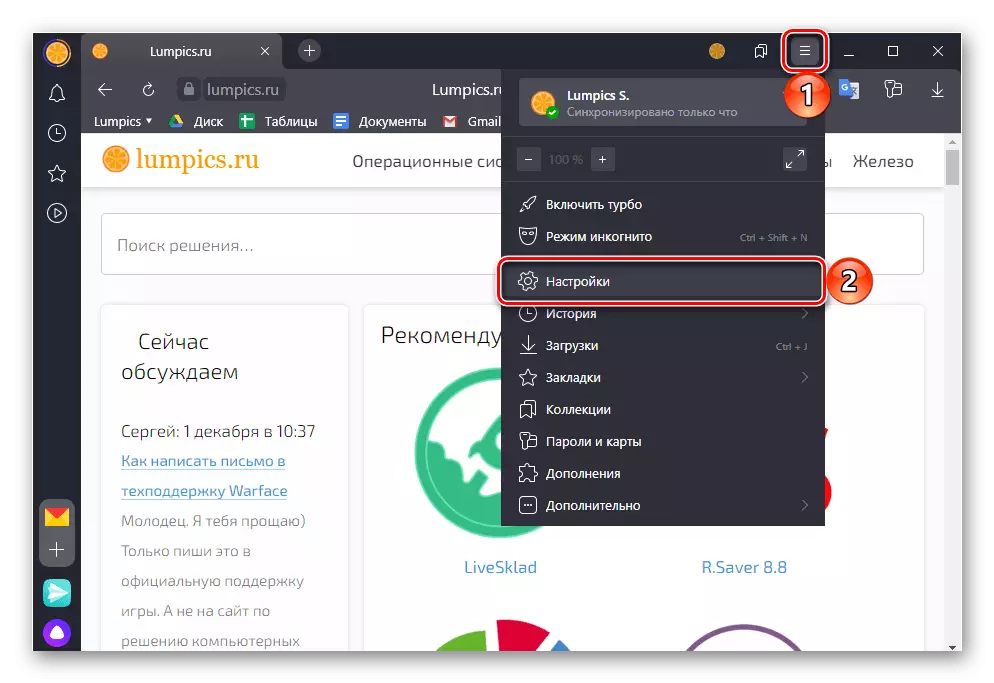
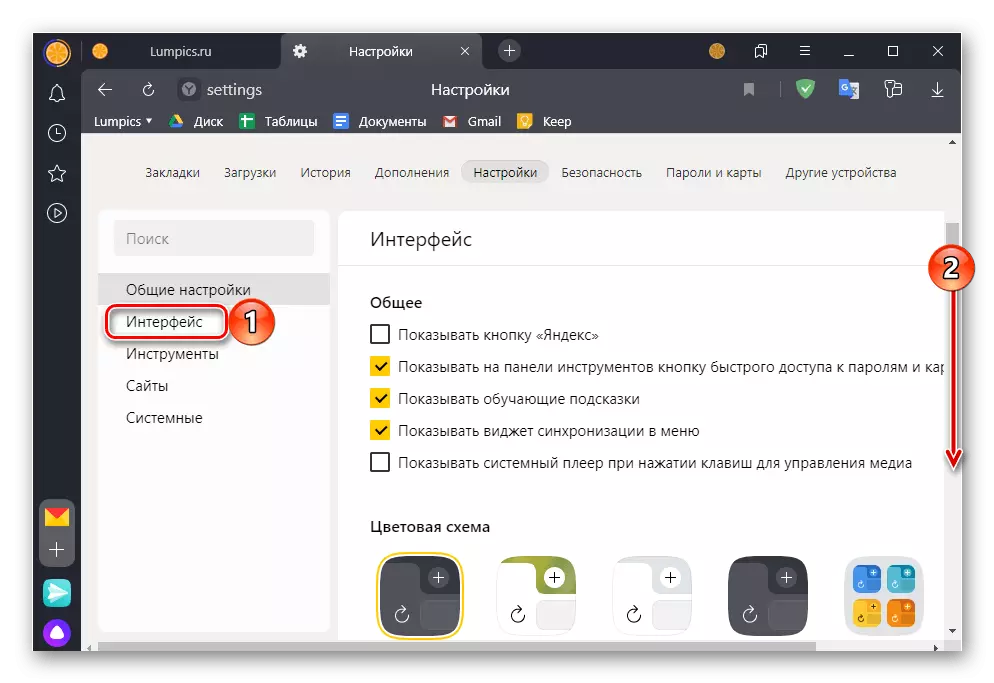
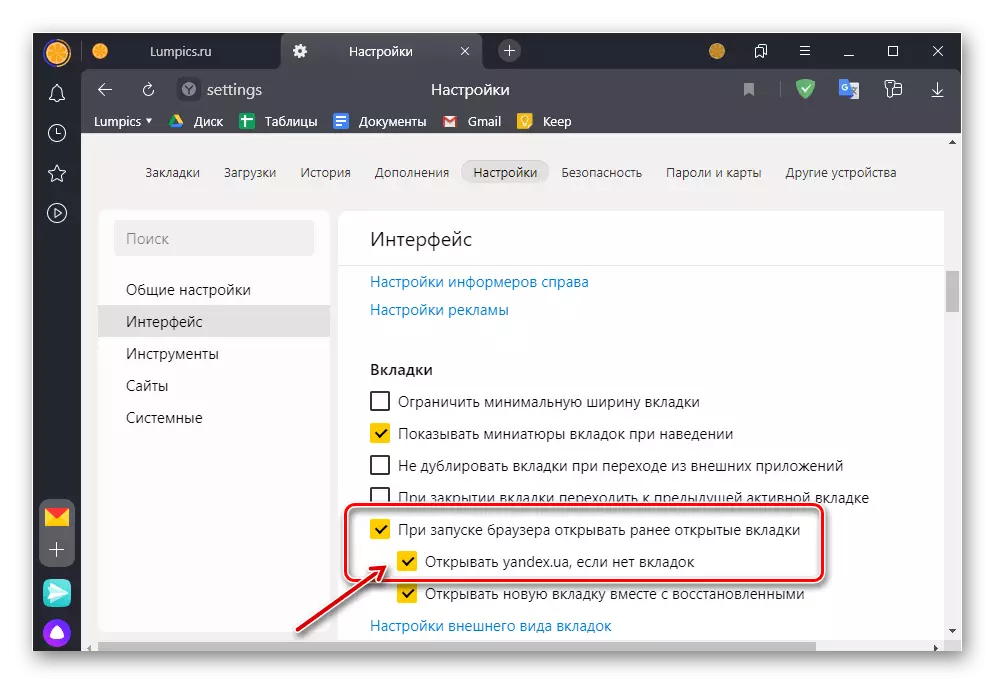
After you follow the above recommendations, Yandex will be installed as a home browser page. If necessary, you can also configure its appearance using the next instruction.
Read more: How to configure the main page of Yandex
If you want to have quick access to the start page in Yandex.Browser not only when it starts and from the board or bookmarks, we recommend adding an additional control to the navigation pane. To do this, in the "General" settings subsection, check the box opposite the "Show" button "Yandex".
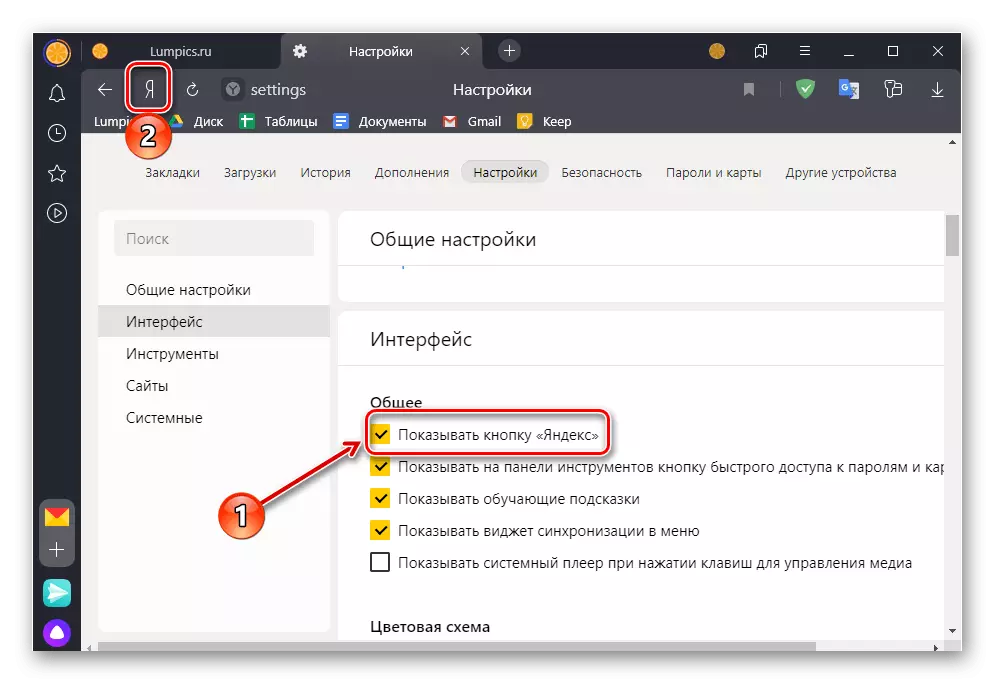
Pressing it will immediately open the corresponding page.
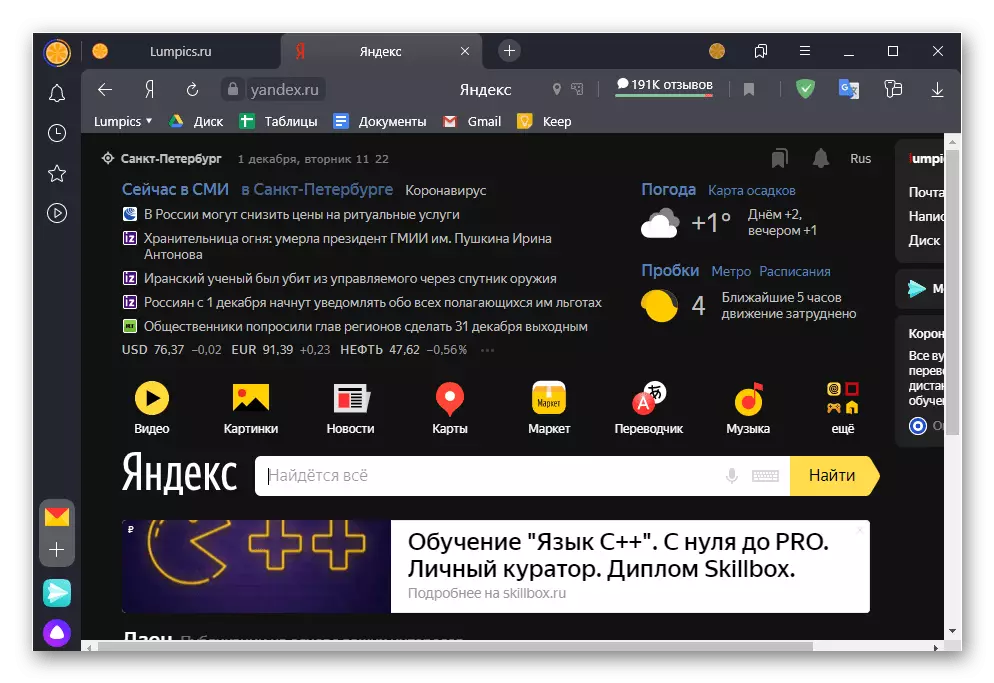
See also: How to disable the main page in Yandex.Browser
Method 2: Label Properties
An alternative method of installing Yandex as a home page consists in editing the properties of the program shortcut. The advantage of this approach over the previous one is that the required site will open each time the web browser is launched.
- Open the start page and copy it address.
- Go to the desktop, right-click the Yandex label. Browser and select "Properties".
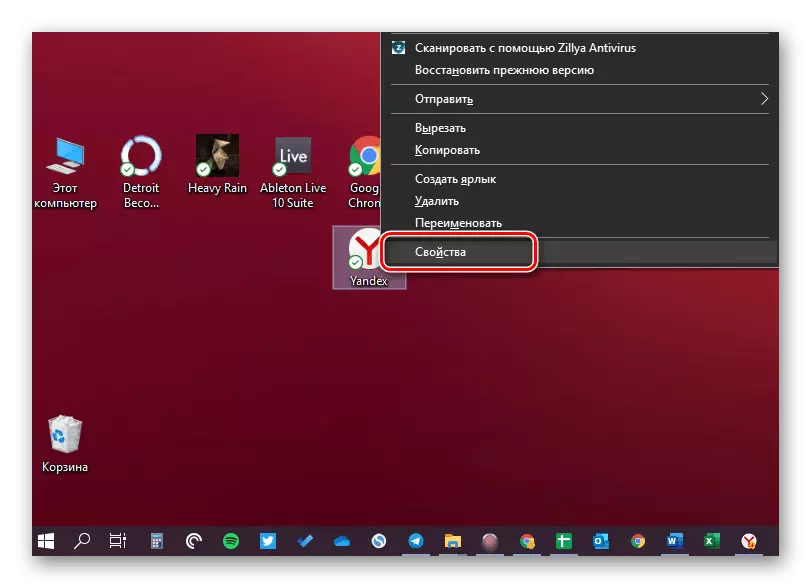
Note: If the program shortcut is missing on the desktop, it will be necessary to create it yourself, going to the "Explorer" at the address below, where User_name - This is the name of your profile in Windows:
C: \ Users \ User_Name \ APPDATA \ Roaming \ Microsoft \ Windows \ Start Menu \ Programs
Option 2: Mobile application
Make Yandex Homepage You can both in the mobile version of the browser designed for Android and iOS / iPados database. True, it is worth noting that the settings in this case are very limited.iPhone / iPad.
The start page in the form in which it is represented on the PC, in the Yandex version. Baouser for Apple devices is missing. The only thing that can be done is to establish as such a Yandex scoreboard, which provides the ability to quickly transition to the company's services.
- Touch three points to the right of the address string to call the application menu.
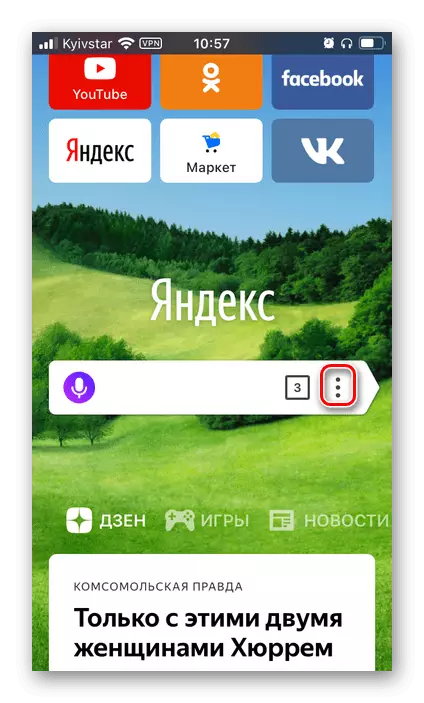
And overrun it "Settings".
- Translate the "Access to Sites" switch to the active position if it was previously disabled.
- Scroll through the list of available options slightly lower and in the "Advanced" block, enable "Start from a new tab". After performing this action, each time the Yandex.Bruezer launch will be met by the default page, which actually solves our task.
- Even below in the settings, in the "Chat Notifications" block, if desired, activate the Tumblers opposite the notifications paragraphs on the main page and "Recommendations".
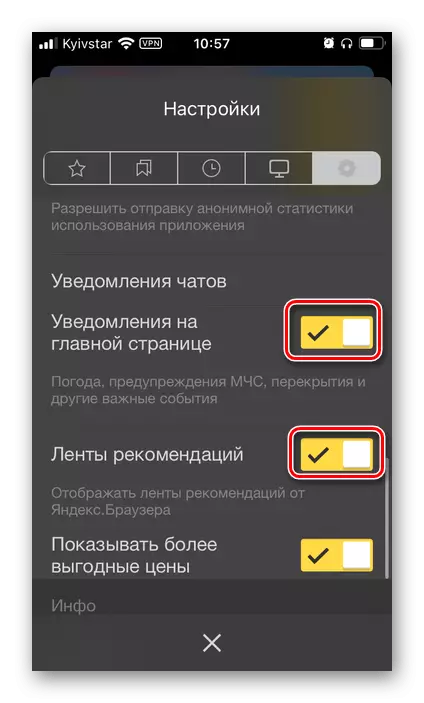
Note: Under each of the parameters designated by us, there is a detailed description of its destination - read it to get the overall view of the function.
- Close the settings and restart the mobile web browser - it will be opened on the home page (analogue of the scoreboard), with which you can go to both the popular Yandex services (mail, news, zen, games, etc.), and directly on it Main.
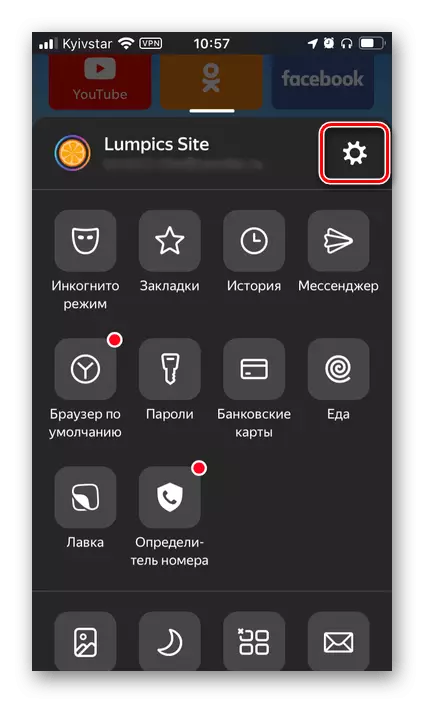
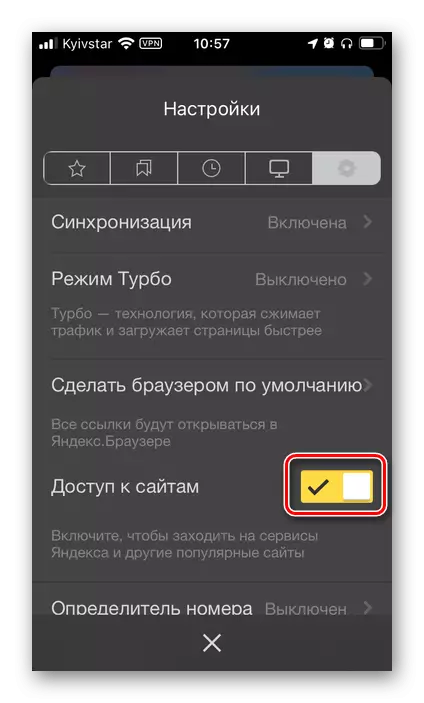
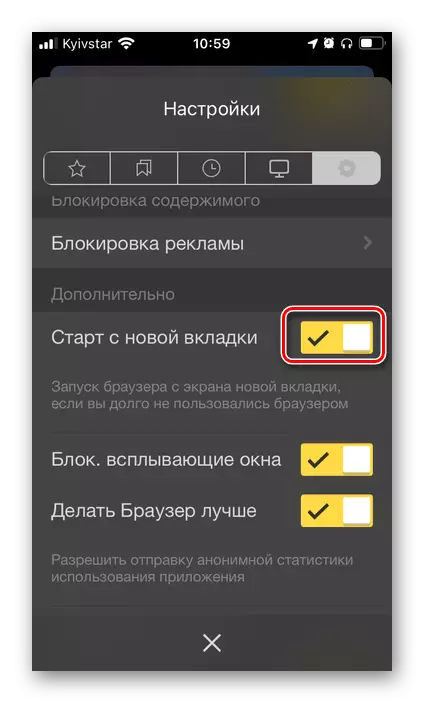

See also:
How to see the story in Yandex.Browser on iPhone
How to open incognito mode in Yandex.Browser on iPhone
Android
On mobile devices with android, too, it is also possible to install an analogue of the Yandex start page in the browser, it looks like the same as on the iPhone. The actions algorithm that will be required is largely similar to the above, it is possible to familiarize yourself with it in detail in the article below below.
Read more: How to make Yandex Homepage on Android
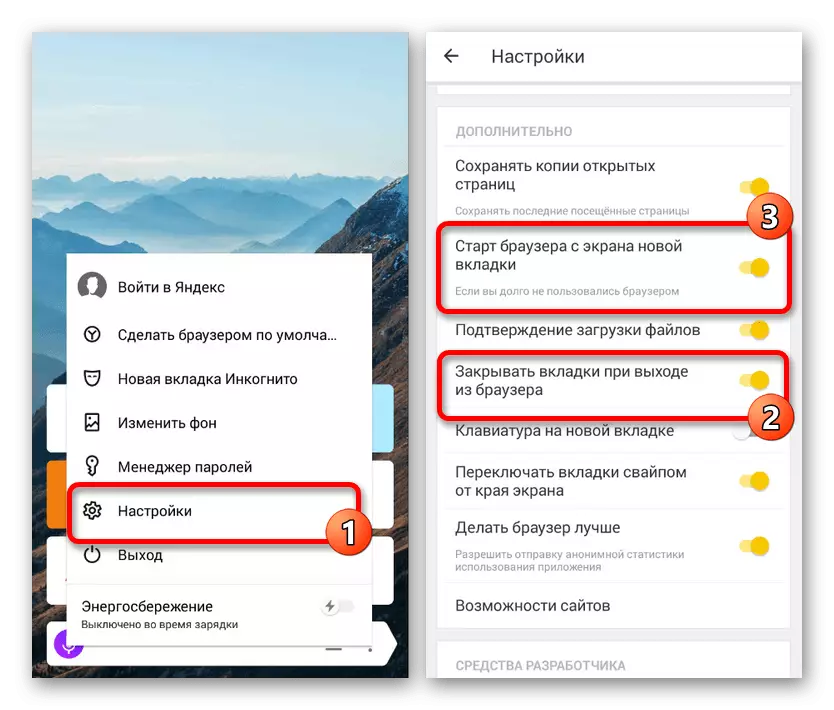
- Touch three points to the right of the address string to call the application menu.