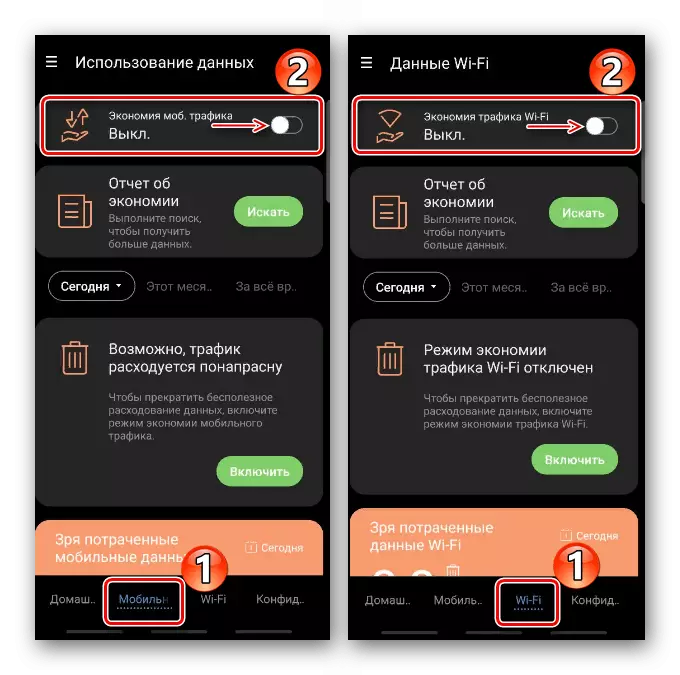Method 1: System Settings
In the Android operating system, the "Traffic Savings" mode prohibits the use of mobile data applications running in the background. At the same time, their consumption when connected via Wi-Fi is not limited. On the smartphones of the company Samsung, this function can be turned off like this:
- Open the "Settings", select "Connections" and taping "Using Data".
- In the section "Traffic Savings", we move the slider opposite the option to the "Off" position.
- If necessary, you can disable it for a specific application, i.e. Allow it to use mobile data even when the function is turned on. To do this, tapam "Use applications when saving traffic" and turn off the option for a specific software.
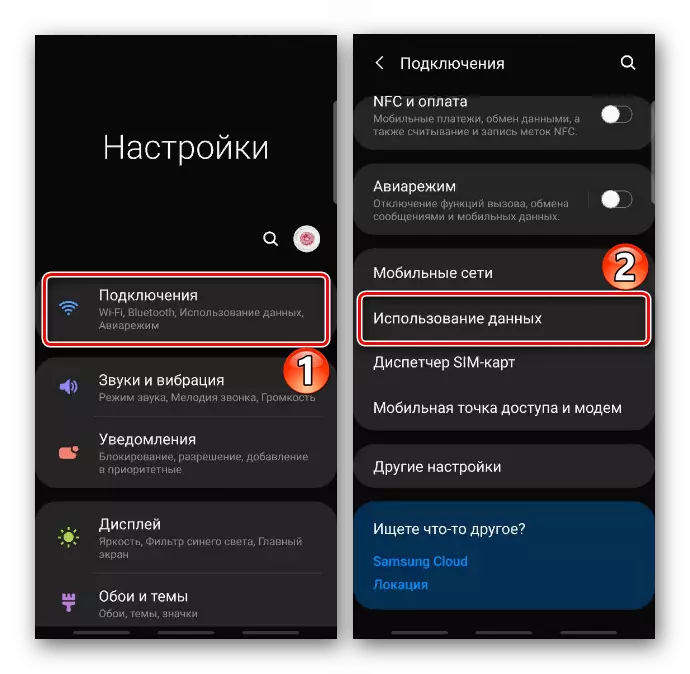
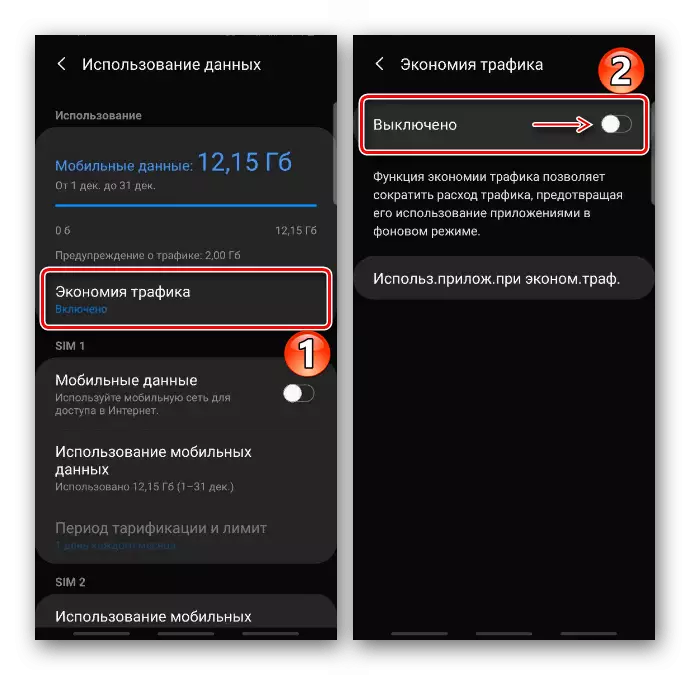
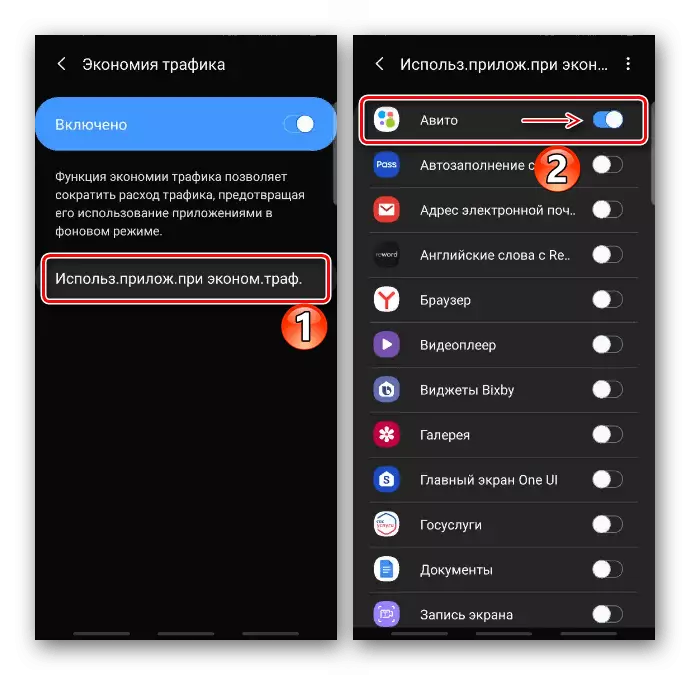
Method 2: Browser
In many browsers, there is also a function of controlling traffic flow, but its principle is a bit different. Consider how to disable the option on the example of some popular web browsers.Yandex browser
In the case of a slow Internet connection or a limited traffic stock in Yandex Browser provided "turbo mode". Its main task is to compress data and provide quick access to sites. The option at any time can be activated manually, but by default it is configured to turn on automatically when the connection speed drops to a certain value. To completely disable it:
- Open the "menu" of Yandex.Bauser and tapa "Settings".
- Select "Turbo Mode" and turn it off.
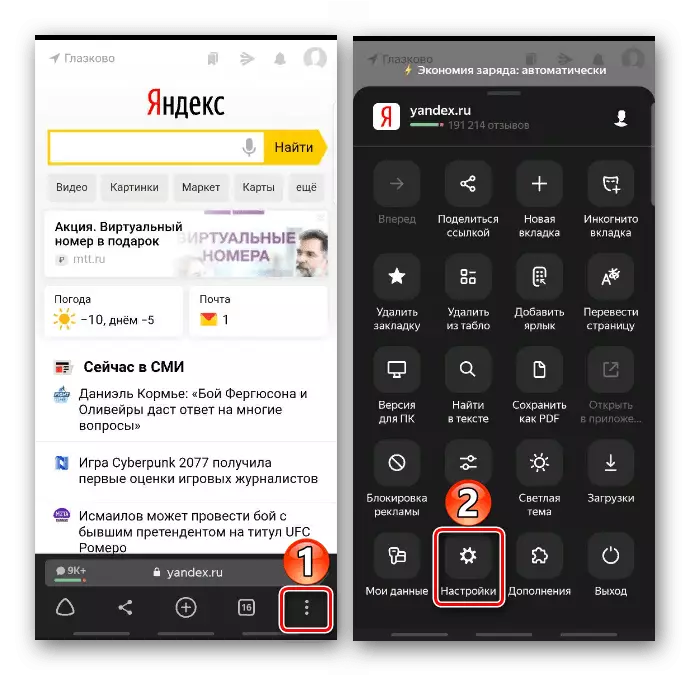
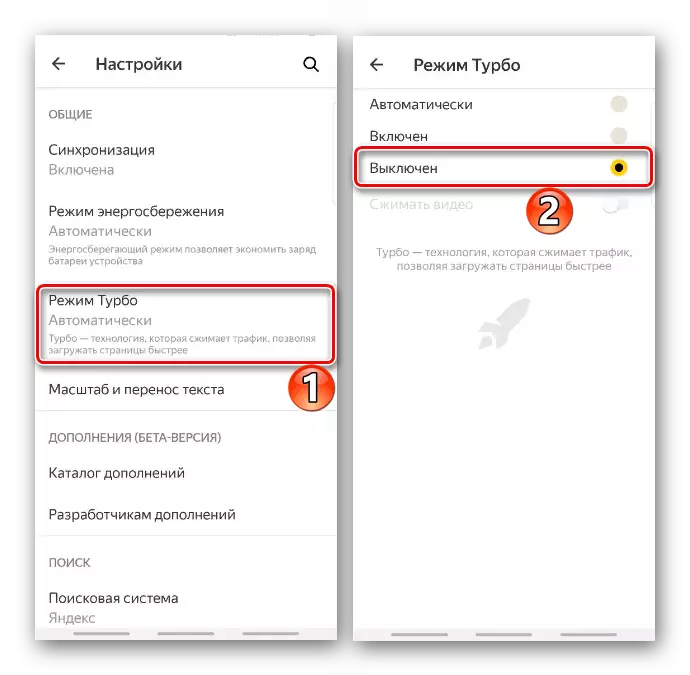
Chrome.
In a mobile browser from Google, the function is called "Simplified Mode". When it is active, Chrome starts to compress some files downloaded to the device, and download simplified versions of web pages with a slow Internet. If this is not necessary, then it can be turned off.
- Open the "Menu" of the web browser, and then "Settings".
- In the "Additional" block we find "simplified mode" and turn it off.
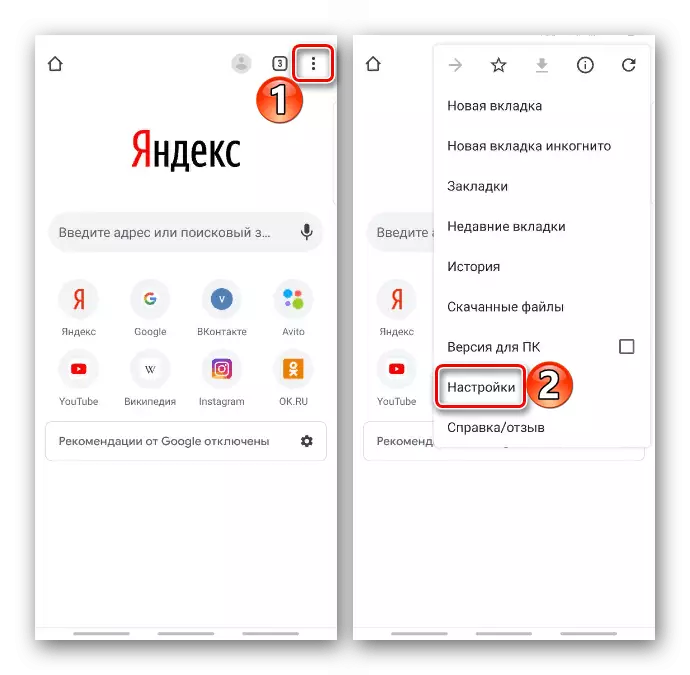
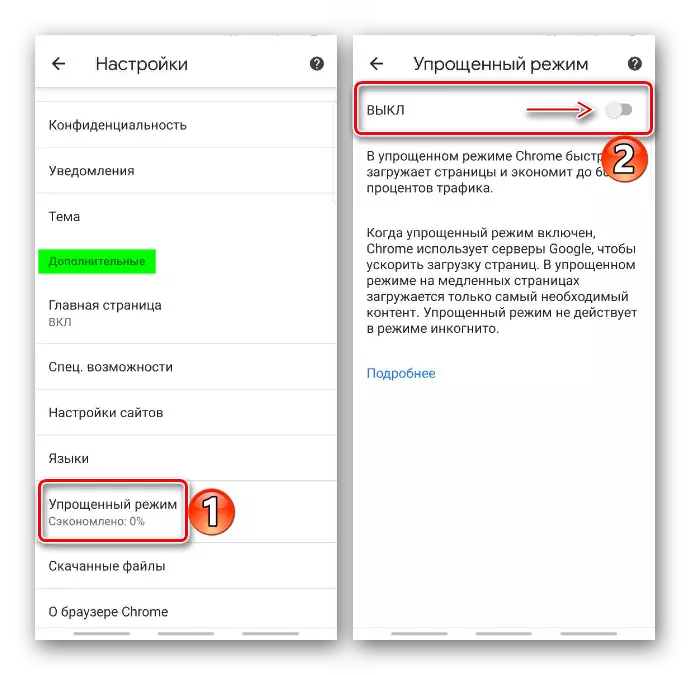
Opera mini.
- Tada icon in the form of the letter "O" and open the "traffic savings".
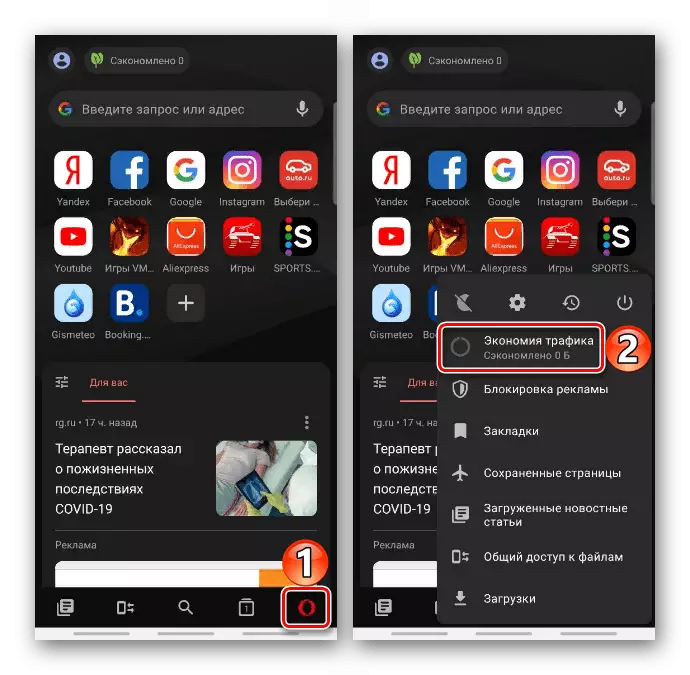
Or go to this section through the "Settings" of the mini opera.
- In the "Settings" block, open the context menu and turn off the option.
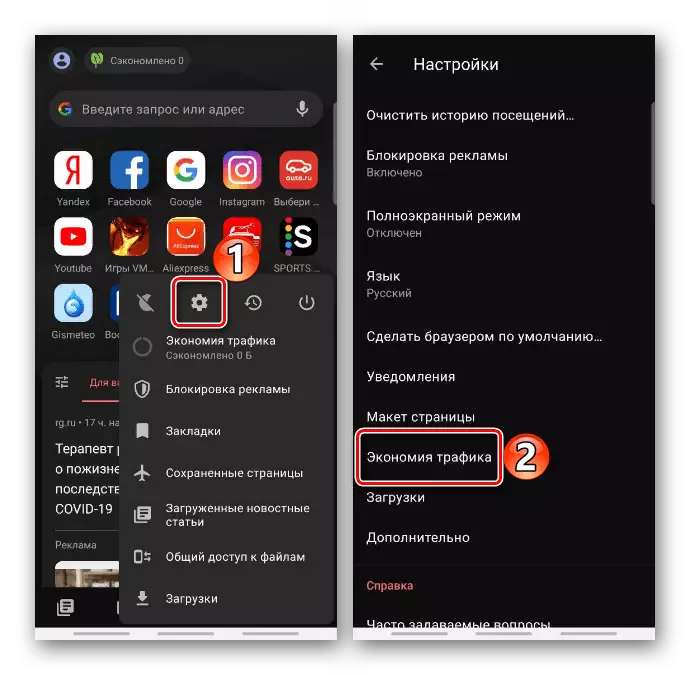
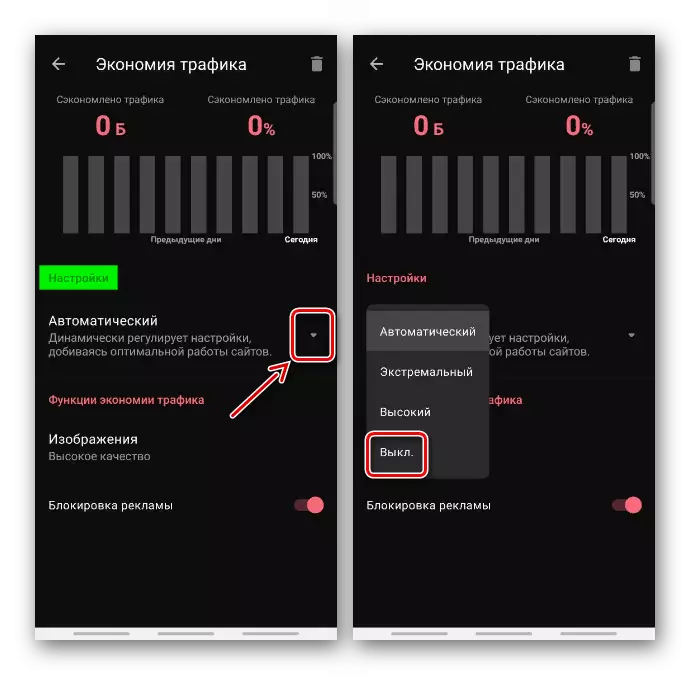
Method 3: Special
Third-party applications designed to optimize the operation of Android devices can take on several duties at once, including data consumption control. In this case, you will have to either disable this function specifically or, if it is not possible, delete the application.
Read more: How to delete Android applications