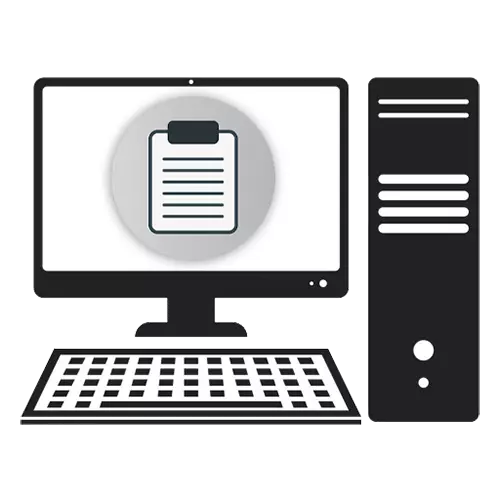
The location of the clipboard in OS
The clipboard in the Windows operating system is a special file in which there is temporarily containing any content, regardless of its format. In modern versions of Windows, this file is Clip.exe located at C: \ Windows \ System32. However, it cannot be opened by standard OS tools in order to view the contents. That is why the user will need to use a special approach in order to see the history of the clipboard or clean it.
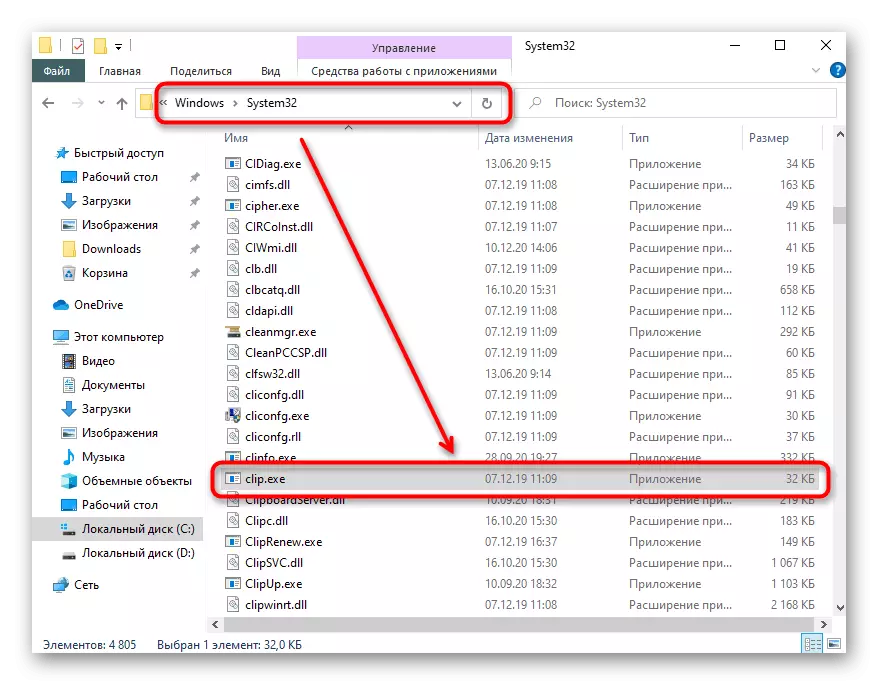
View the content buffer content
In order to open the contents of the exchange buffer in Windows 7 and 8, you will have to use third-party programs, because there are no built-in features for these purposes. Although still in Windows XP, it was enough to open clipbrd.exe, as shown below, (existed before the appearance of clip.exe and is located on the same path) through the system application "Run" (called by the Win + R keys) and see the latest copied recording.
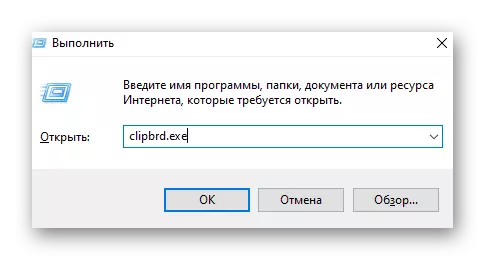
Of course, if you have copied the text, it can always be inserted into any program where it is possible to enter, and if the image copied, the conditional Paint will display it. However, if the extended management of the exchange buffer is still not to do without third-party software. Plus, the software allows you to view the history of the saving and quickly copy some record again - under normal conditions after replacing the recording already stored in the buffer, the exchange of new access to the old will be lost. The viewing instruction is in a separate material on the link below.
Read more: Watch the contents of the clipboard in Windows 7
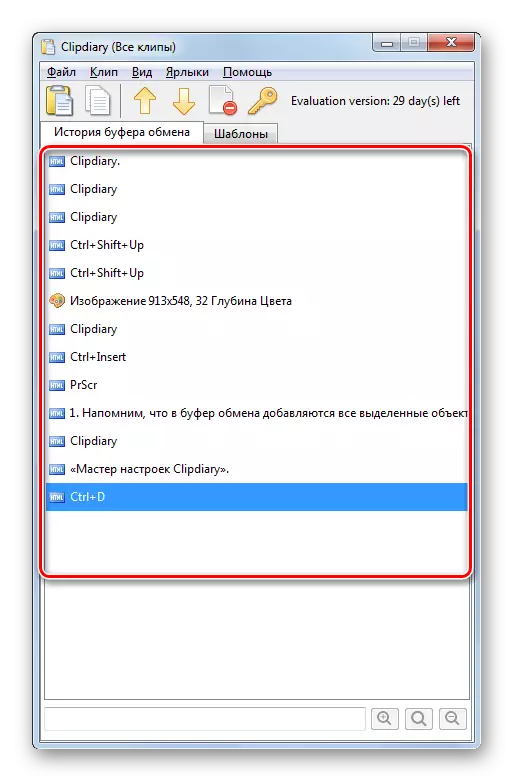
In the new versions of Windows 10, there is already a built-in application for managing the exchange buffer, and it is quite convenient. However, the user still does not interfere with access to third-party applications, in any case give more control over this function. Depending on how active you need to interact with the exchange buffer, and you should choose a convenient way to view it, and it will help our guide.
Read more: View clipboard in Windows 10
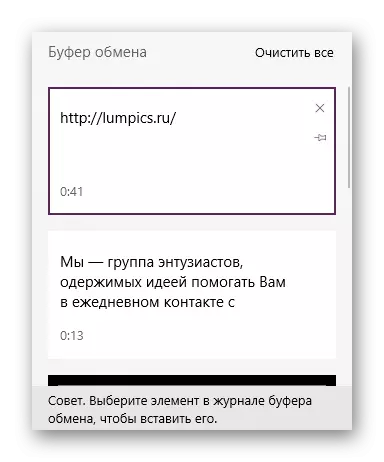
Cleaning clipboard
Getting rid of stored records in the exchange buffer most often required by the users who use the computer not alone or simply worrying for the privacy of their data. To do this in different versions of operating systems, it is approximately the same, and in most cases it is quite easy: cleaning methods involve the use of both the standard capabilities of the operating system and special software to automatically delete the contents of the schedule buffer. All information is in our individual articles on the links below - just click on the version used by Windows.
Read more: Cleaning the clipboard in Windows 7 / Windows 10
