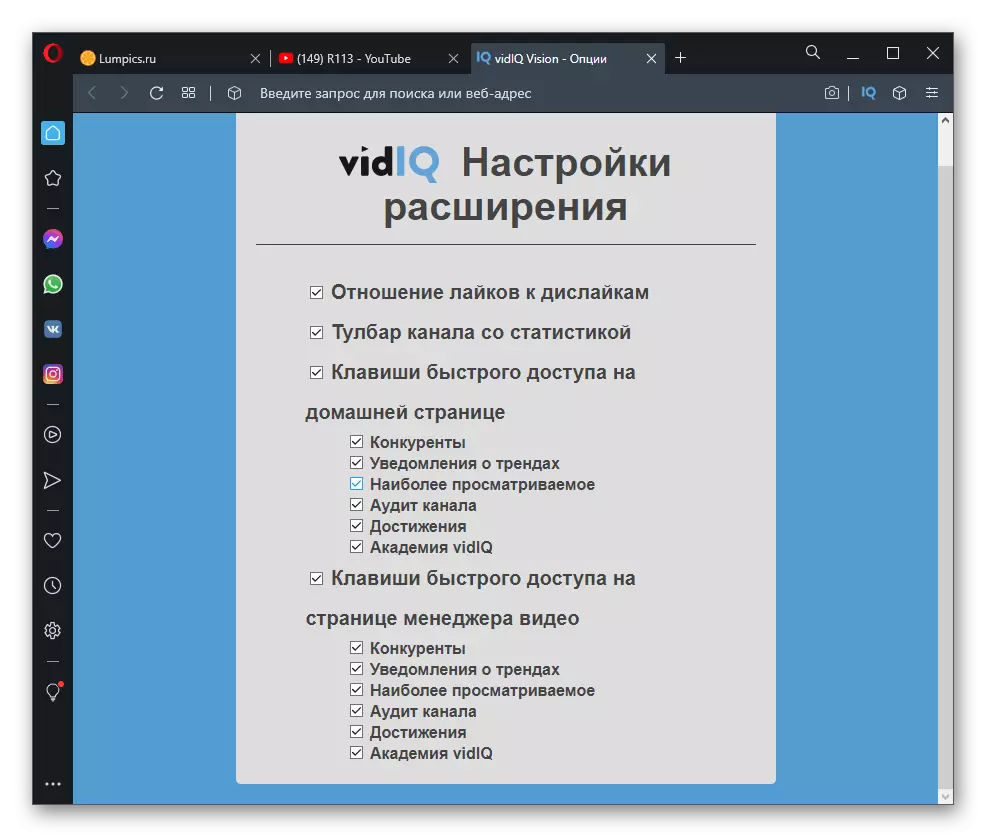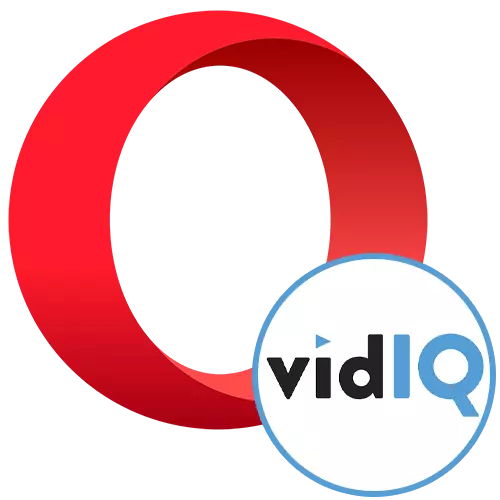
Installation expansion
The only difficulty with which Opera users will face when using the VIDIQ expansion, is its installation. This is due to the fact that the developers have not added it to the official store, so the addition occurs through the Chrome online store. To do this, a separate addition is set, and then VIDIQ is adding. Read about it in another article on our website.
Read more: Installing extensions from the online store Chrome in Opera
As soon as the auxiliary extension is set, proceed to add VIDIQ by clicking on the following link. Now the button will definitely appear and problems will not arise with this task.
Go to download Vidiq via Chrome online store
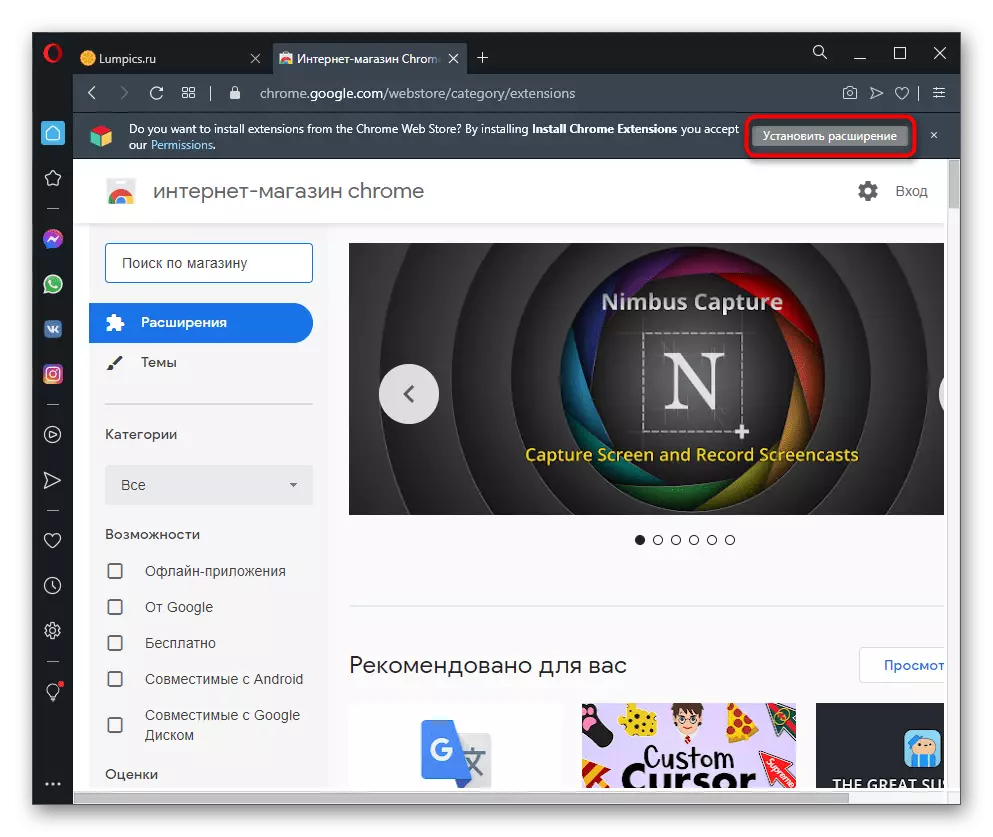
The successful installation indicates the "Delete from Opera" button, which is displayed instead of "install". As soon as this stage is completed, you can immediately begin to get acquainted with the available extension functions and test its free possibilities.
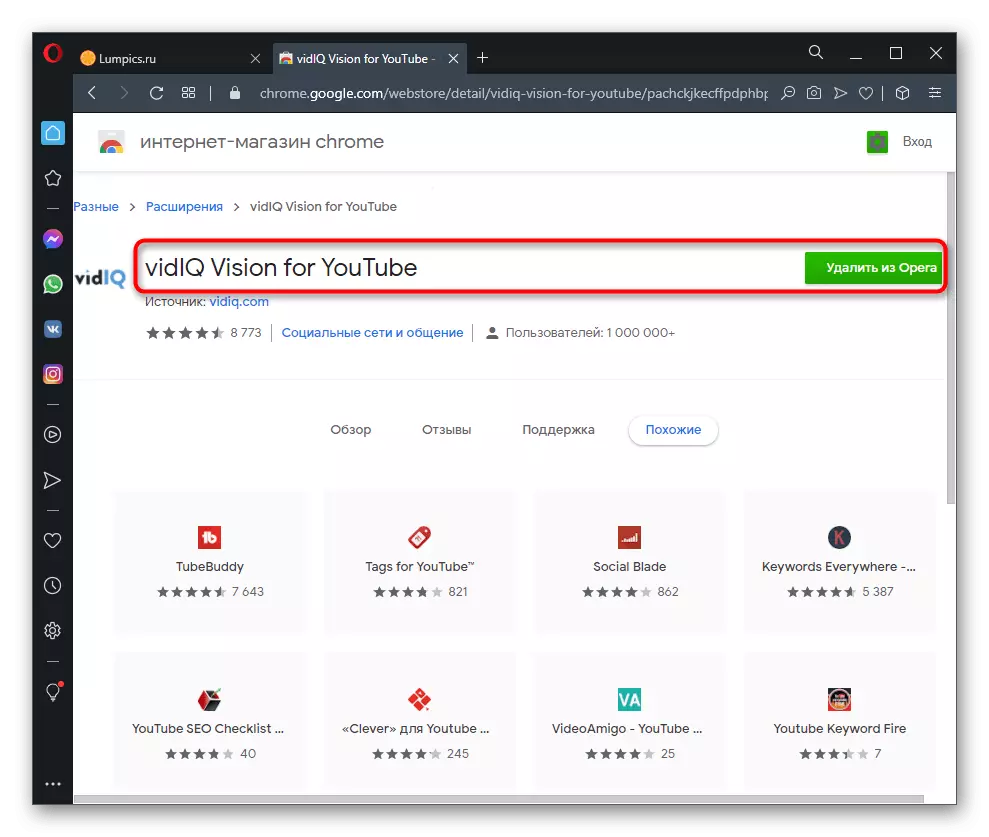
Overview of rollers
The main purpose of the expansion under consideration is the display of general statistics of the visible roller both on its channel and on the channels of competitors. This allows you to monitor the indicators in a different period of time and understand what time the video had the greatest activity and what the level of audience involvement. You will just just go to any video and reproduce it. The VIDIQ block appears on the right, which displays the authorization form. Create an account if it is not yet, or log in with Google account, immediately linking your youtube channel.
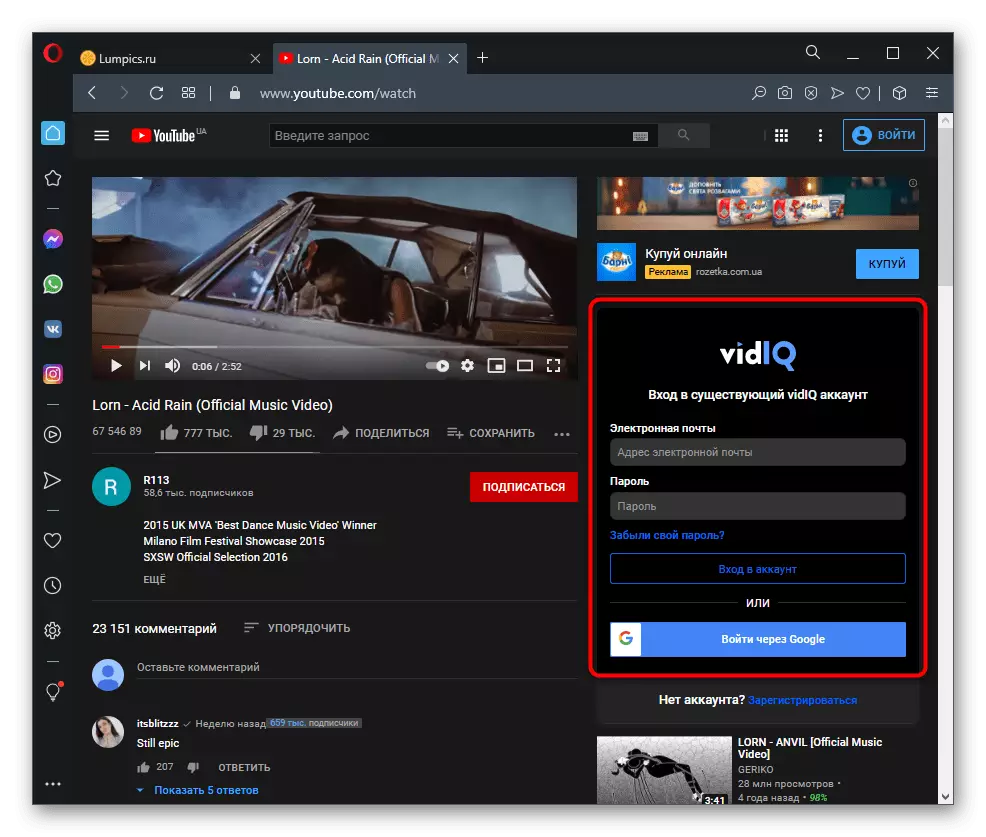
After that, you can immediately proceed to the review. The block with the corresponding name shows evaluation of the efficiency of video from expansion developers, the total number of views, their number per hour and the average playback duration. For the audience involvement, the viewing time is just responsible, but the coefficient of the number of likes and dysletes is added. Authorized through Facebook users have an even greater number of overview information.
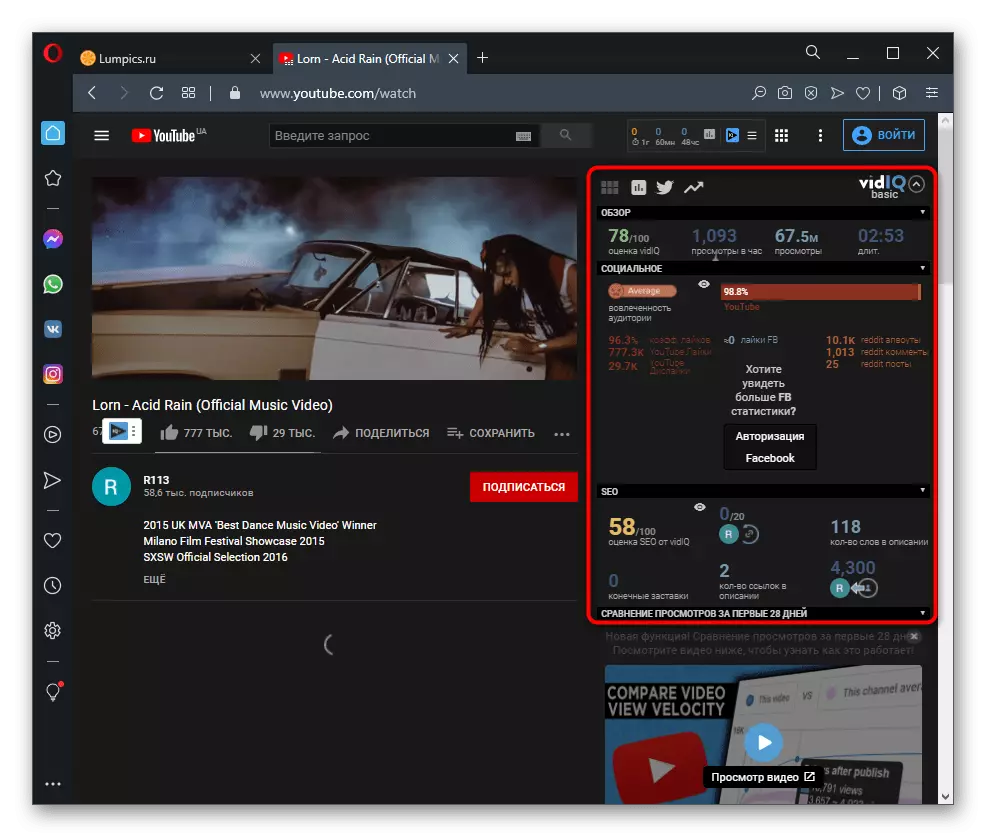
We turn to the next block - the "channel", where the name is clear what information it contains. In the free version, information about the total number of views is available both over the entire period and the day, the country registering the channel, the viewing time, the number of subscribers and their increase in 24 hours. According to statistics, one month can be understood, the efficiency of the channel is improved or not. This unit works in the same way as the previous, displaying when viewing absolutely any video, including its own.
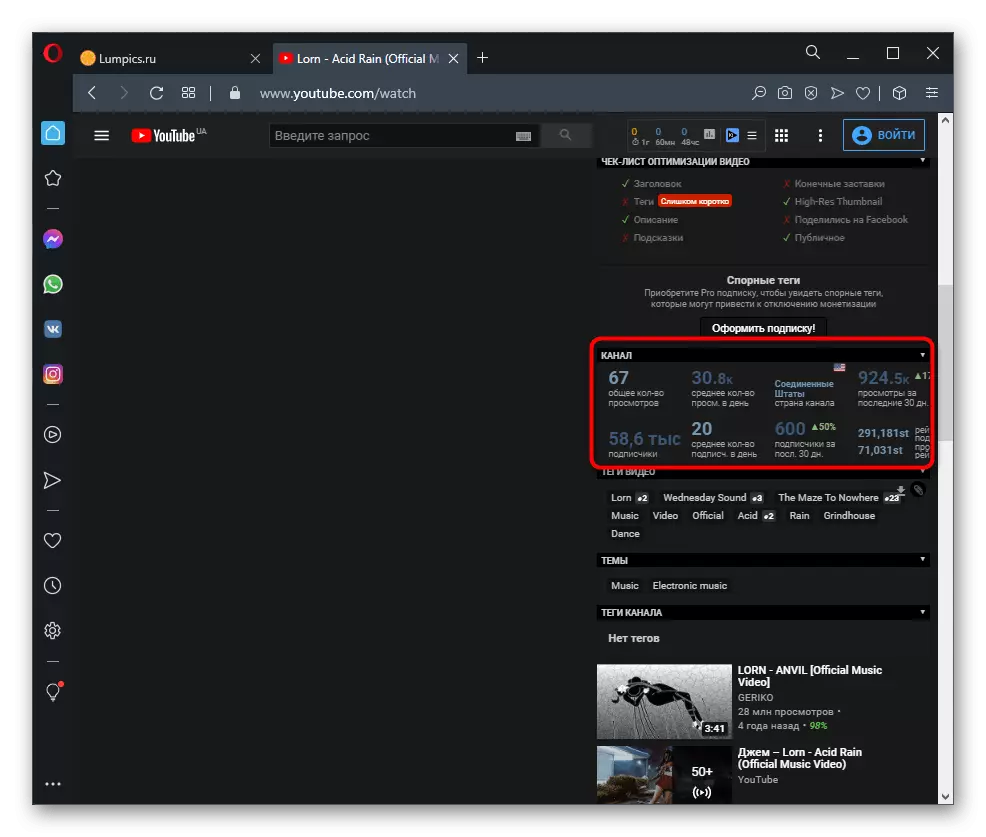
The tags can be monitored in the latest VIDIQ blocks, where all added keywords and their relevance are shown. Here the topic and channel tags are indicated. More information in the free version when watching video you will not find.
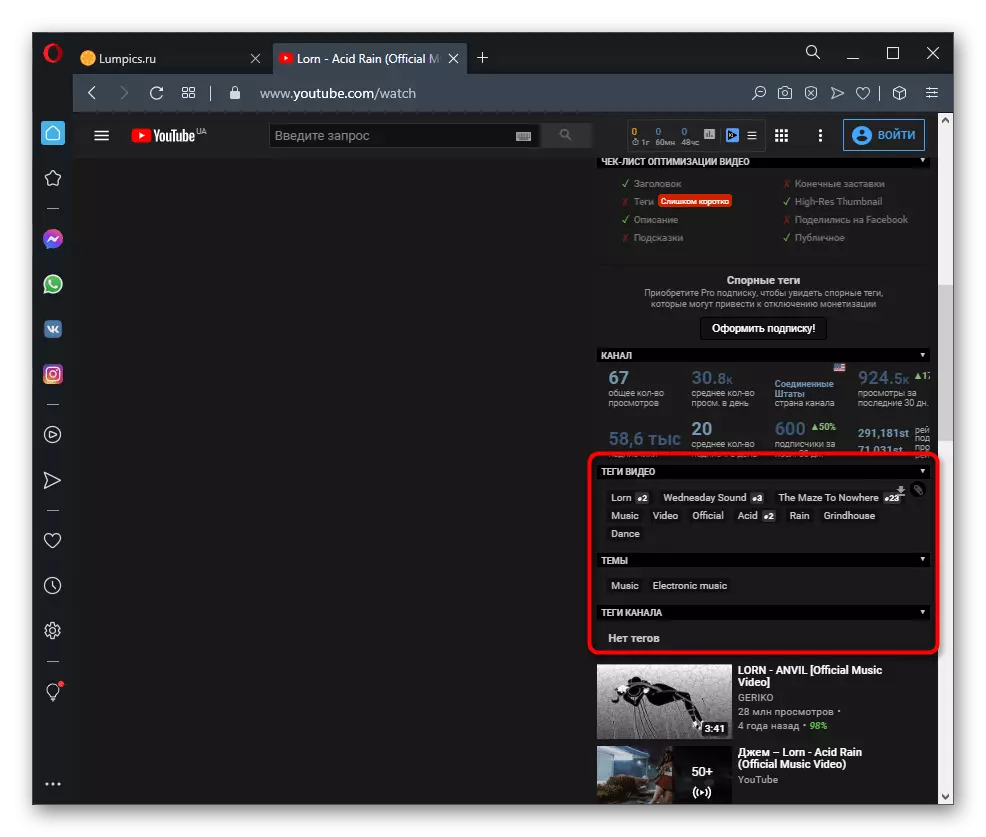
If you want to receive a detailed SEO-scan and prompts for optimization in the form of a check-sheet, purchase the full version of VIDIQ, which includes a huge number of functions for content creators aimed at optimization and efficient promotion.
View toolbar
All those owners of channels on YouTube, who downloaded at least a couple of comes, familiar to the toolbar where you can manage your content and view analytics data. VIDIQ offers several auxiliary functions in this menu, providing more detailed data. For a quick transition, expand the Extension menu and click on the "Toolbar" line.
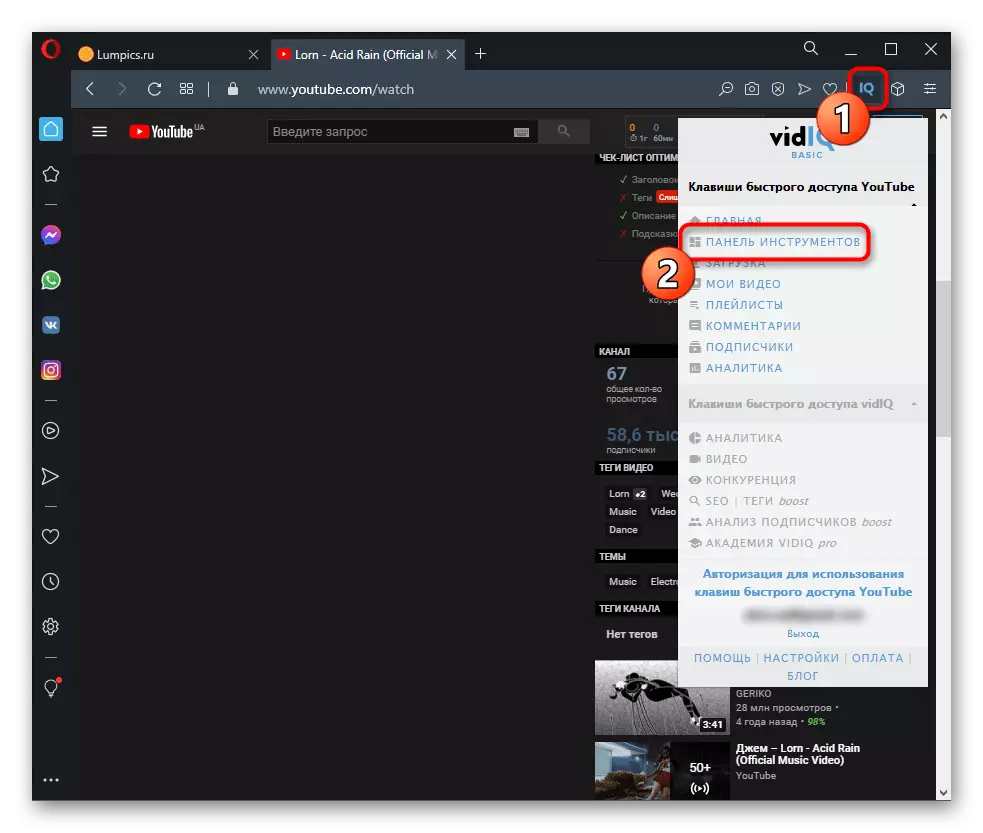
Move the cursor to the add-on icons appear to get different statistics on your last time. The schedule is shown as deployed as much as possible, so there will be no problems with global analytics. Here are also there are advice on improving video, but they are only available after purchasing the full extension version.
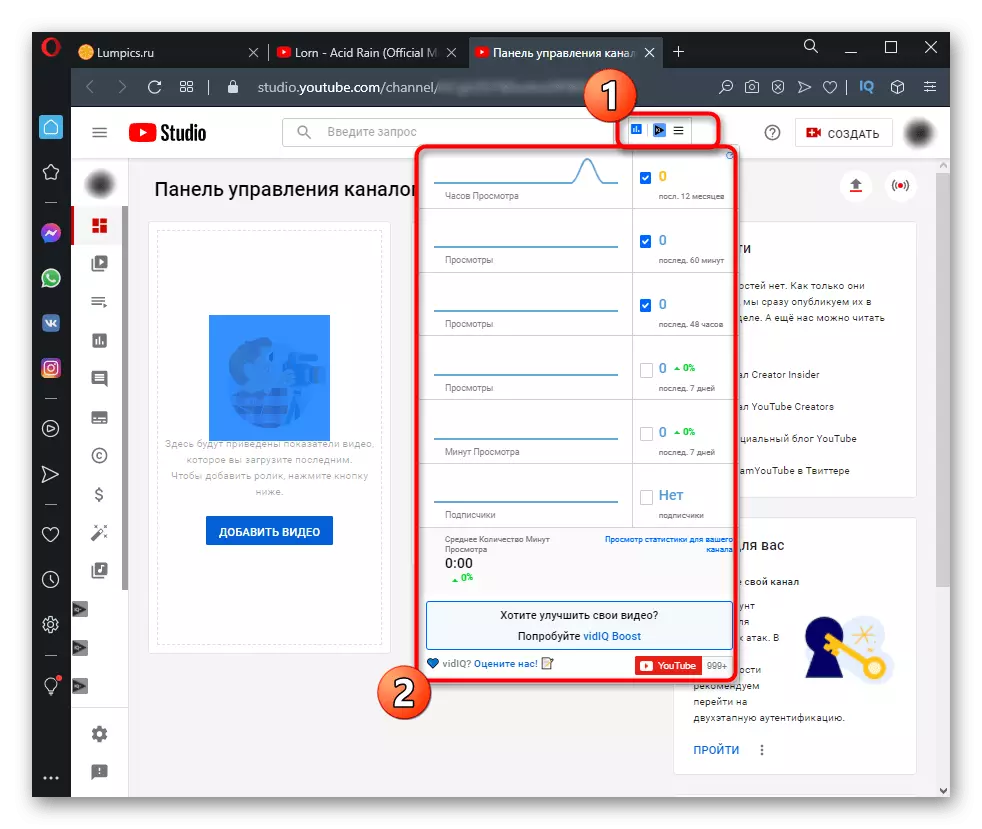
The next section of the toolbar is focused on tracking several components at once. This includes information about competitors, and notifications from trends, and even different bonus achievements from VIDIQ. You can learn more about all these features by simply by clicking on the desired line.
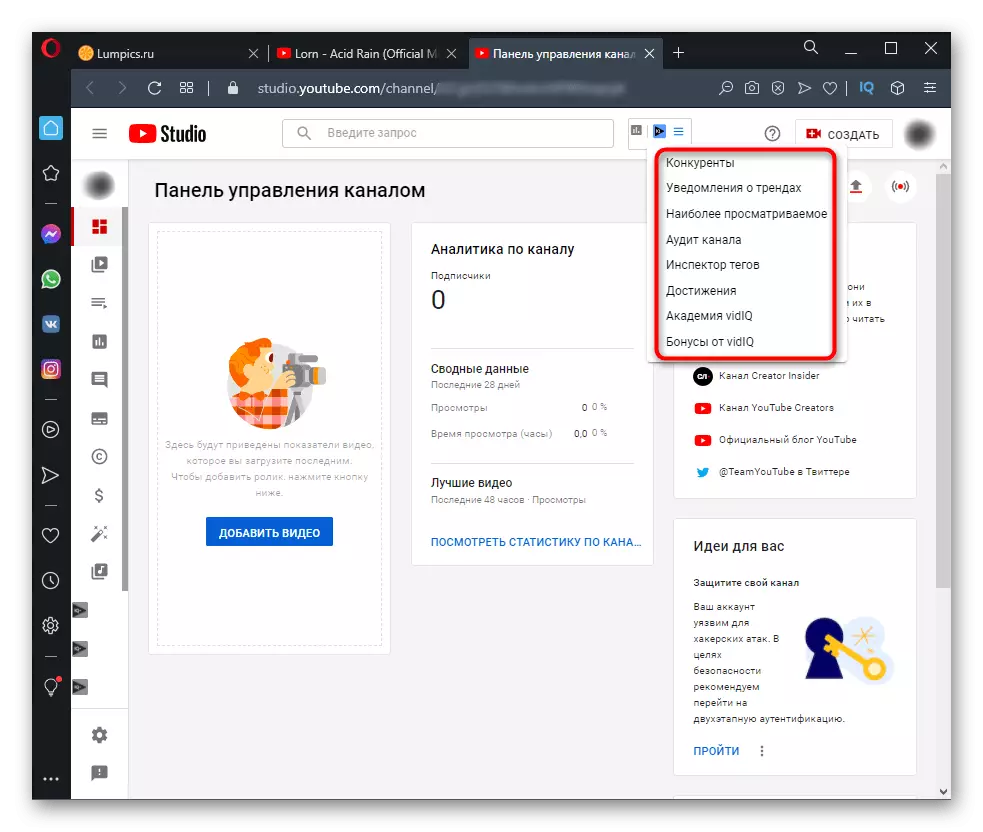
Note that most of them, such as "competitors", are available only after the authorization of the channel on the official website. To do this, it is connected and filling out general information about the subject of video, tags and other attributes.

View data on channel
When viewing a specific channel, VIDIQ also offers several widgets that allow you to perform actions that were previously unavailable in Yutube. Starting with the export of CSV file format in which information about the selected channel is saved for deeper analysis and import, for example in Excel. Click the button for export to learn about the rules for performing this action.
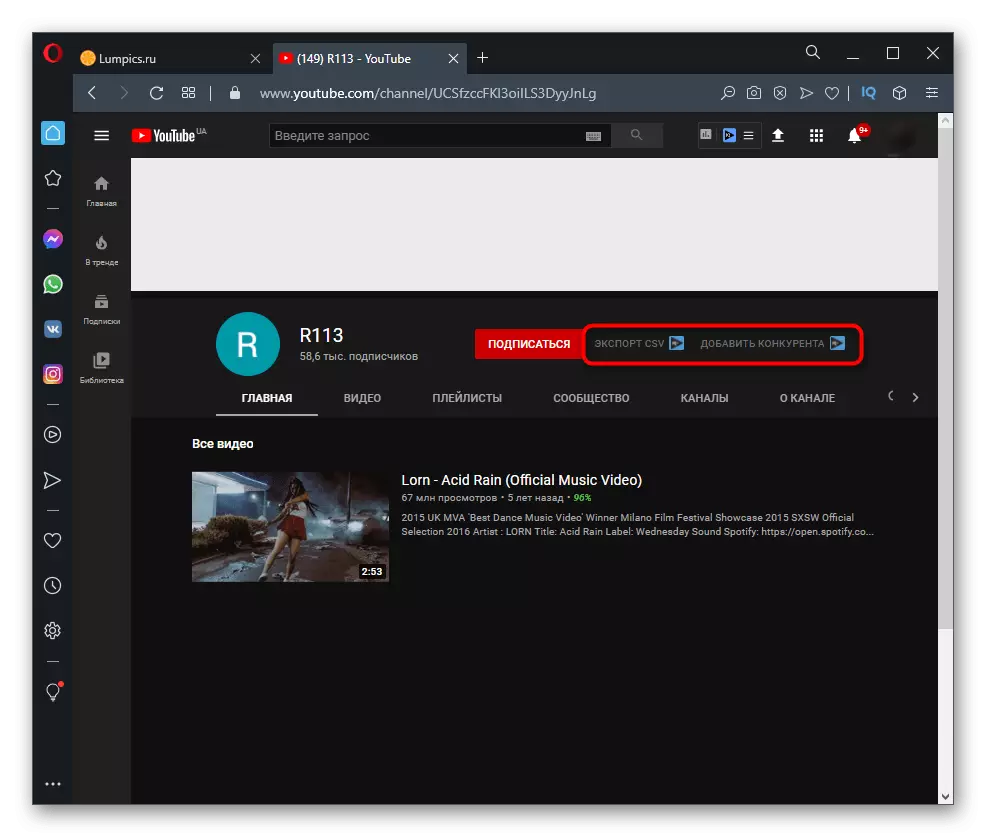
The right is the "Add Competitor" button, which gives you the ability to transfer the channel to the list of monitored and timely receive data sample. So you will quickly recognize when and what videos were in trends, what tags are now most relevant and who scored more views for the specified period.
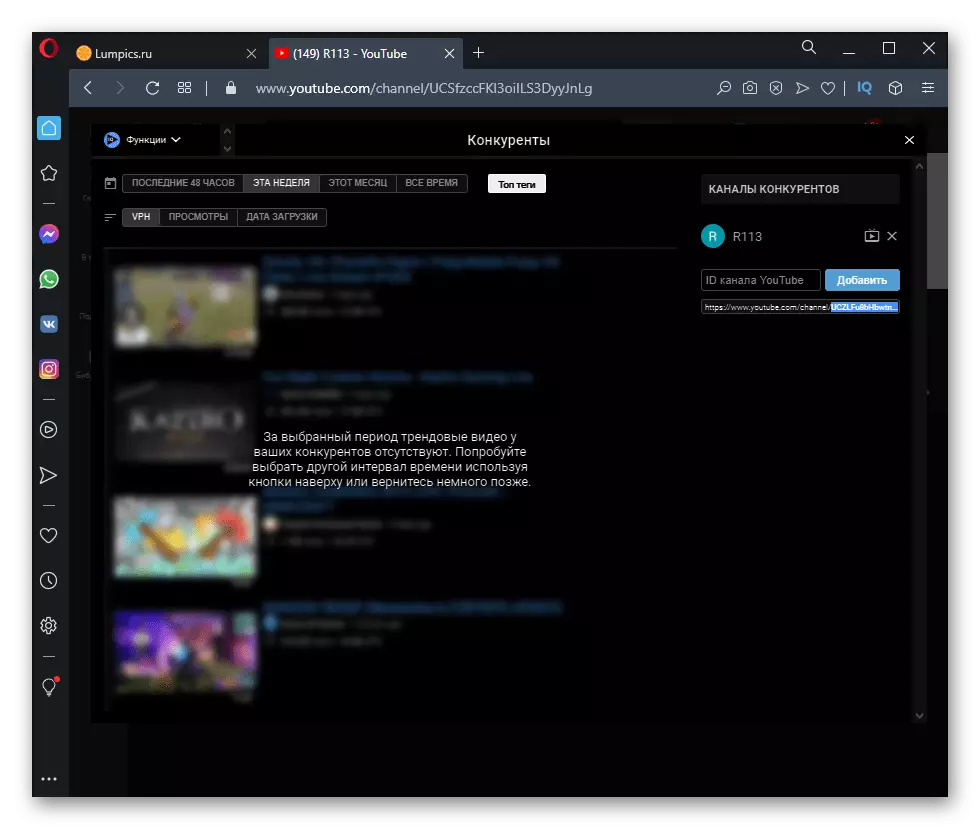
Quick Access Keys Vidiq
Above, we have already talked about the expansion panel, which appears when you click on its button at the top of the browser, but only the shortcut keys for YouTube were affected (it is not clear why this section is called "keys" because it comes to the interface buttons). There are also keys that allow you to go directly to the VIDIQ site to your profile for relevant information.
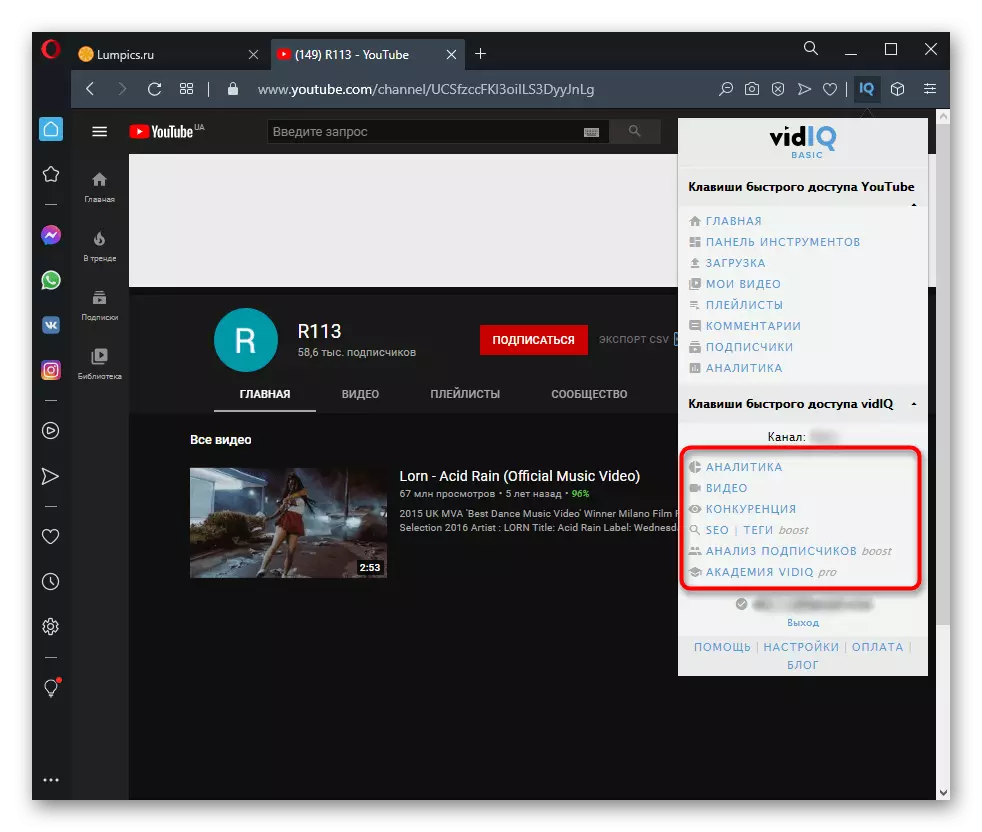
When you first go, you need to finish authorization, following the instructions displayed on the screen. Carefully read the privacy policy, since the extension collects user data and uses them for analysis. Your passwords do not exactly steal, but you should be aware of what channel management actions allow this tool.
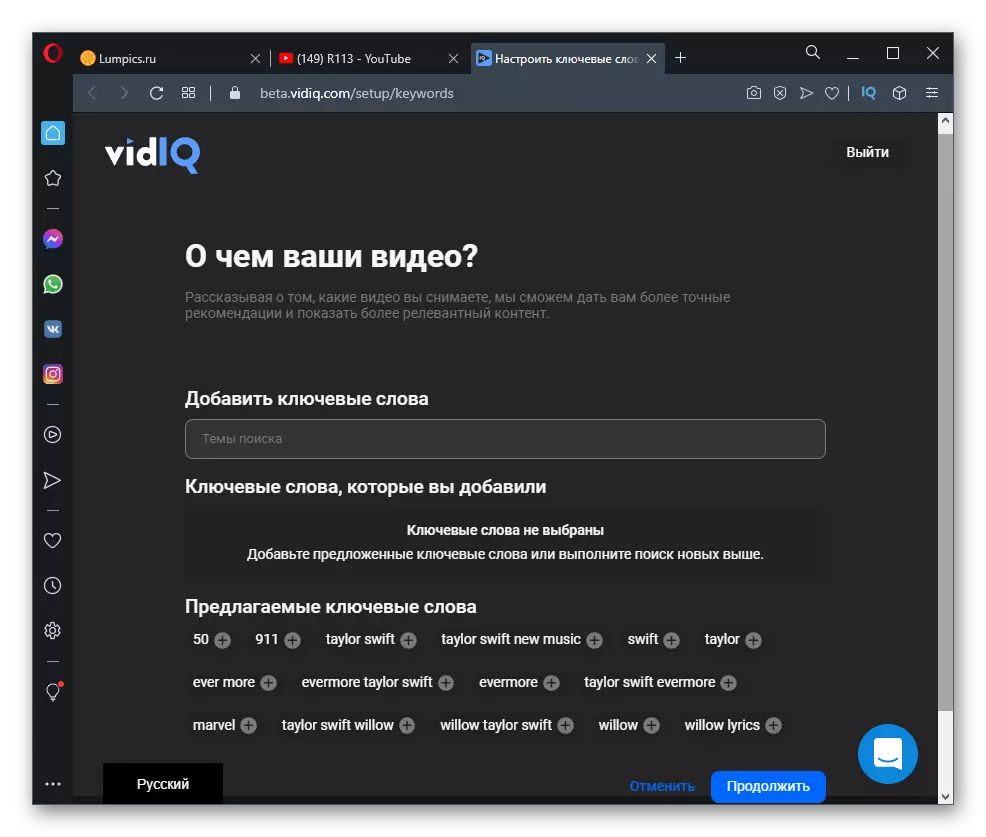
After authorization, you can freely move by partitions with the main control panel, specific video and subscribers, viewing the necessary information. From here, competitors are added, an analysis of the effectiveness of video and the interest of the audience is performed. Do not forget that many functions become accessible only after purchasing the full version of VIDIQ.
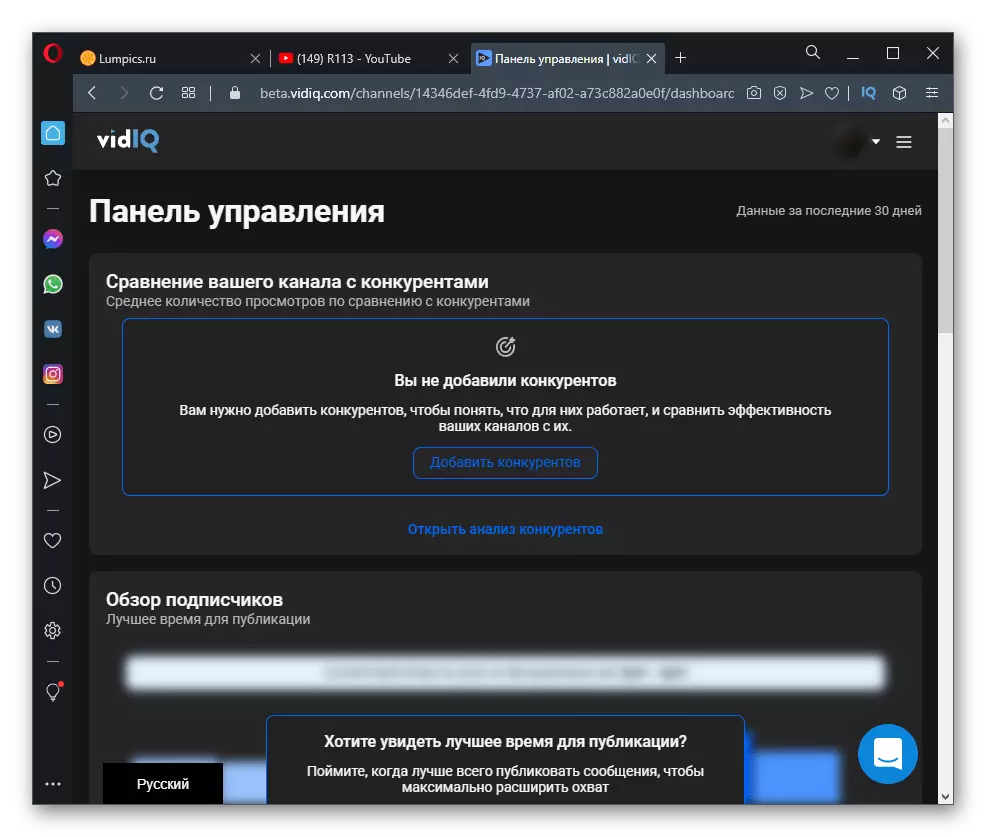
General Extension Settings
Complete overview by general extension settings that can be edited by leaving only those keys and information panels that you want to see with constant use of video hosting. This will unload all the pages, getting rid of unnecessary elements. To go to the settings in the VIDIQ menu, press the corresponding button.

A new tab will open, where you are allowed to control the parameters by activating or removing the check box. So you can disable most quick keys and panels on the page of the video manager.