
Method 1: Sticker or laptop inscription
Quite often comprehensive information can be obtained by examining the back cover of the laptop. Modern HP Laptops The necessary information is applied to the lower part of the device, such as in the photo below.

Old laptops instead, most likely, will be a sticker. On it, as in the inscription, there must be information about the line and the exact model.

In addition, many old laptops have information and at all under the battery. Of course, in order to view them, you should de-energize the laptop, with the help of the latch, remove the battery and search for the text of interest. An example of this name is the name you see in the photo.

Optionally, the product ID can be added, with which the device can also be found on the Internet and view specifications regarding this particular assembly, and not the line of the line that combines several similar models.
Method 2: "Command Line"
When the visual inspection is not possible or the desired data was damaged (for example, the text on the sticker erased or it was entirely broken), you will have to use the software capabilities.
It should be borne in mind that depending on the means to be used, the level of information will also differ in the same way. The first - "Command Line" - provides only basic information. If you do not need to know the specification that helps to accurately determine the "iron" or competently refer to the company's technical support, sufficient information that provides the console.
- Run this app, finding it through "Start" or another preferred method.
- Write a WMIC CSProduct Get Name in it and press ENTER. On request will display the general name of the laptop line. The screenshot below demonstrates that it was possible to define a ruler and a series of laptops, but not an exact model. That is, AR0XXX is not an accurate model - under the XXX, various laptop names can be hidden (for example, 13-AR0014UR), and they are all minimally different from each other by any components. Therefore, this option is not suitable if you wish to learn your assembly of Lappop.
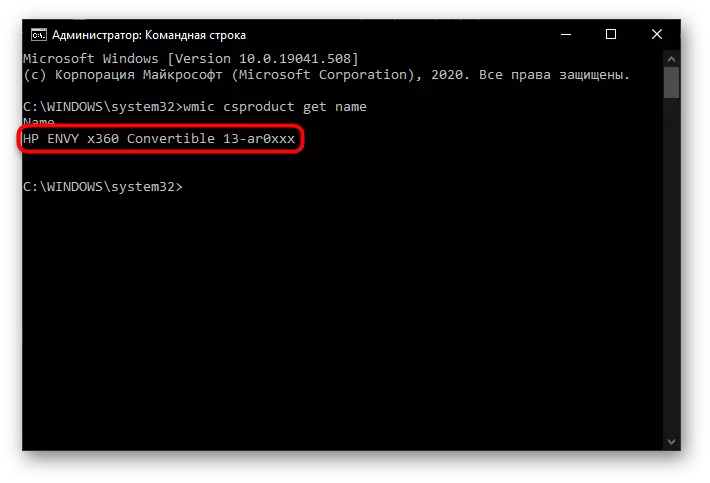
Method 3: "System Information"
And although this method, as the previous, does not show the exact model of the HP laptop, thanks to it, you can find out the identifier of the device, and it is already referred to as a search engine or technical support of the company.
- To open "System Information", press the Win + R keys combination, type MSINFO32 and press ENTER.
- Layout the "Model" line, where the name of the line and the series is the same as it has been considered in the method 2. However, in the line "SKU system", you can see the device identifier. In the screenshot, it is highlighted in incompleteness, because it is precisely such a lattice sign, it is known on the Internet. However, the search error will not be on the full name.
- As you can see further, the inserted ID without problems finds the exact model of the device on the Internet, so you can view the full technical characteristics of this model on any of the sites with equipment or price aggregators, or find some kind of review at all.
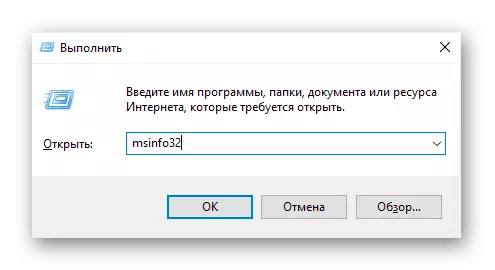


Method 4: "Diagnostic Diagnostics"
And one more option, a completely similar "command line", but does not require the commissioning and memorization of the team.
- To call the application "Diagnostic Diagnostics tool", open the "Run" window with the Win + R keys and write dxdiag in it, then press ENTER.
- Wait for a short data download and look at the "Computer Model" string.

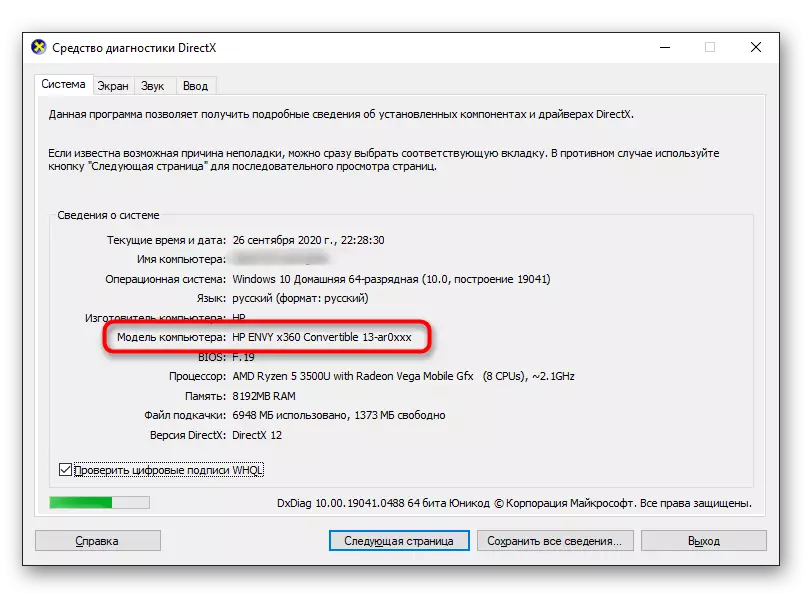
Method 5: BIOS
In modern HP laptops, it is possible to obtain exactly the same information as in the method 3, it is possible through the BIOS. The manufacturer began to indicate this information there, which allows, not including a laptop, to know his model.
- When you turn on the laptop immediately press the input key several times - the new HP is F10, but maybe another. If the specified key does not fit, read the individual article, where it is described, which keys can be left under the entrance to the BIOS on different HP laptops.
Read more: How to enter the BIOS on the HP laptop
- The necessary information is usually located on the first tab "Main". The example below demonstrates where a string is located with the product name ("Product Name") and its identifier ("Product Number").
- If you need to know the exact data on the model, you will still have to use the Internet to find them based on the product number. How to do it, read above, in the method 3.

Method 6: Brand Software
In HP laptops, there are pre-installed software using which users can see the necessary information. If you have not deleted any branded software, which has already been on the device after purchase, it means that there must be different programs that make it possible to determine the name of the laptop.
- The first option is HP System Event Utility. It simply displays a small window with basic information. It is possible to find it in the "start" among the installed software or starting to enter a name in the search.

As can be seen in the screenshot below, one of the lines is information with the name of Lapplet.
- If you do not have such a utility, you can use the HP PC Hardware Diagnostics Windows - in addition to its main purpose of testing the device, the application displays the name. Run it is required with administrator rights. Accordingly, you must have an administrator account, and additionally needs to find it through the "Start", and then open on behalf of the administrator. When searching is not by name, but from the list of programs, click on the line with the right mouse button, go to "Advanced", and from there already run properly.

On the System Information tab, you will see the "Model" and "Product Identifier" items that will help you determine the name of the laptop.
- The third program, which can most often meet in the laptops of this company - HP Support Assistant.
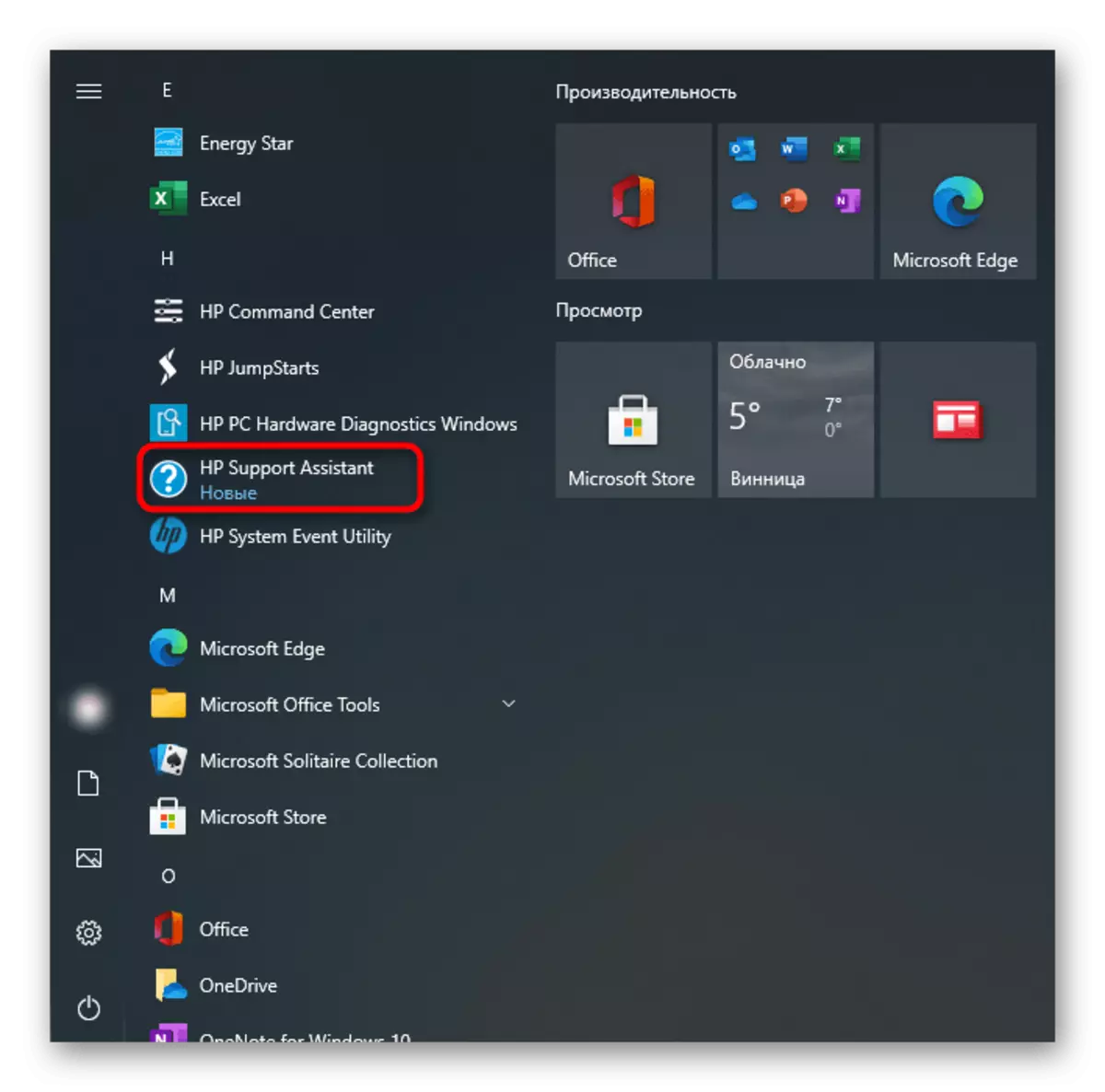
It already displays the name and ID in the main window.



What is the identifier (ID), and how to determine the exact model of the laptop when it may be necessary, since all the built-in software from HP instead of the model displays only general data type 13-AR0XXX), we have already been told in one of the previous ways. .
Method 7: Side Software
If there is an AIDA64 or Hwinfo type in the operating system, the name of your laptop you can search there.
We do not advise you to download this software only in order to find out the model, since it is much easier to do it with system tools, but if the application is already available, it may seem to be easier for some users than running embedded in Windows programs.
As a rule, this data can be found on a tab with basic system information, computer. But the following screenshot shows a non-standard location of the information you are interested in - the window header.

