
Connectify Hotspot (in Russian) serves for the same goals, but has additional features, and also works on such configurations of equipment and network connections, where other Wi-Fi distribution methods are not triggered (and compatible with all the latest versions of Windows, including Windows 10 Fall Creators Update). In this review - on the use of Connectify Hotspot 2018 and additional features of the program that may be useful.
Using Connectify HostSpot.
Connectify Hotspot is available in the free version, as well as in the paid Pro and Max options. Restrictions of the free version - the ability to distribute Wi-Fi only Ethernet or available wireless connection, the inability to change the network name (SSID) and the absence of sometimes useful "wired router" modes, repeater, bridge mode (Bridging Mode). In the Pro and Max versions, you can distribute other connections - for example, mobile 3G and LTE, VPN, PPPoE.
Installing the program is simple and understandable, but must complete the computer to restart after installation (because Connectify must configure and run your own services to work - the functions are not entirely based on the built-in Windows, as in other programs, due to which, often this way of distribution Wi-Fi works where others fail to use).
After the first launch of the program, you will be prompted to use the free version ("Try" button, enter the program key or purchase (you can, if you wish, do at any time).

Further steps to set up and starting distribution look like this (if you wish, after the first launch, you can also view a simple instruction for using the program that will appear in its window).
- For a simple distribution of Wi-Fi from a laptop or computer in Connectify Hotspot, select "Wi-Fi Hotspot Access Point", and in the "Sharing Internet" field, specify the Internet connection to be distributed.
- In the "Access to Network" field, you can choose (only for the MAX version) mode of the router or "connected by the bridge". In the second version of the device connected to the created access point will be in one local network with other devices, i.e. All of them will be connected to the source, distributed network.
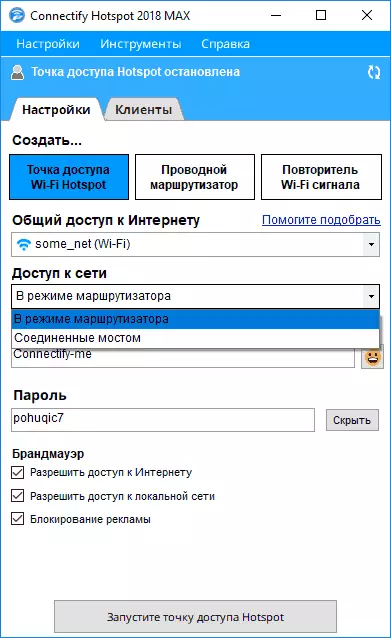
- In the "Access point name" and "Password" field, enter the desired network name and password. Network Names Support EMDZI characters.
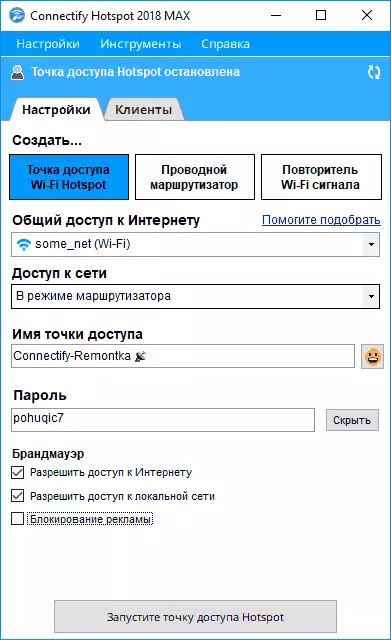
- In the "Firewall" section (in Pro and Max versions), you, if you wish, you can configure access to the local network or to the Internet, as well as enable the built-in advertising blocker (advertising will be blocked on devices connected to Connectify Hotspot).
- Click "Run Hotspot Access Point". After a short time, the access point will be running, and you can connect to it from any device.
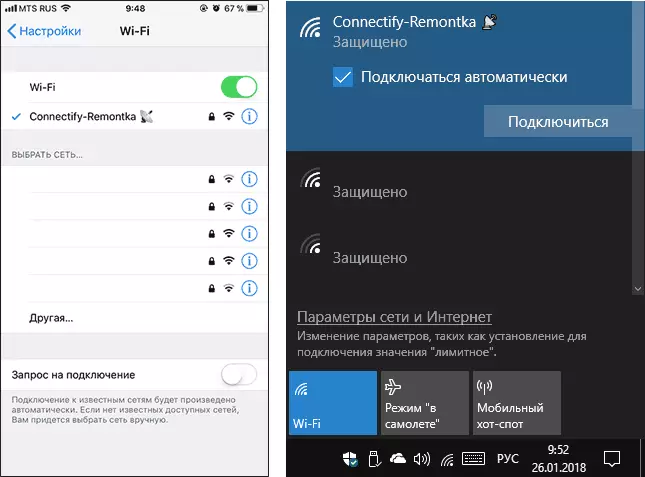
- Information about the connected devices and the traffic used by their traffic can be viewed on the Clients tab in the program (do not pay attention to the speed on the screenshot, simply on the Internet device "in a simple", and so with the speed everything is fine).
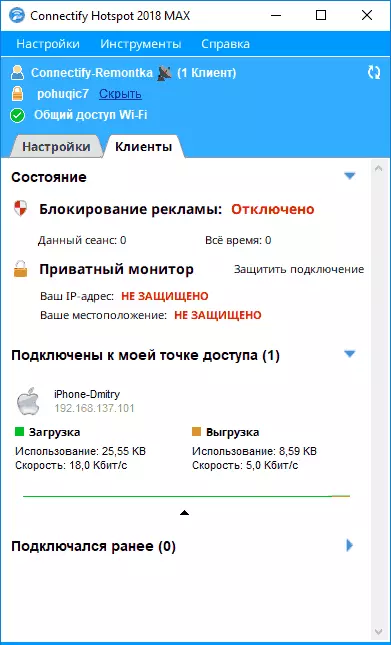
By default, when entering in Windows, the Connectify HotSpot program starts automatically in the same state that it was at the time of shutdown or restart the computer - if the access point was started, it will be started again. If you wish, it can be changed to "Settings" - "Connectify start parameters".

Useful opportunity, given that in Windows 10, the automatic start of the access point "Mobile hot spot" is associated with difficulties.
Additional features
In the Connectify HotSpot Pro version, use is available in a wired router mode, and hotspot max is also the repeater mode and Bridging Mode.
- The "Wired Router" mode allows you to distribute the Internet, obtained by Wi-Fi or 3G / LTE modem by cable from a laptop or computer to other devices.
- Wi-Fi Repeater mode (repeater mode) allows you to use your laptop as a repeater: i.e. He "repeats" the main network Wi-Fi of your router, allowing you to expand its range. Devices are essentially connected to the same wireless network and will be located in one local network with other devices connected to the router.
- The bridge mode is similar to the previous one (i.e., devices connected to Connectify Hotspot will be in one local network with devices connected directly to the router), but the distribution will be performed with a separate SSID and password.
Download Connectify Hotspot from the official site http://www.connectify.me/ru/hotpspot/
