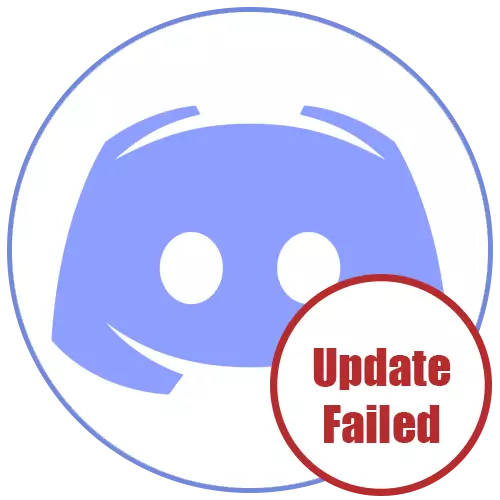
Method 1: Verify the network connection
The appearance of an error «Update Failed» Discord startup indicates that the update installation fails, it could be due to completely different reasons. First and foremost, we recommend that you check the current connection to the Internet, because without it, a major update and is not a download, especially when the process was interrupted in the middle.
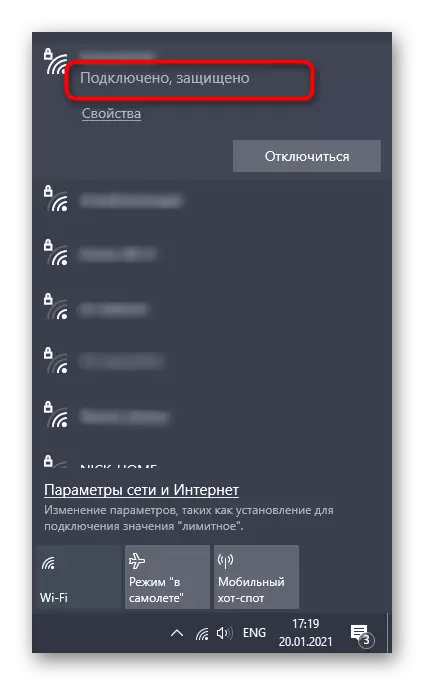
If you need help in setting up the Internet or troubleshoot problems with the lack of it, ask for help from other materials on our website, by clicking on the links shown below.
Go back to the shortcut or executable Discord file that you use to run the program, open it and wait until the update check. When the display «Update Failed» You can rename the file back.
Method 5: Transfer Discord folders
Sometimes, problems with installing updates are related to the standard arrangement Discord directory, and to solve this situation is commonplace moving it to a further indication of the new path. You will need to make only a few simple steps:
- Open the "Run» (Win + R), where again enter% localappdata% and proceed on this path.
- Select the folder «Discord» and transfer it to any other folder (better to create a blank) in the same location or in a pleasing to the local store.
- Run the program, for example through the "Start" menu or desktop shortcut. When the window appears requesting a new way of Discord, specify the location where the folder was moved.
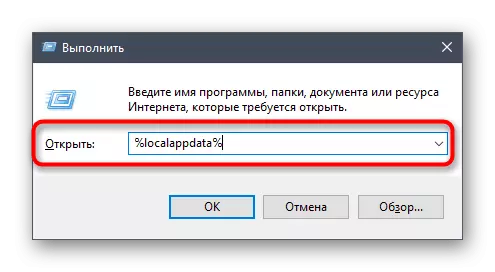
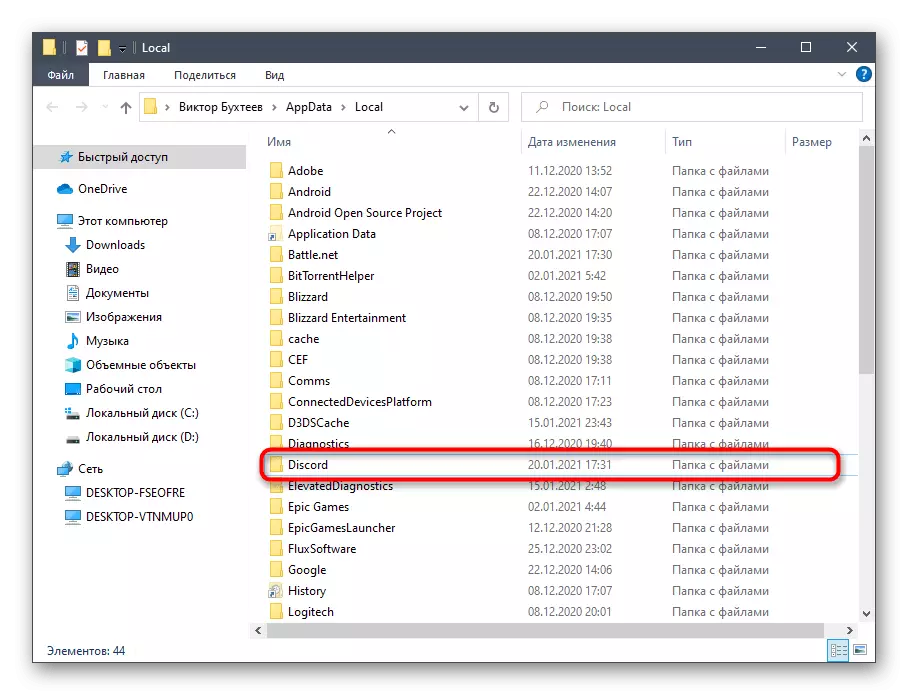
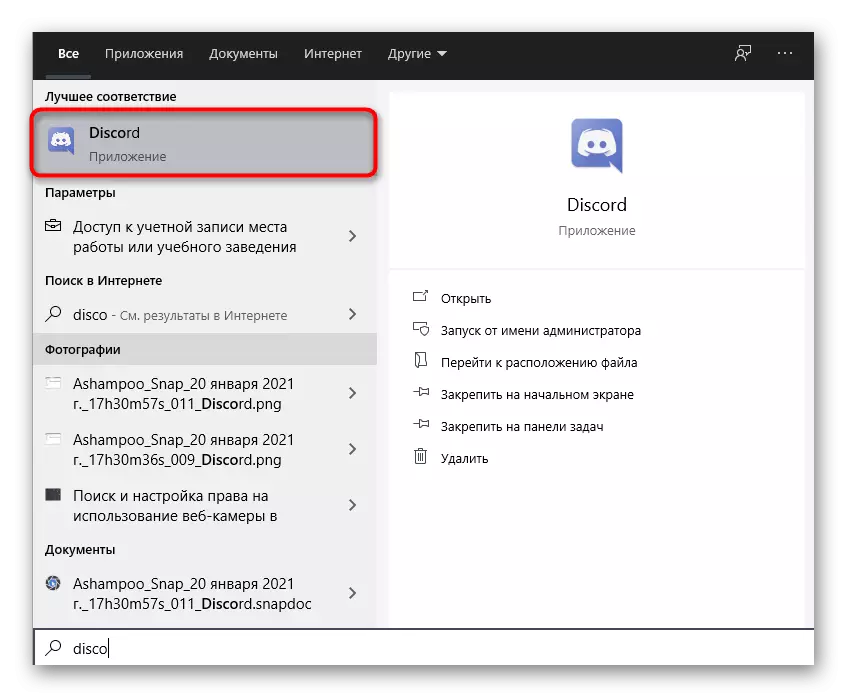
Please note that the ineffectiveness of this embodiment, the directory is better to return to its default location.
Method 6: Resetting Discord
The last possible method - a complete reinstall Discord installing the latest version obtained from the official website. So you definitely get rid of the need to add updates and decide a problem if they were associated with the damaged or missing files. About uninstalling the software in several different ways, read on.
More information: Add or Remove Programs in Windows 10
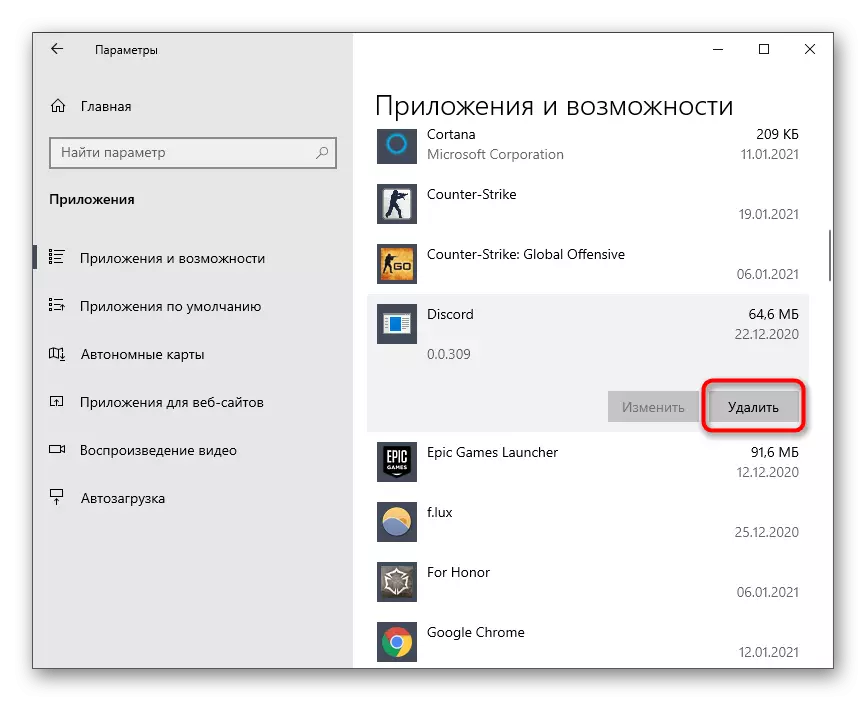
As for the re-installation, this process is very simple and clear to everyone, but if necessary you can always refer to the auxiliary guide on our website.
See also: Installing the software on your computer Discord
