
Method 1: Creating a Screenshot
Despite the fact that at present Instagram supports the creation of answers exclusively to one user question as part of a new story, this restriction can be coated by creating a screenshot. This will allow you to capture several blocks placing on one screen at once, and subsequently add answers through an internal editor.
Read more: Creating stories in Instagram from the phone
- Open your social network application, go to the main page and expand the story with questions. After that, in the lower left corner of the screen, tap the "Viewed" button.
- Within the "Answers" block, use the link "All" and, being on the page with a full list of questions, make a screenshot in any convenient way. It is best for these purposes to use third-party applications that automatically delete the notifications panel and in some cases providing your own graphic editor.
Read more: Creating a screenshot on the phone
- Having understood with the preparation, go back to the main page and go to the creation of a new story using the gallery. As it is not difficult to guess, as a snapshot, you should choose the newly created screenshot with the list of questions.
- If required, use the internal editor to make adjustments, getting rid of all too much. To create an answer, it is enough to touch the "Test" tool on the top panel, fill the field and select suitable colors.
Read more: Creating inscriptions in stories in Instagram
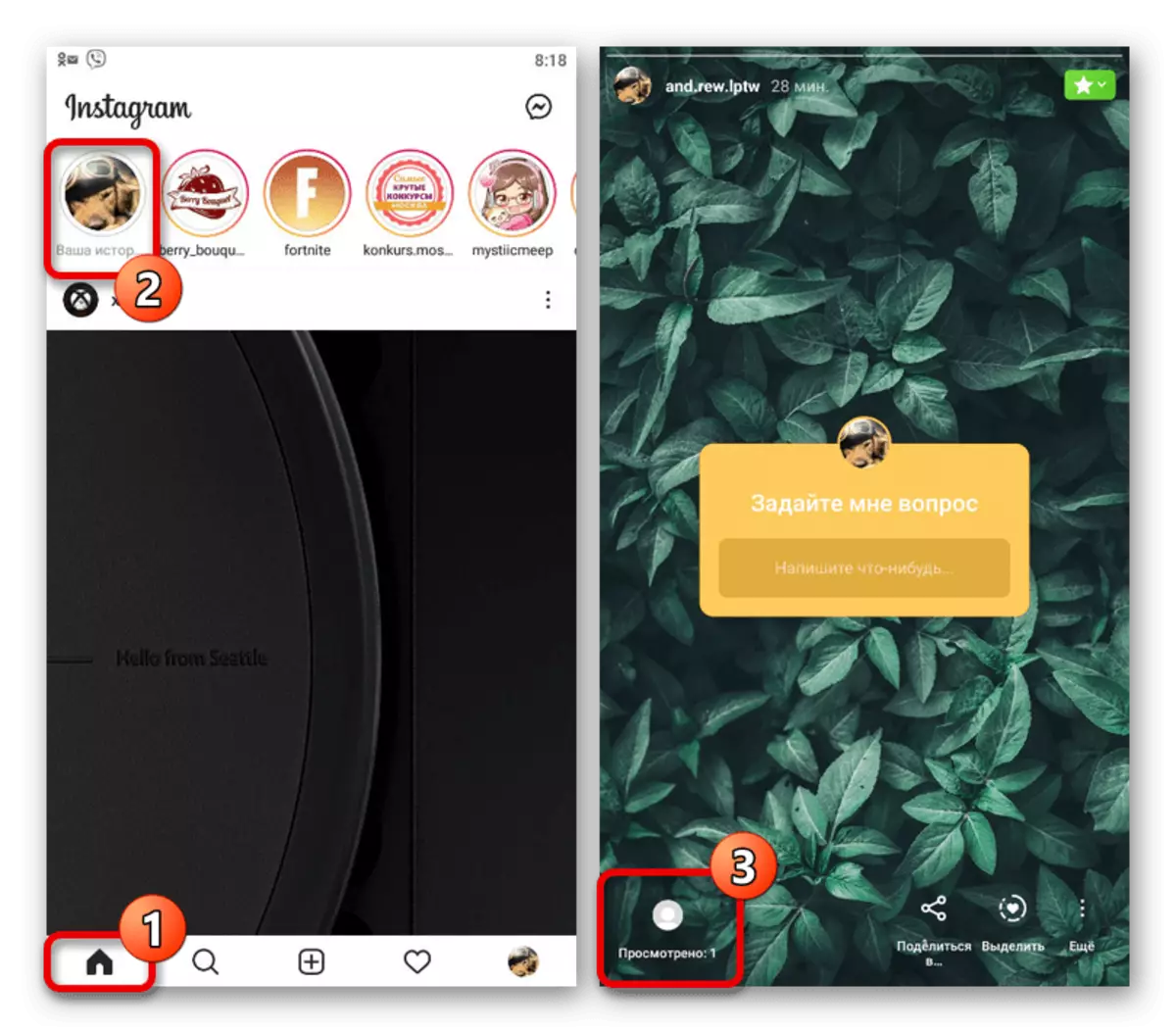

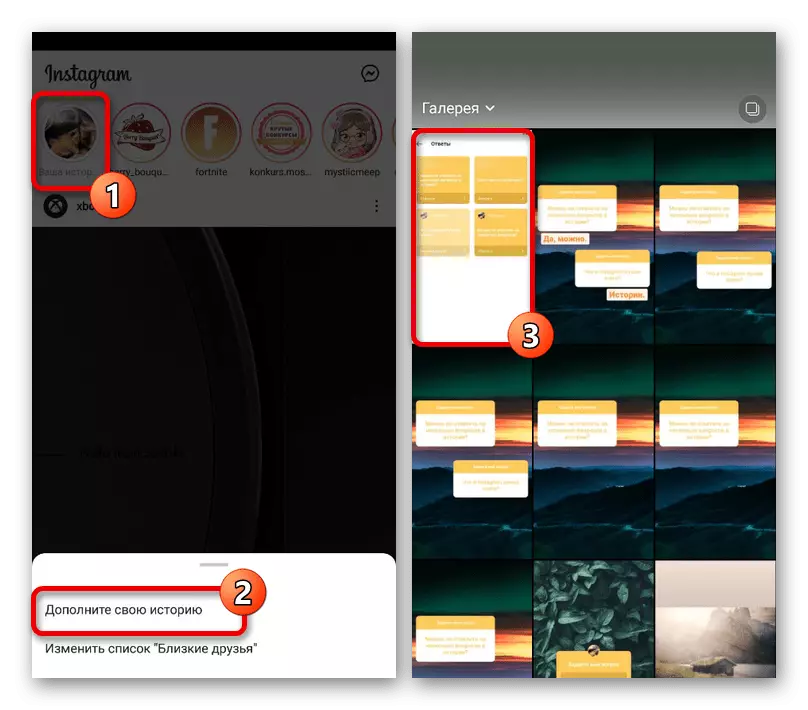
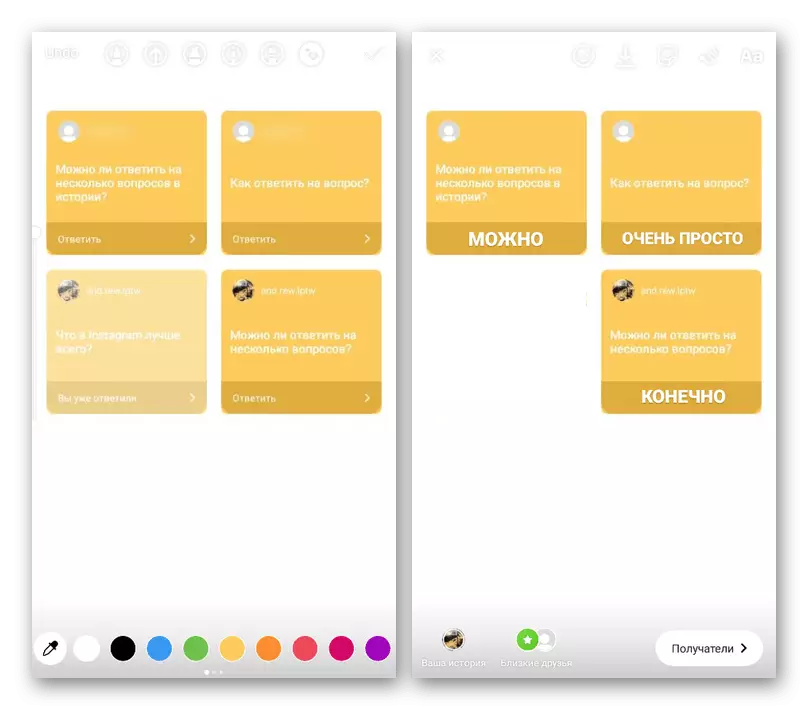
Place each created text block in such a way as not to create confusion. The resulting content can be published as any other storage for the desired list of users.
Method 2: Association of Questions
Due to the large number of shortcomings of the previous method, much more convenient, but at the same time a demanding solution can be to combine several issues by planning storage of history in the device's memory. This approach will allow for its discretion to edit the photo and the position of each object without losing the image quality during the process.
- Being on the start page of the Instagram mobile client, tap "Your History" block and, after opening, go to "Viewed" using the icon in the lower left corner of the screen. This section is available only if you have viewers.
- Use the "All" link in the header of the "Answers" block to go to the full list of questions. Here, in turn, you should choose one of the options by single touch.
- When the pop-up window appears, click "Share the answer" to go to the editor. History can create any convenient way using the required tools.
- Having understood with the preparation of content, place the question in such a way that there is a place for other blocks and future answers, thinking on the design. Upon completion, instead of publishing on the top panel, press the button with the image of the arrow and wait until the message "Photo is saved" appears.
- Cancel the creation of just prepared material with the help of a cross in the upper left corner and repeat the choice of the question on the "Answers" page, as described earlier. As a result, you will again have to be on the screen creation screen with one single sticker.
- This time you do not need to do anything with the design, it will be enough to open the gallery, to establish a previously saved storage as a background and properly place a new question. The procedure should be repeated as long as you add the desired number of blocks.
- To add your own response, use the "Text" tool on the top panel. It is worth paying special attention to the design that the contents do not merge with the general background.
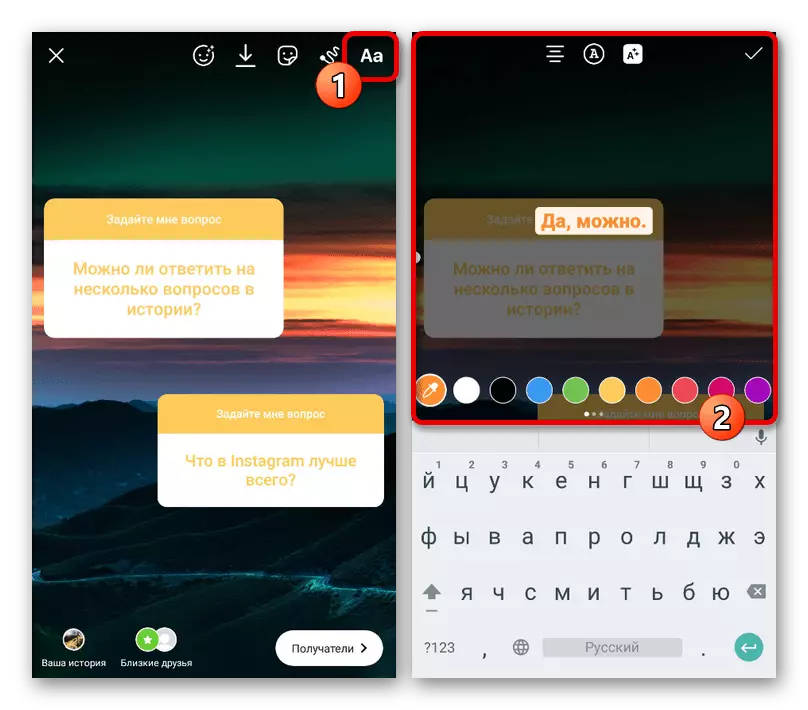
Position and balance each created response within the image. Subsequently, you can publish history in the usual way.
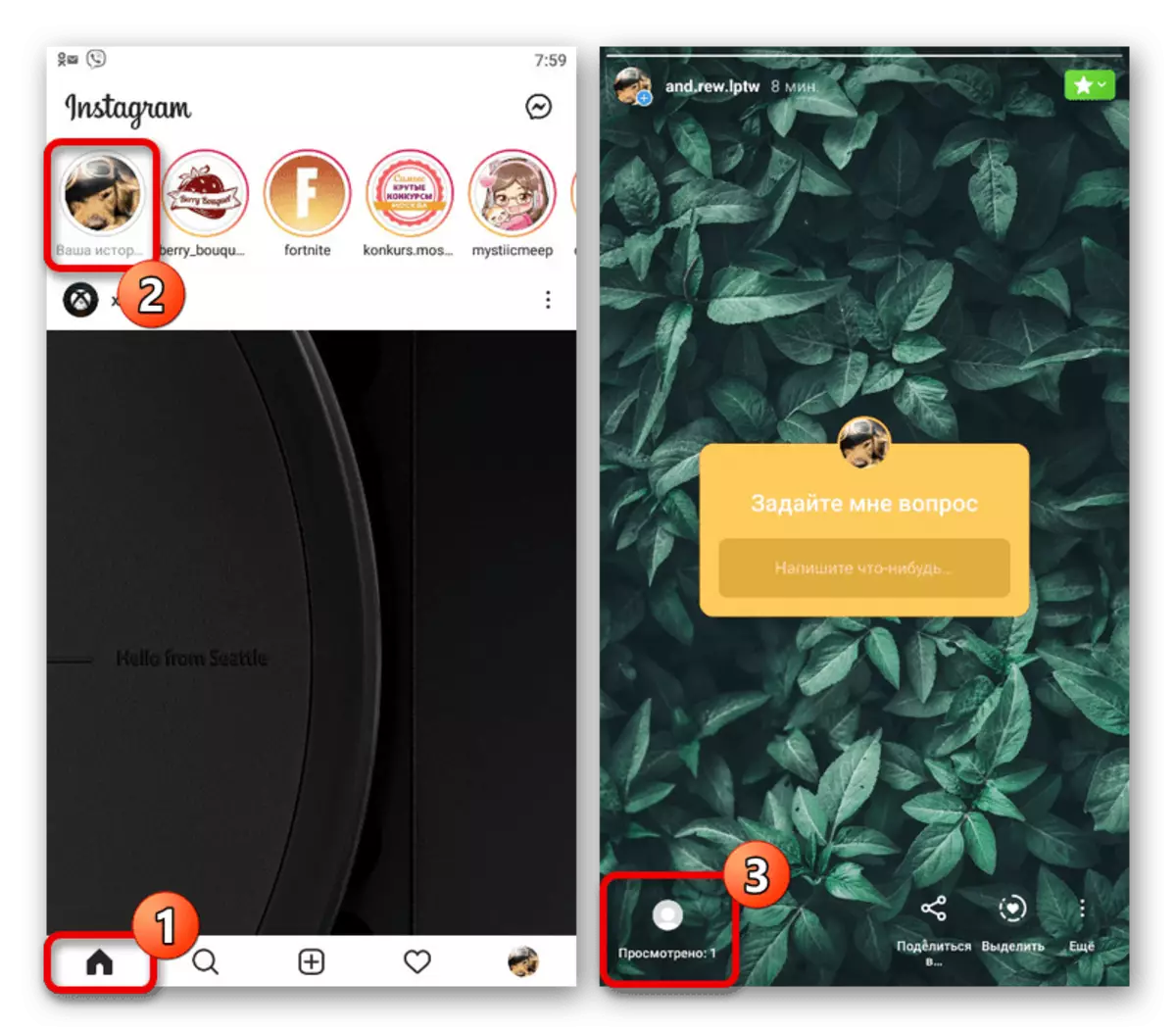

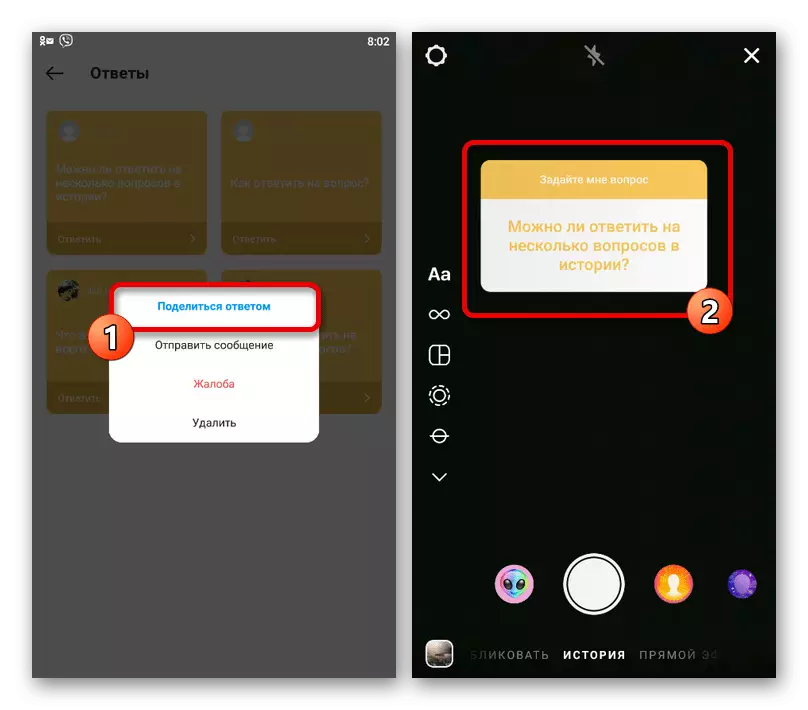
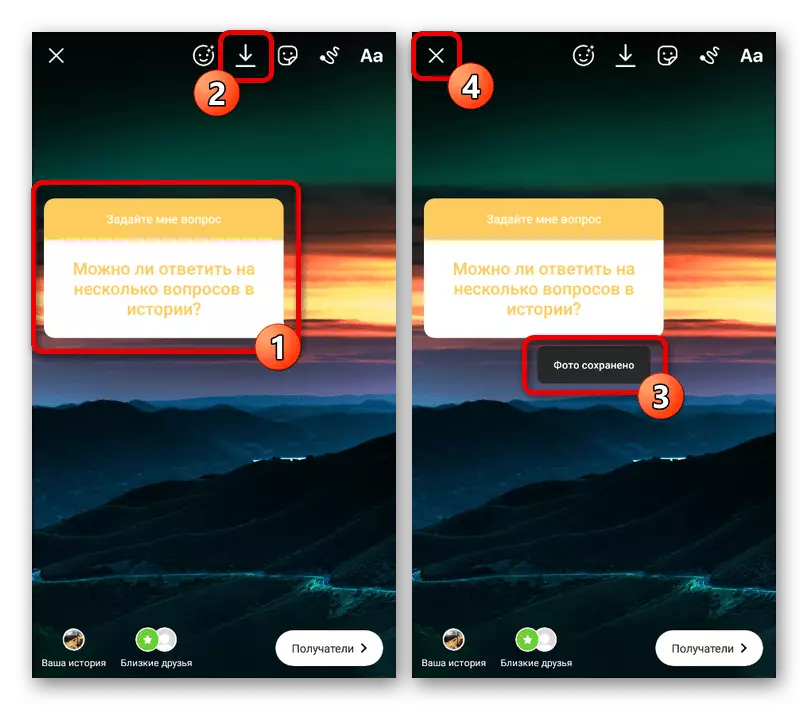
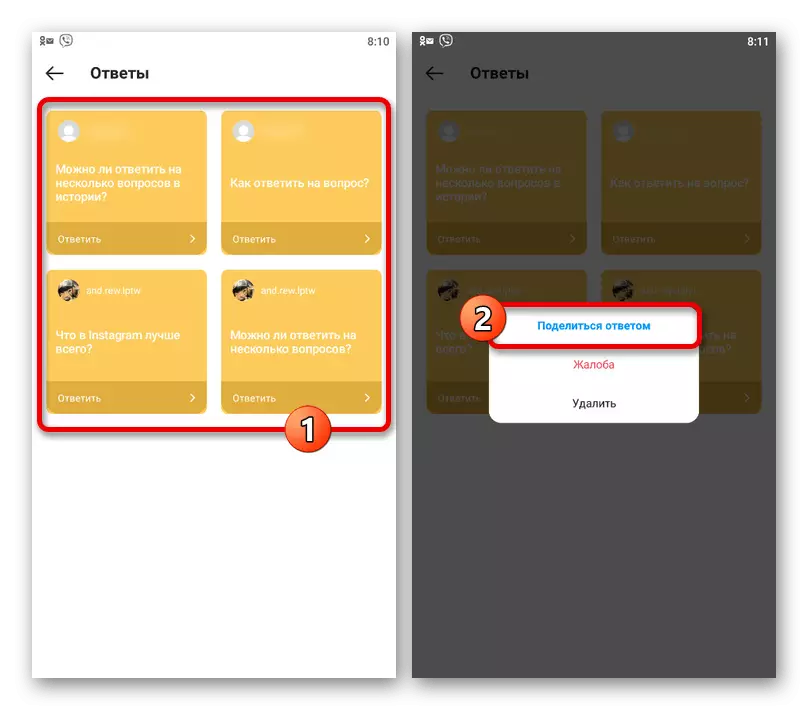
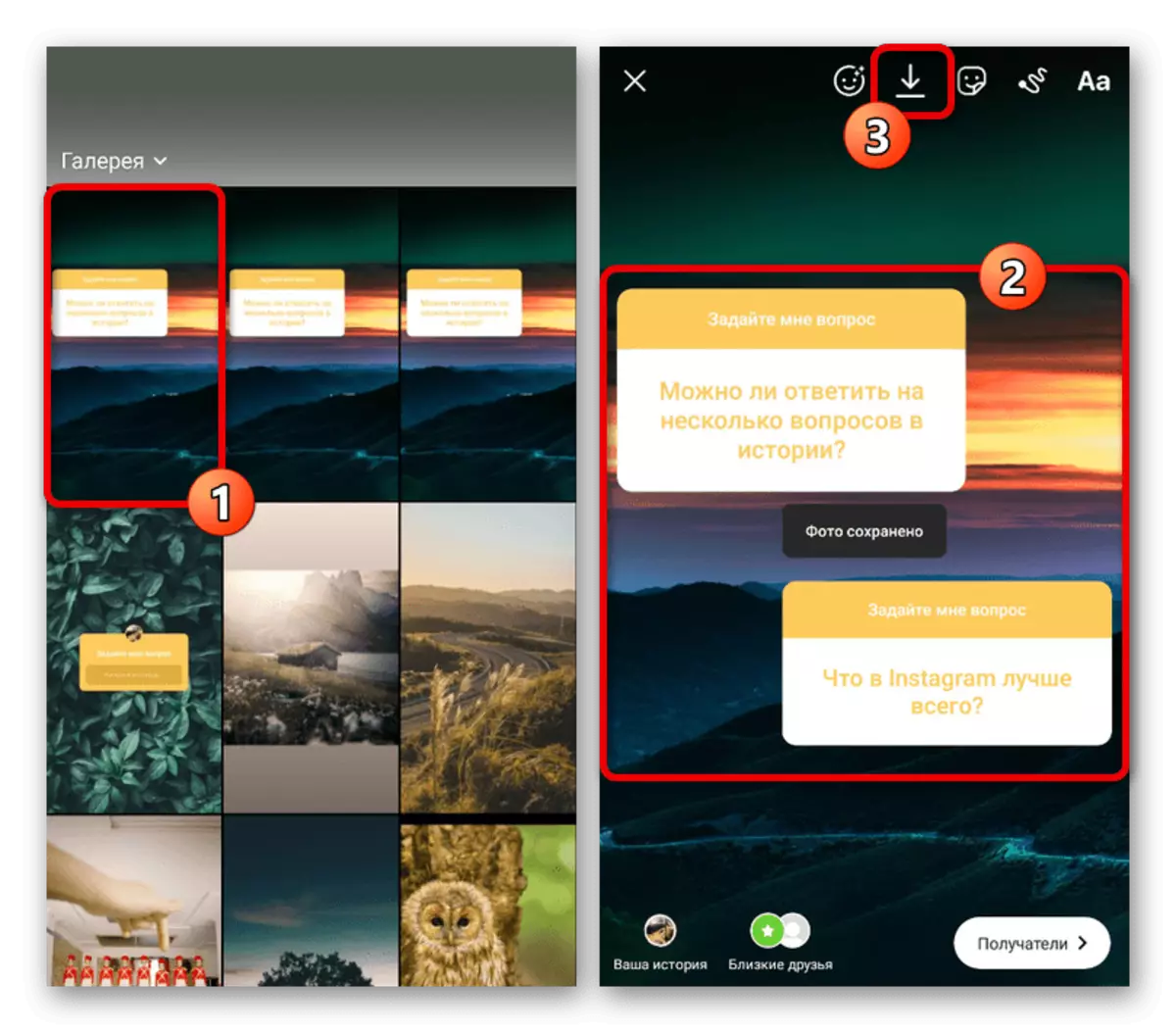
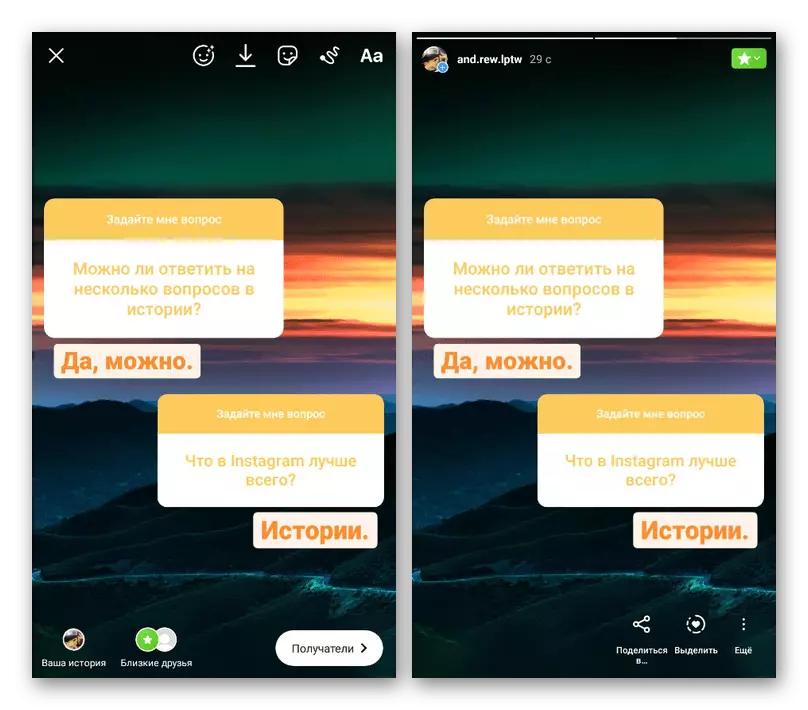
Separately, we note that, in contrast to the creation of individual stories for each question, this method cancels sending notifications to the authors. In order not to leave the stories unnoticed, it follows, for example, to combine information only for a particular person, since the last added unit will still affect the sending of alert.
