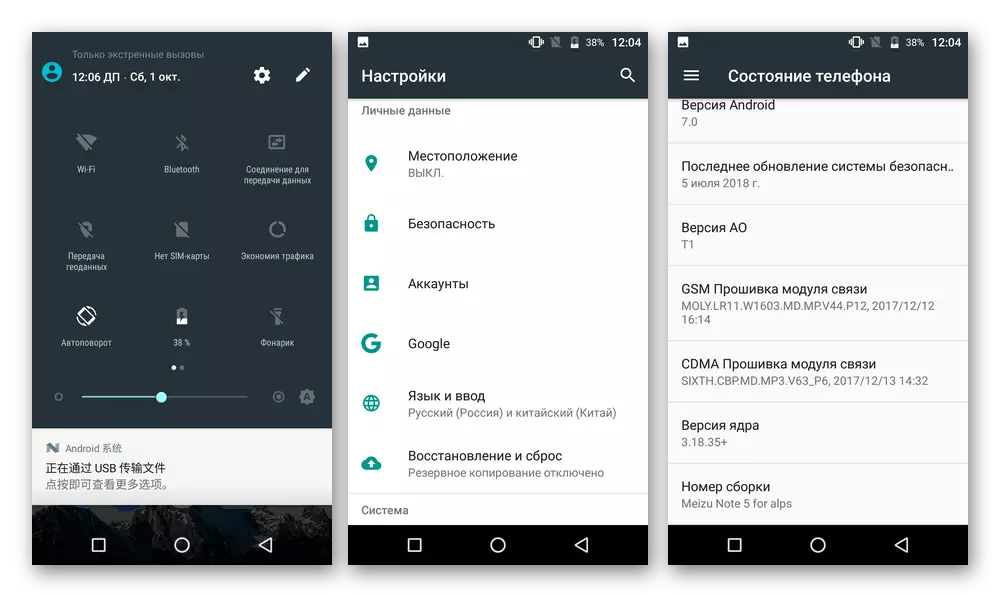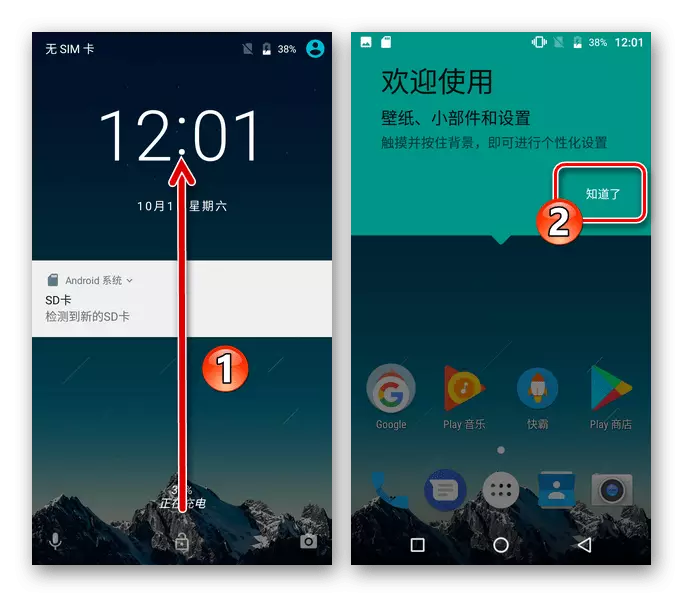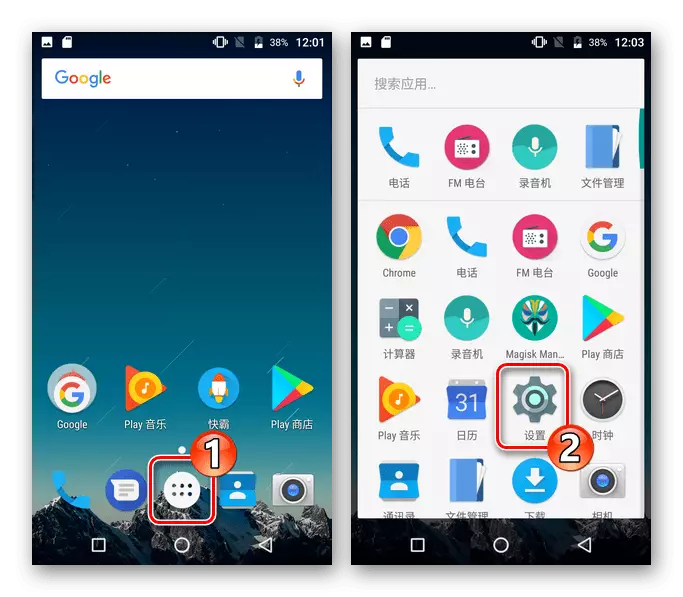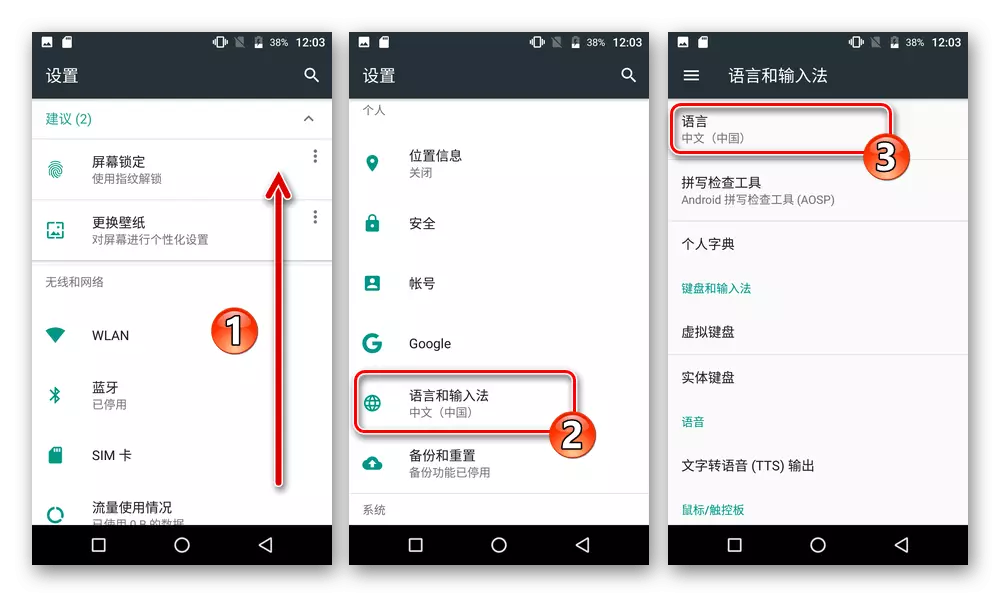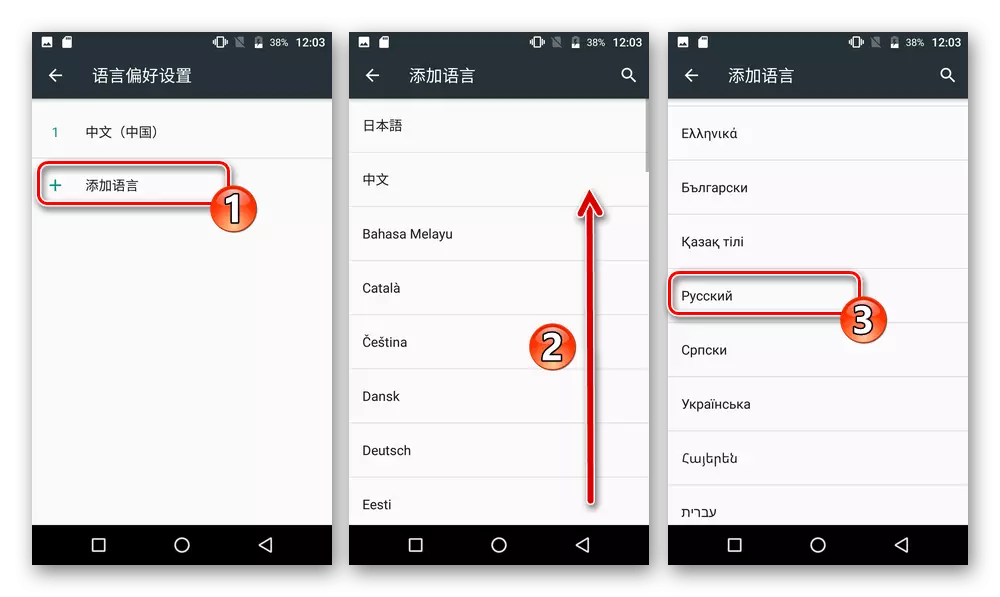Almost all the procedures about which are described in the following material, in some cases and / or as a result of the influence of various factors, independent of the user and accuracy, may result in damage to the device! Recommendations from the article are not guidance to action, you are applied at your own accord and at your own risk!
Training
Familiarization with the following preparatory operations and their implementation in advance either immediately before the firmware will almost definitely ensure the correct choice of the appropriate objective of the OS installation method in one way or another. Meizu M5 Note (M5N) and the effectiveness of its use.Modifications of Device.
MEIZU Android Device Dissemination Scheme and the manufacturer's implementation is not the only version of the M5N model according to the M5N model, are conditionally divided into two main categories:
- M621h - "International" version;
- M621Q., M621S., M621m. - "Chinese" versions.
To determine how exactly the M5N model will have to deal, the easiest way to serial number of the present instance of the device, which can be detected on its package, as well as in the "settings" of Flyme OS, opening them section "On the phone". The first three digits of the serial are always 621, and the following literature indicates a modification.
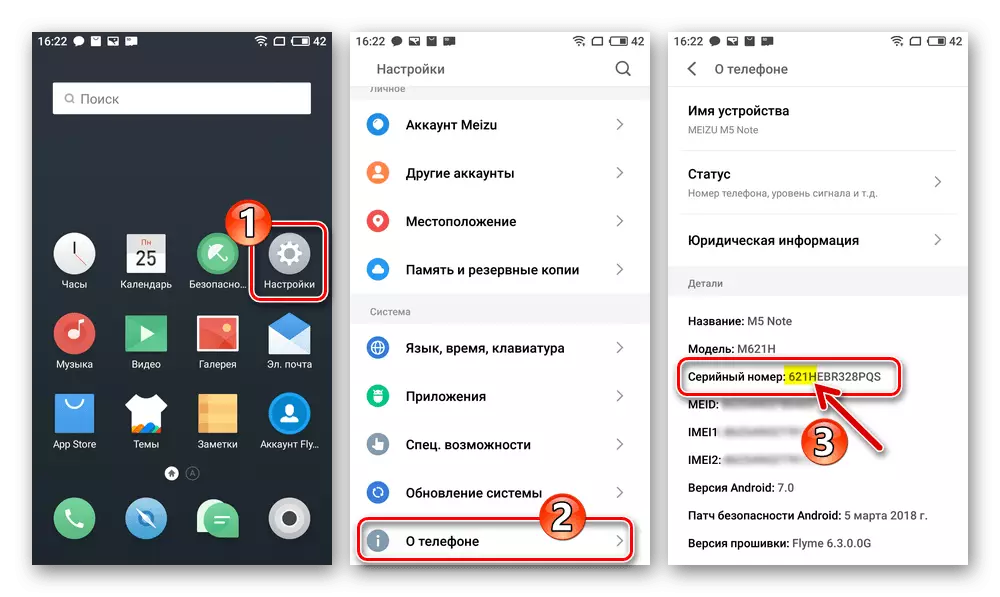
Types of system software, loading firmware
Official firmware created for the model under consideration exist in two versions:
- "A" - by default can be installed on the "Chinese" phone modifications.
Download A-firmware ("Chinese") for Meizu M5 Note C Official Site
- "G" - designed for the "international" version of the device.
Download G-firmware ("International") for Meizu M5 Note C Official Site
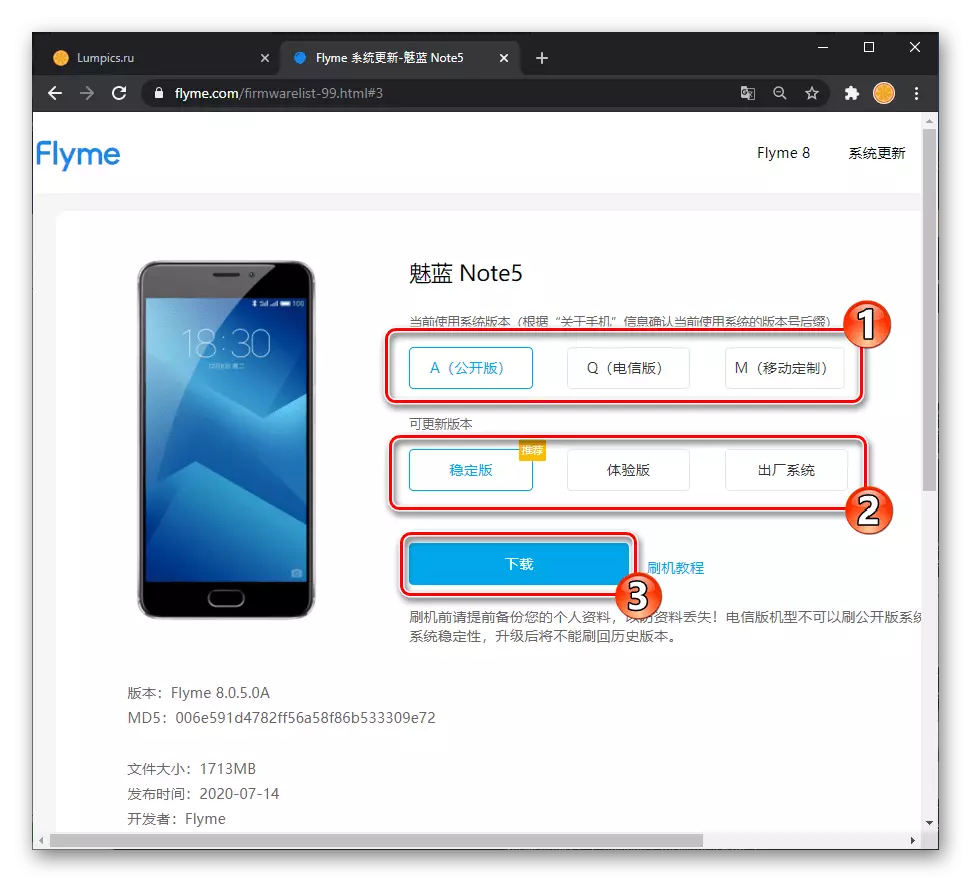
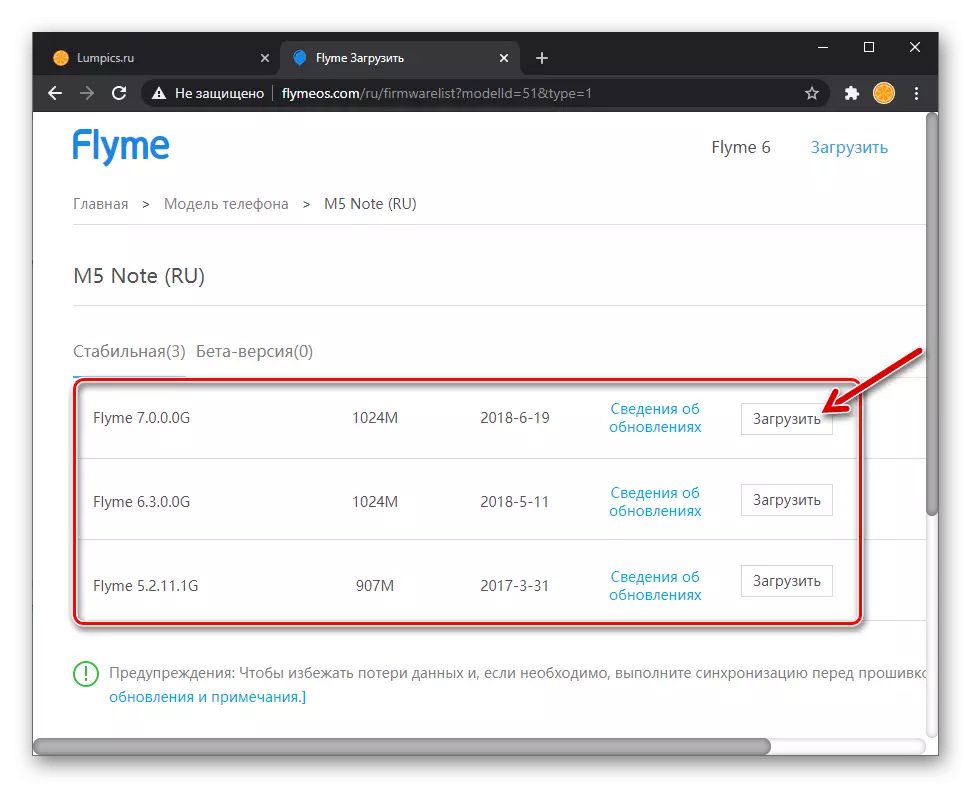
The best solution for users of Mase M5 laptop from our region is g-firmware, as they (in contrast to A-assemblies) provides the possibility of using a Russian-speaking interface. At the same time, the "Chinese" versions of the telephone operating system should not be ignored when the system is selected for daily use - the main advantage of A-versions of Flyme OS is a more common update output and the presence of some important for individual users, but missing "G" systems, functions.
It is important to understand that the hardware modification "H", "q", "M", "C" of the smartphone does not differ, and by the definite, described below in the article (instruction "Changing the identifier" in the "Method 3" section) of the "Chinese" manipulation The version of the device can be "turned" into "international" and vice versa.
Flyme OS installation packages of various types and versions are best downloaded from the Official Meizu site by clicking on one of the above links. In addition, the latest versions of stable OS assemblies for the model and other options for firmware, as well as all files involved in examples, you can get, using links in the instructions from this material.
Check regional ID
As it should be clear from the above, you can install a M5 M5 Mase on your instance, regardless of the modification as the Flym OS "A" and "G". It is imperative to check the smartphone ID before installing the desired type of firmware. A little closing ahead (performed before installing the OS, before and after the identifier change), the instructions for the implementation of the specified verification:
- If this was not done earlier, activate the privileges of the superuser on the smartphone.
- Check regional M5N identifier is carried out through Terminal Emulator for Android (Developer Jack Palevich. ) - Download and install this application from Google Play Market or locate and install using Meizu App Store.
Download the Terminal Emulator for Android app from Google Play Market
- Run the terminal, write in its window to get a superuser privilege command - SU, tap "Enter" on the virtual keyboard.
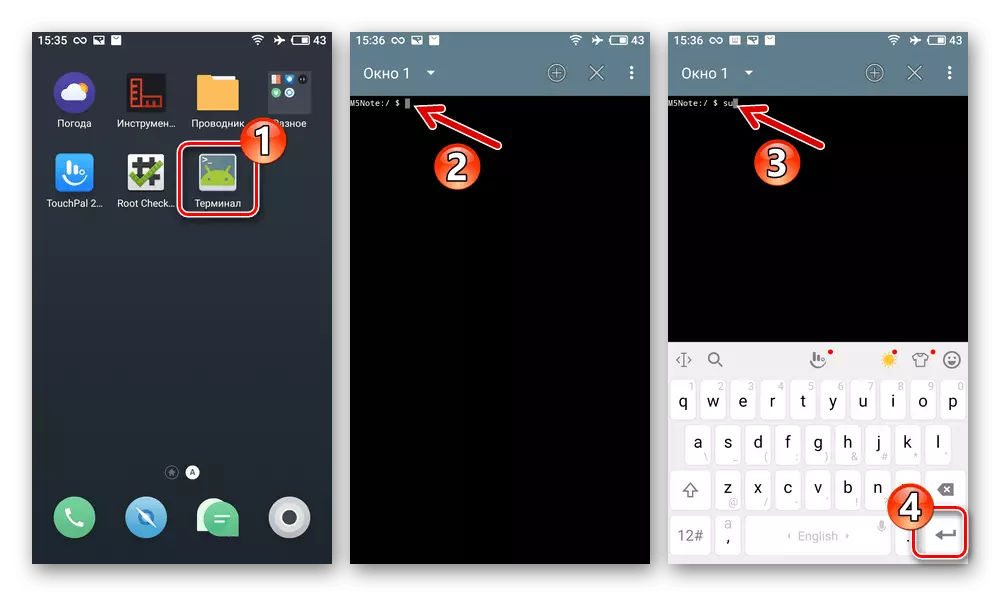
In the window-request request for the Rut-Rights tool, tap "Allow", in the following - install the "Remember My Choice" mark and tap "allowed".
- Next, send the following indication through the console:
CAT / DEV / BLOCK / MMCBLK0P28
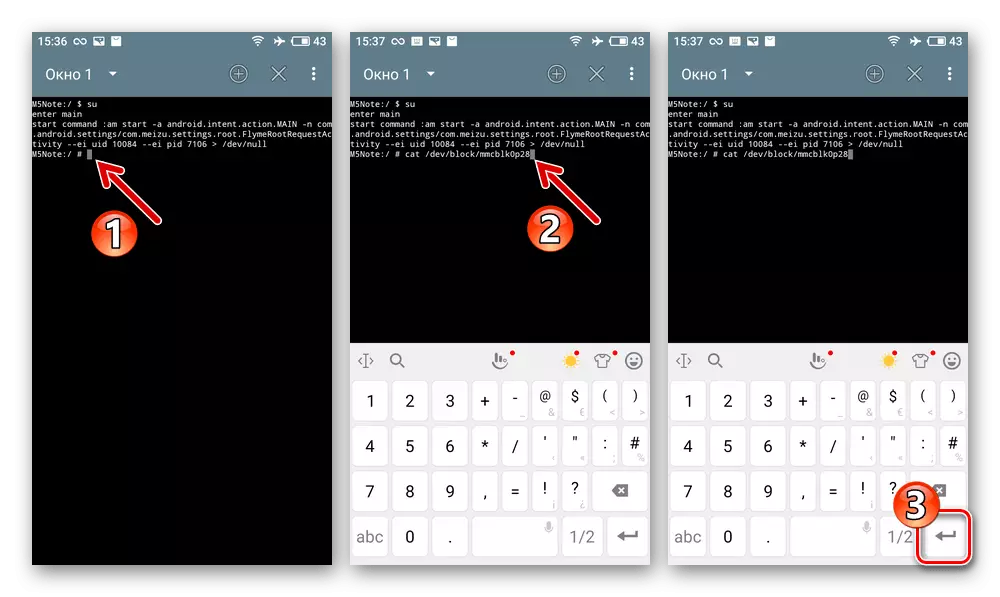
As a result, the "Terminal" will return the answer in the form:
Eight_tile_m5note
- The set of numbers clarified in the previous step - and there is an identifier of a smartphone that is interpreted as follows:
- 62101002., 62101001., 62101005. - China ID (you can install the A-system);
- 62151001 - Global ID (can be installed G-assembly OS).
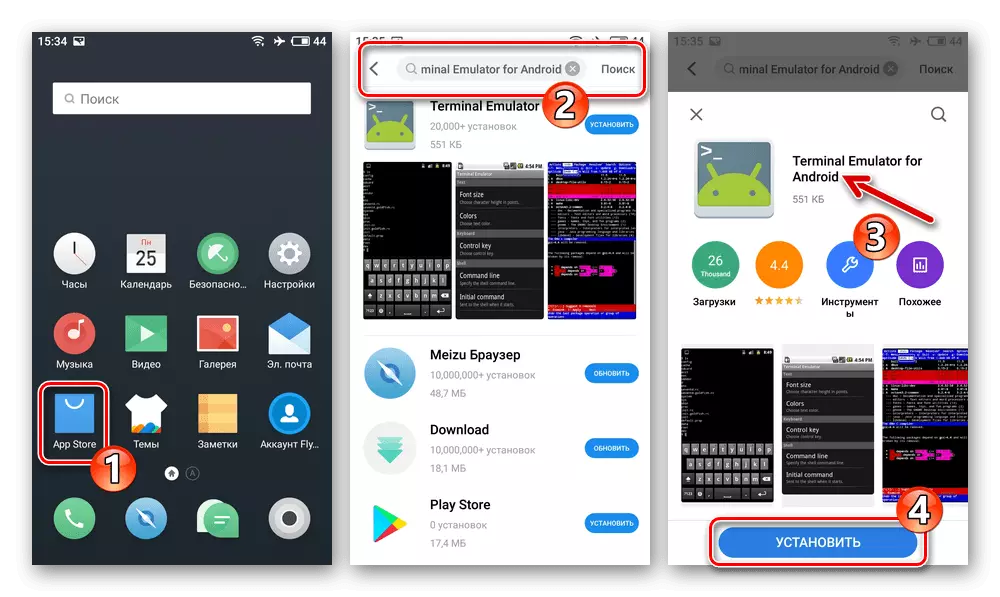
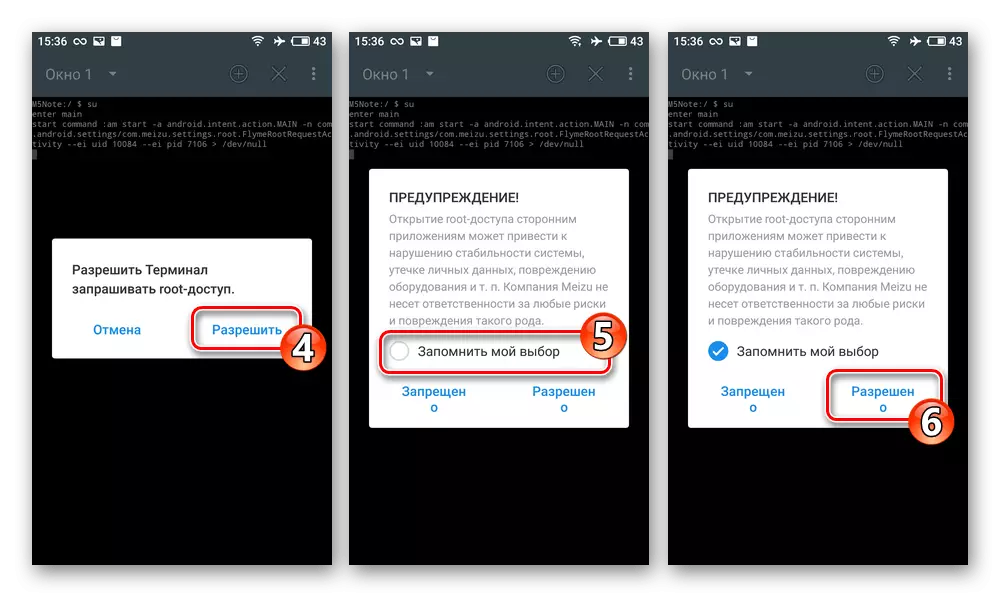
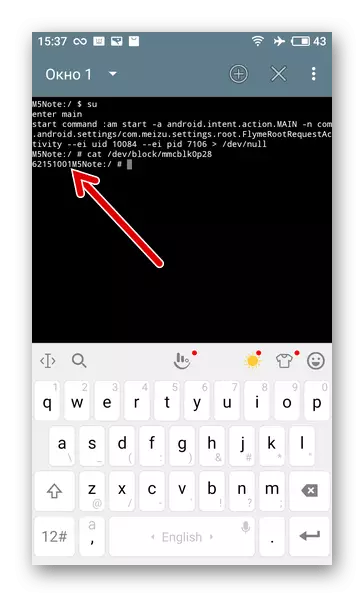
Account Flyme.
To access the M5 Note manufacturer provided within the framework of the M5 Note Ecosystem (in particular, the creation of information backup is one of the simplest in the case of the methods model) and, most importantly, the possibility of activating root privileges in the Flyme OS environment, you will need a Meizu account. Therefore, when preparing for the firmware of the device, it is recommended to take care of the presence of access to the specified profile in advance, log in to it from the phone.
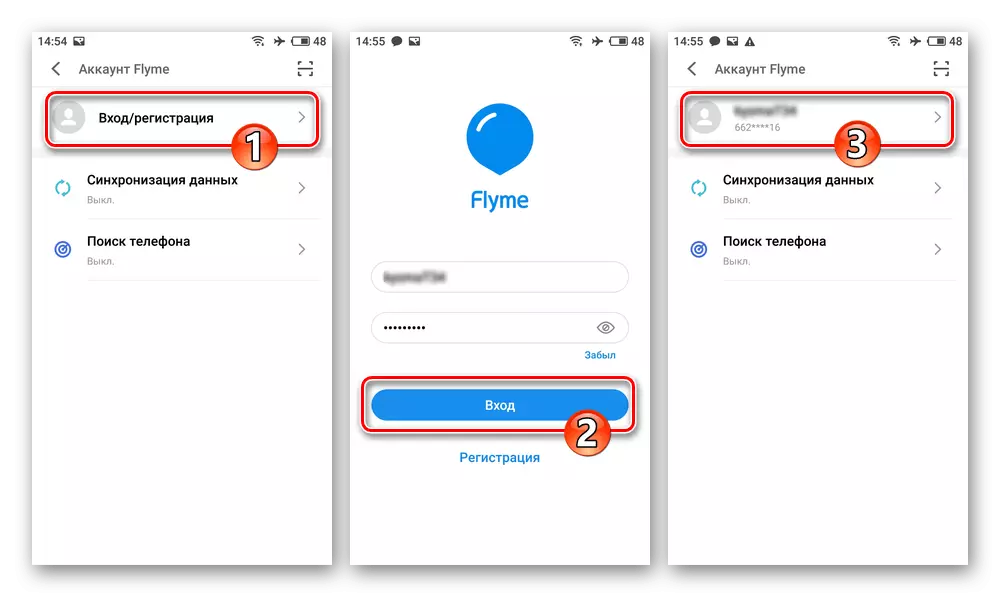
If you have not created an account yet and do not know how to do this, refer to the following instructions:
Read more: Creating a Flyme account and authorization in it on the MEIZU smartphone
Data backup
To avoid the loss of the laptop saved on the M5 mease and important data for you with an accompanying virtually any option to reinstall the Device memory OS, before any interference with the system, the system on the device is mandatory and in any available way, create backup copies of information important to you. .
Read more:
Ways to create backup copies of information from Android devices before their firmware
Creating a local backup of data on MEIZU smartphones by Flyme OS
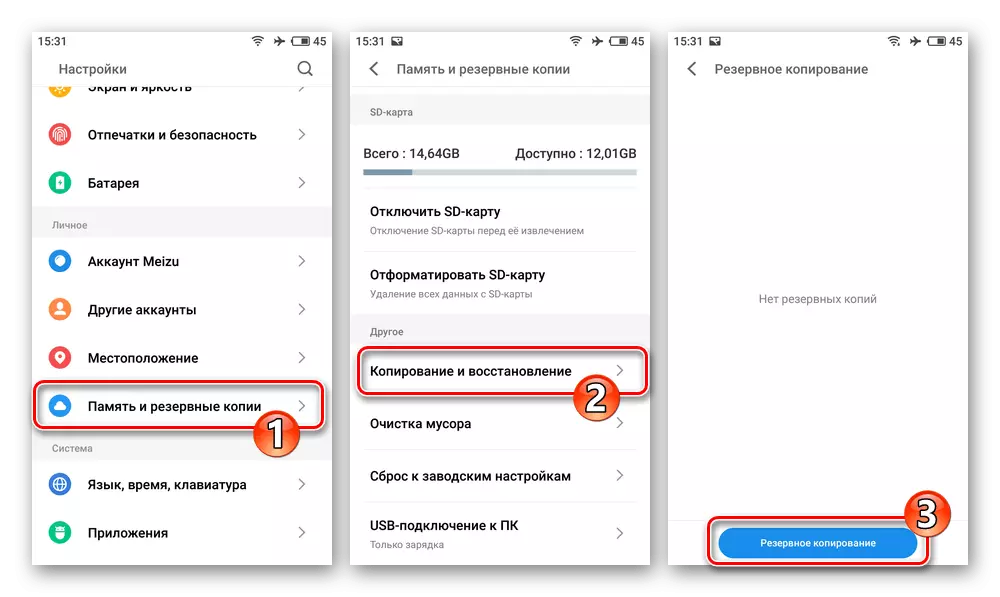
In addition to saving user files, for reinsurance from the unwanted consequences of an unsuccessful firmware, it is extremely recommended to save the dumps of the system sections of the device "NVDATA", "PROINFO", "NVRAM". Such a backup can be done using the SP Flash Tool, and / or through the custom recovery for Android TeamWinRecovery (TWRP) - the instructions are presented in those describing the work in these funds of this article.
Rut-right
In general, the privileges of the superuser are not needed to play Meizu M5N in the general case, but their activation will be required to obtain the ability to carry out a number of non-systemic software developers, but necessary in some situations of procedures.
Getting Started by one of the following instructions, Note: When activated root rights, it is impossible to receive OTA updates Flyme OS; Turning off the privileges of the superuser is performed only by completely flashing the machine with cleaning its memory!
Standard method (on the example of Flyme 6.3.0.0g):
- Go to the "Settings" of the smartphone. If this is not done earlier, log in to Flyme account.
- From the device settings block, move to the category "Prints and Security". Scroll through the list of features available here, tap "root-access".
- Read the explanations for the opening of the system. Under the text, set the mark near the option "Accept" and then tap "OK".
- Enter the password from the Flyme account and tap "OK" in the displayed window. As a result, M5 Note will restart, and in the end you will receive a system with activated root rights.
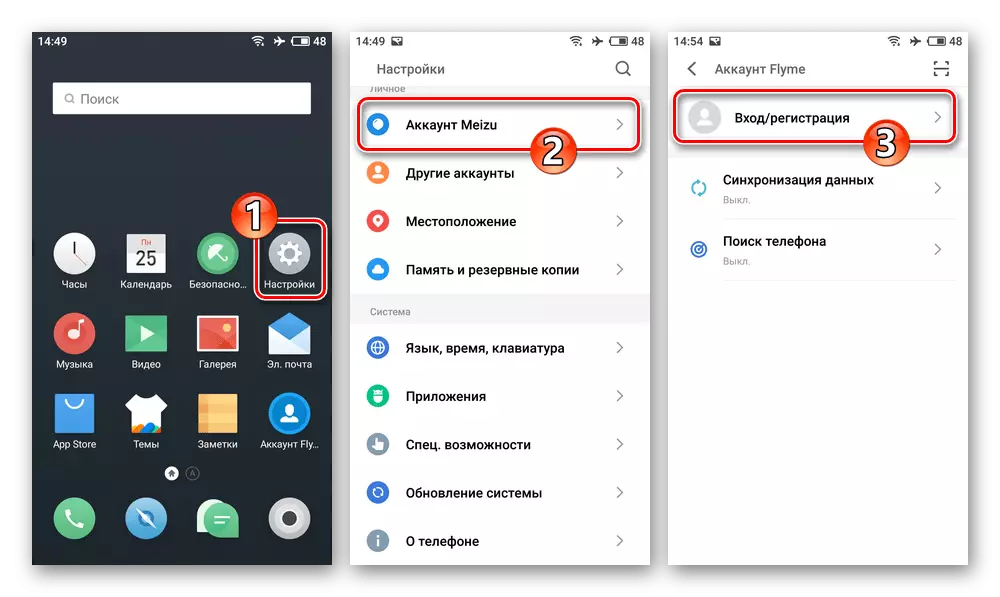
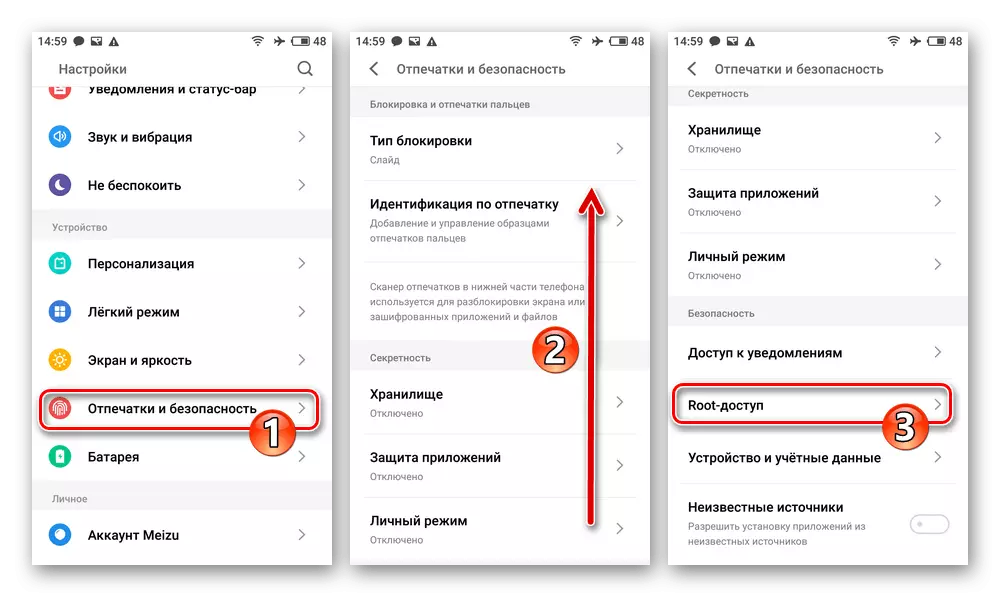
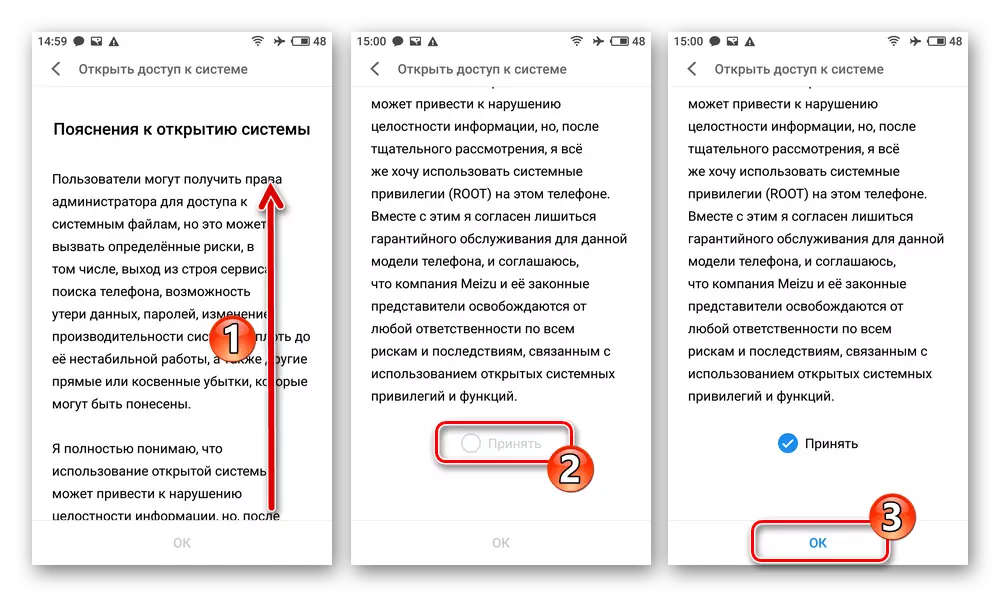
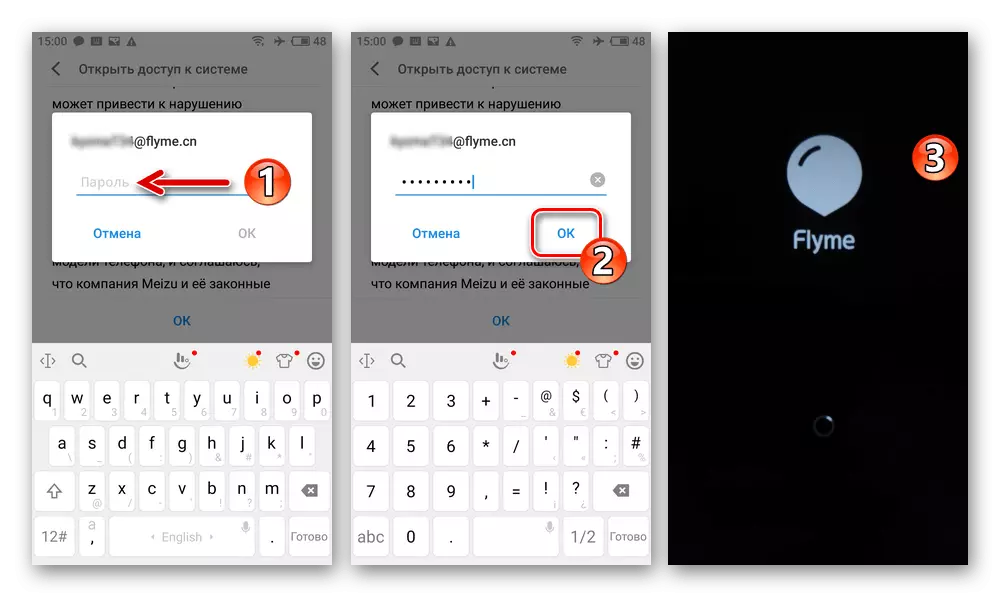
Drivers
Planning a flashing M5 M5 Mase with a PC / Laptop, as well as preparing to perform (required much more often than the full reinstallation of the Mobile OS model in this way) related procedures, it will definitely be closed with the driver to the drivers that ensure the interface of the computer and the mobile device in all Possible states (modes of operation) of the latter.Smartphone operating modes
The next stage of preparation of the M5 M5 laptop to the firmware involves gaining knowledge on how to switch the mobile device into different states, as well as checking the correctness of the driver's work on the PC manipulation.
Recovery
The main interaction with the MEIZU M5 Note system, including the hardware reset, and reinstall the Flyme OS, is carried out through the recovery environment (recovery) on the device. Calling this software module is performed by pressing the combination of hardware buttons on the disabled smartphone:
- Turn off the device completely, press and hold the "Volume +" button, then clamp "Power".
- When will feel the vibration of the phone, stop the impact on the "Power" button. As a result, the menu of two items will be displayed on the screen of the smartphone, - after that, stop the effect on the "Volume +".
- To exit the recovery without performing any operations and launch Android-shells, tap on the "Cancel" button.
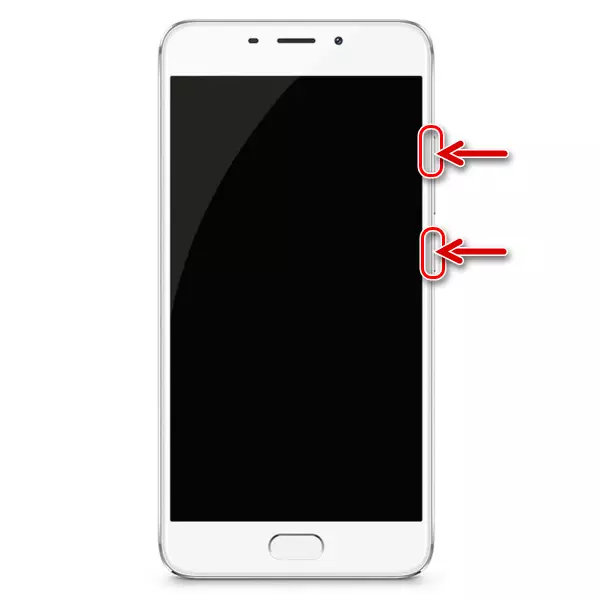
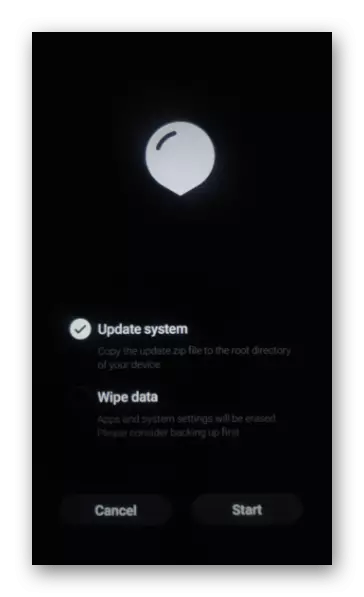
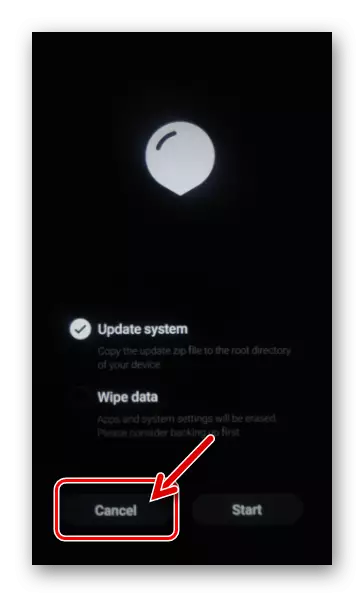
USB debugging
Some of the PCs with respect to the M5 M5 MAZ M5 operation require a pairing of a desktop and a smartphone via Android Debug Bridge (ADB), which becomes possible after activating the "USB debugging" option on the smartphone (in Flyme 6):
- Open the "Settings" of the Operations, go to the "On Phone" section.
- In the screening screen, find the item "Firmware version" and continuously tap it 5 times. As a result, the notification "Now in mode for developers" will appear at the bottom of the short time.
- Return to the main list of "settings", go to "Spets. Features, click "For Developers".
- Move the switch located in the debugging paging area to "Enabled", confirm the request received from the system, touching it to "Allow".
- To check the performance of the ADB driver on a PC, run the Windows Device Manager, connect the phone with the "debugging" to the USB desktop connector.
Read more: How to Open Device Manager in Windows
- As a result, the "Device Manager" must display the category "Android phone" and in it "Android ADB Interface".
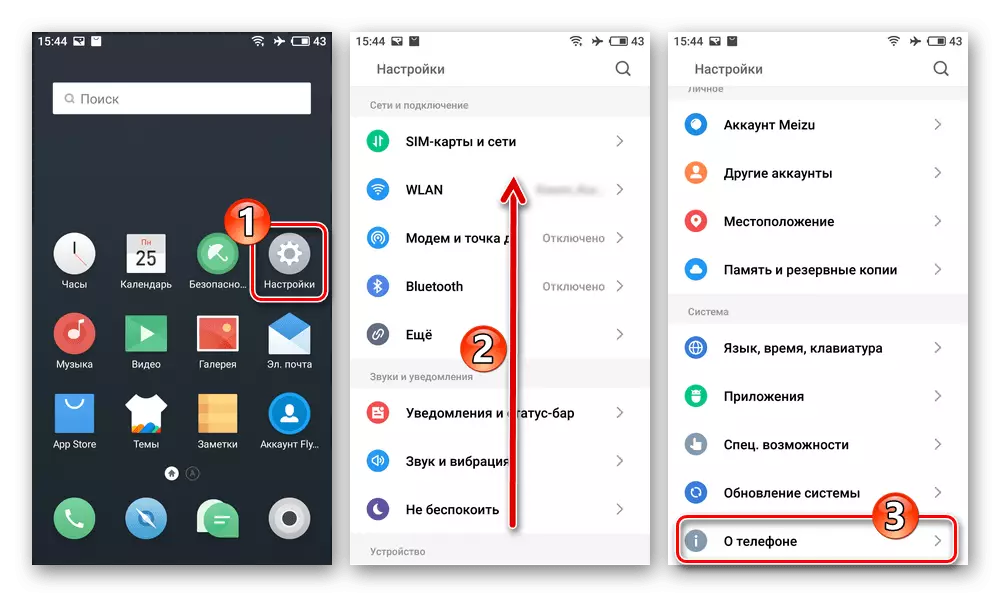
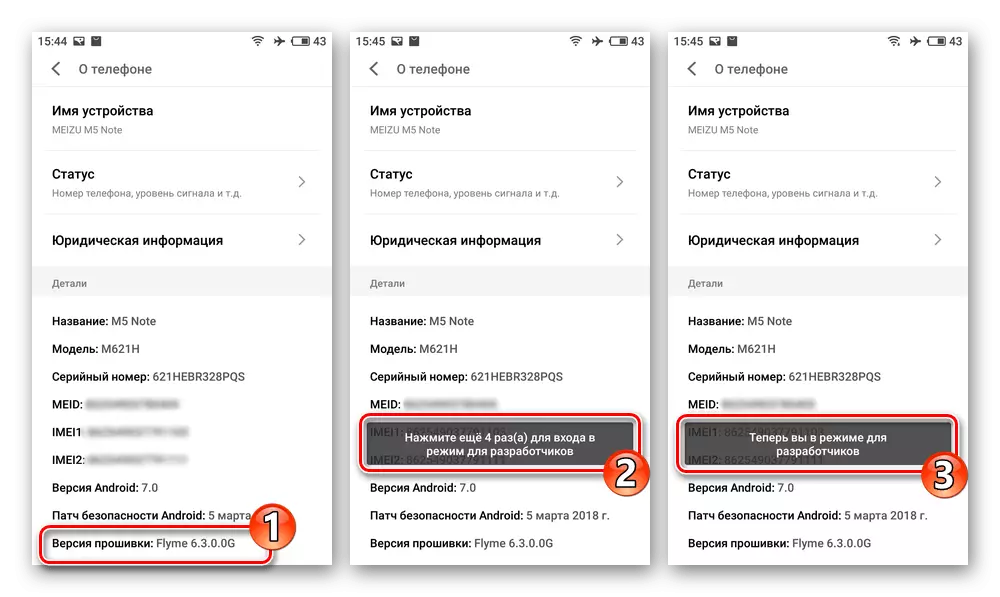
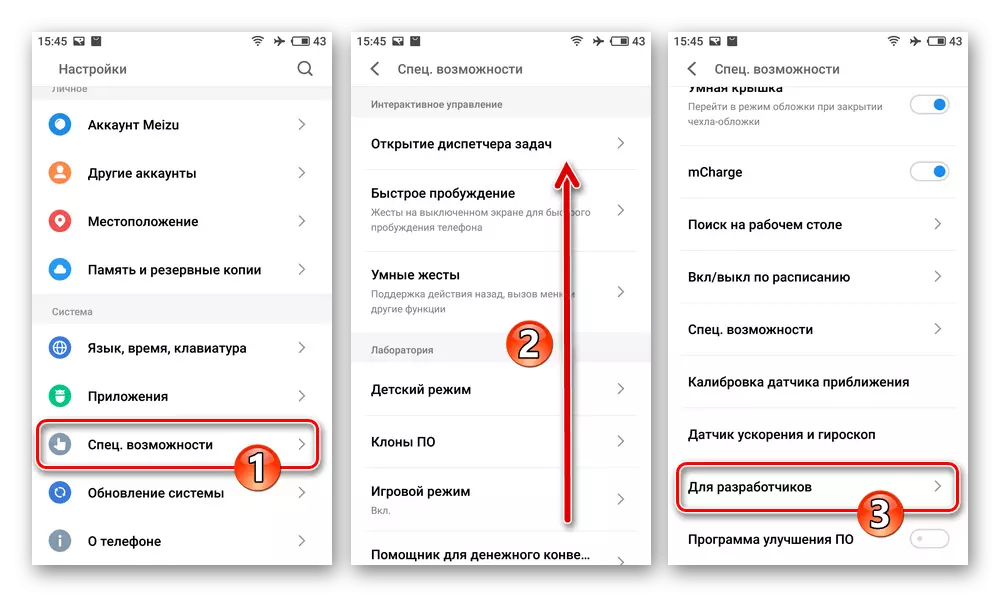
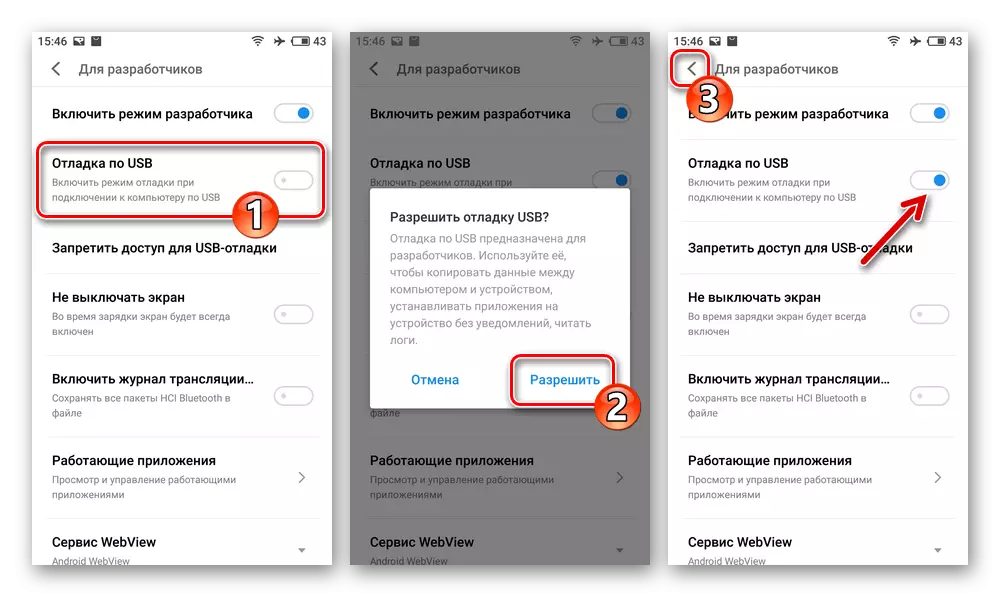
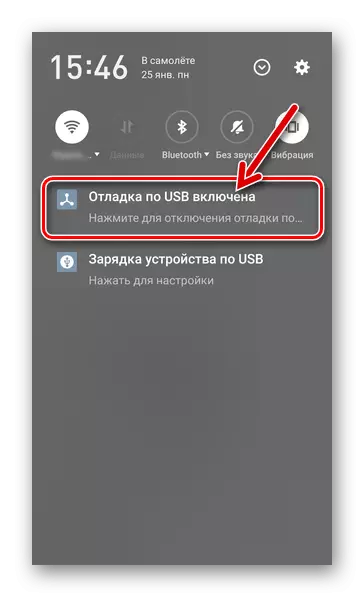
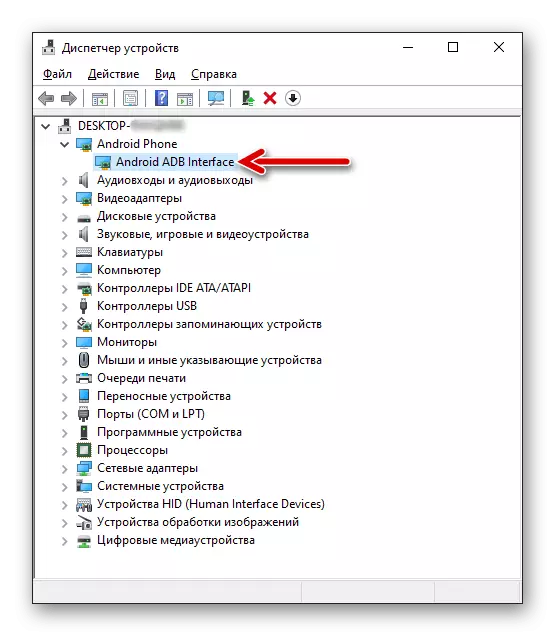
MTK Preloader.
Phone and PC interoperability through the Windows software SP Flash Tool is carried out in a special "service" mode of operation of the first - "MTK Preloader". Slightly switch Meizu M5 Note to the specified state you will not need - Android devices on the MediaTek platform always automatically go to it for a short time immediately after the power is supplied to your processor. Next, it is initiated by the following stages of launching the device, or it "picks up" the program running in Windows and remains in the mode under consideration until the forced termination of its motherboard is forced.
Thus, everything that needs to be done in preparing the phone to perform operations on it with a PC through a flash drive is to check the driver's performance:
- Run "Device Manager" windows, turn off the phone, wait about 10 seconds. Observing the section "COM and LPT ports" in the "DU" window, connect the cable with the YUSB port of the desktop to the M5.
- "Dispatcher" In the specified section, a few minutes will display the "MediaTek Preloader USB VCOM" entry - in this case everything is in order to conduct operations through the SP Flash Tool with respect to the smartphone there are no obstacles.
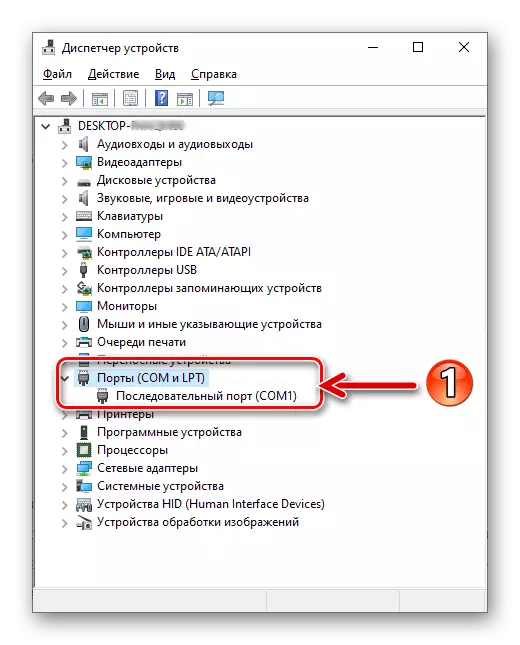
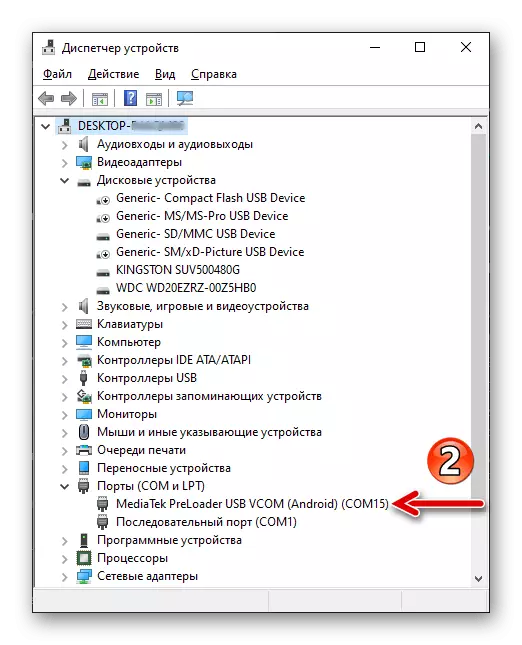
Windows-Soft
To perform almost all possible and described in this article, the manipulations associated with the installation / restore Flyme OS on Meizu M5 Note and the PCs are required, the SP FlashTool program already mentioned above will be required.
- Verified in relation to the telephone model of the phone version is v5.1632. , You can download this assembly by reference:
Download SP Flashtool V5.1632 program for working with MEIZU M5 Note smartphone
- After downloading, unzip the package and place the resulting folder in the root directory of the system partition of your PC.
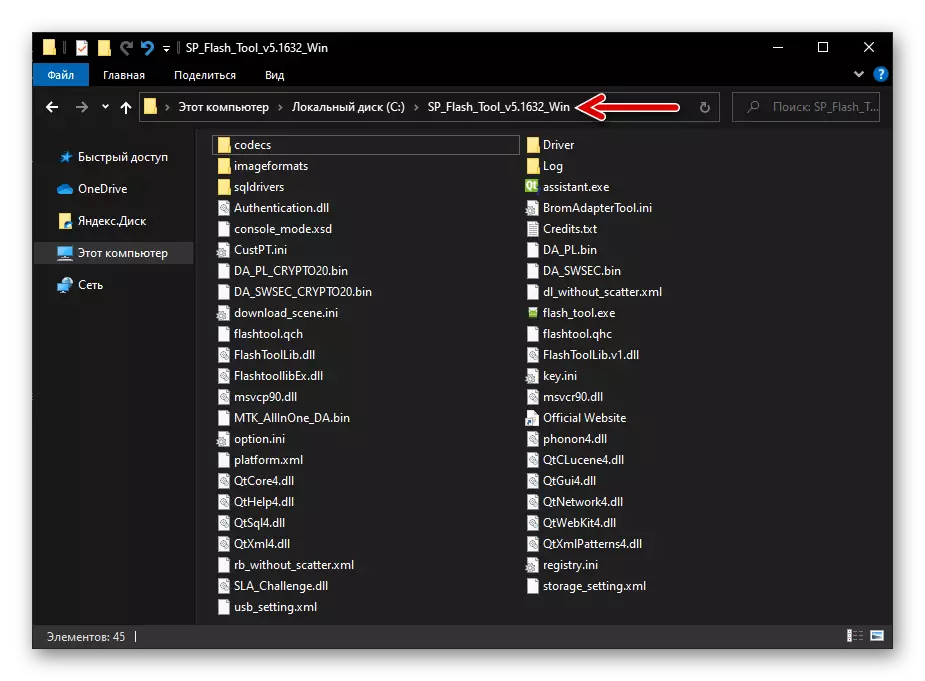
- On this software preparation for the firmware of the device is considered completed, the opening of the program is carried out by running the file in its directory Flash_Tool.exe..
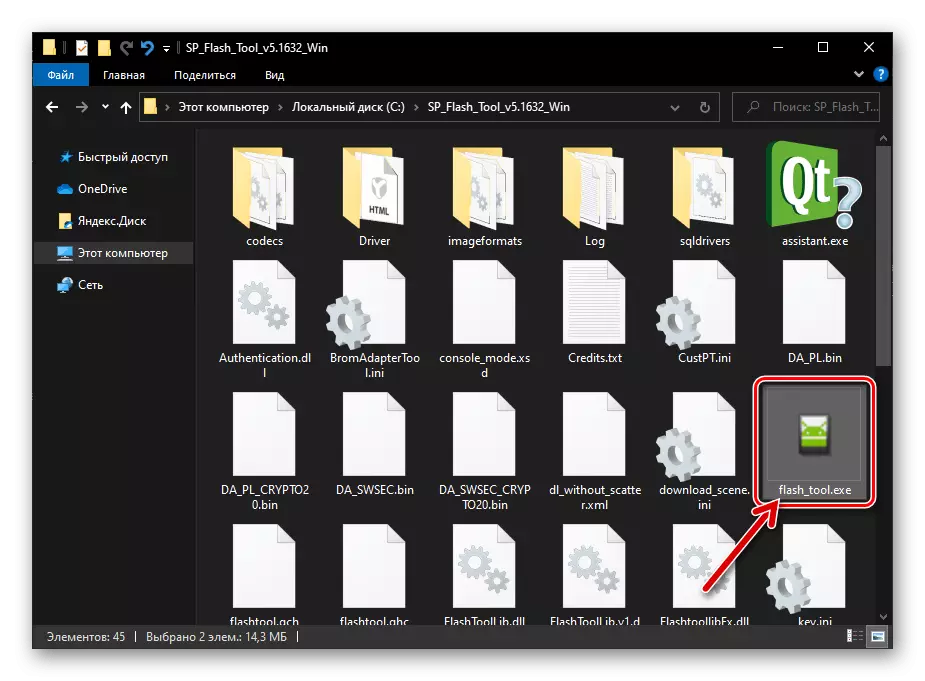
Method 2: Recovery Wire
- Move the MEIZU M5N to Recovery mode.
- Five times continuously press the "Volume +" button of the smartphone and then, without a pause, perform a similar manipulation with "Volume -". The result should be displayed on the designer device of the following image on the screen:
- Click on the "Clear" button. Next, expect the end of the initiated procedure for cleaning the device's repository and return to the "factory" state.
- Flyme OS is completed by automatic starting Flyme OS - the screen greeting will be displayed from which the definition of the main settings of the operation of the Android-shell.
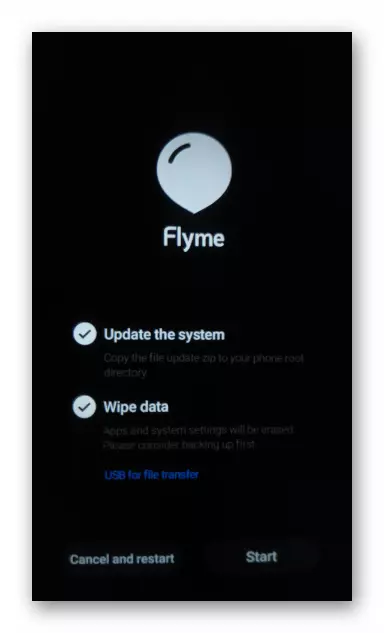
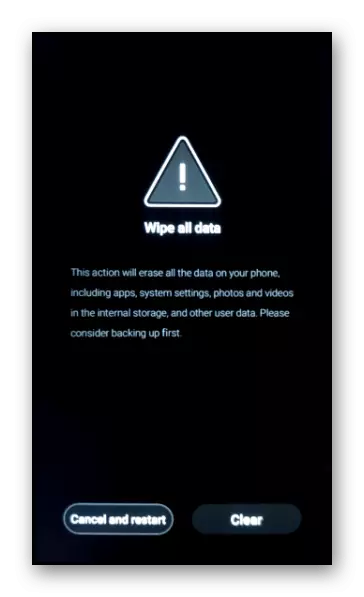
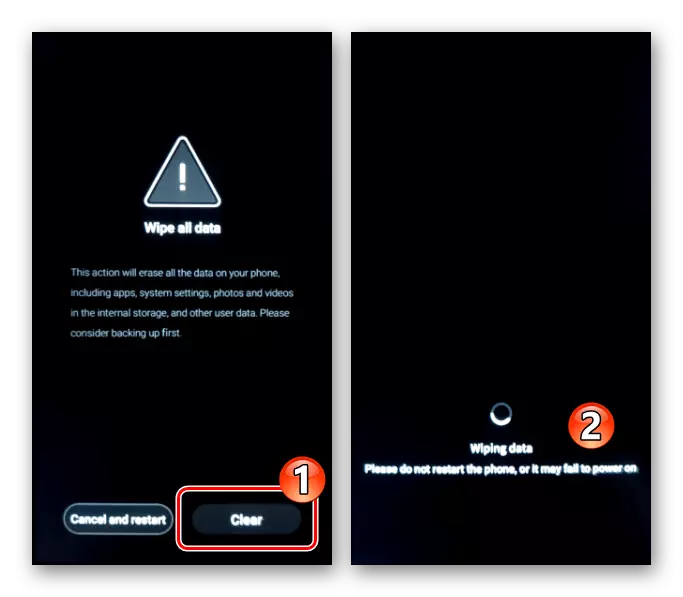
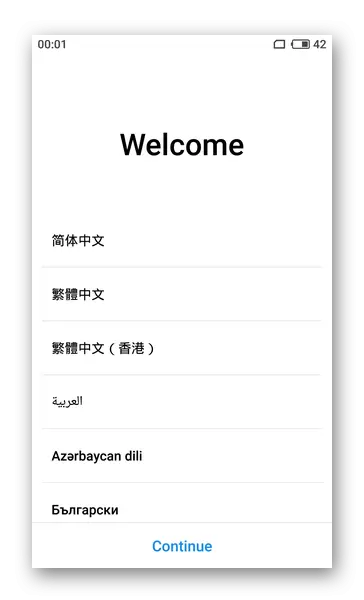
Firmware
Before switching to the procedure for reinstalling OS M5 M5 laptop or replacing the official firmware of the smartphone with a custom solution, we also strongly recommend that you read all the instructions further and then start interfering with the system according to the model. This approach will allow you to correctly select the most suitable tool to implement your ultimate goal, assess your strength and opportunities, prevent the occurrence of critical situations during the direct firmware of the device.Method 1: Flyme OS Toolkit
The developers of the control MEIZU M5N operating system provided each version of its version available to maintain the system on the device in the current state, as well as its reinstallation when this need arises from the user. If your copy of the phone is generally operational and does not need to change the type of its OS, one of the two described mining methods Flyme OS is recommended to be used primarily.
System Update
To solve the obtaining task on the telephone under consideration, the latest version of Flyme OS initially contact the system to obtain OTA-updates in the system:
- Connect your smartphone to the Wi-Fi network, then go to the "Settings" of the fly OS. At the bottom of the list of settings and sections of the system parameters, the "System Update" item is poured - click on it.
- Touch the "Login" button on the screen that opens - it will immediately start the update search procedure for the installed OS on the Meizu servers. If you have the opportunity to get a newer version of Flyme OS on the device, more than installed at the moment, the number appears on the screen available to install the assembly.
- By readiness for downloading the files you need to update, tap the "Download Now" button. Further Wait for the package of updated components of the Operations will be loaded into the smartphone memory. In the process, you can continue using the device functions.
- When the update is downloaded and checked, tap the "Update Now" button appeared on the screen.
- As a result, MEIZU M5 Note will reboot and automatically integrate the updated components of its system software.
- Upon completion of all operations within the system update, the latter will automatically start. The fact that the transition procedure to the updated version of Flyme OS is successful and efficiently will prompt the appropriate notification.
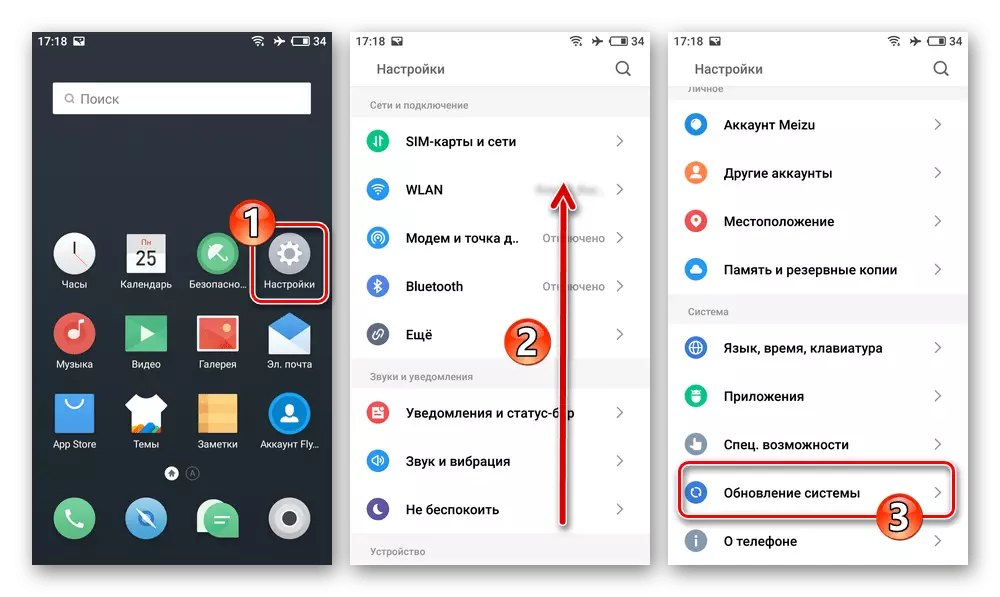
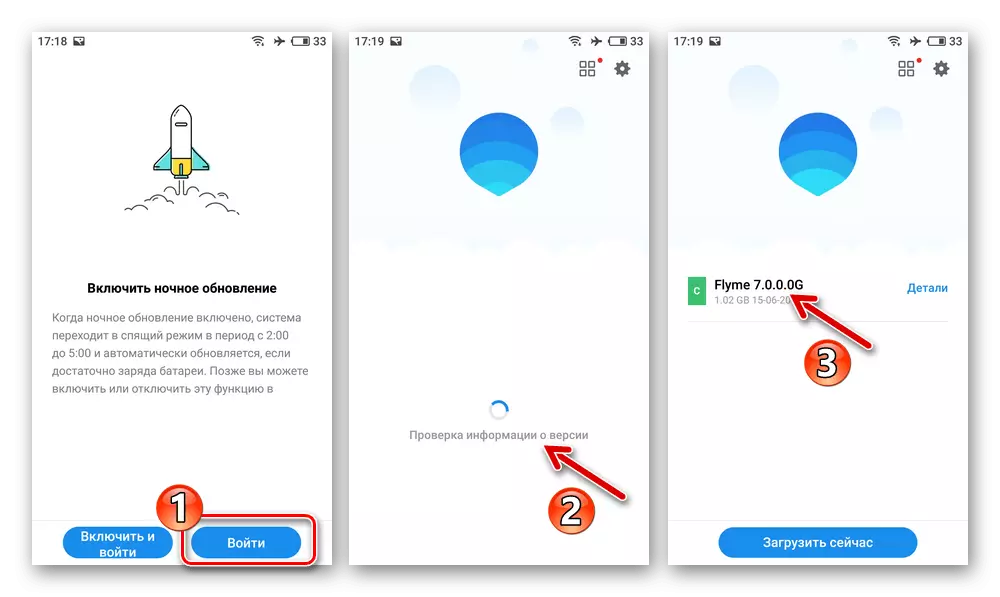
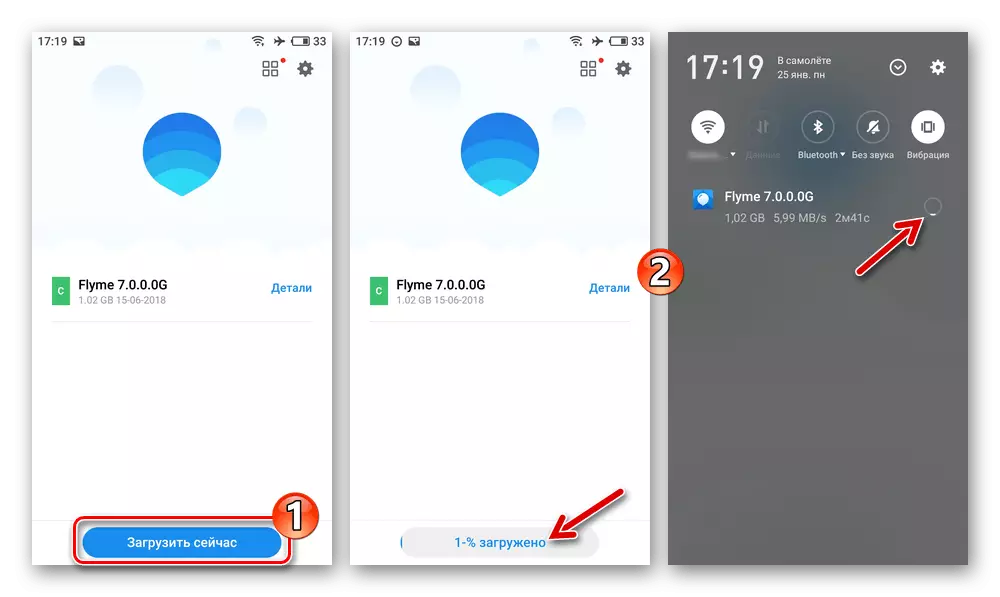
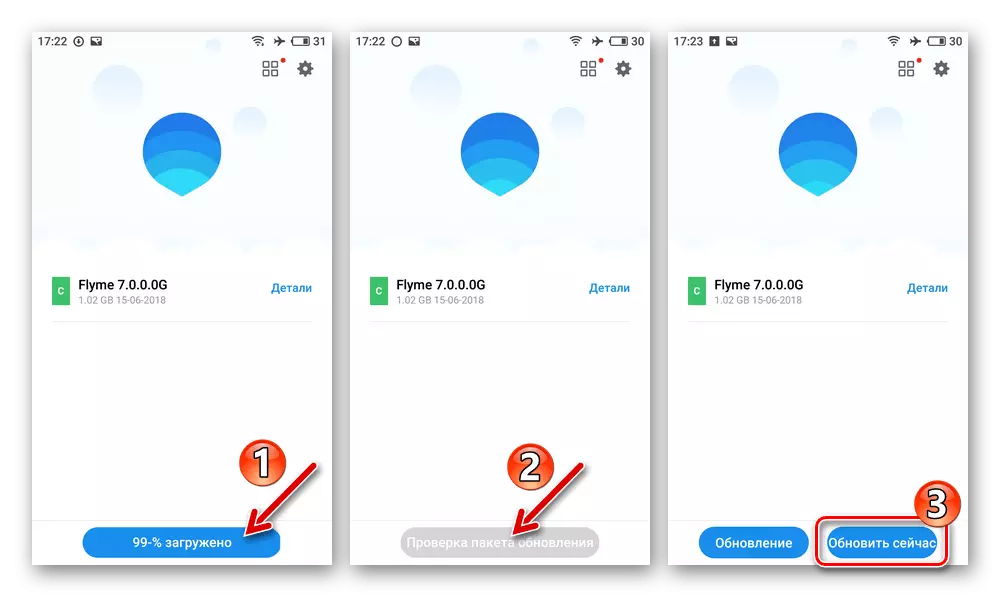
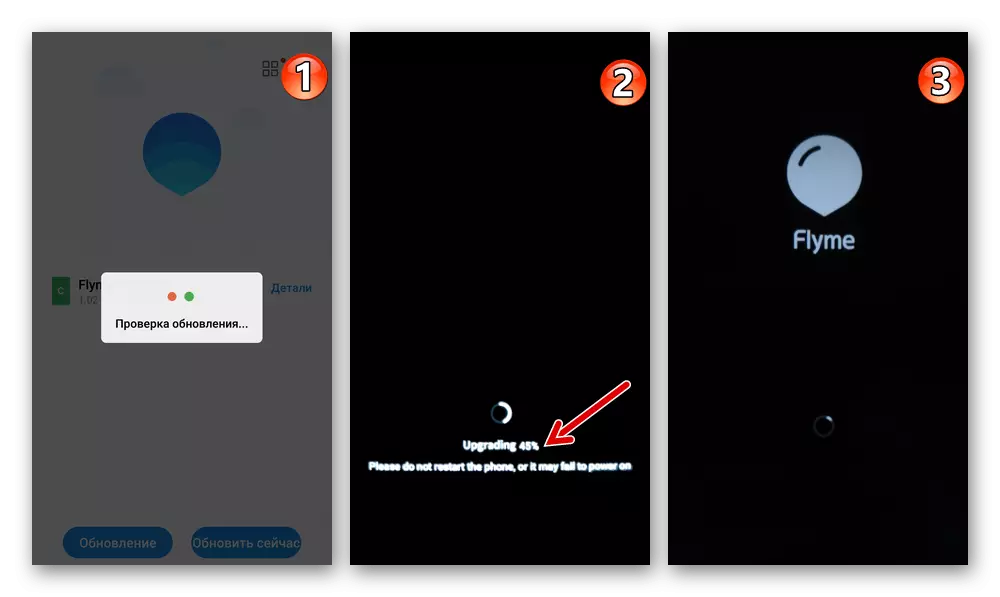
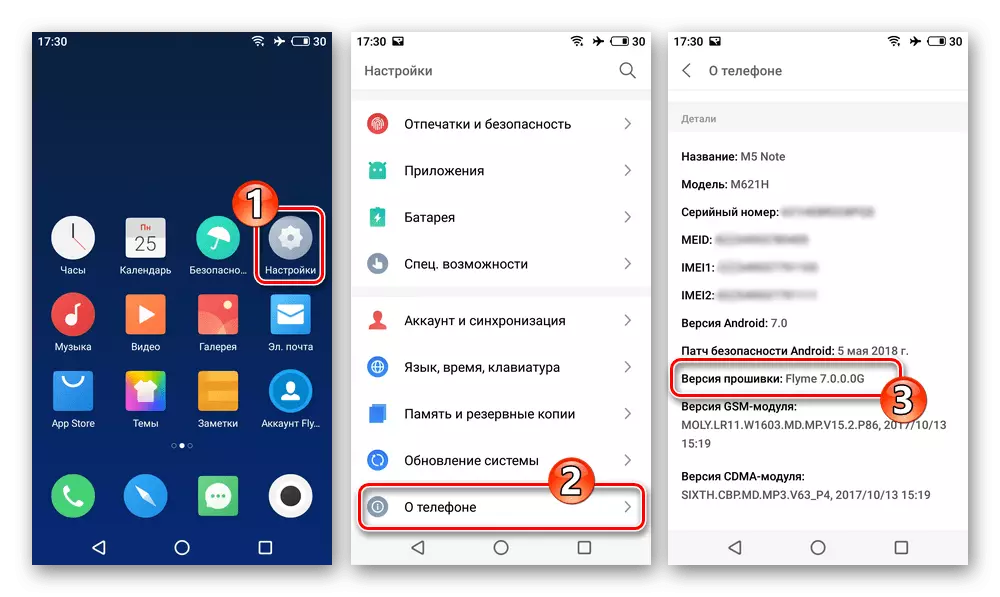
Installing Recovery OS Package
In addition, in fact, the automatic installation of the newest one from the M5 MAZ M5 option is optional OS, its means it is possible to initiate a procedure for deploying any downloaded from the network in the form of a zip-archive of the system of system software (in the example - Flyme 6.3.0.0G.).
Download firmware Flyme 6.3.0.0g smartphone Meizu M5 Note
- After downloading the Flyme OS zip-package from the Internet desired to install the version, place it in the internal memory of Meizu M5N.
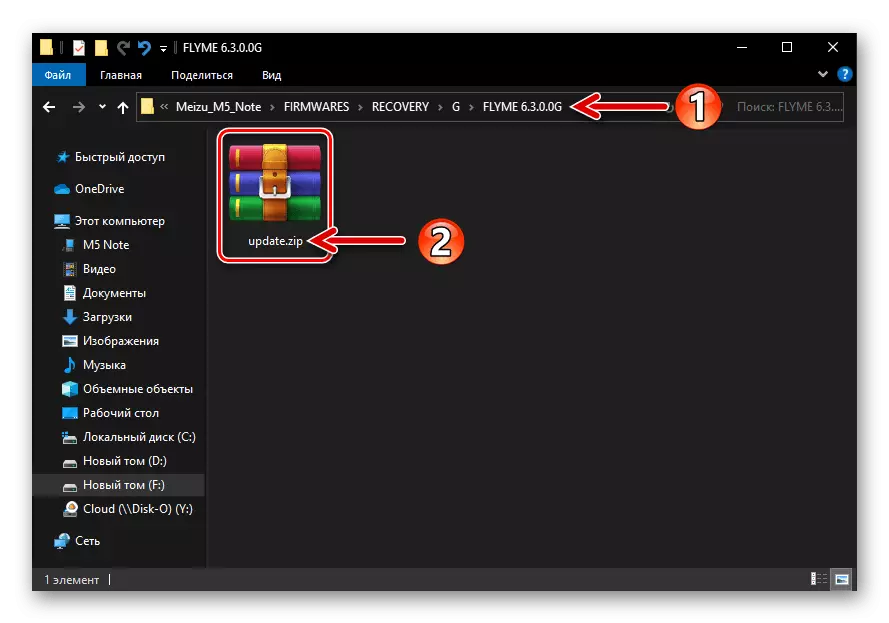
You can choose any folder, but you should not rename the OS assembly file - its name must be Update.zip..
- Connect the device to Wi-Fi or mobile Internet (will be needed to check the "installation" OS file). Run the Explorer application from the Flyme OS kit, open the firmware folder, click on its name.
- As a result, the integrity check procedure and subsequent verification of the file deployed on the device will begin. Wait for the process to complete, then the Flyme OS Installation is displayed. Set the mark in the circle check "Clear Data", then tap "Update Now".
- Next, you will not need any intervention, simply expect the installation of the mobile operating system. The smartphone will automatically restart, will hold all the manipulation options necessary for deploying the flyer and then boots to the installed system. You, to go to the operation of the reflamped device, will only remain choose the basic parameters of its operation.
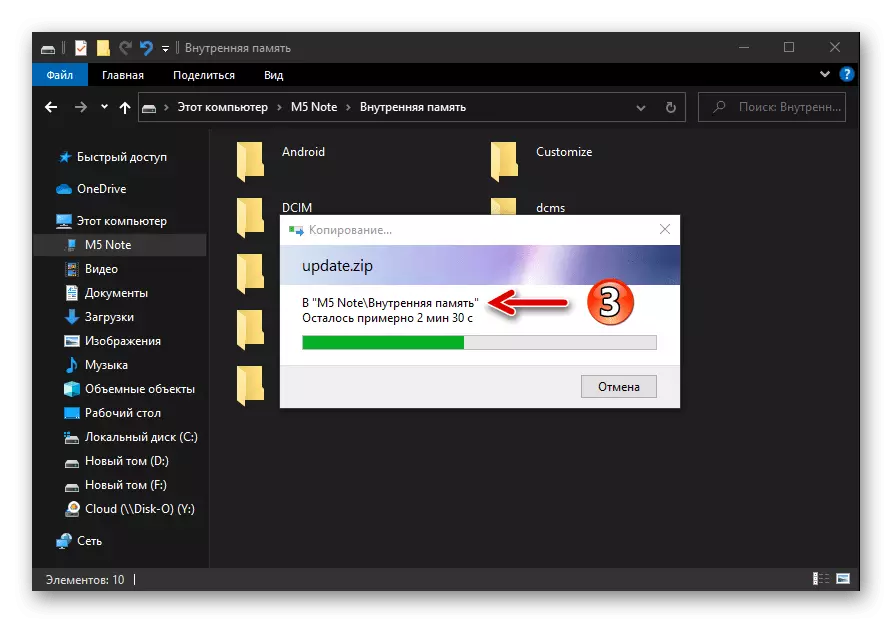
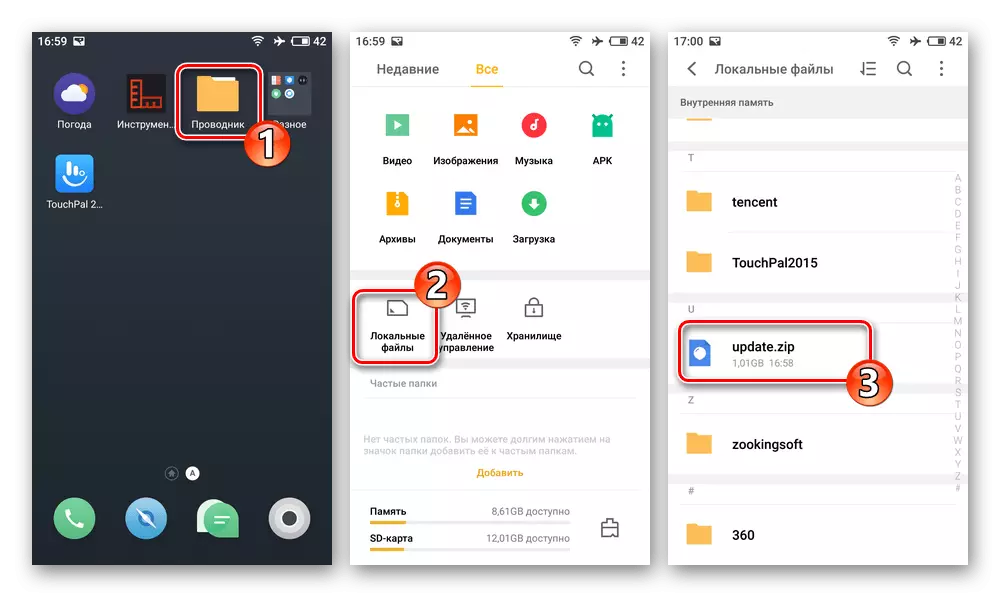
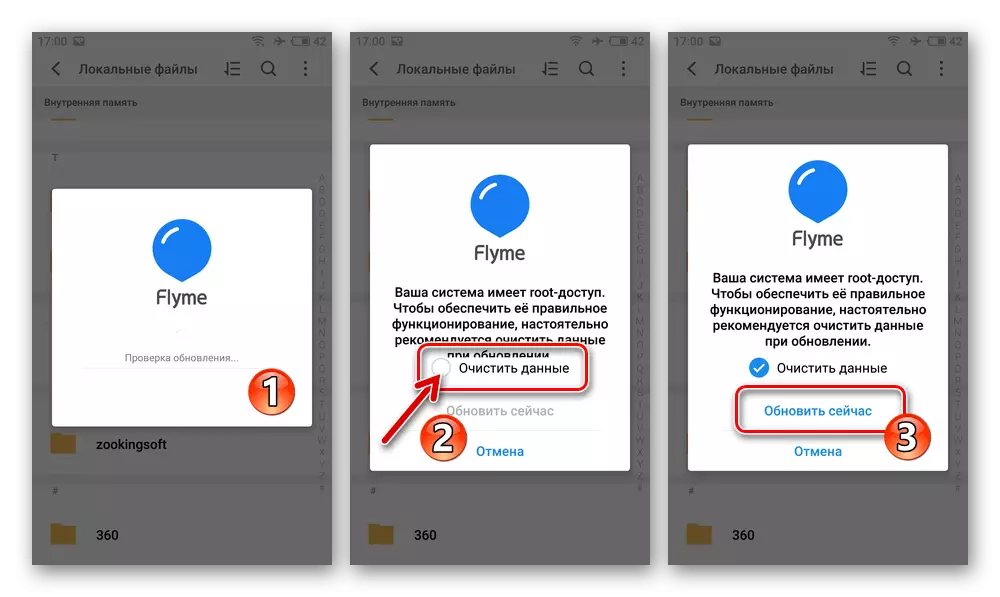
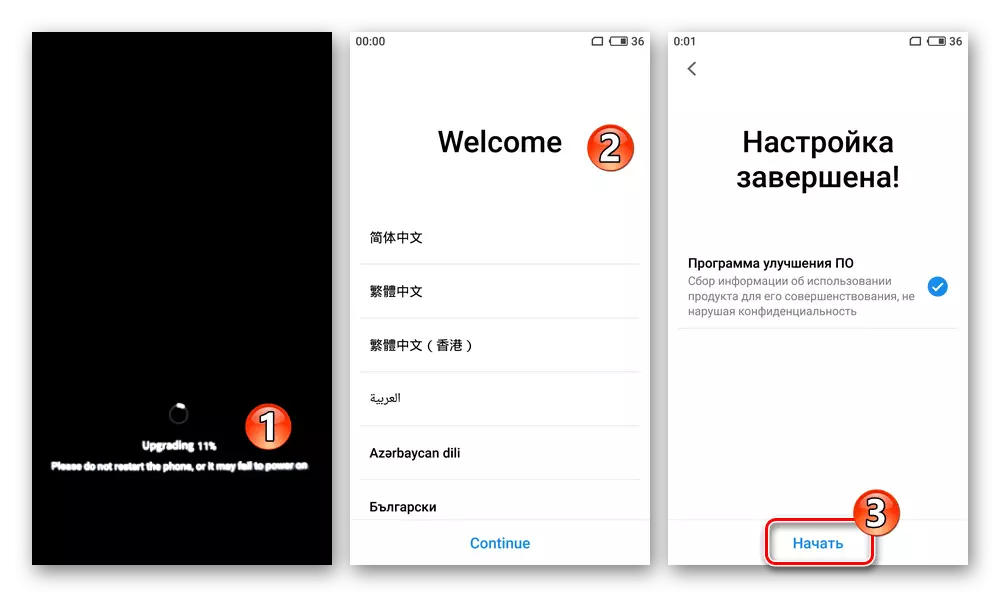
Method 2: Recovery Meizu
The ability to integrated into all instances of the M5 M5 MA5 recovery environment allow, without any special problems, install on the device corresponding to its regional Flyme OS assembly identifier for all versions. Among other things, the recovery allows you to withdraw a smartphone from a cyclic reboot state and get rid of the situation when the start of the operating system stops on the boot logo.
Download Recovery firmware Flyme OS 7.1.0.0G for MEIZU M5 Note Smartphone
Option 1: When Android starts
- Download the file archive of the desired assembly of the fly, check and, if necessary, rename it - the package name must be Update.zip..
- Copy the installation file into the internal memory of the phone or on its removable drive.
With any option you choose a variant of the carrier Update.zip. Be sure to go to the root catalog of the repository!
- Translate the device to Recovery mode.
- In the recovery environment menu, tap "Wipe Data" (checkbox will appear in the checkbox), then tap the "Start" button.
- Further expect - all the necessary manipulations system will perform independently. Note that it is impossible to interfere in the process, producing any actions with the phone, in no case!
- Reinstalling / restoring the M5 M5 Mase Mase through the recovery is considered to be completed after the Android-shell welcome screen appears, where you can select the interface language - do it and then define other parameters of the phone function.
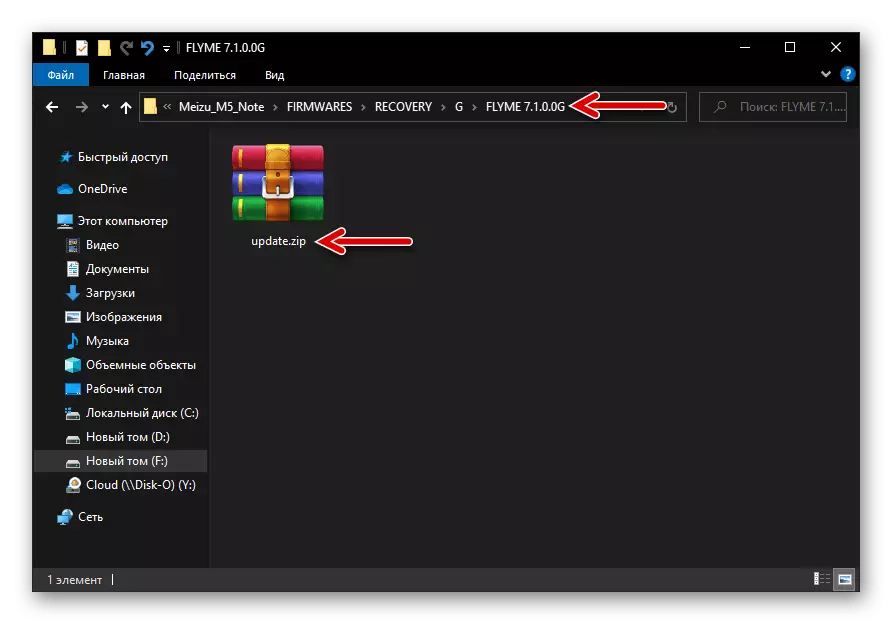
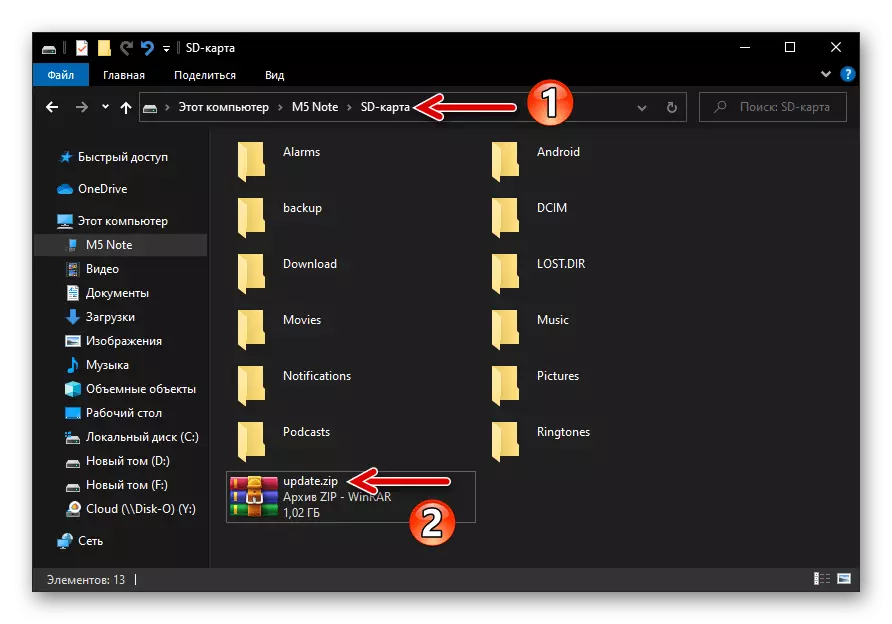
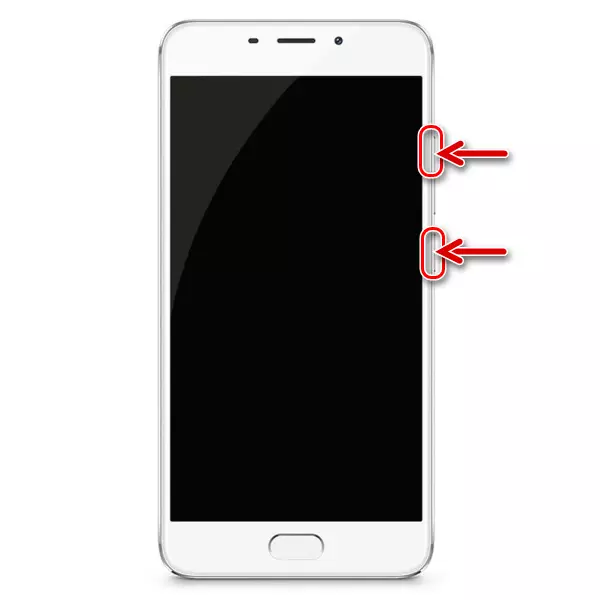
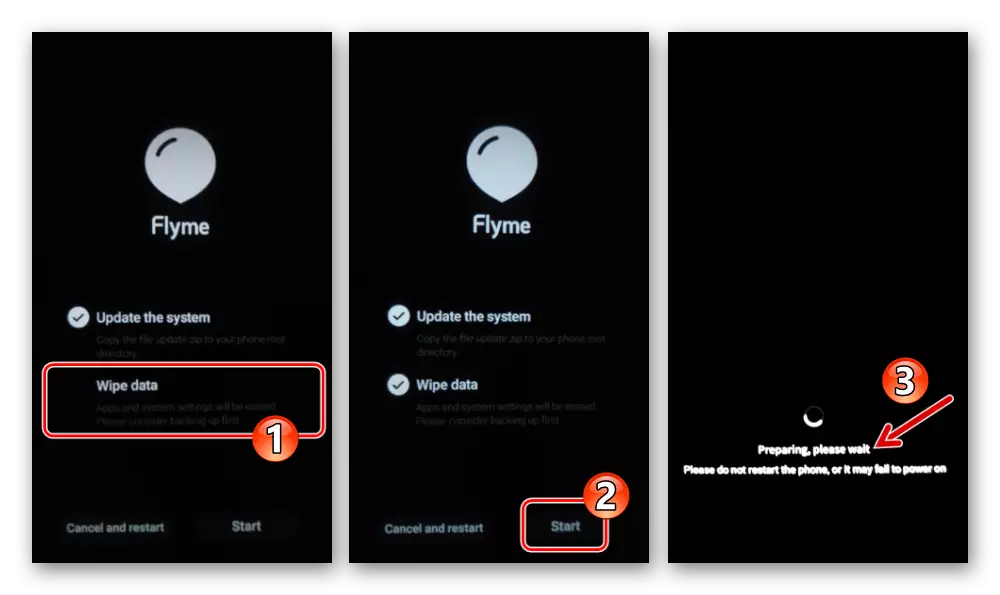
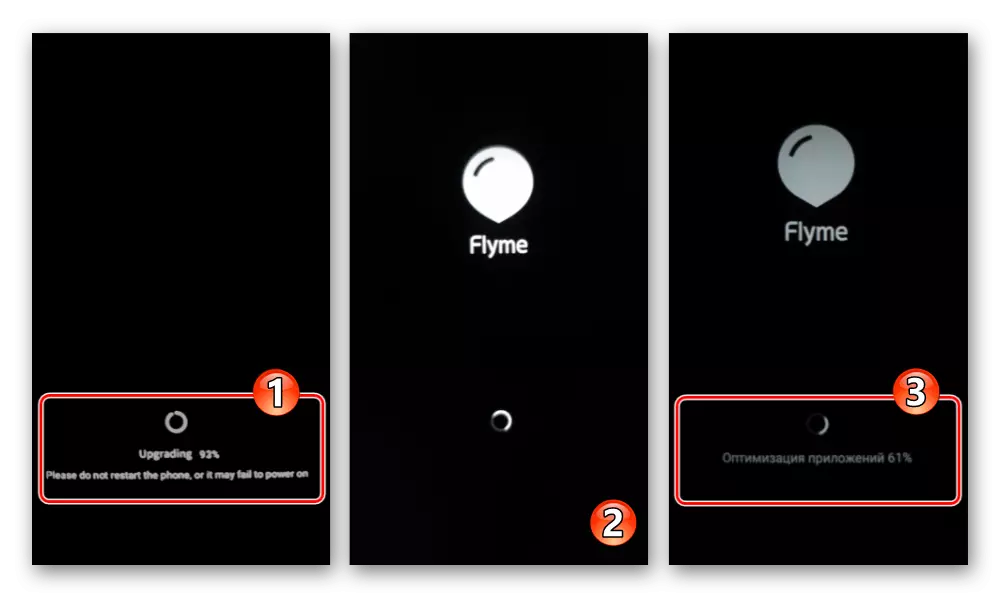

Option 2: If Android does not start
If the MEIZU M5 Note OS has fallen the ability to boot, which will not allow you to copy the firmware into its internal storage, and there is also no memory card to which you can put an OS packet for installation, do the following:
- Download the zip-packet installed on the M5 Mase Mase on the PC disk. If its file name is different from Update.zip. Rename.
- Open the recovery on the smartphone and then connect it to the computer. Upon the result of such a conjugation in Windows Explorer, a removable Recovery disk is displayed.
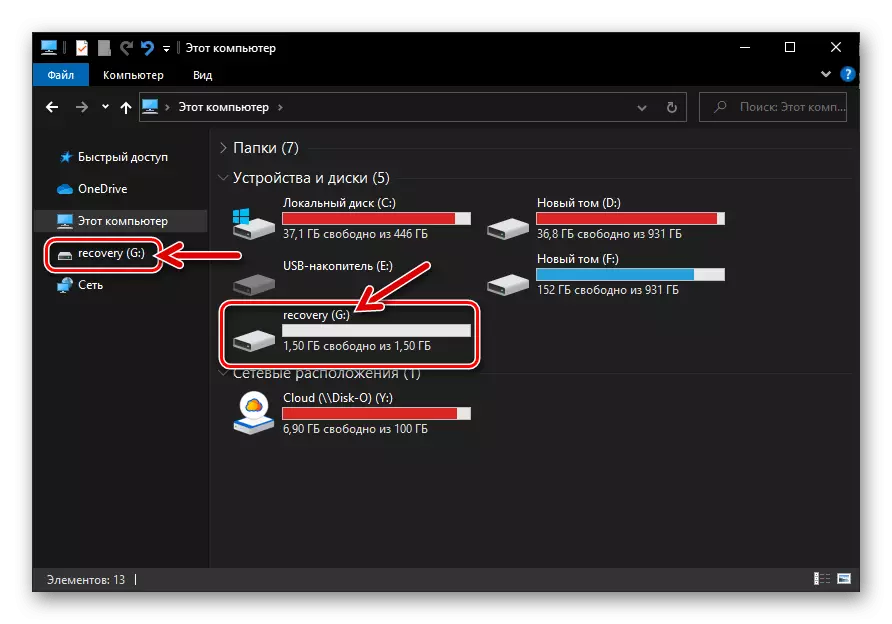
Copy the package to this drive Update.zip..
- Disconnect the USB cable from the M5N and then execute the previous instructions number 4-6 from this material.
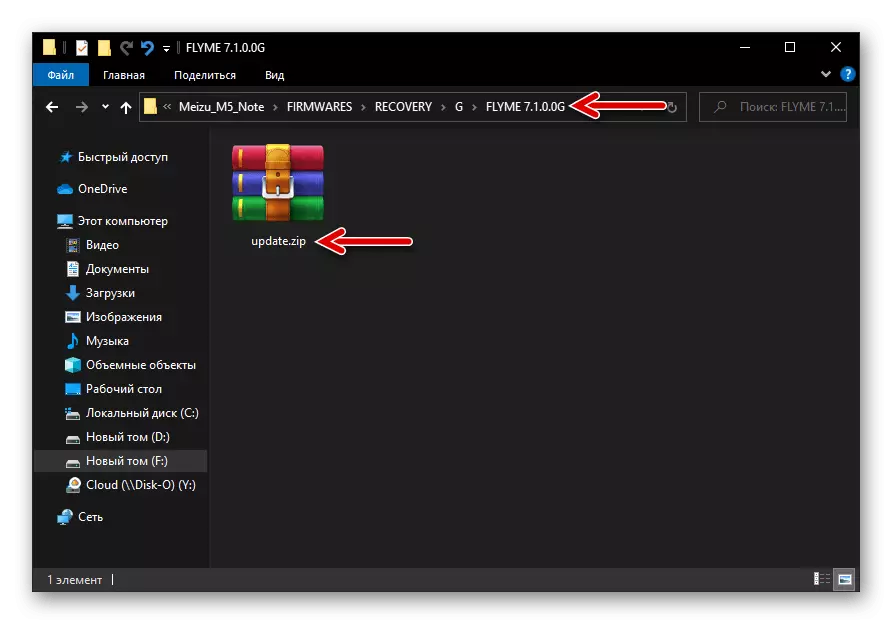
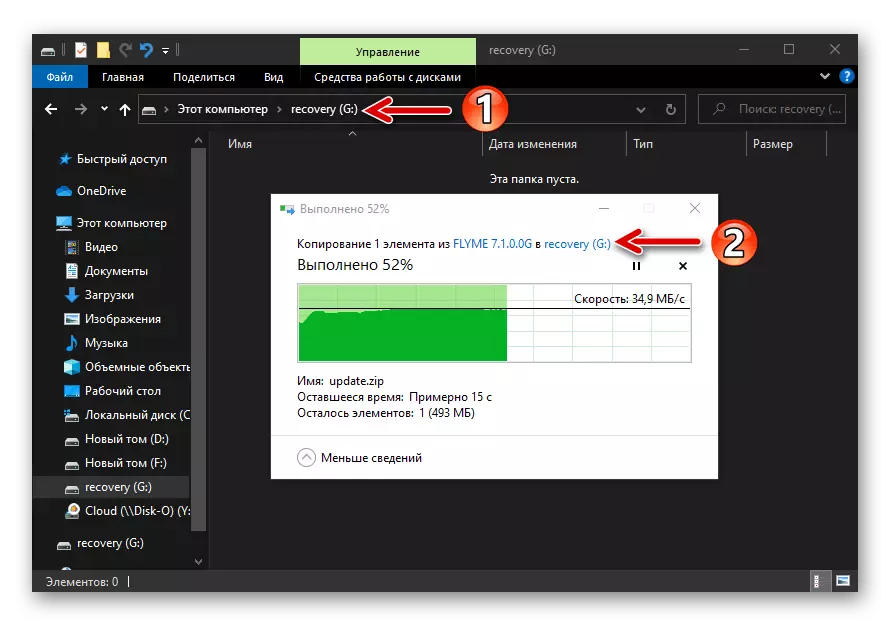
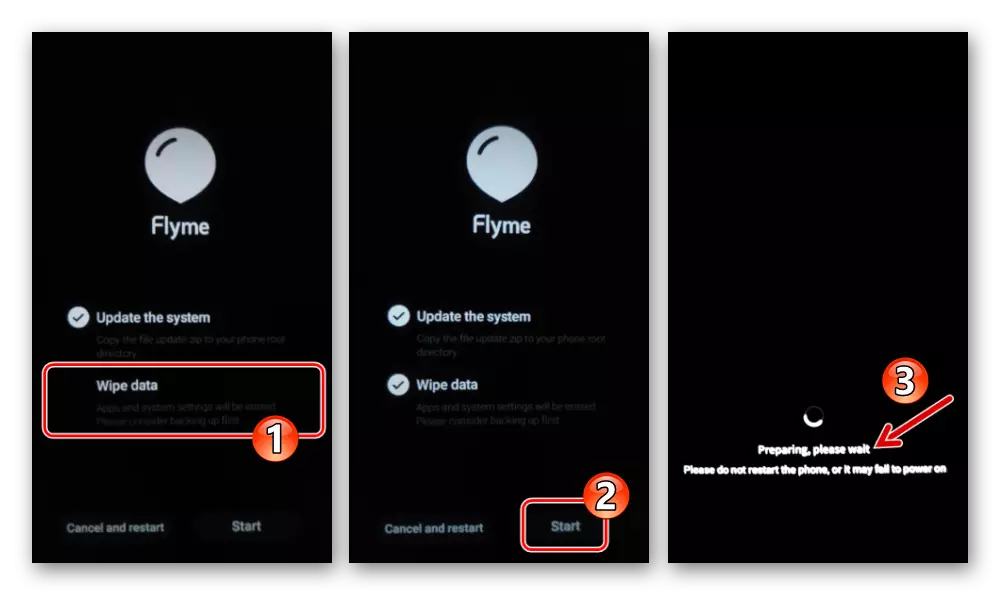
Method 3: SP Flashtool
Due to the wide functionality of the SP Flash Tool program, it becomes possible, in addition to installing a mobile OS, conduct a number of operations that allow and are necessary to obtain on Meizu M5 Note any adapted build for it official Flyme OS, installation of custom firmware, restoring the performance of the opportunity to run instances Models.
Backup system sections "NVDATA", "PROINFO", "NVRAM".
As mentioned above, if you plan to conduct serious interference with the system on the phone, it is extremely desirable to get dumps of important system areas of mobile device memory. With the help of SP Flashtool, this type of backup is created as follows:
- Download containing a scatter file and preloader model archive for the following link below, unpack it on the PC disc and remember the location of the resulting folder "M5NOTE_SCATTER_PRELOADER".
Download files for creating a MEIZU M5 Note smartphone backup via SP Flash Tool
- Run SP Flashtool.
- On the Download tab of the program, click on the right side of the Edlaad Agent button.
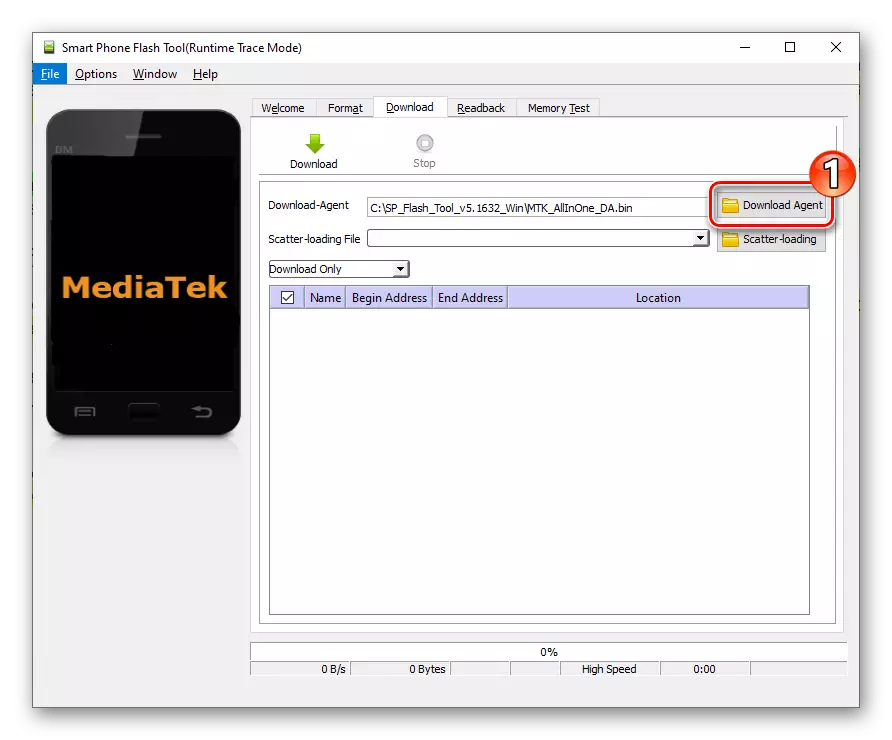
In the window that opens and demonstrates the contents of the program folder, select the file "da_pl.bin", click "Open".
- Click "Scatter-Loading" to the right of the second field at the top of the window,
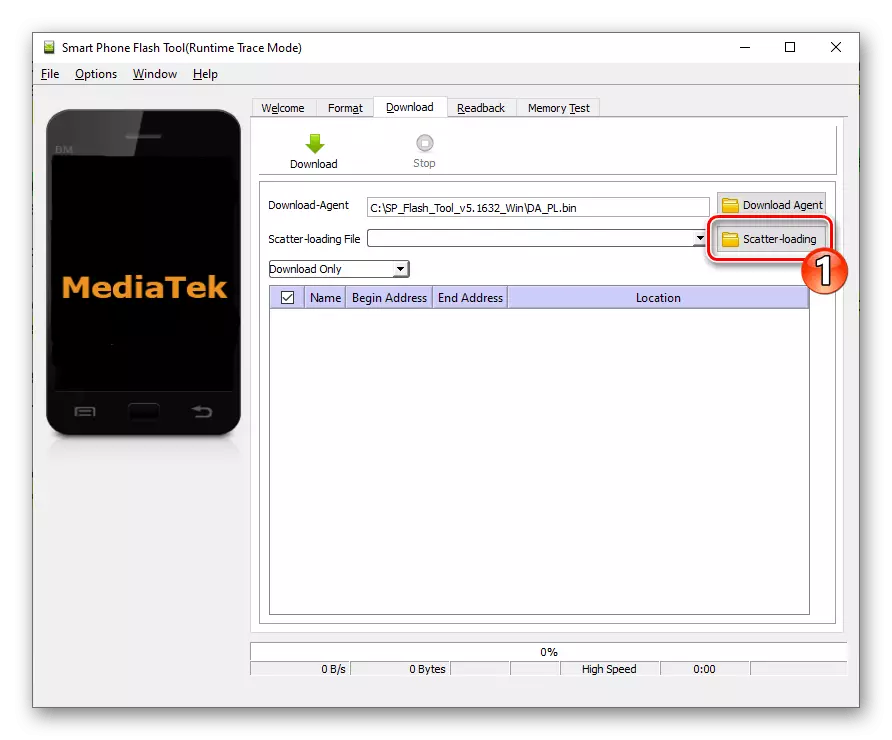
Move to the "M5NOTE_SCATTER_PRELODER" directory, double-click the name "MT6755_Android_scatter.txt" file.
- Make sure that the download window looks like on the screenshot below (among other things, in the checkbox near the "Preloader" name in the partition table, a check mark must be installed, if not, set), and then move to the "Readback" tab.
- Next, specify the memory block address program, the data from which you want to deduct and save:
- Three times, click on the "Add" button -
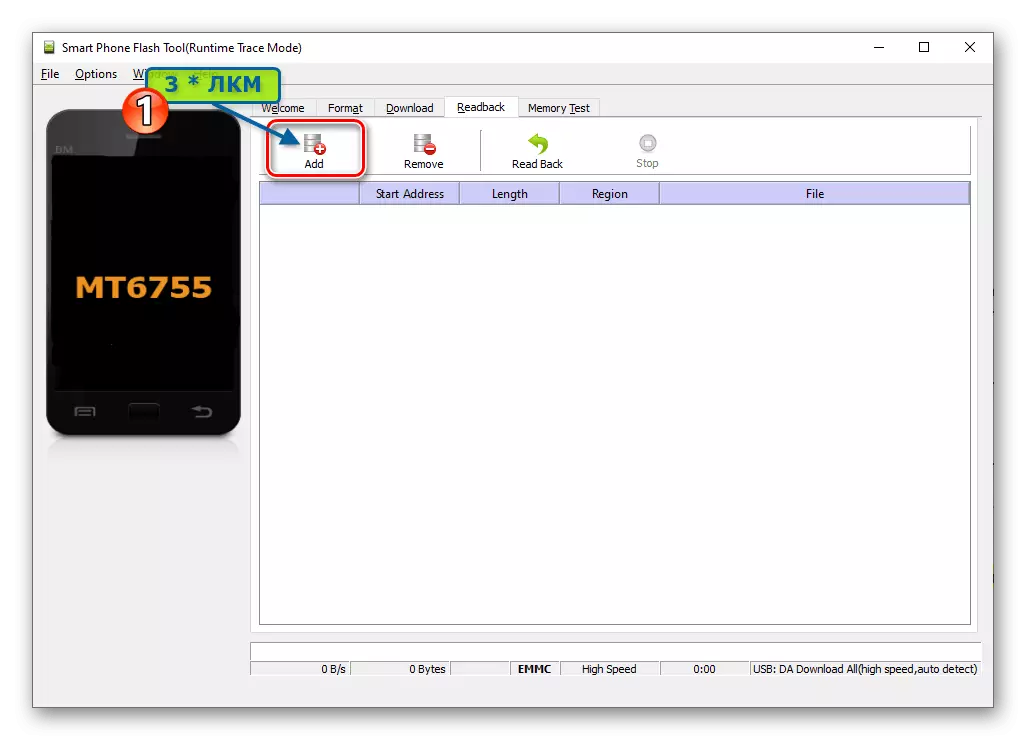
This will add three lines to the main area of the firmware window.
- Double click on the first window displayed in the main area
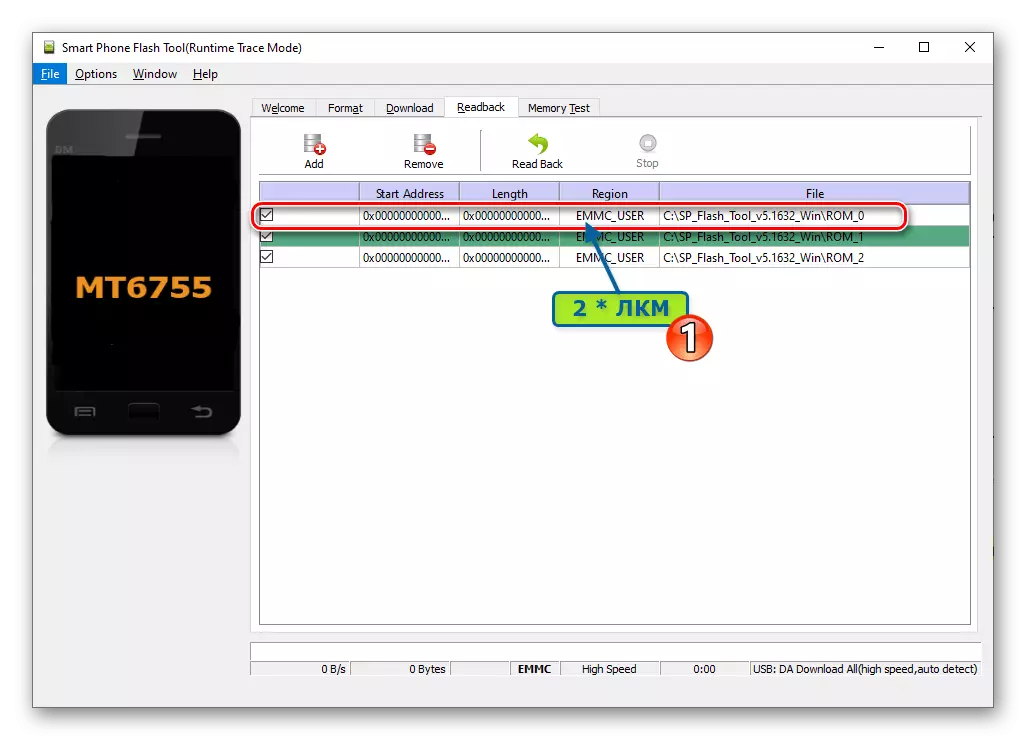
Call the "Save File" window.
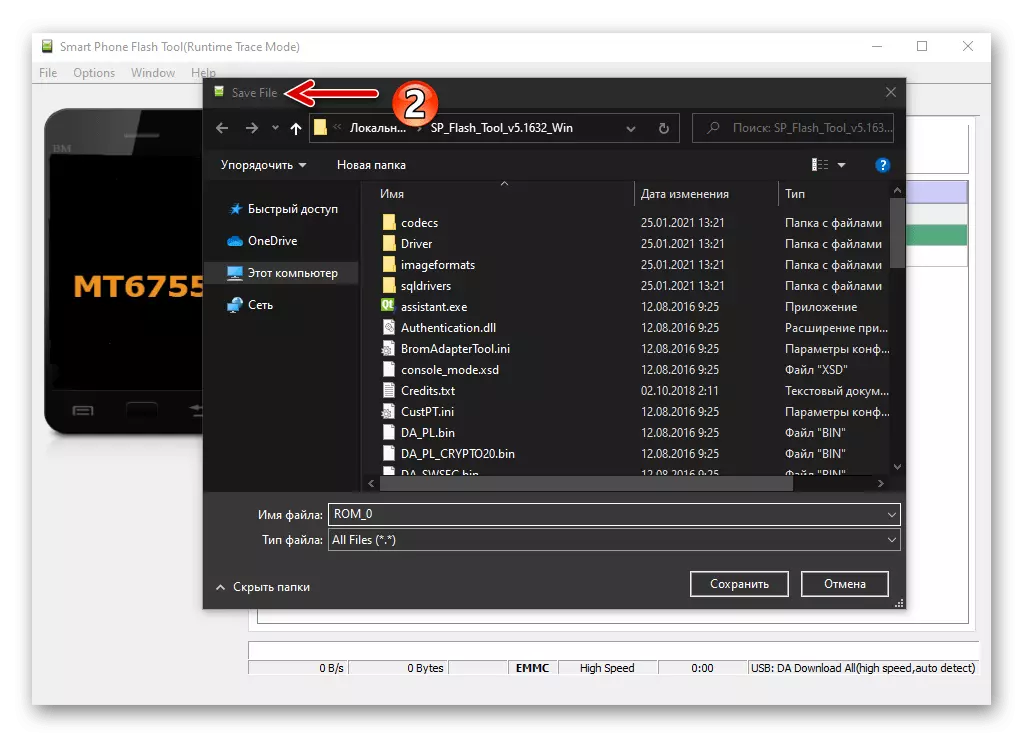
Go to it on the way where you plan to store dump files, write in the File Name field nvdata.bin. . Click "Save".
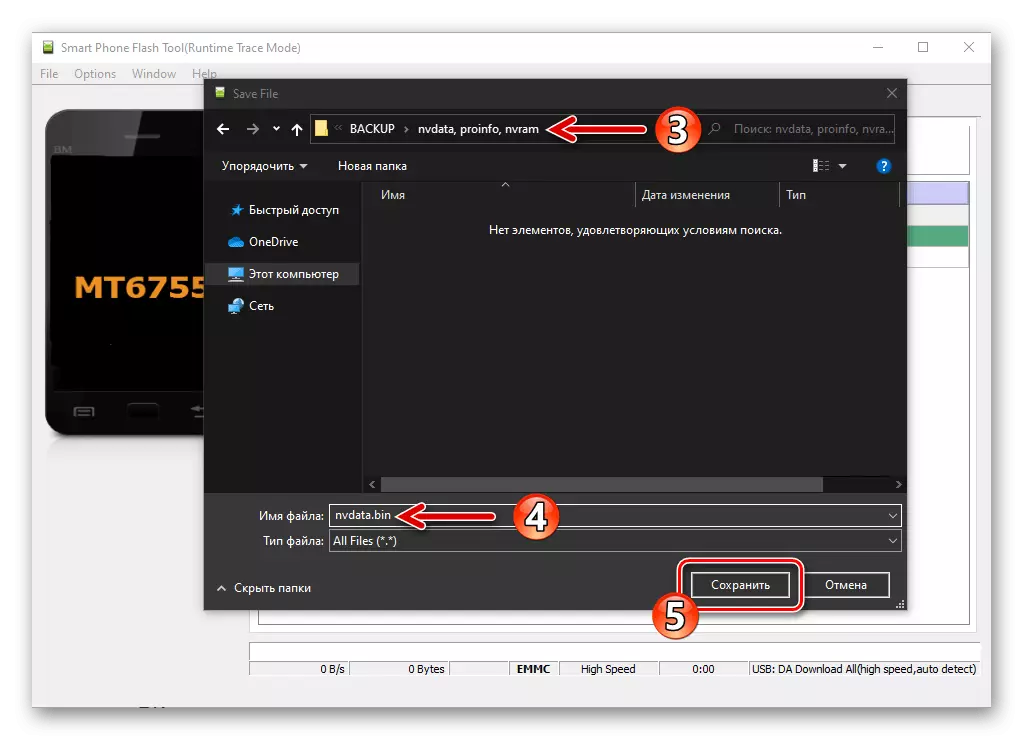
In the area "Readback Block Start Address" fields of the same name
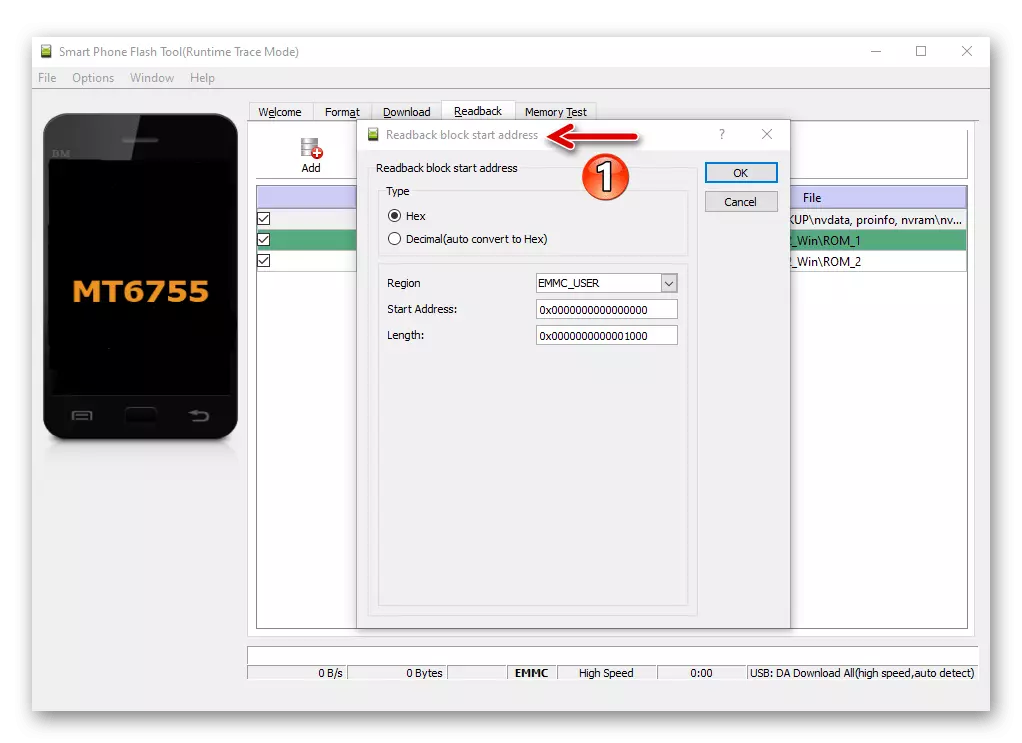
Make the following data and then click on the "OK" button:
"START ADDRESS": 0x22BC8000
"Length": 0x2000000
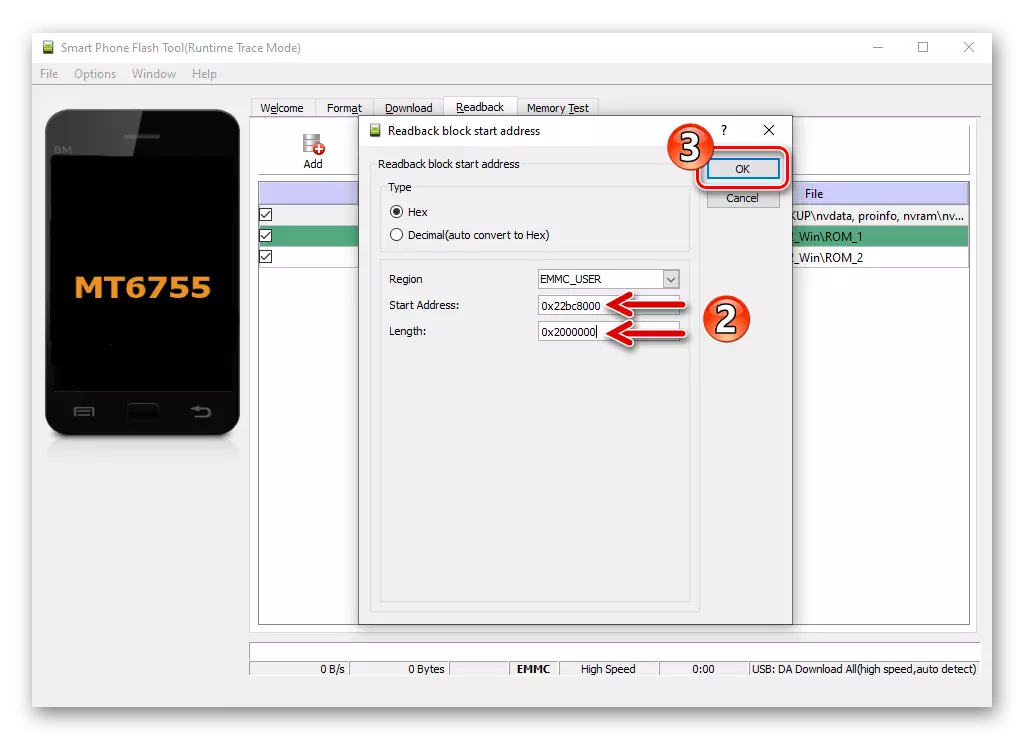
- Double click on the second on the score in the Flashtool window,
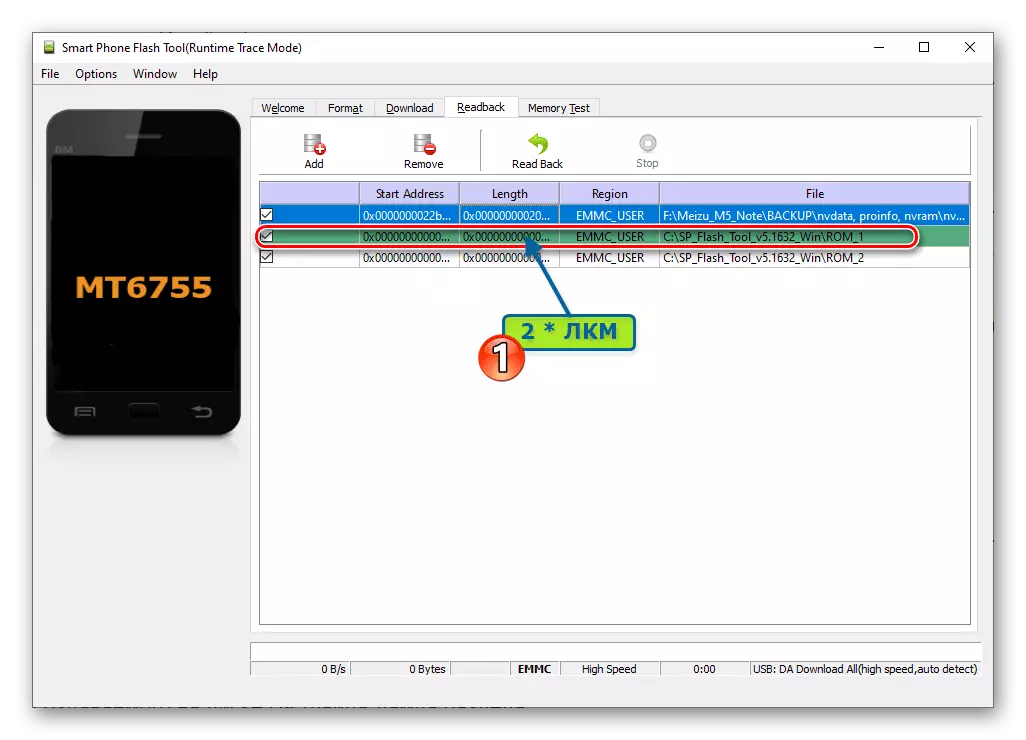
Write proinfo.bin. In the "File Name" field, the windows opened, click "Save".
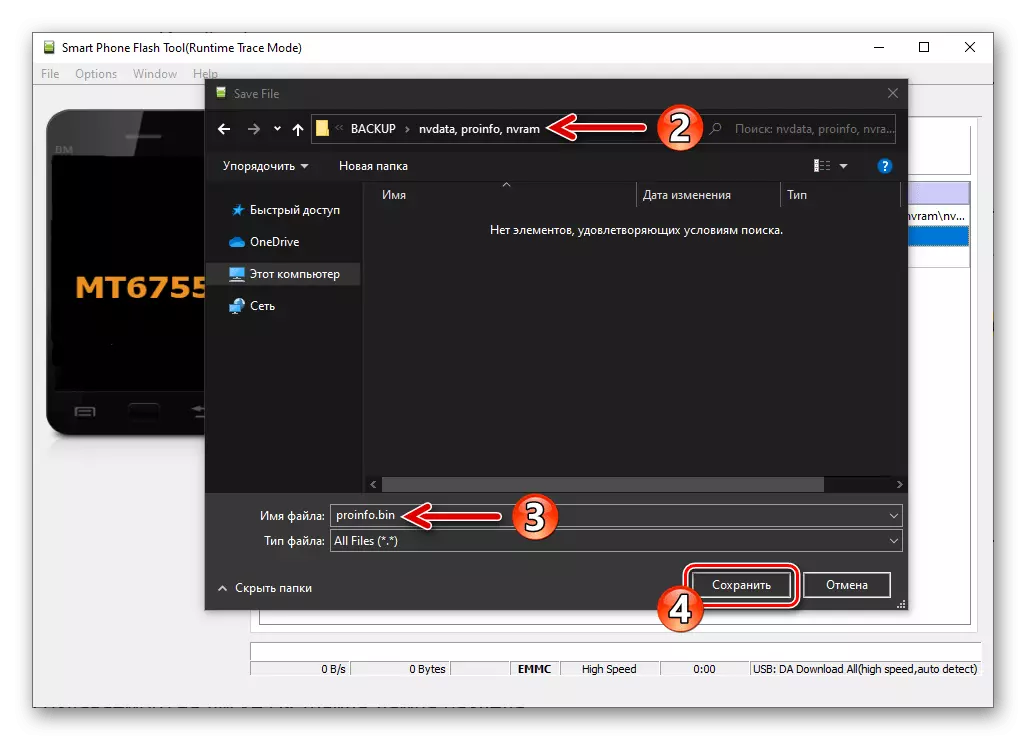
In the next window, enter the address of the initial block of the Proinfo memory area and its length, click "OK":
"START ADDRESS": 0x24BC8000
"Length": 0x700000
- Click twice on the third line in the firmware window,
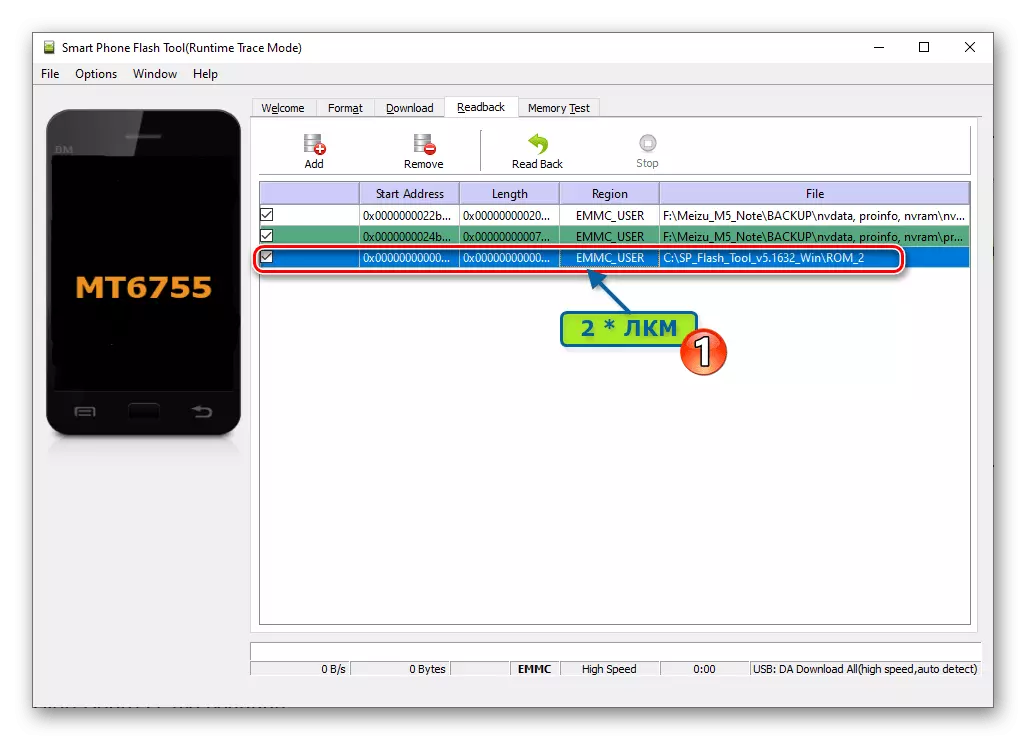
Specify nvram.bin. As the name of the file-dump file being created on the disk.
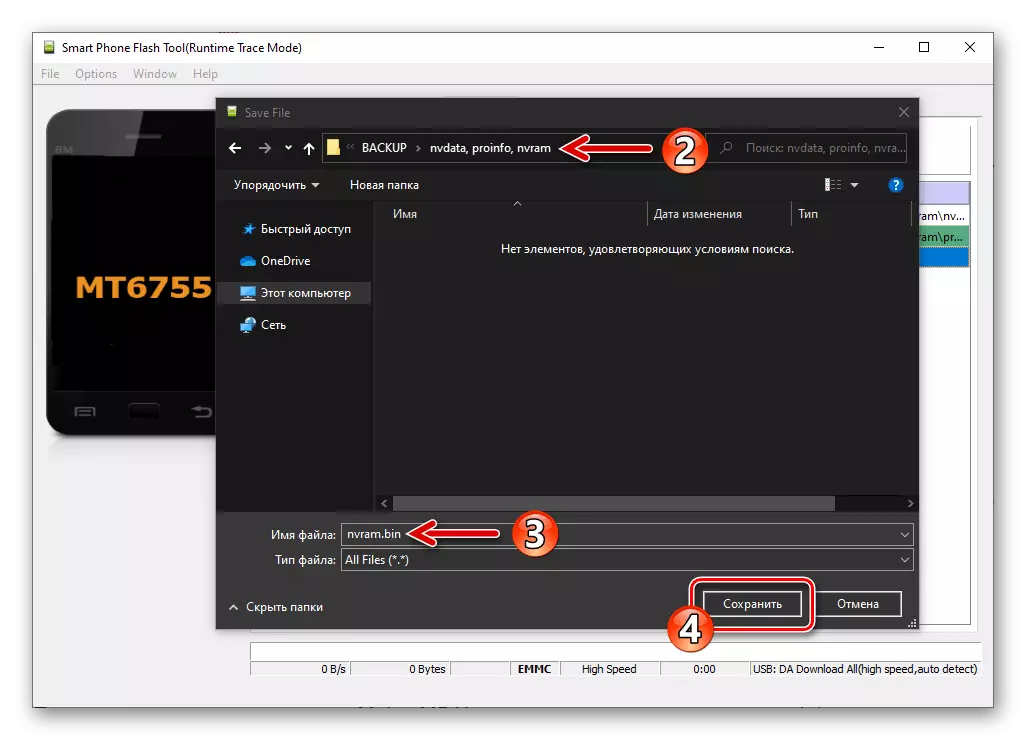
In the "READBACK BLOCK START ADDRESS" window, make such data:
"START ADDRESS": 0x2CC00000
"Length": 0x500000
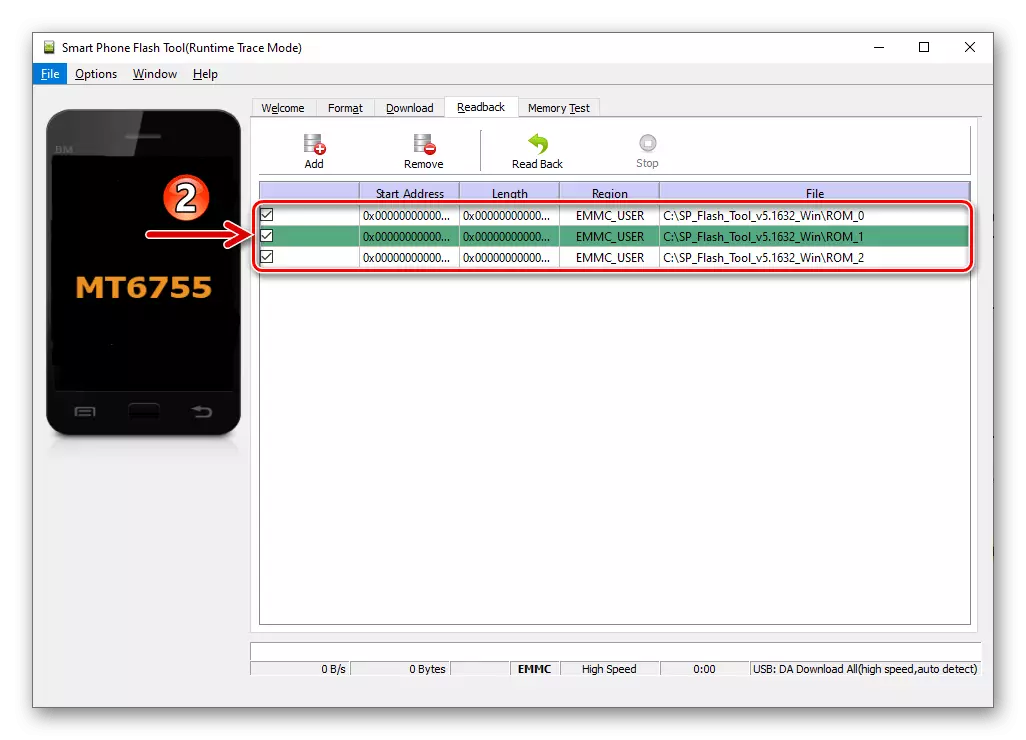
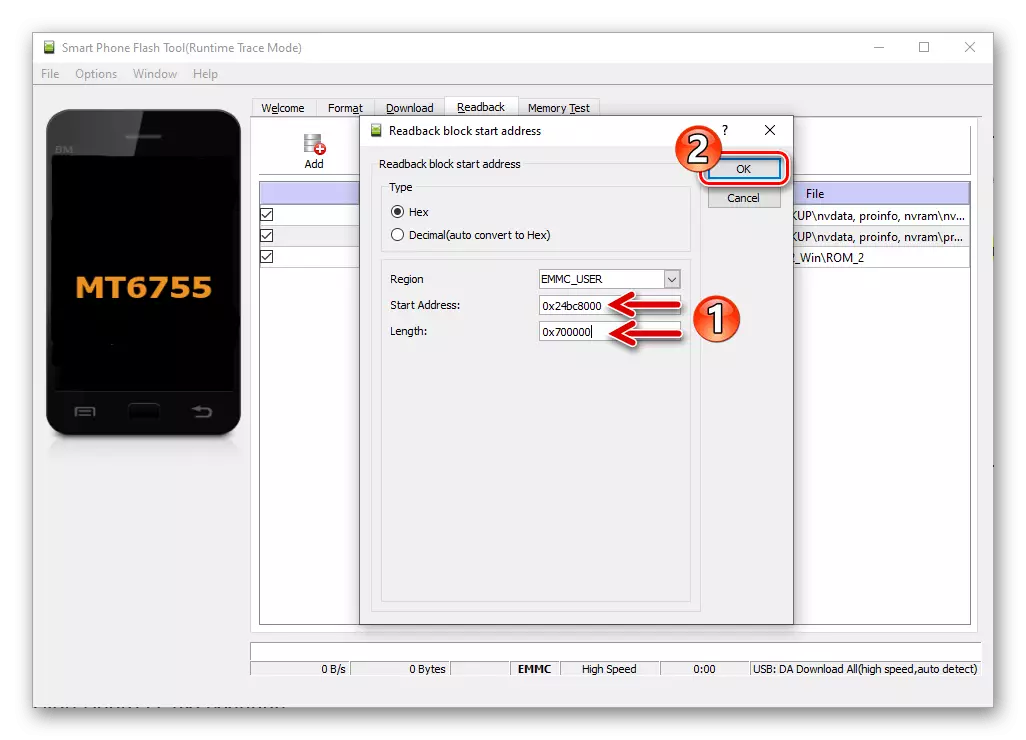
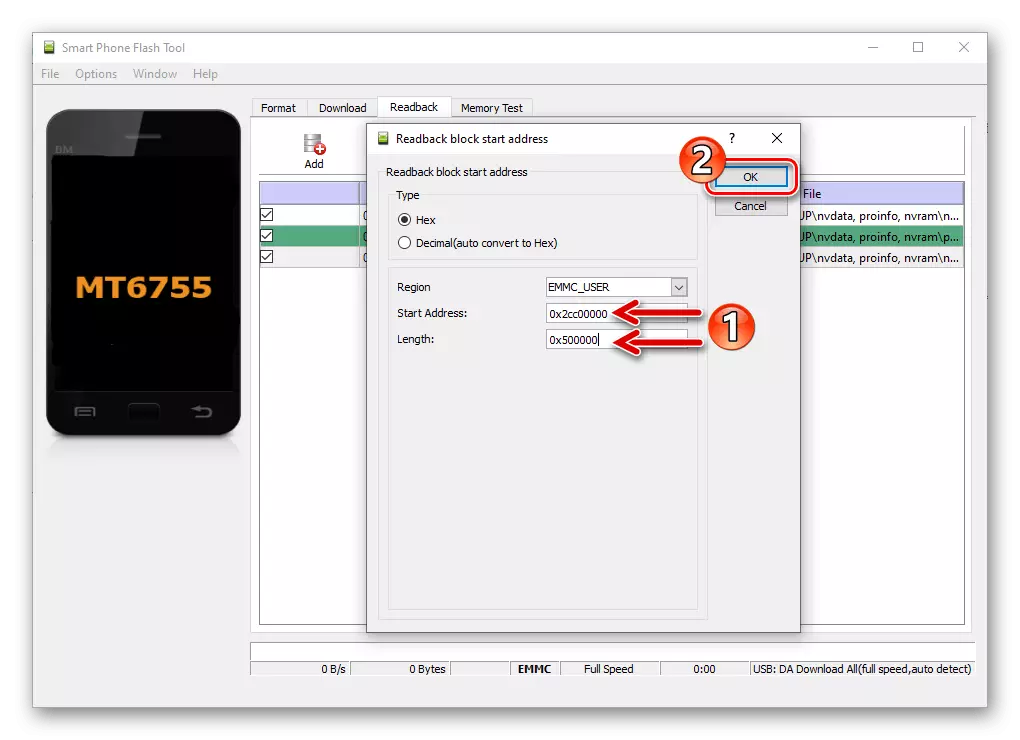
- Three times, click on the "Add" button -
- Check out the settings in the Flash Tool window captured on the following screenshot, click on the "Readback" button.
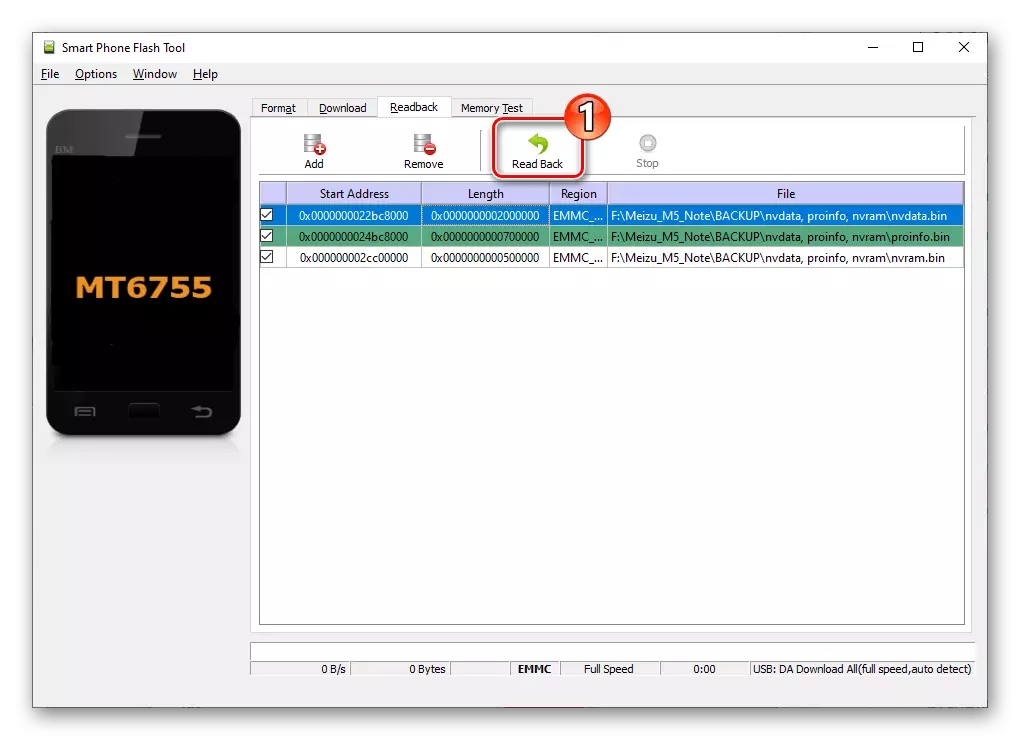
Connect the phone off phone to the computer's USB connector.
- Wait a bit to complete the deduction of the data, as a result of which the "Readback OK" window will appear.
- After that, you can disconnect the Meizu M5 Note from the computer and check the effectiveness of the manipulation made - three bin files should be placed in the catalog specified to save.
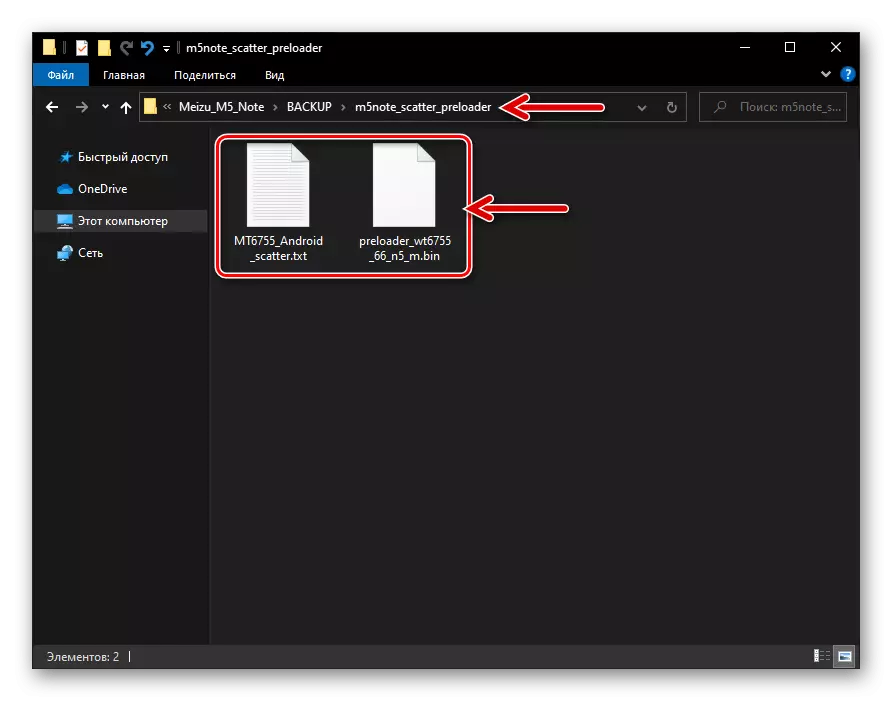
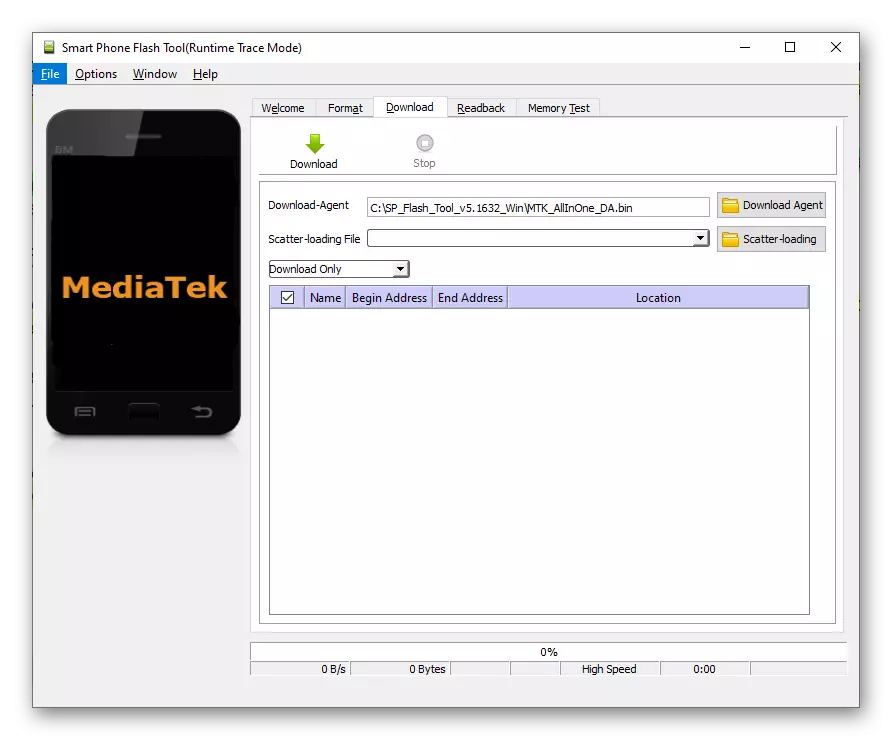
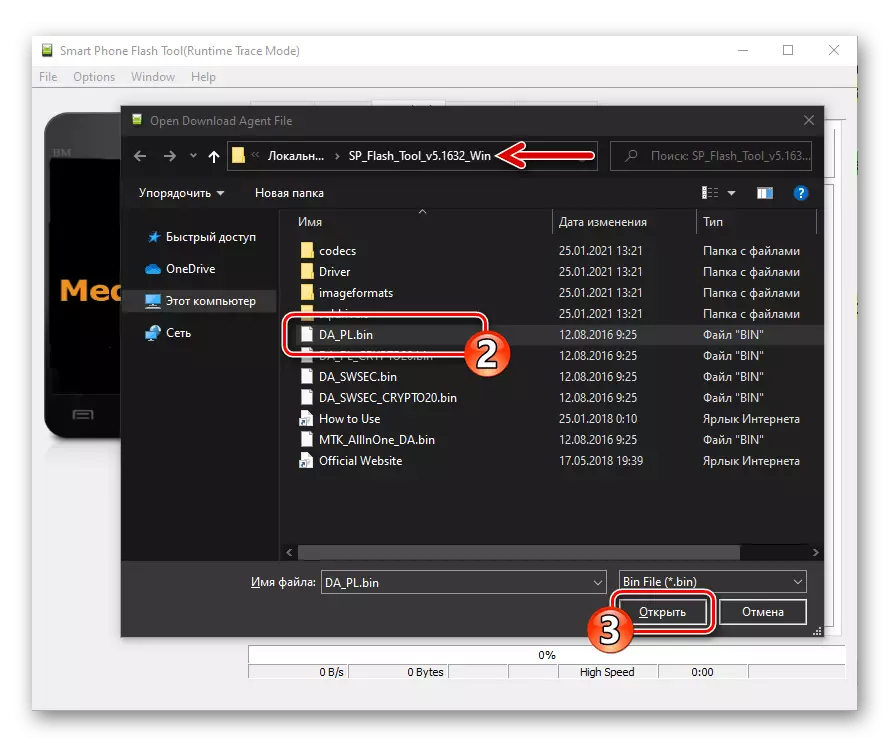
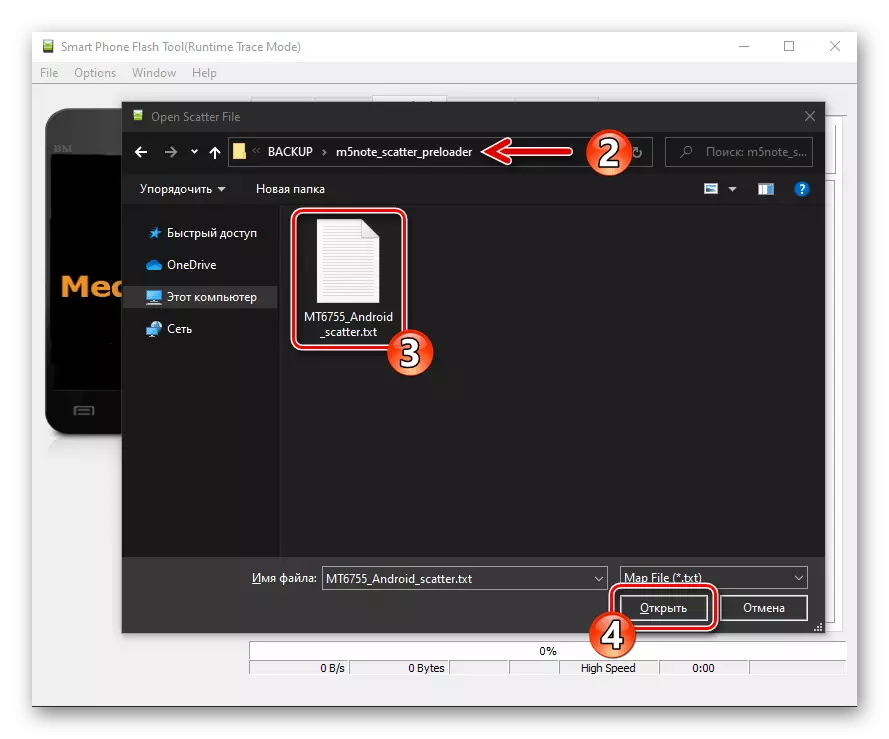
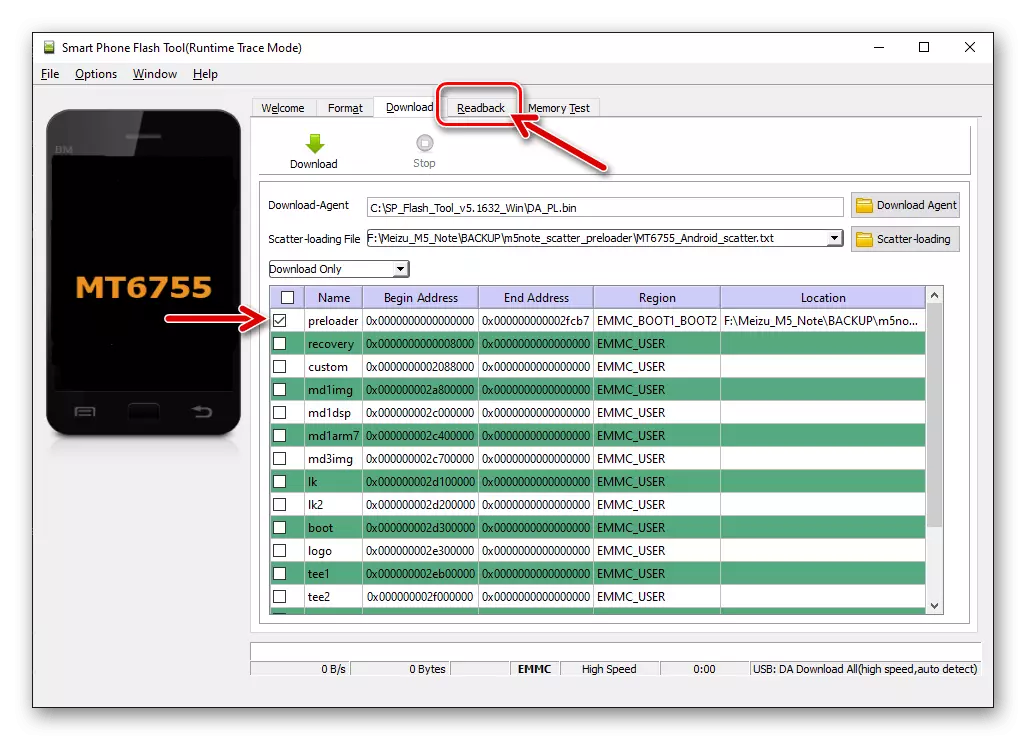
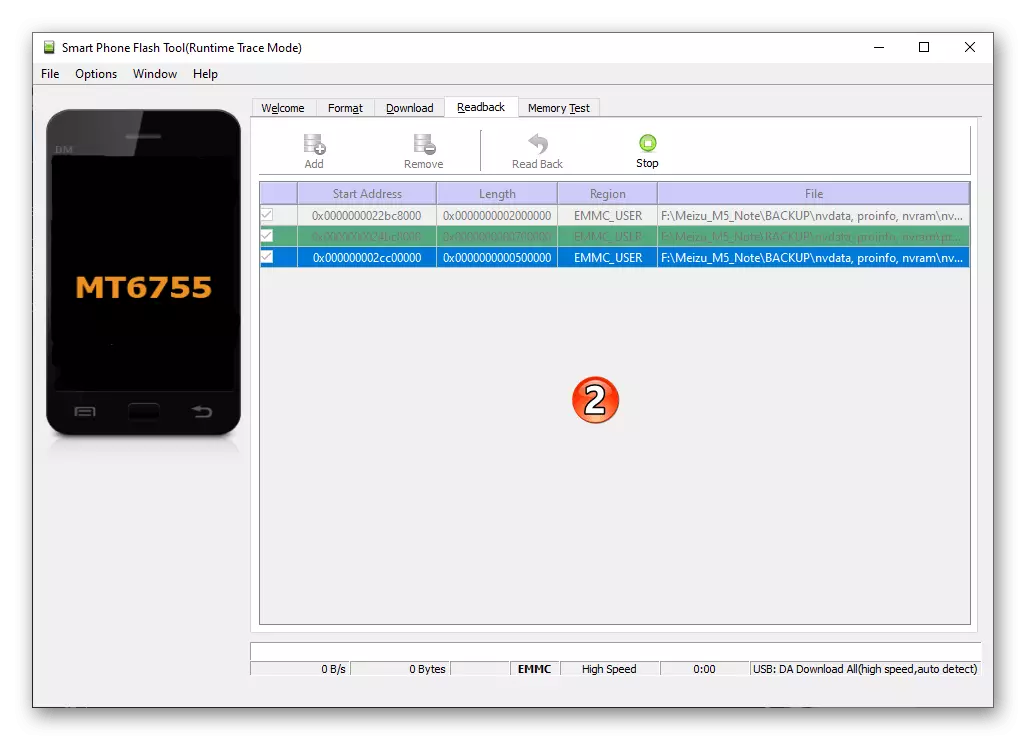
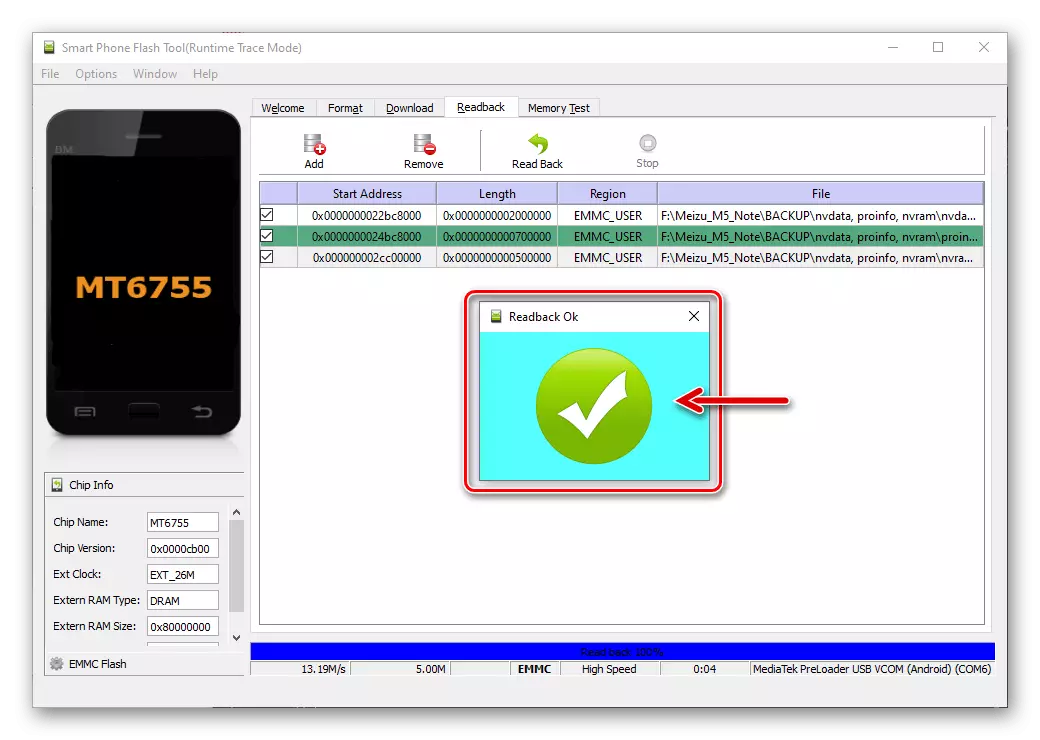
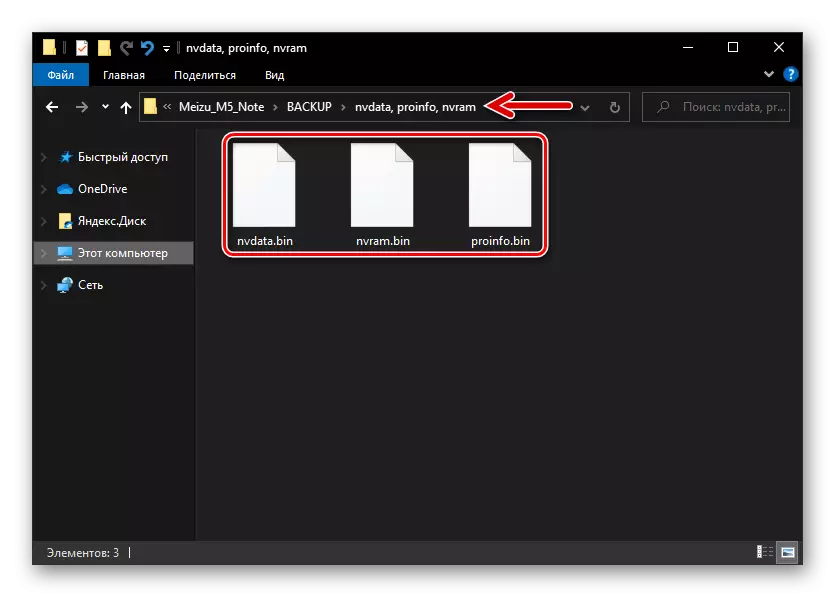
Restoration (IMEI and performance of communication modules)
If you ever have to face the need to restore the IMEI containing, the WiFi-MAC address, the serial number of the device and missed on the recommendations above the Memo M5N memory sections, act as follows.
- Perform paragraphs number 1-4 from the previous instruction in this article.
- On the PC keyboard, press the "Ctrl" + "Alt" + "V" combination - this will switch to the program in Advanced Mode.
- Call the window "Window",
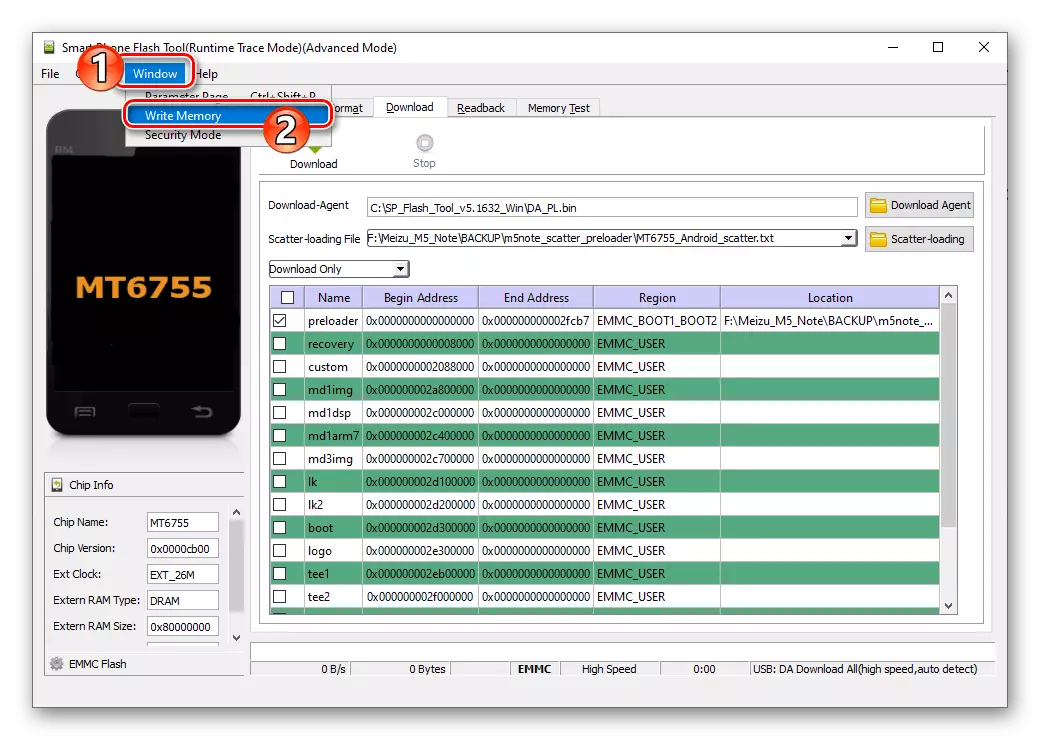
Select "Write Memory".
- From the opened tabs in turn, overbear the area "NVDATA", "PROINFO", "NVRAM":
- Click on the "Overview" button to the right of the "FilePath" field,
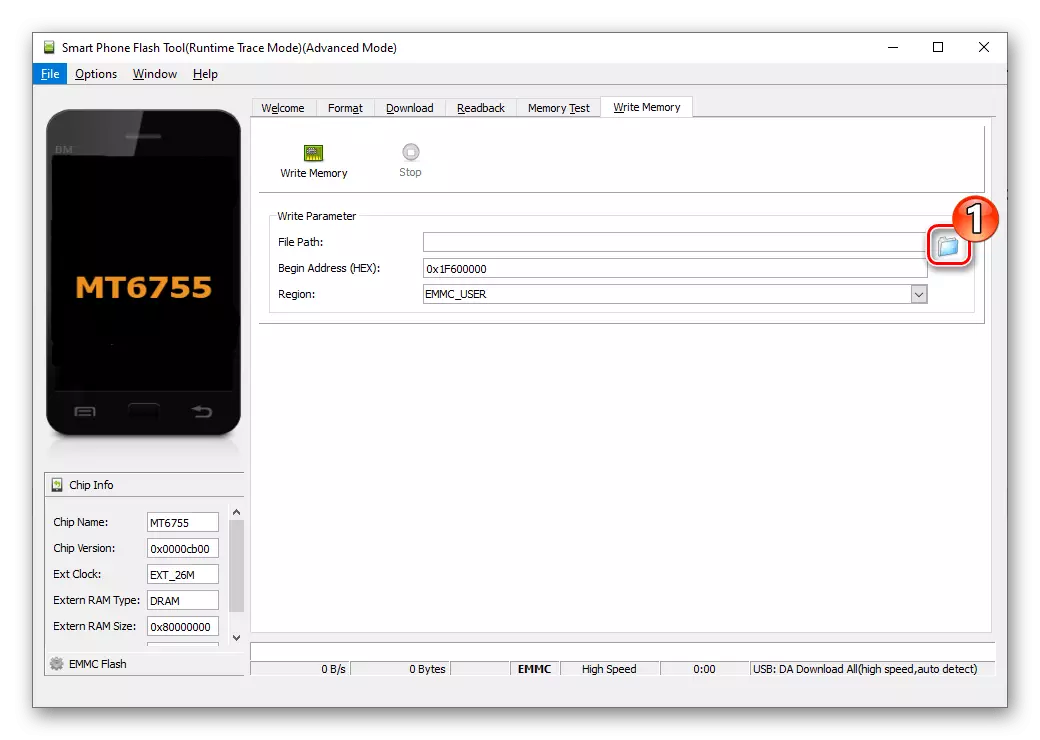
Select the file from which you will be transferred to the smartphone - nvdata.bin., proinfo.bin., nvram.bin. From the catalog with your backup.
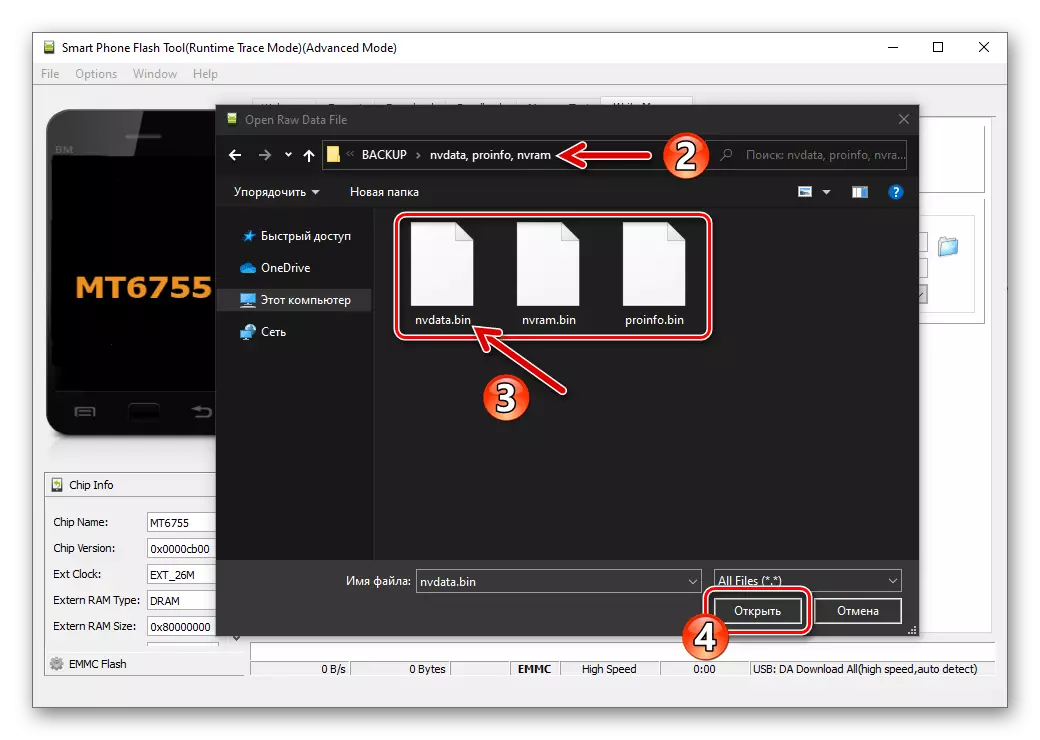
- In the field "Begin Address (Hex)"
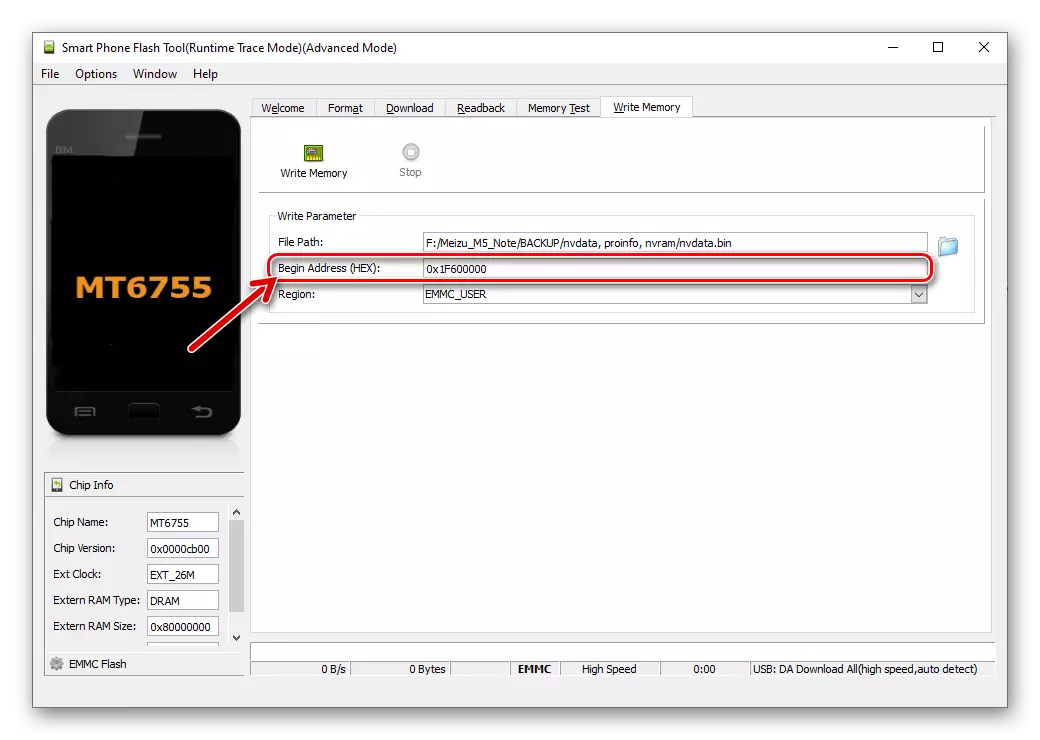
Enter depending on the recoverable area:
- "NVDATA" - 0x22bc8000
- "PROINFO" - 0x24BC8000
- "NVRAM" - 0x2CC00000
- Click on the WRITE MEMORY button,
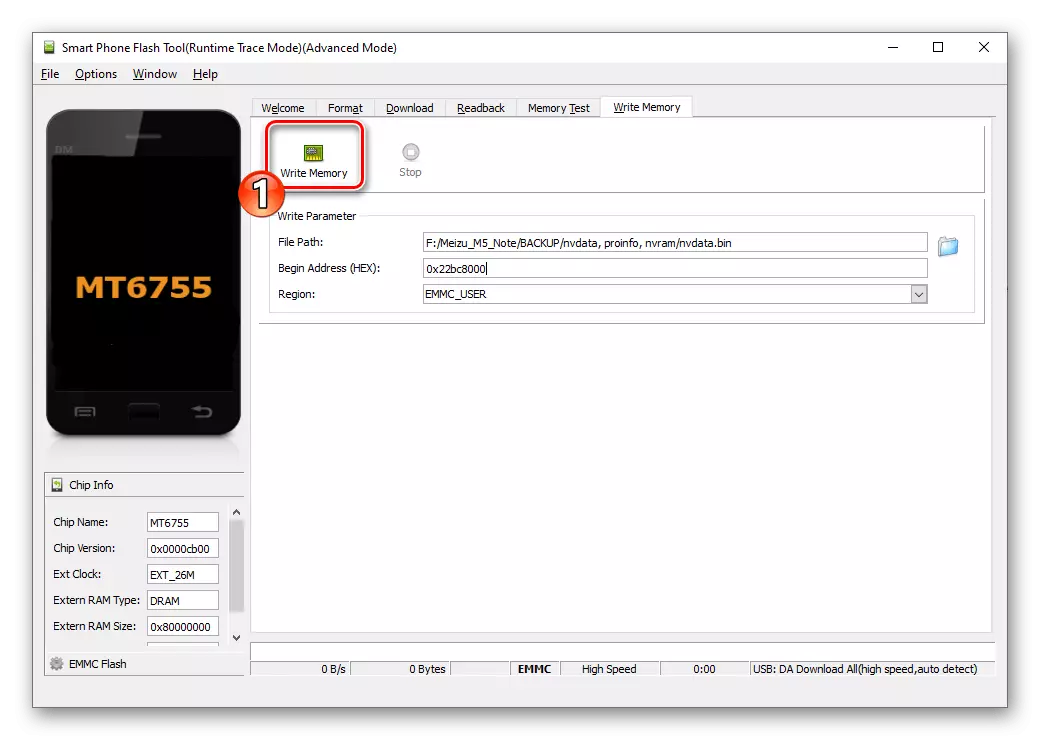
Connect the M5N turned off to the desktop USB port.
- Some time wait for the overwriting of the selected partition.
- When the WRITE MEMORY OK window appears, close it and then make the above manipulation with respect to the next one in turn to restore the device's memory area.
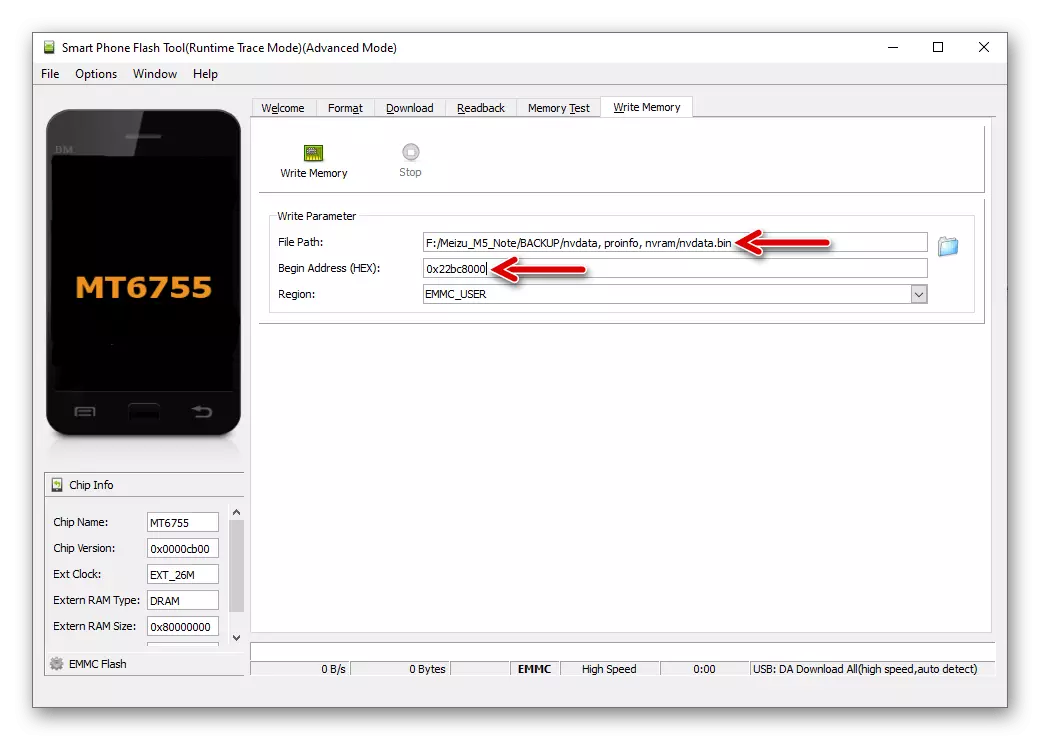
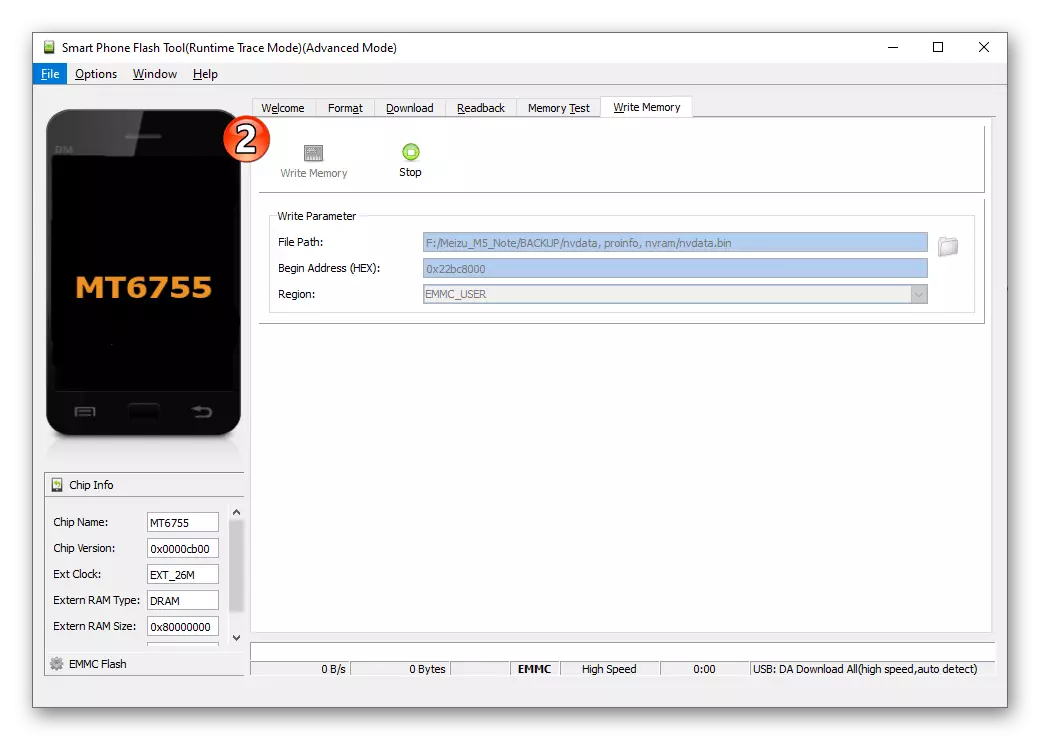
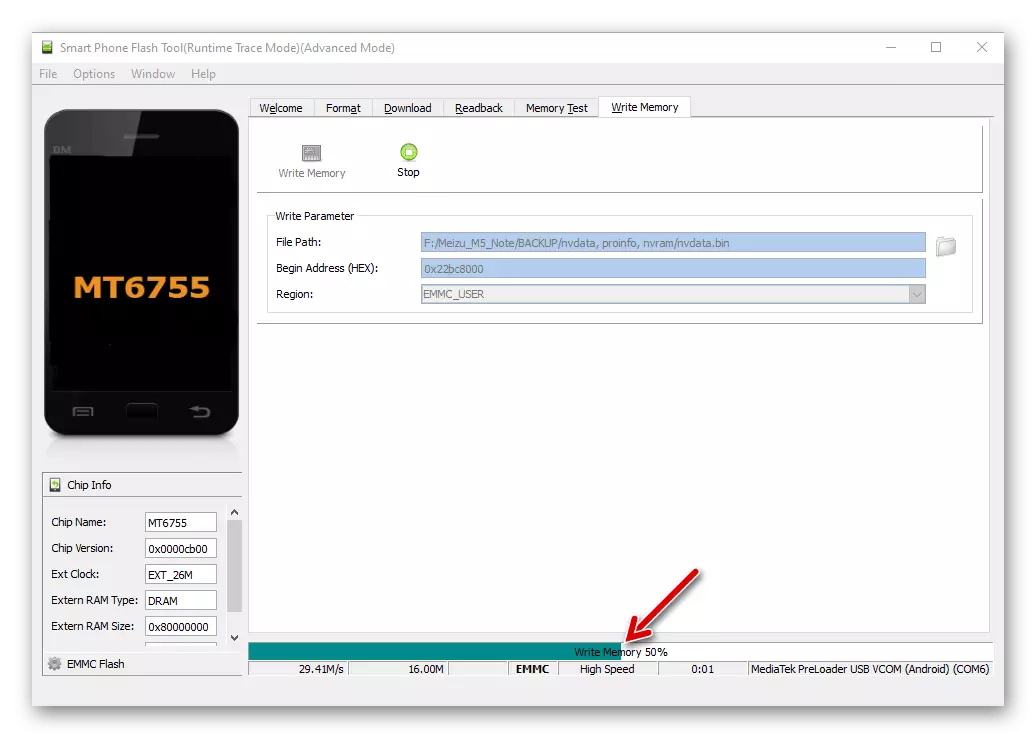
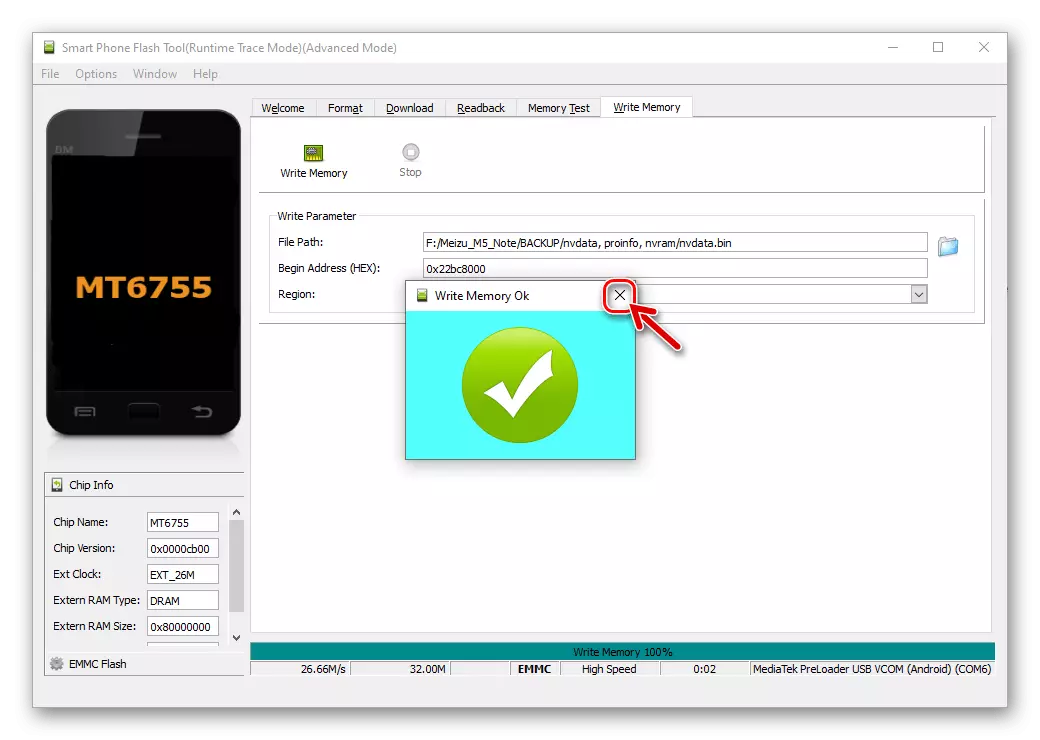
- Click on the "Overview" button to the right of the "FilePath" field,
- After overwriting all three of the system areas considered, disconnect the phone from the computer and start it - as a result, the operation parameters of the communication modules will be restored, that is, return to the state at the time of creating a backup.
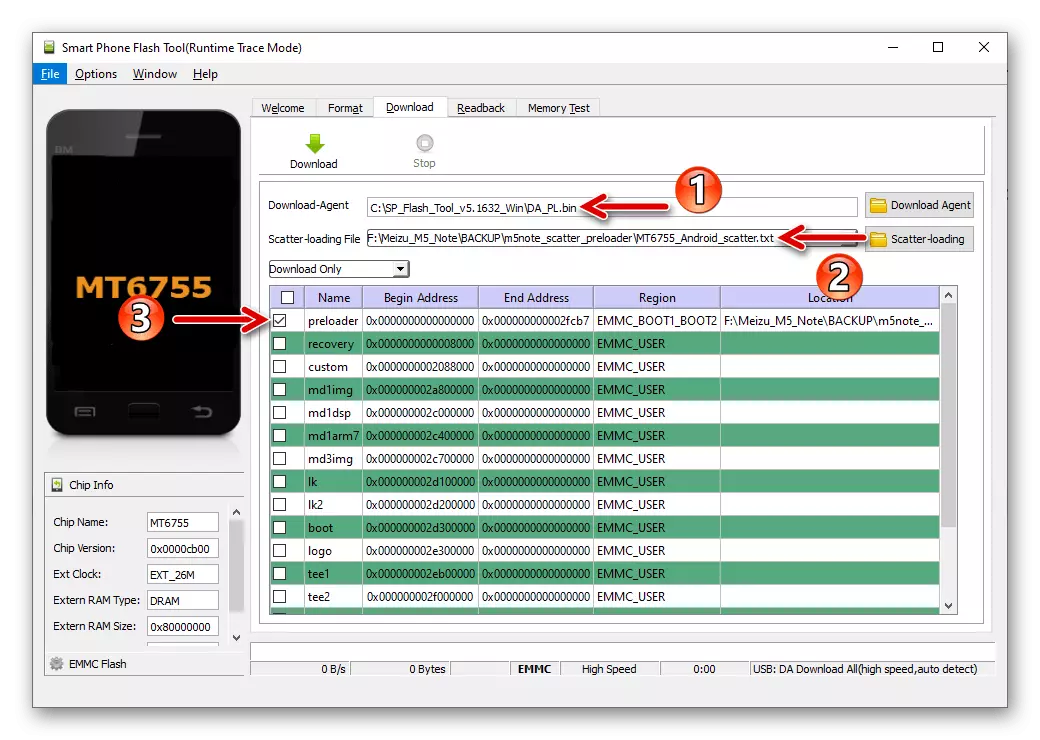
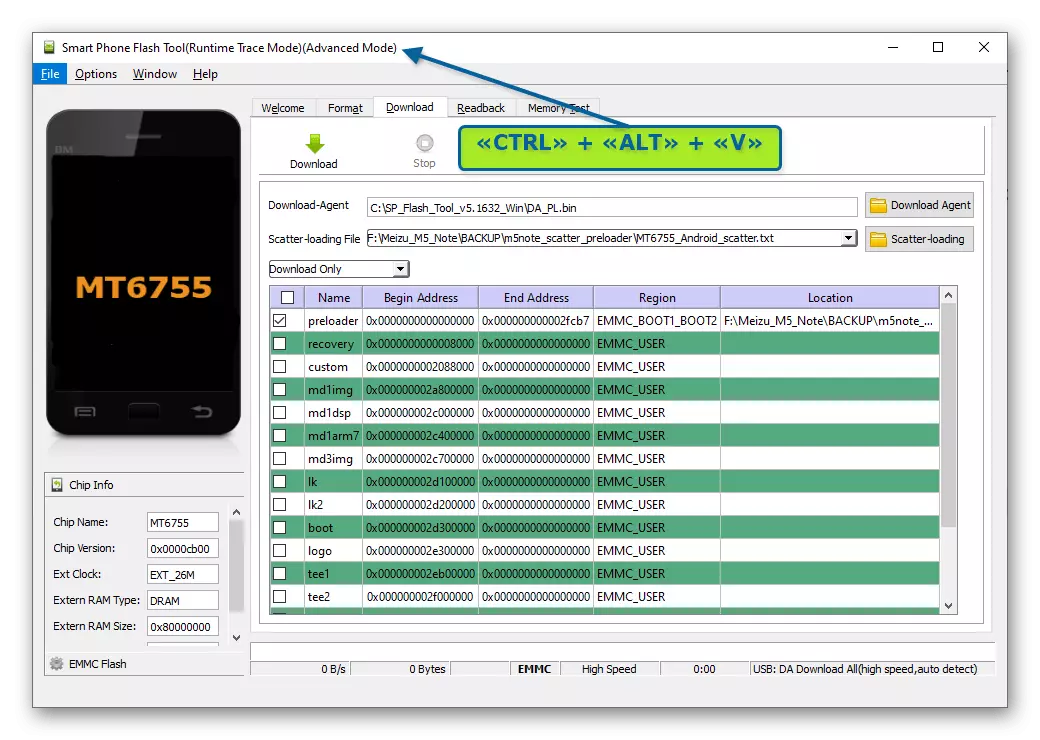
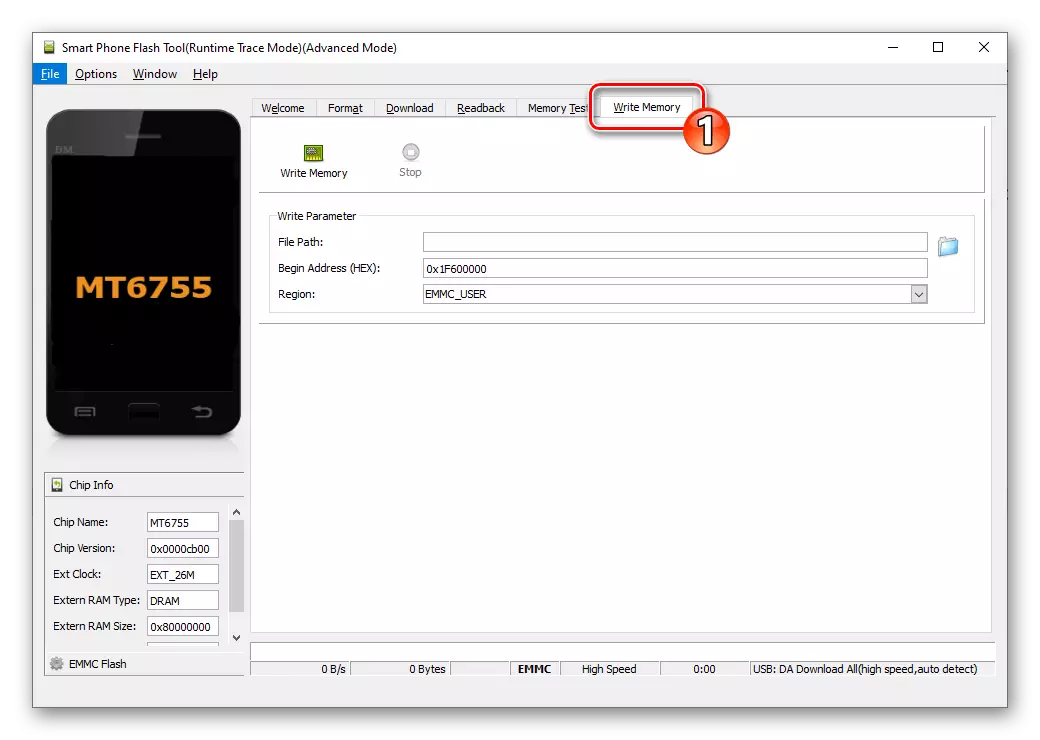
Change of regional identifier
As it was already repeatedly mentioned above, if you want to install a firmware with an "a" index "A" or, on the contrary, to get a regional identifier on the "Chinese" Machine M5 M5. (After that, an earlier that does not want to be established due to the inconsistency of the software type and the device ID system through the recovery is installed without problems).
- Download the following link to the PC disk archive containing the files you need to replace the Meizu M5N identifier.
Download files for changing the regional ID smartphone MEIZU M5 Note via SP Flash Tool
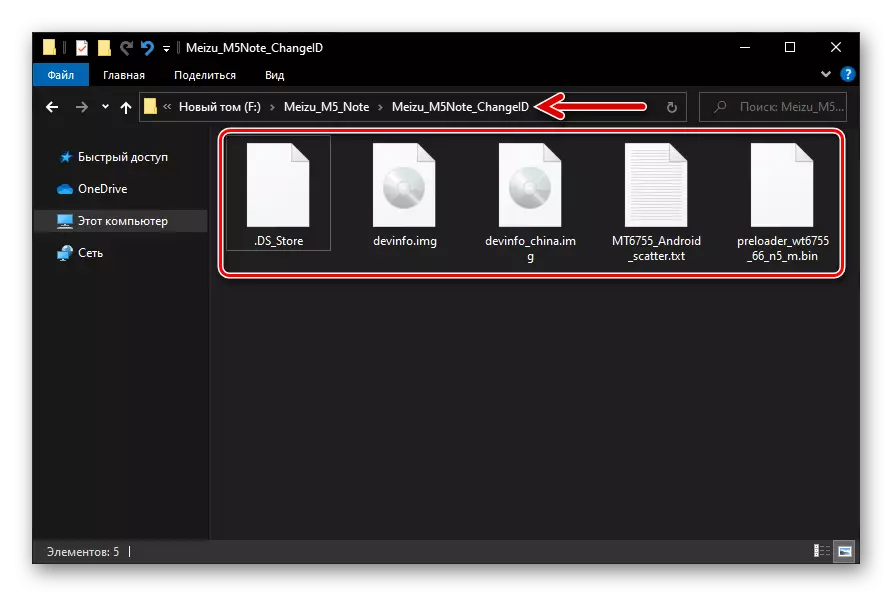
- Open the SP Flash Tool, in the Download Agent field on the Download tab of the program download the file. DA_PL.BIN..
- Click on the Scatter file download button, go to the folder obtained when executing item 1. Meizu_m5Note_ChangeID choose in it MT6755_Android_scatter.txt.
- Double click in the "Location" line "Preloader",
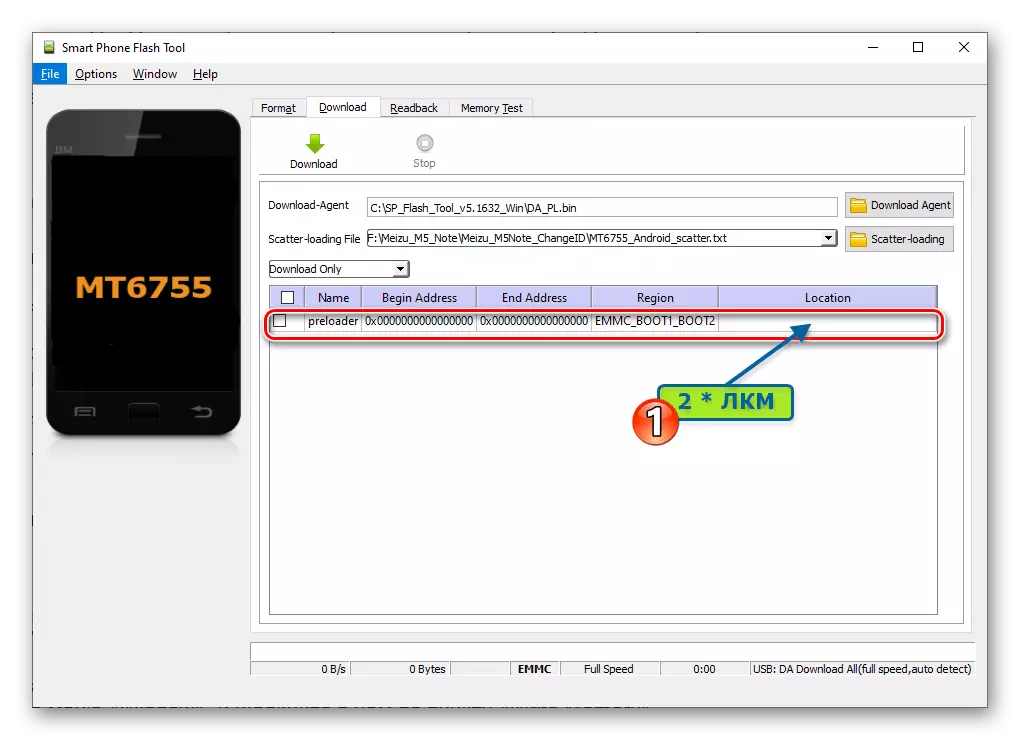
In the Explorer window, open the folder Meizu_m5Note_ChangeID Select file preloader_wt6755_66_n5_m.bin. Click "Open".
- By pressing the key combination "Ctrl" + "Alt" + "V", move the program to "Advanced Mode", then open the "Window" menu and click it on the "Write Memory" item.
- On the "Write Memory" tab next to the File Path field, click on the "Overview" button.
- In the Open Raw Data File window, select one of the files located in the Meizu_m5Note_ChangeID folder:
- Devinfo.img. - if you translate the phone to the "global" ID;
- devinfo_china.img. - When you need to go to the "Chinese" identifier.
- In the Begin Address (Hex) field, make the following: 0x30800000.
- Double-check that all of the above done accurately and correctly, click on «Write Memory», connect the off Maisie M5 Nout PC.
- As a result of successful rewriting area «devinfo» smartphone FleshTul memory will issue window «WriteMemory OK».
- Disconnect the USB-cable phone, turn it on and check the effectiveness of manipulation carried out with the terminal emulator as described in the first section of this article.
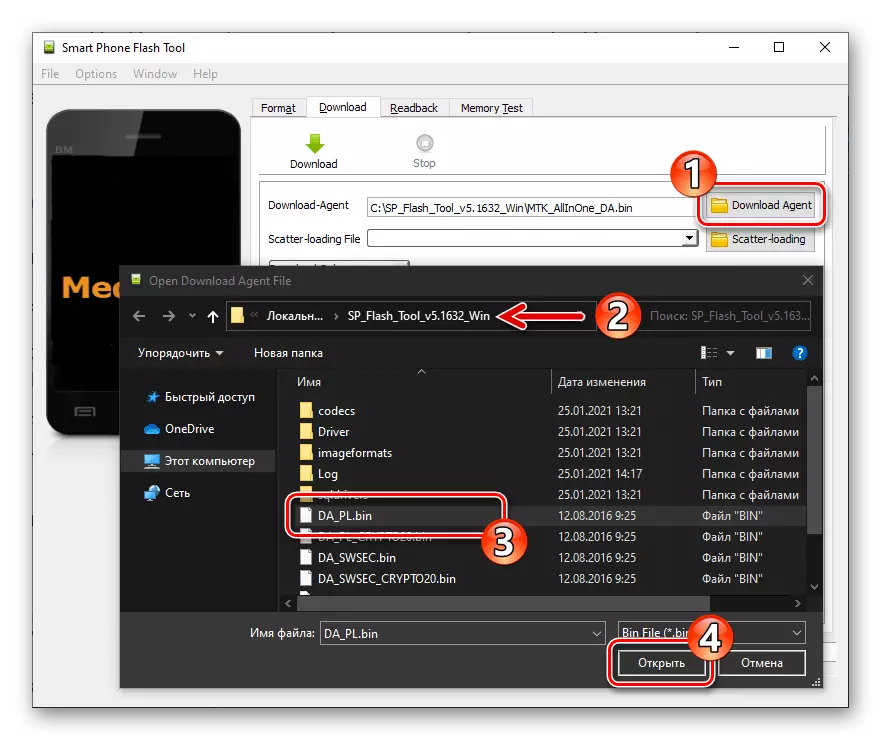
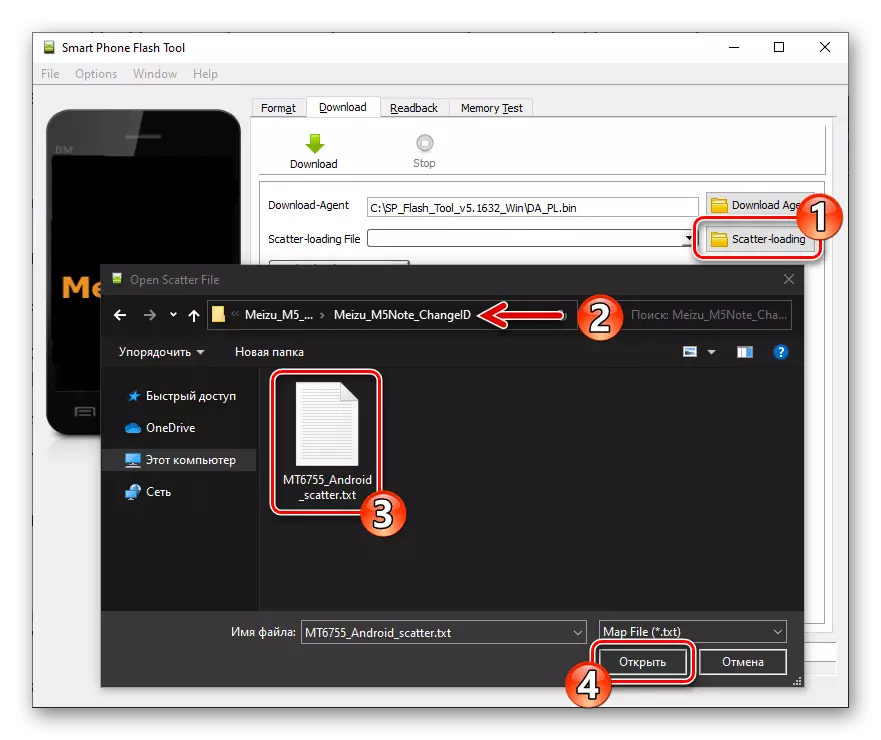
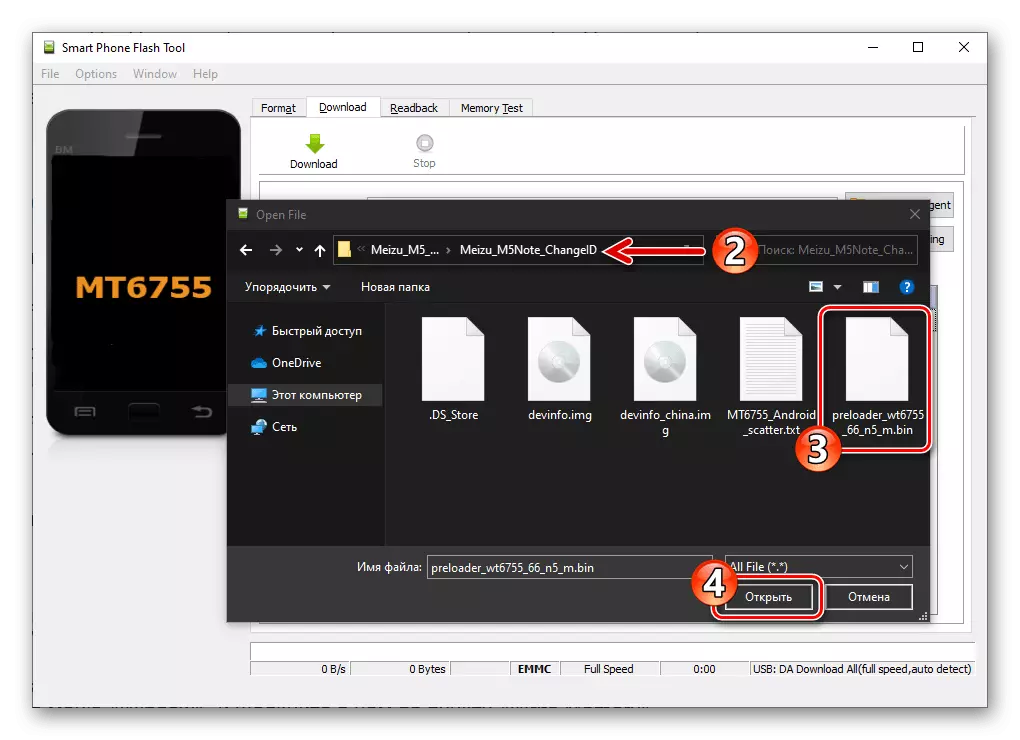
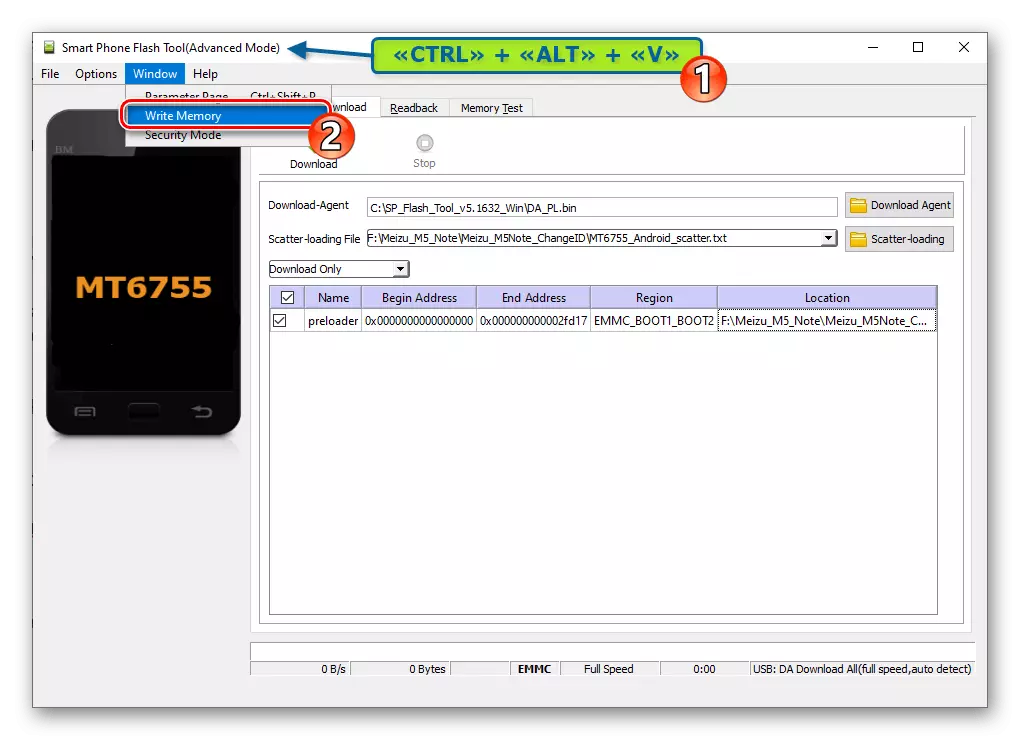
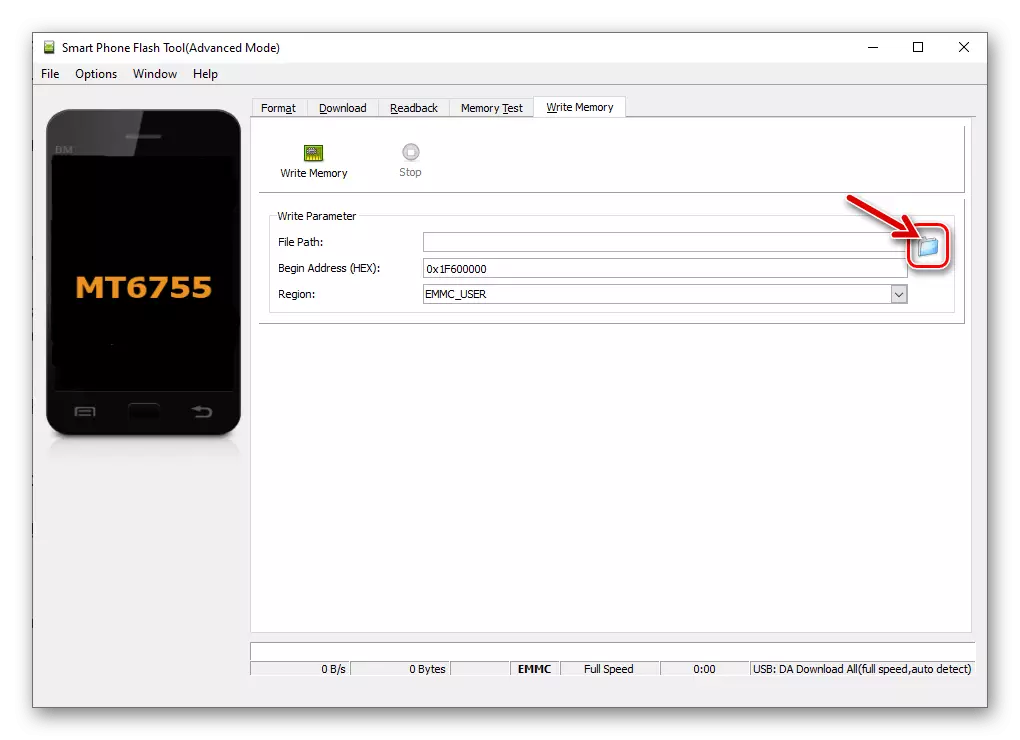
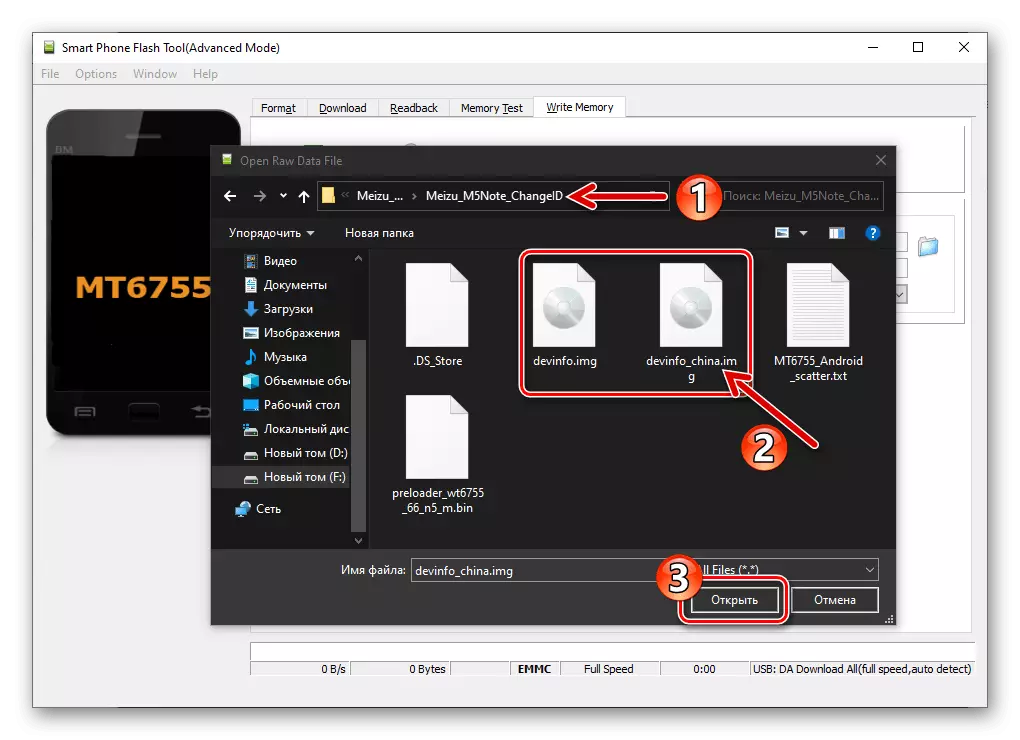
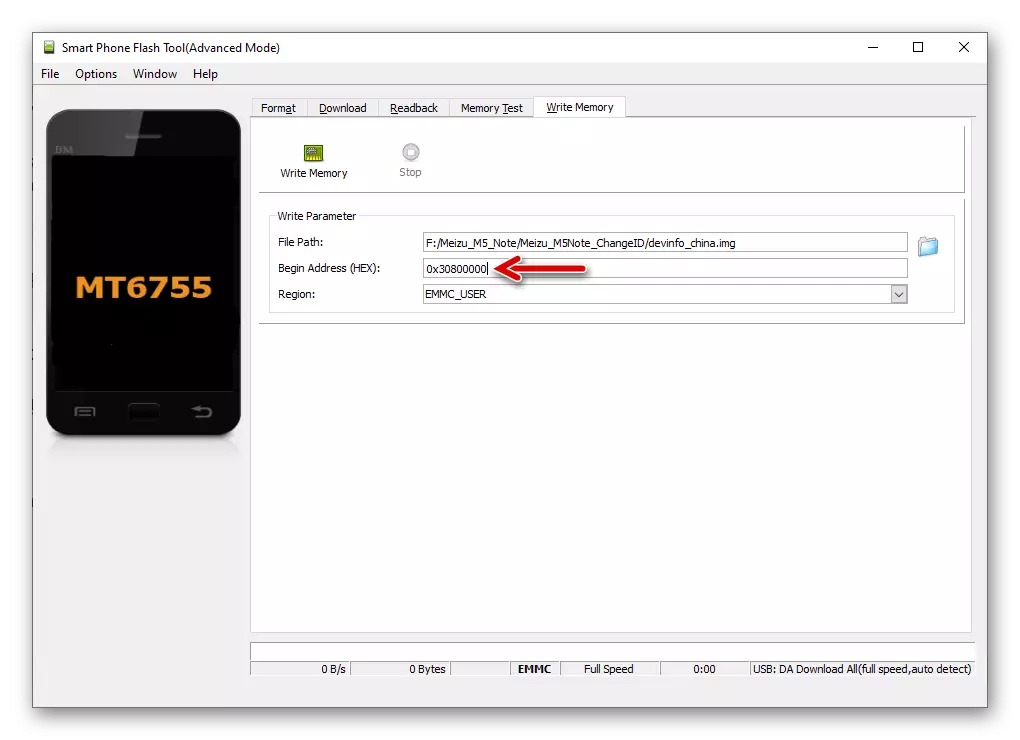
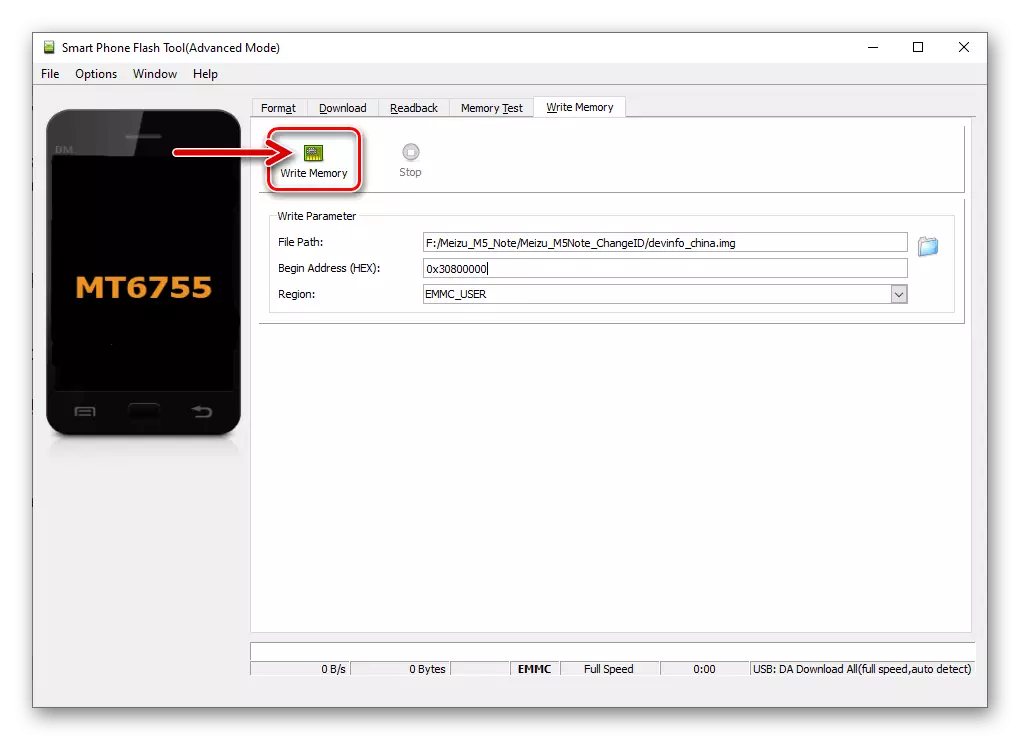
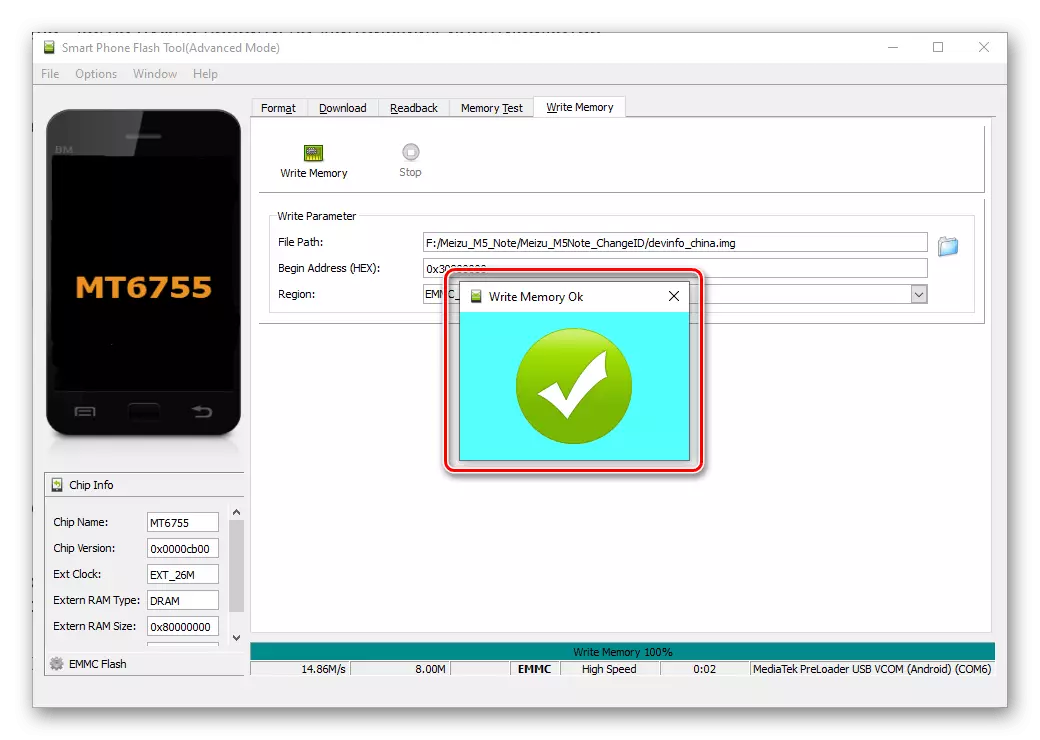
Installing firmware
By and large, to carry out a full installation of the operating system on the device in question through FleshTul only makes sense if you want to get on a model designed exclusively by such a system for the assembly (eg, provided within the closed beta firmware, utokshie network). Consider the example of flyme 6.7.11.21G.
Download the firmware smartphone Meizu M5 Note Flyme 6.7.11.21G for installation through SP Flash Tool
Please note that the below-described manner can install only those versions Flaim OS, which are based on the same version of Android, which currently manages the handheld device!
- Download adapted for deployment on mobile devices through SP FlashTool package Flyme OS on a PC drive and unzip it. As a result, should get a folder similar to the following:
- Smartphone deactivate all options to protect against unauthorized unlocking the screen. Also, exit the Google-account and accounting records Meizu. Turn off your mobile device.
- Open SP Flash Tool, click on the button «Download Agent».
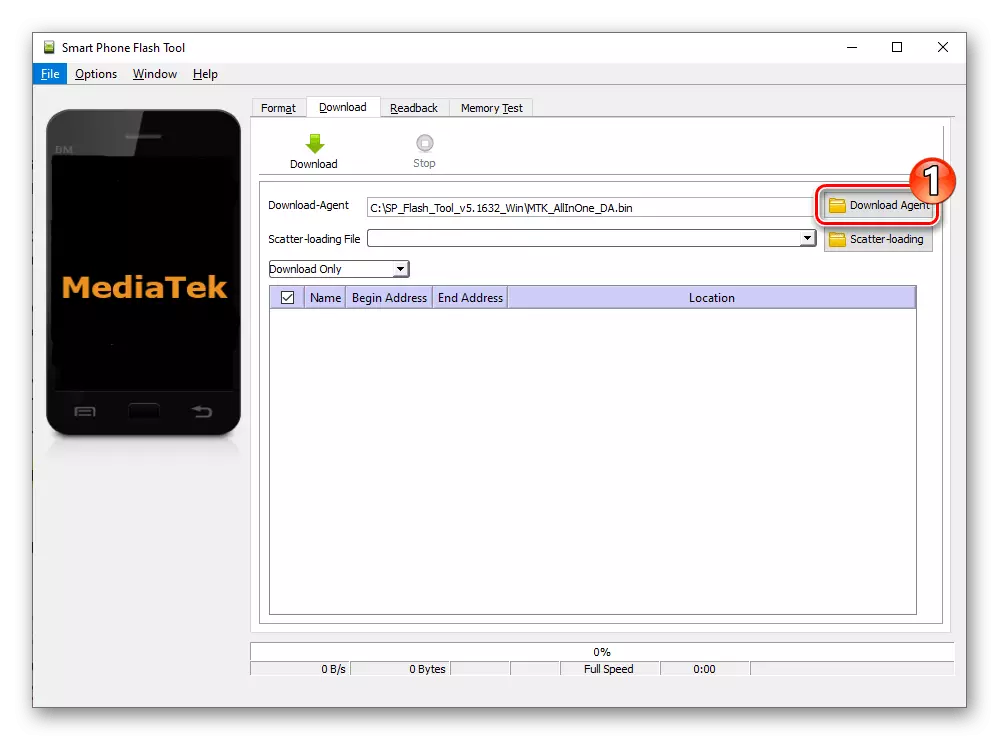
Download the program file DA_PL.bin.
- Click «Scatter-loading», open obtained in step 1 of this manual directory with the firmware file, select it in the file MT6755_Android_scatter.txt.
- NECESSARILY!
Make sure that the program is selected «Download Only» and there is no check mark «preloader»!
- Click «Download»,
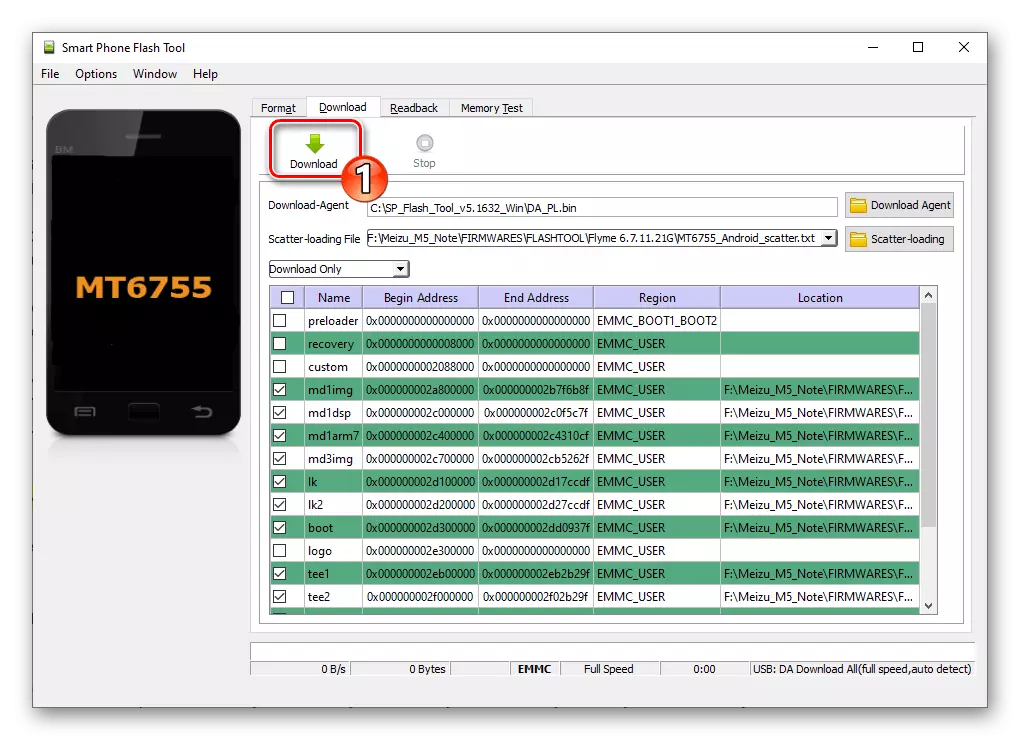
Connect the M5 Note off and the USB-cable from the computer.
- Expect to complete the data transfer from PC to phone system partition, in any case, do not interrupt the process!
- After receiving the "DOWNLOAD OK" window, messages about the successful flashing of the mobile device, disconnect it from the computer and turn on, pressing the "POWER" button for a long time.
- Upon completion of the launch of the system installed above, it is recommended to actually skip the initial system setting and to receive access to its interface, complete the full empty reset -
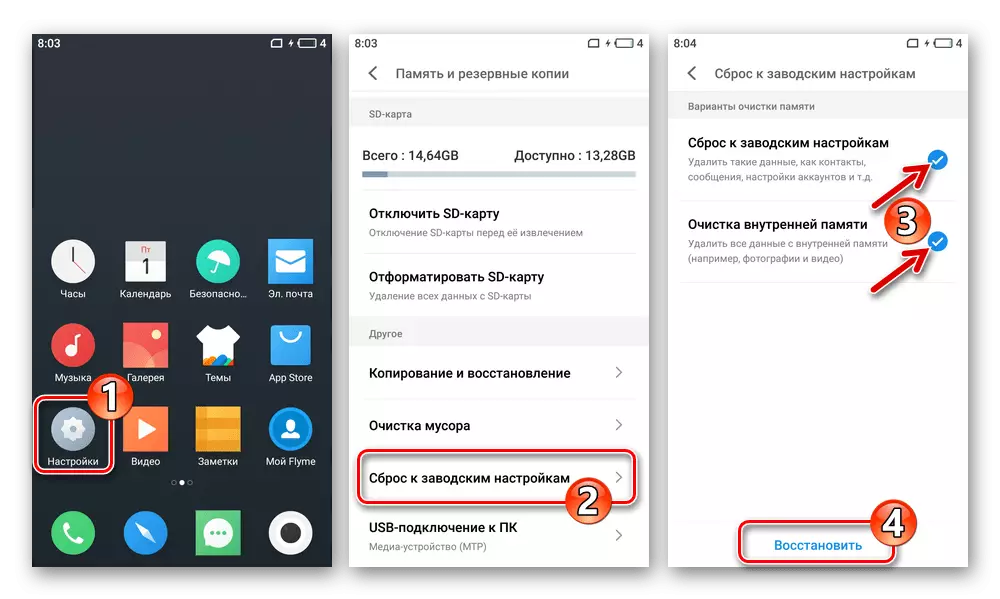
This will provide more stable and fragile operation of the installed Flyme OS assembly.
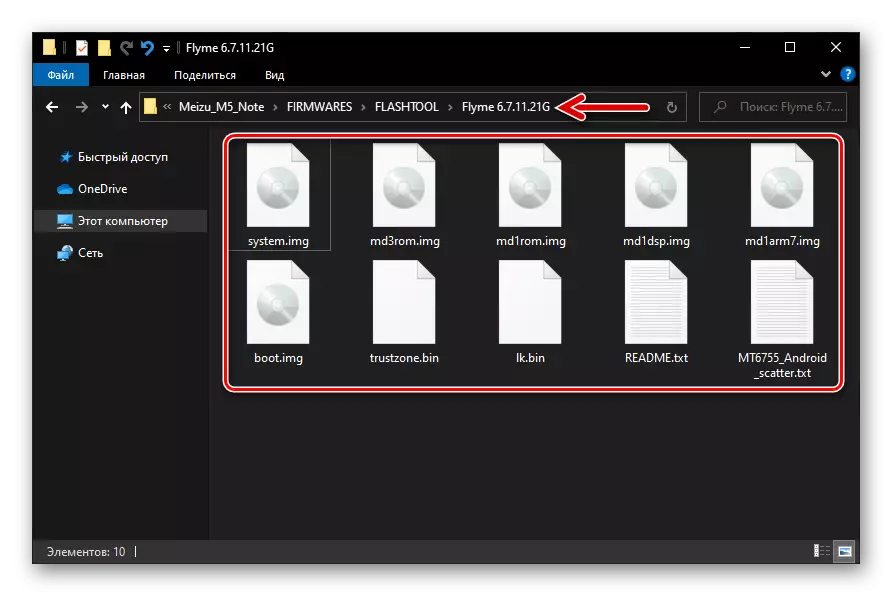
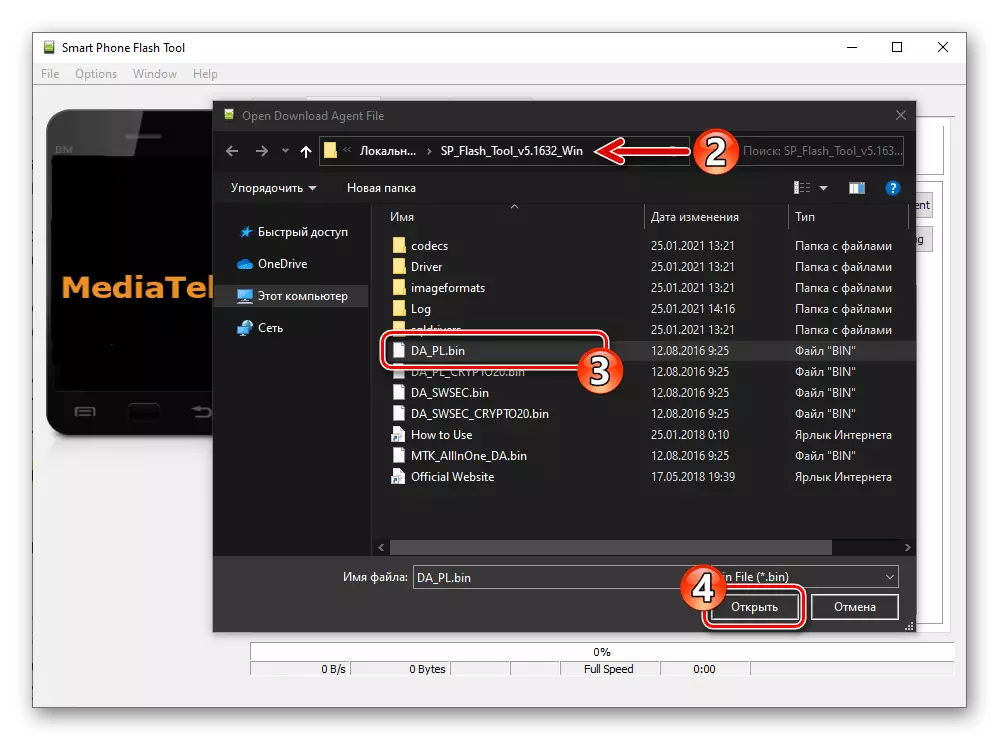
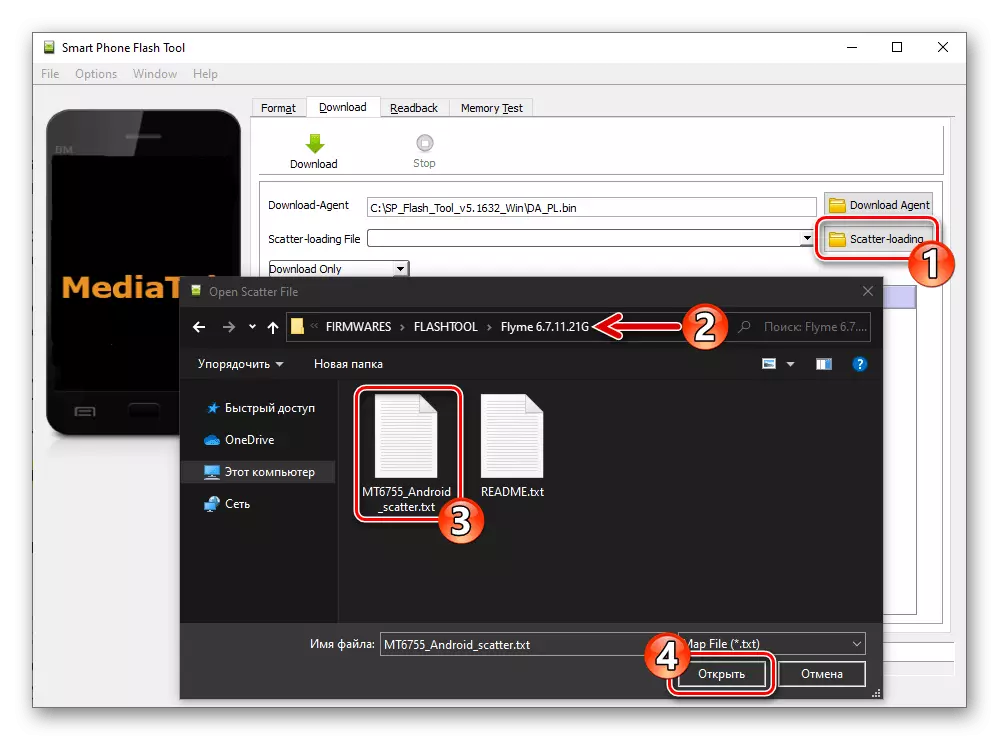
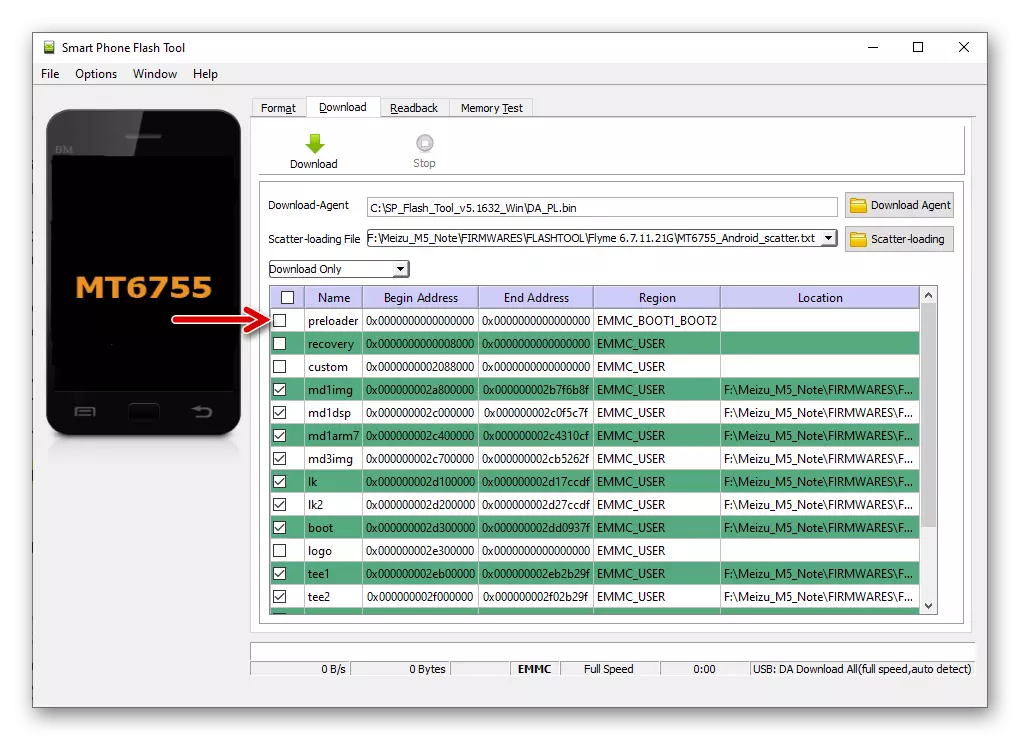
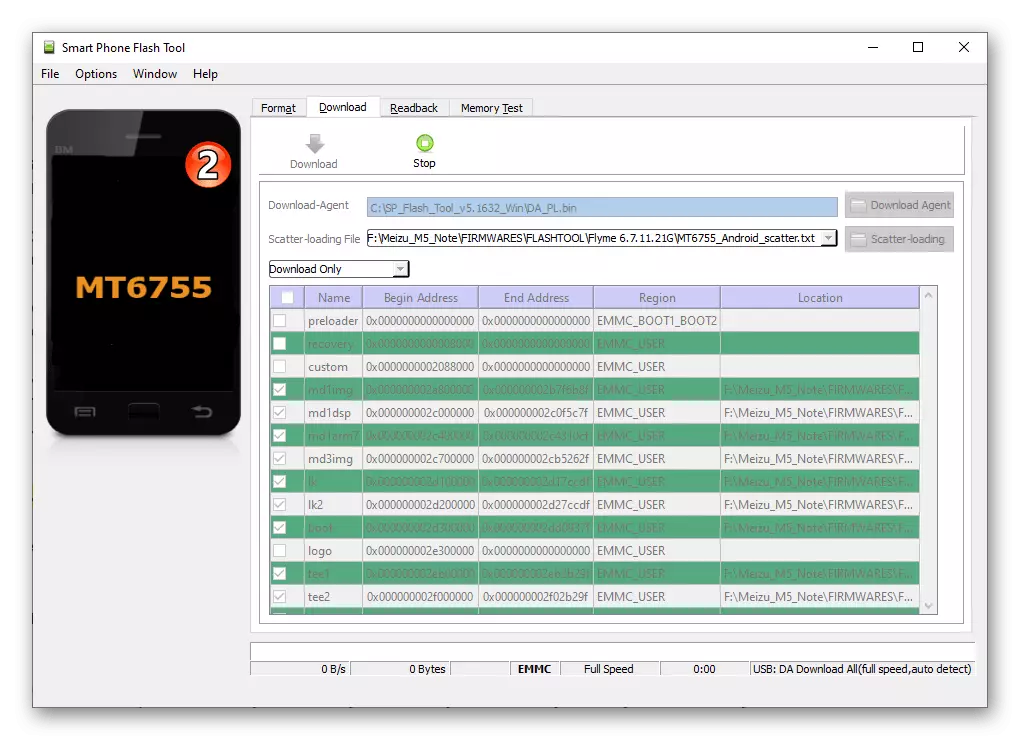
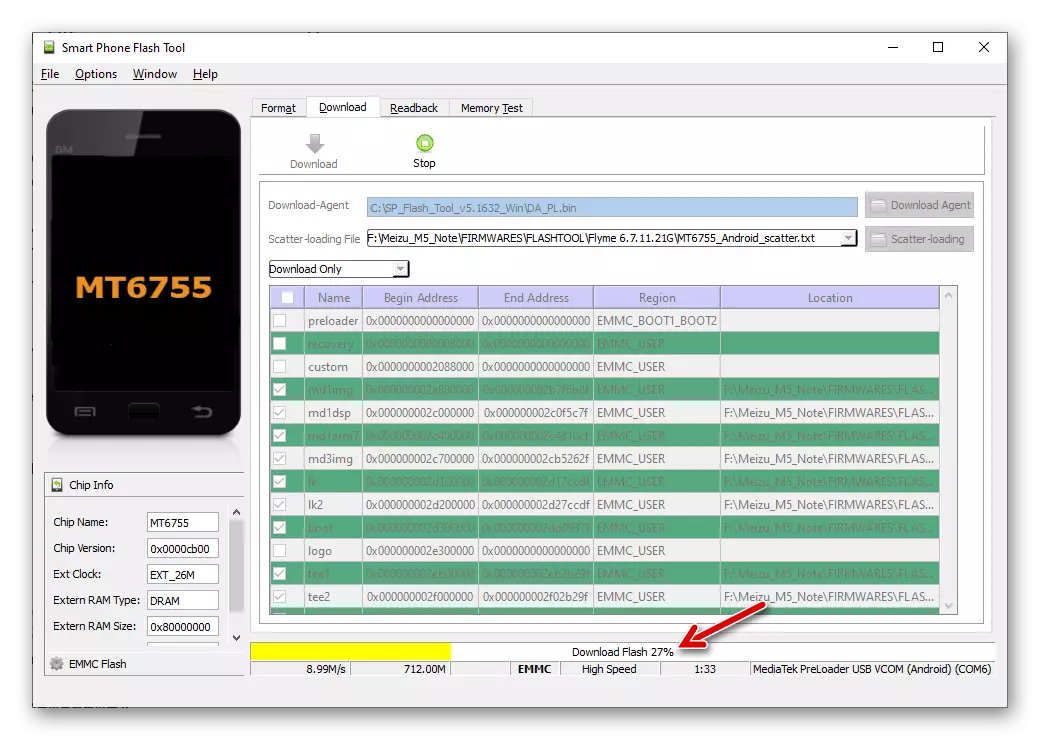
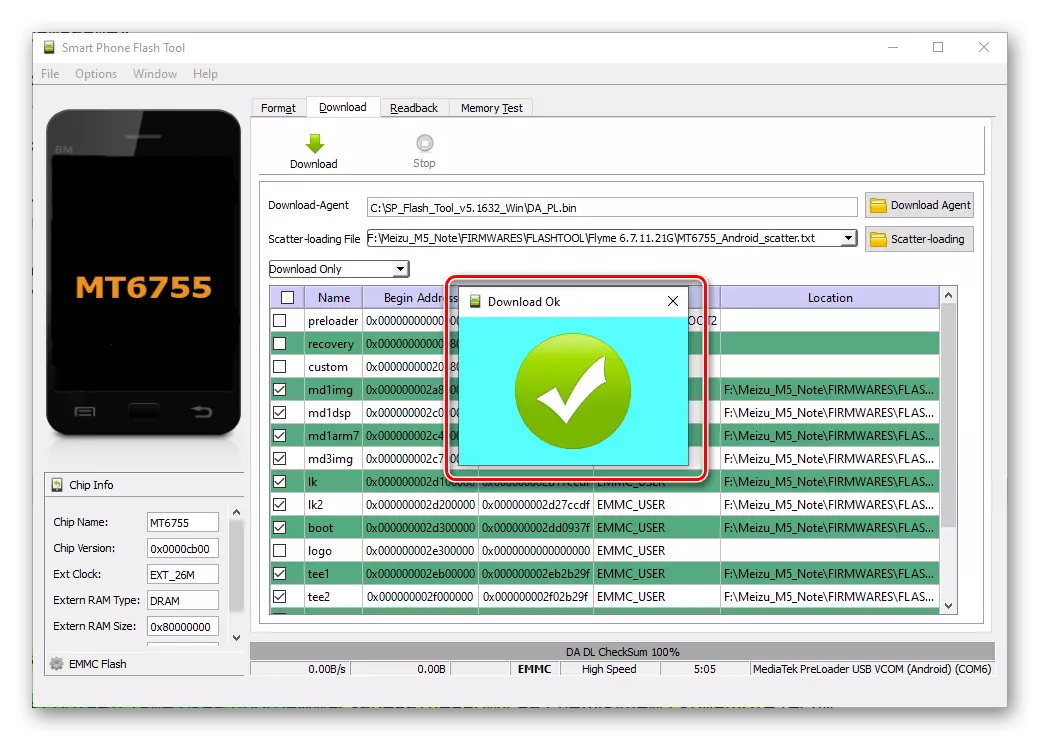
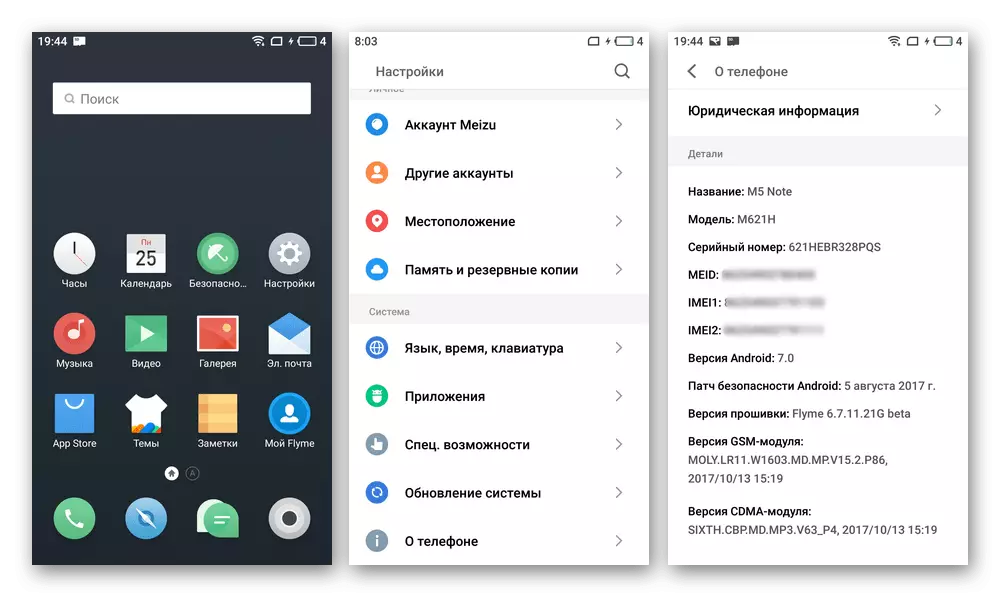
"Deadlining"
In a critical situation, when M5 M5 Mase does not start at all, it is not possible to flash it by other methods described above, that is, there is no access to the recovery, the following algorithm of actions applies.
Use the following instructions only in exceptional cases!
- Download the "Resuscitation" package of M5N memory areas from the following link and unzip the resulting folder:
Download a set of files for "email" MEIZU M5 Note smartphone via SP Flash Tool
- In addition, prepare, that is, download the installation zip-package of the operating system of the model type "G" to the computer (the version of the special value does not matter).
- Run the flashlight, in the Download Agent field, download the file "DA_PL.BIN",
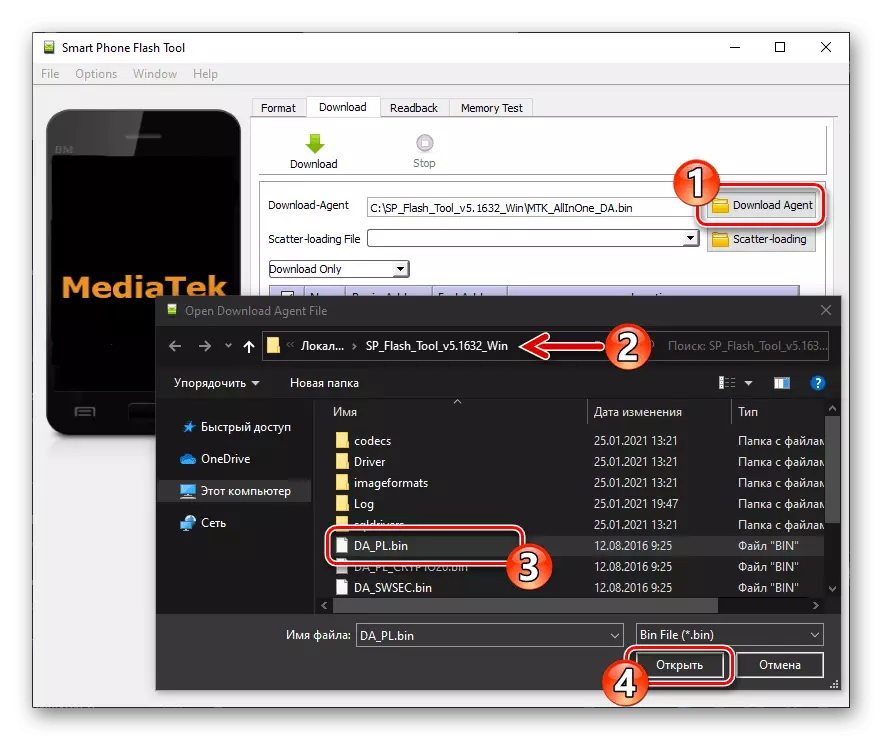
And in the Scatter-Loading File, the scatter file from the catalog, which turned out as a result of the execution of paragraph number 1 of this instruction.
- Check the program matching the next screenshot window, then click on the "Download" button.
- Connect the M5N turned off to the PC - the flash driver must "pick up" the device and start passing the data into its memory.
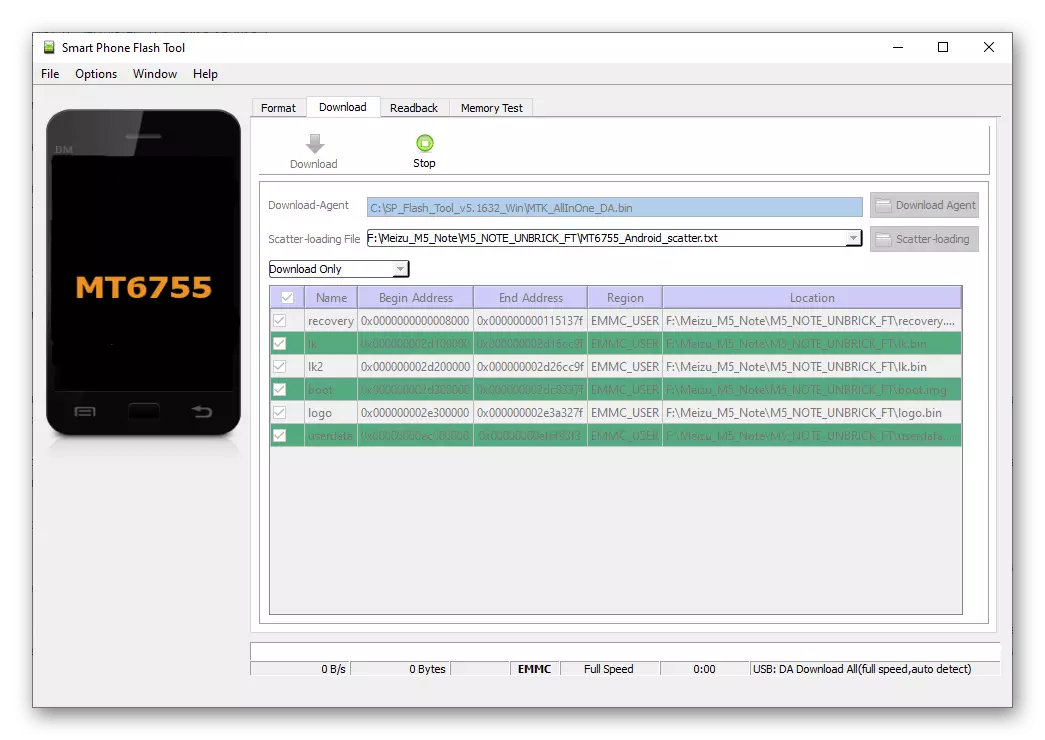
If the Flash Tool does not define the phone, that is, after connecting to it, the USB cable associated with the PC does not happen in the program, try to press the Mobile Device button for 10 seconds. Or connect the device in this way:
- Press the "VOLUME -" and "POWER" buttons at the same time, hold them for 15-20 seconds.
- Stop exposure to the buttons and connect the cable from the computer (the flash driver must be in standby mode).
- After the program demonstrates the "Download OK" window, disconnect the M5N from the PC, open "Recovery". If the phone does not respond to a long pressing of the "POWER" and "VOLUME +" buttons, connect the charger to it and leave about 60 minutes).
- Connect the smartphone with a running restore environment to a PC, copy the official firmware to the "Recovery" device defined in the "Explorer" and then install the recovery tools as described in the "Method 2" instruction in this material.
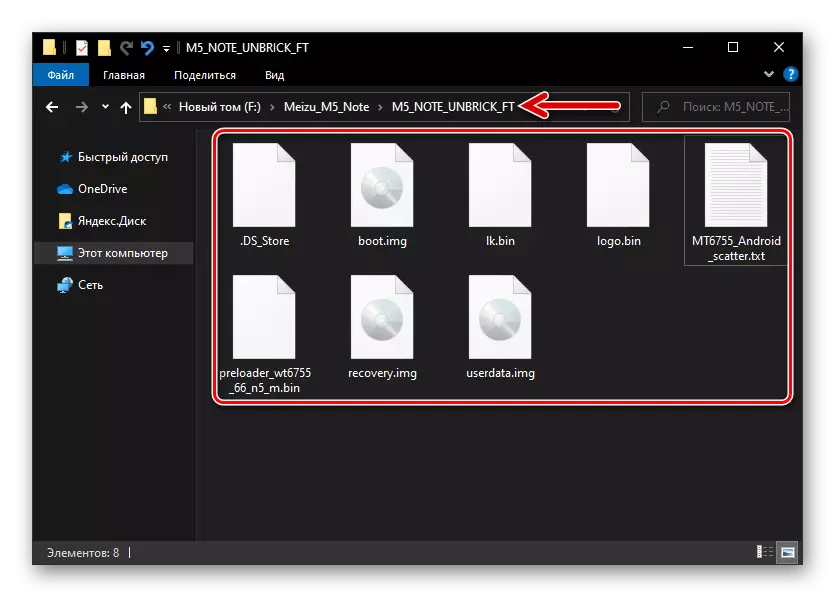
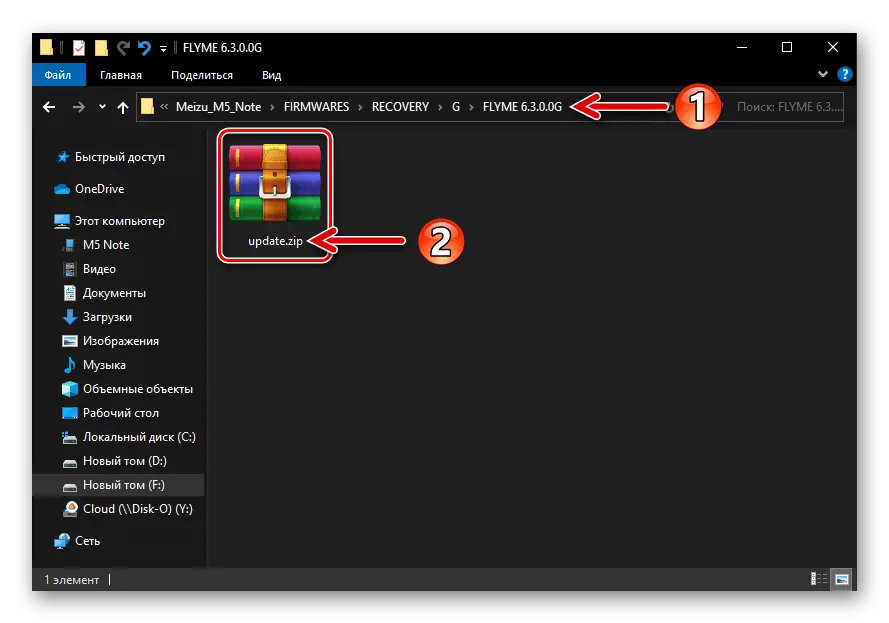
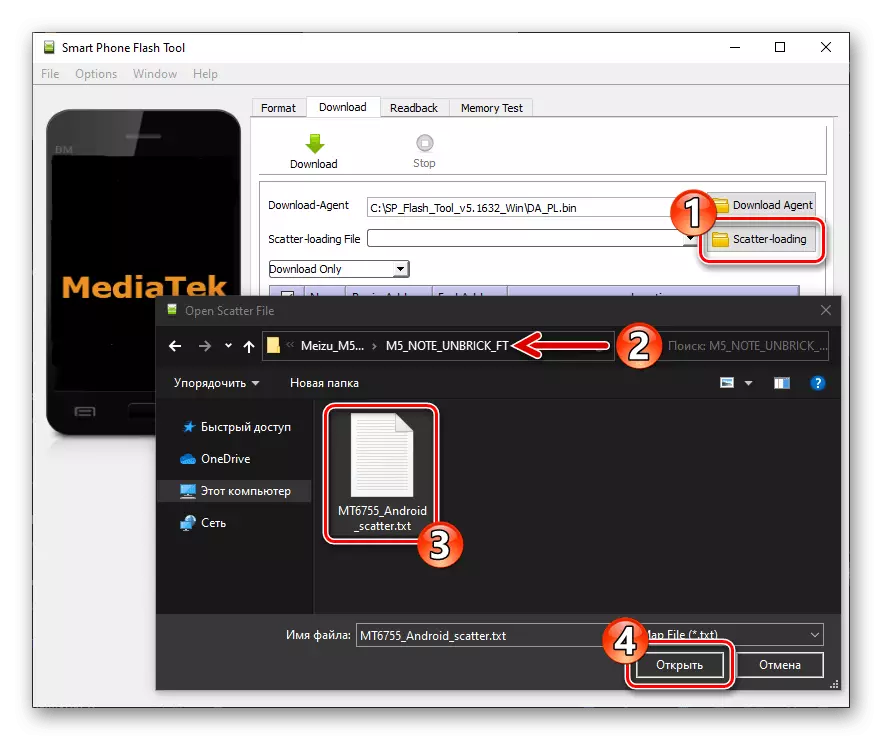
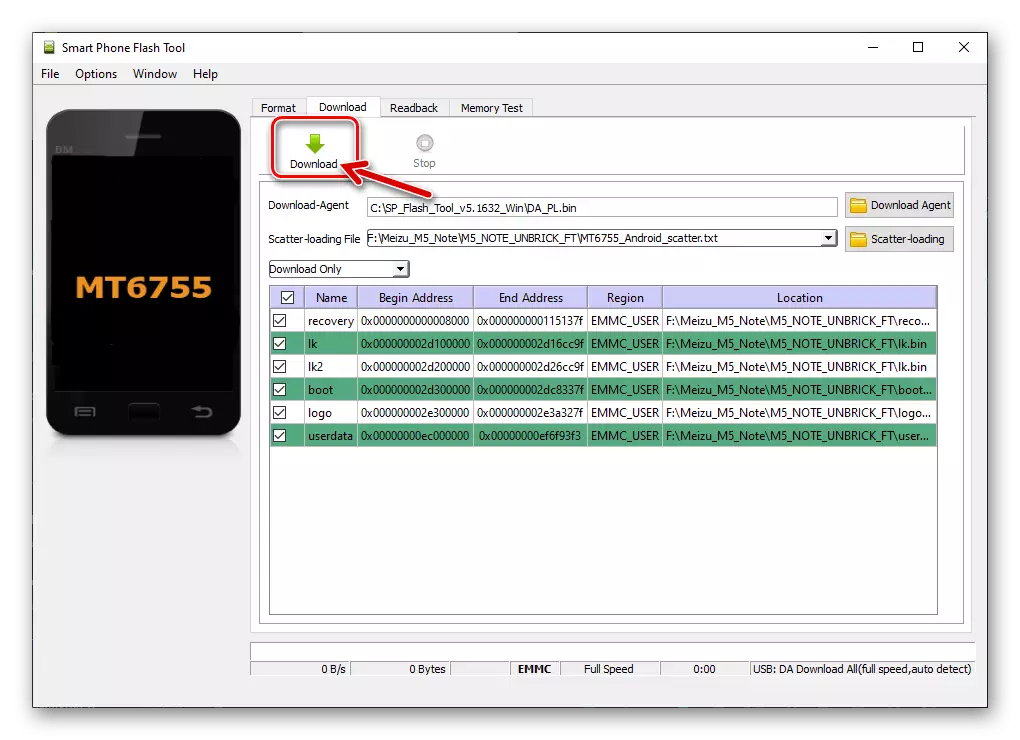
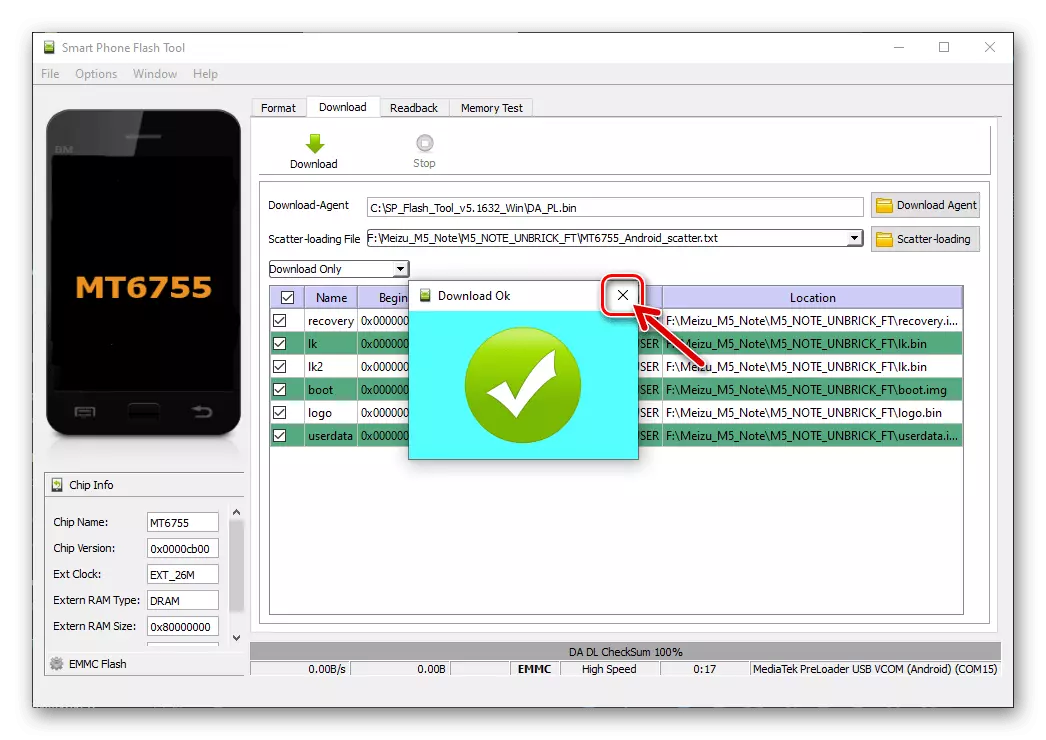
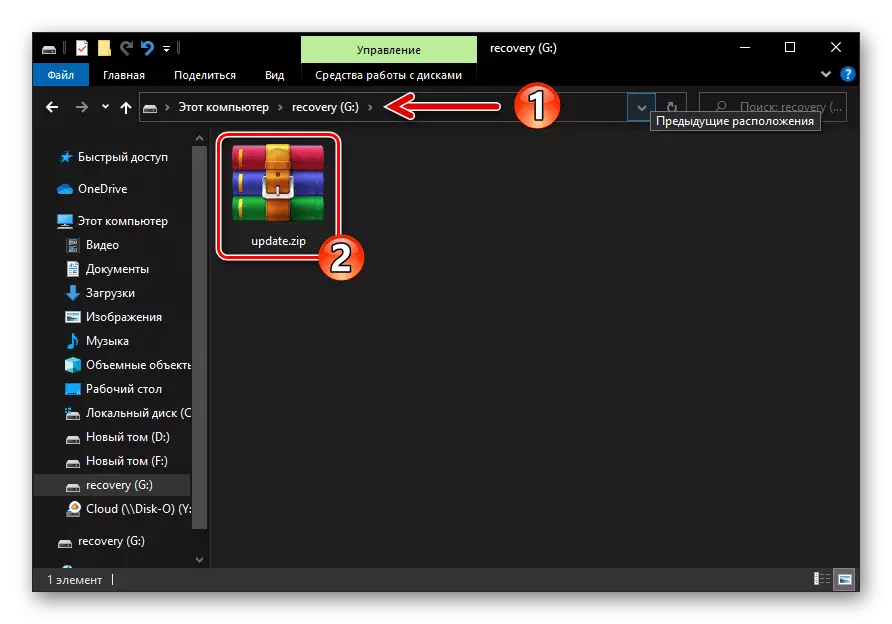
Unlock bootloader
If you plan to integrate a custom recovery into a smartphone (TWRP) to set the unofficial firmware or for other manipulations, you will need to execute the unlocking procedure initially closed on all MEIZU loader (bootloader). This is implemented by the following recommendations.
Note that the following steps should be performed attentively and scrupulously, not missing individual operations and without breaking the procedure for their implementation. Among other things, the MEIZU M5 Note loader unlock does not always pass as needed from the first attempt - perhaps the following instructions will have to perform repeatedly until the desired effect is reached!
- Download zip-package Flyme OS 6.3.0.0G. On the PC disk from the official website or by the following link, install this assembly on Meizu any available method from the above in this article.
Download firmware Flyme OS 6.3.0.0G Meizu M5 Note (to unlock a smartphone loader)
- Perform initial configuration of the system of the specified version, activate it with the facilities of the superuser.
- Going to the following link, download the archive to the computer with the M5 laptop the laptop to the computer, unpack it.
Download a set of files for unlocking the loader of the smartphone MEIZU M5 Note
- Copy files unlock_bootloader.sh. and Busybox_64.apk. From the folder received in the previous step in the root directory of the internal memory of the smartphone.
- Open the Explorer preset in the fly, go to "Local Files", tap by name Busybox_64.apk..
- Install from Mez Mez Stor and then run the Terminal Emulator for Android application.
- On the PC run the flash station, download the "Download-Agent" program DA_PL.BIN..
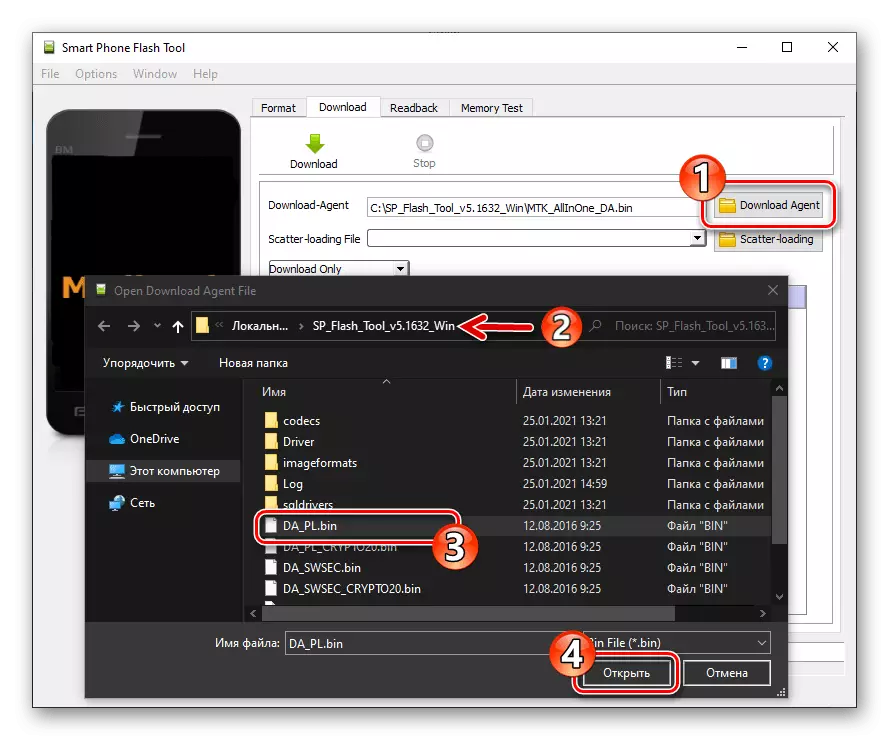
Click on the "Scatter-Loading" button, go to the "ft_images" directory of the bootloader directory to unlock the bootloader, select MT6755_Android_scatter.txt Click "Open".
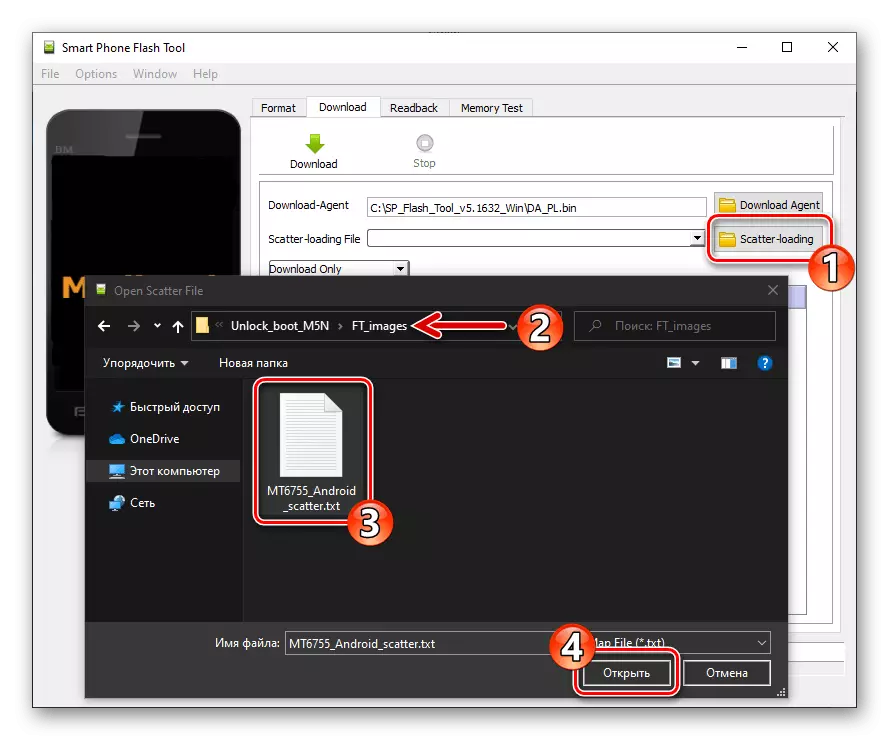
Twice click in the "LOCATION" line "LK",
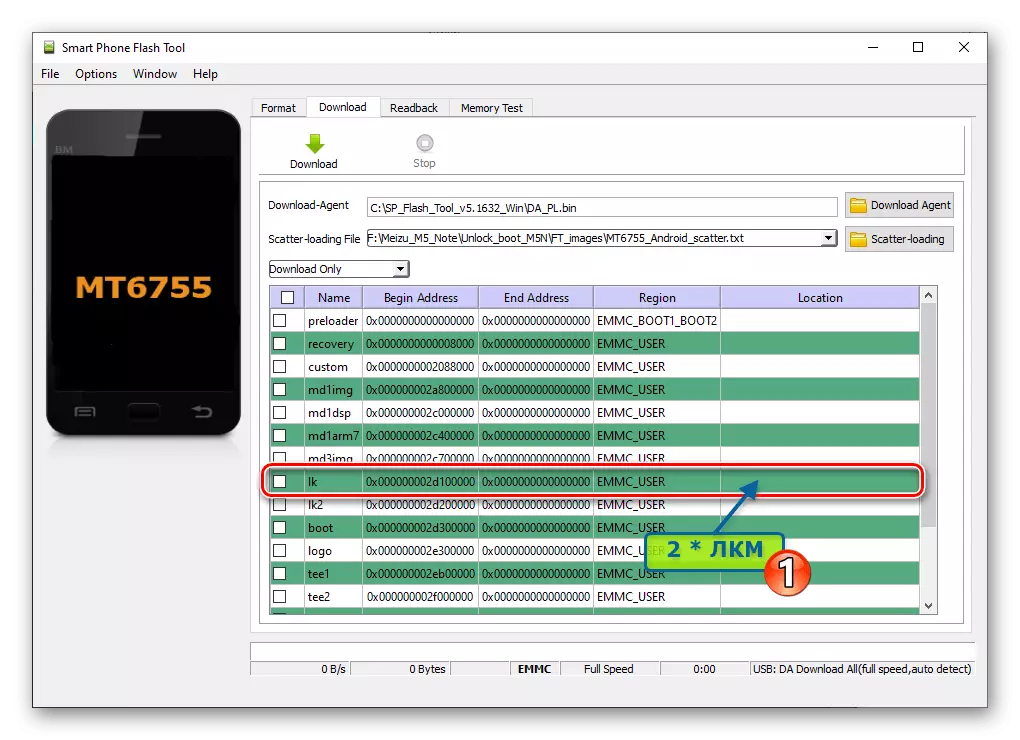
In the window that appears, select File LK_STEP1.IMG..
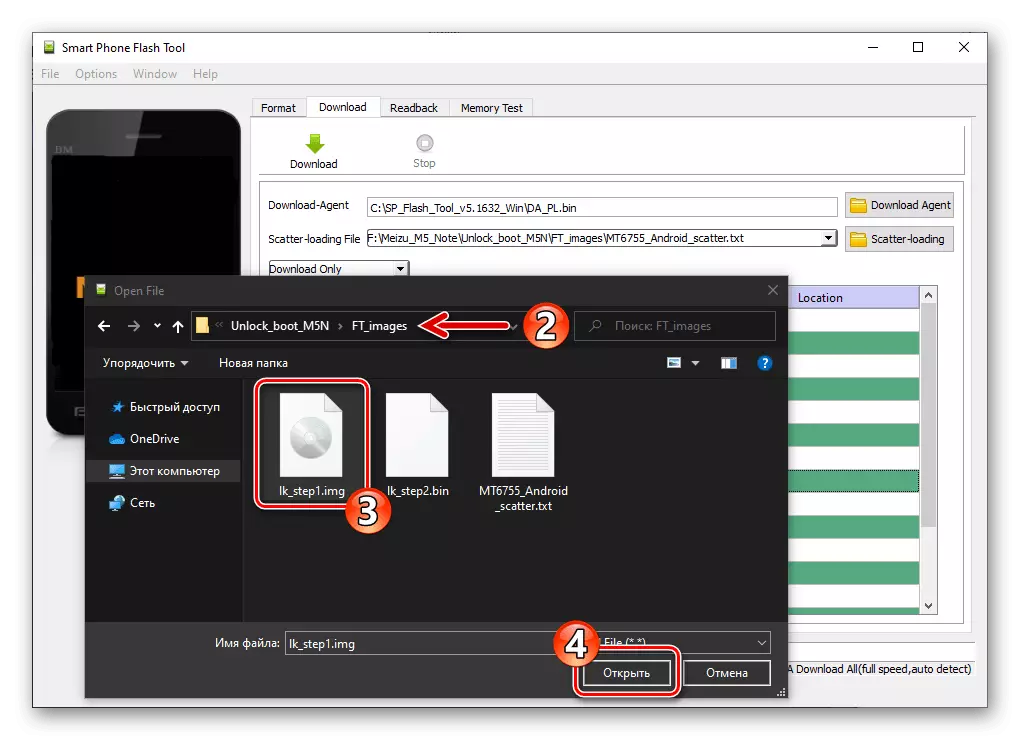
Similarly, open the window to download the data into the "LK2" section, select File LK_STEP1.IMG..
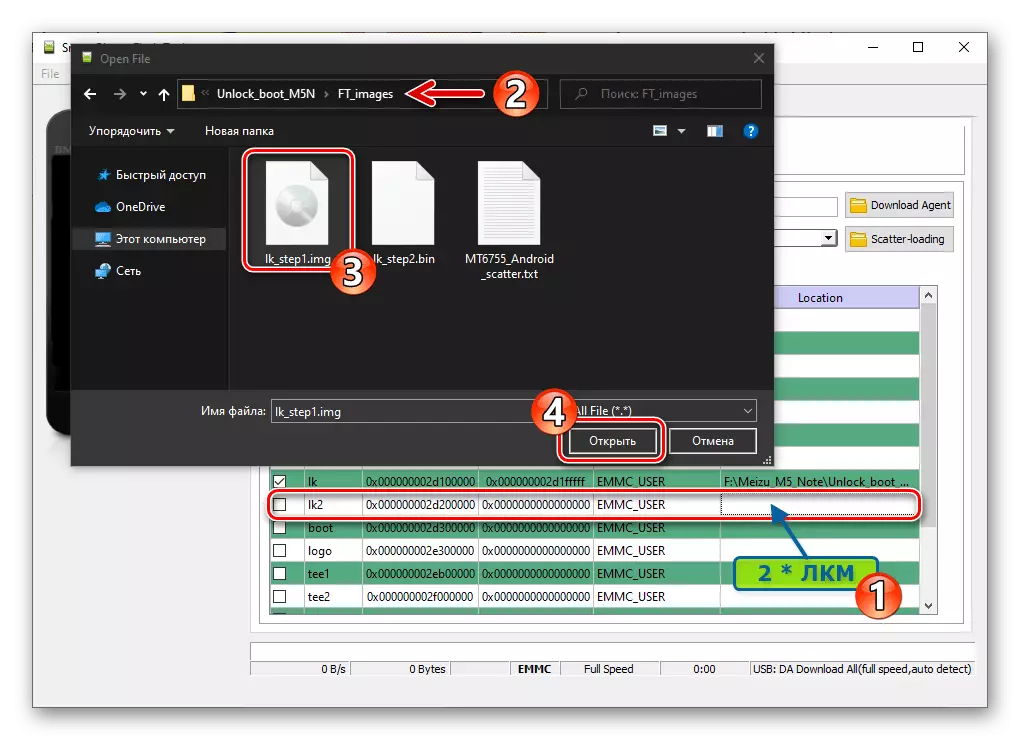
Click on the "Download" button,
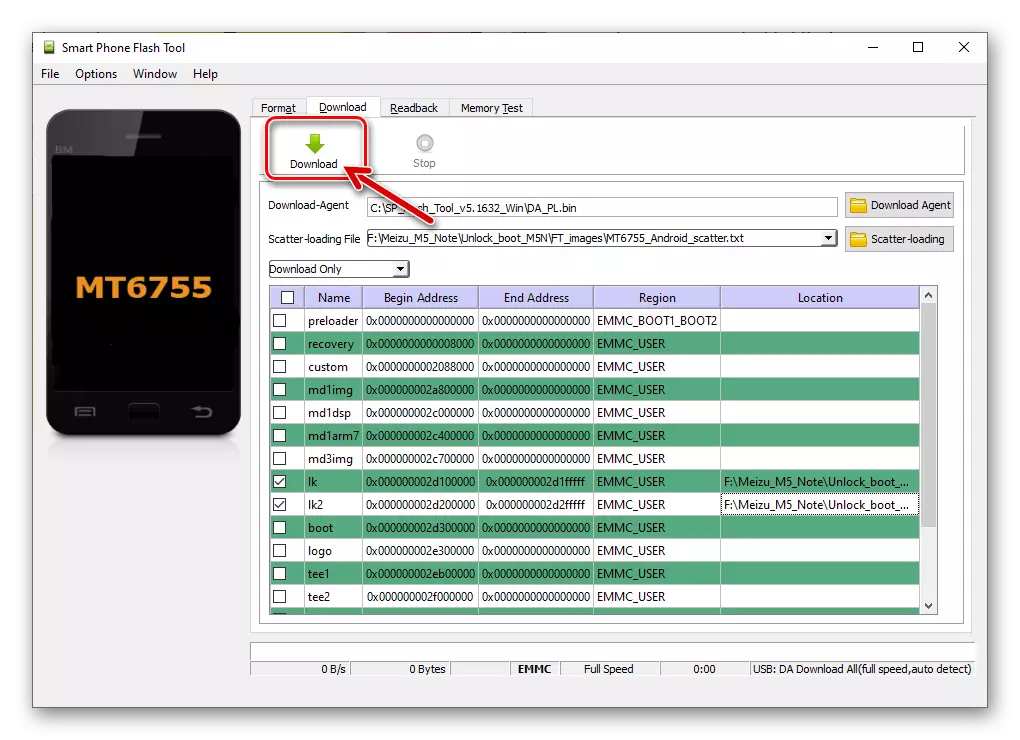
Connect the phone off to the PC and wait for the overwriting of the two above areas of its memory.
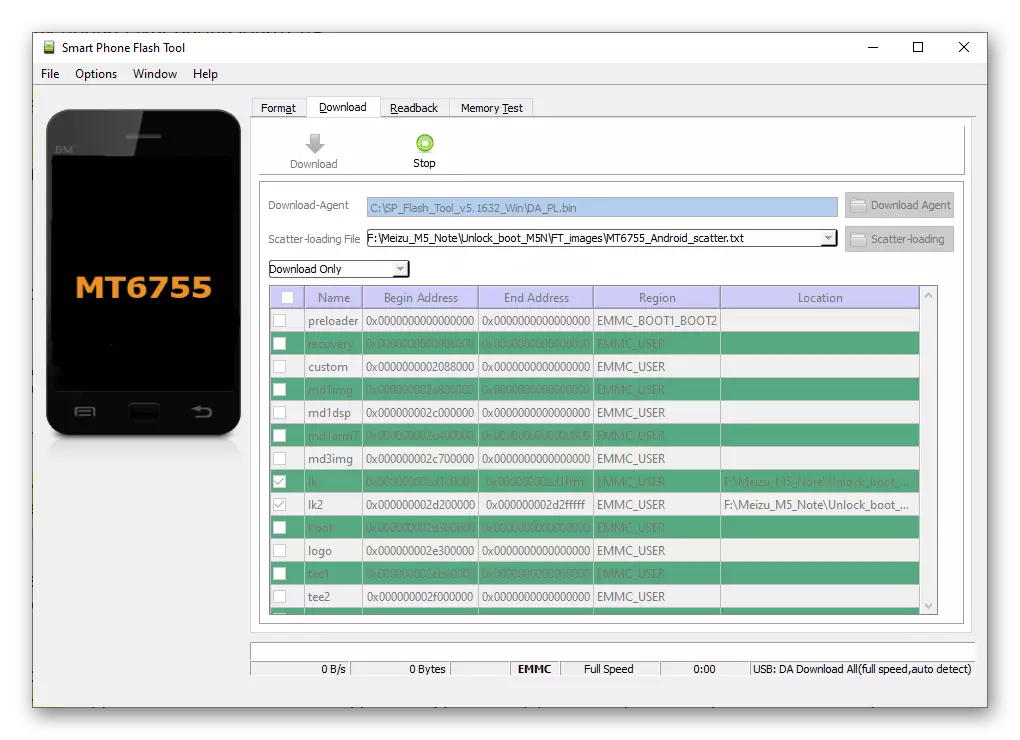
Click on the cross in the "Download OK" window (do not close the program, but you can roll).
- In Windows Explorer, open the means directory to unlock the M5Note loader, go to the FastBoot folder and run the executable file unlock.bat..
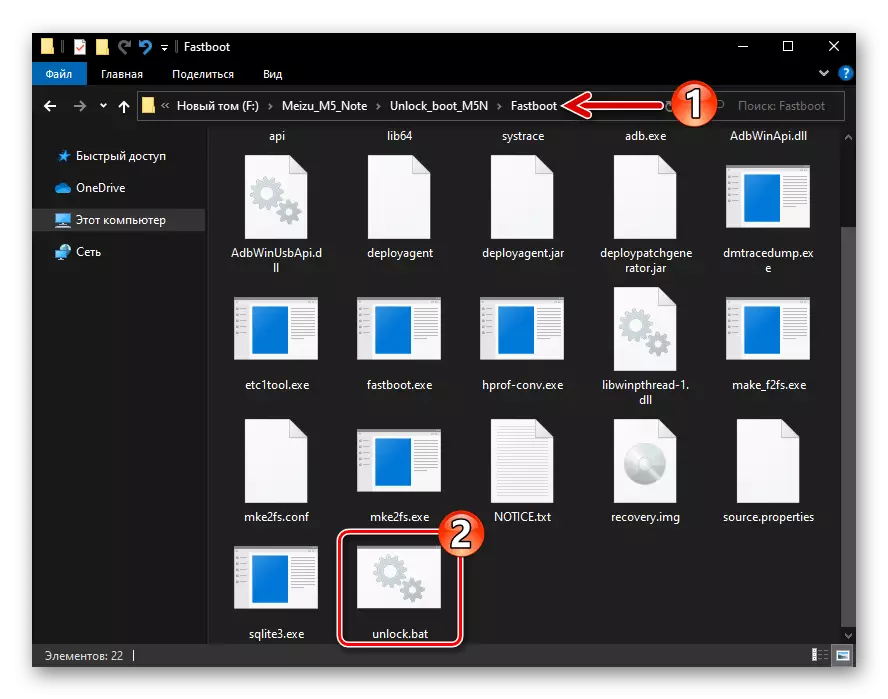
As a result, the following type of command line window opens:
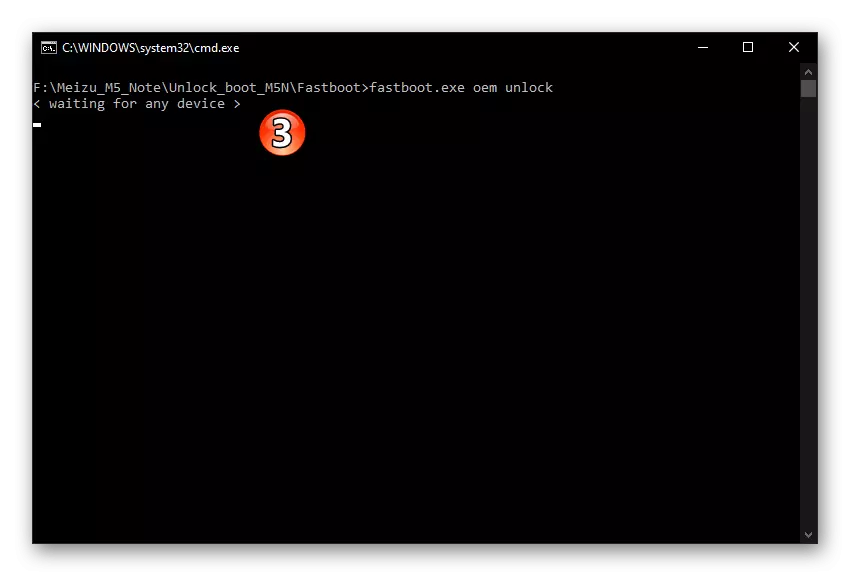
Disconnect the USB cable from the smartphone, press and hold the two buttons: "Volume -" and "Power" - until the display backlight is turned on (dirty gray image on it). Then stop the impact on the buttons and connect the M5 Note to the computer again.
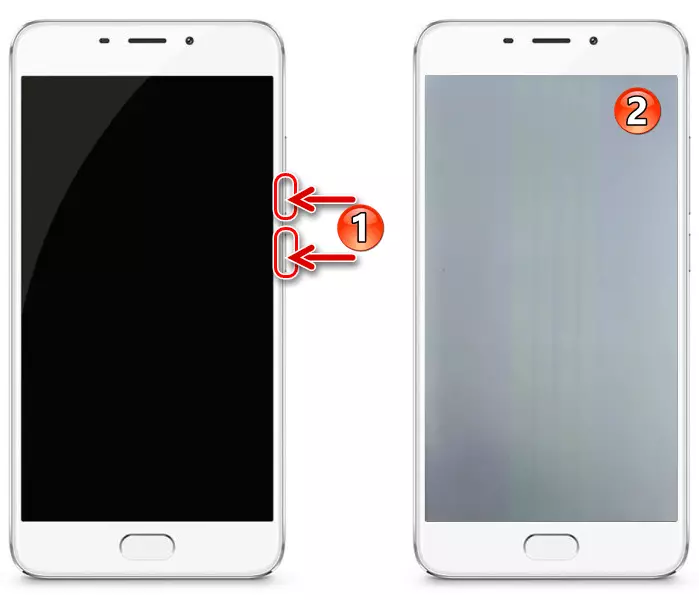
Click on the "Volume +" phone button. As a result, the script will work, - on this will be prompted by the "Okay" letter, "finished" on the command line.
- Disconnect the smartphone from the computer and turn it off by a long pressing button "POWER".
- Move into the Sp Flash Tool window, click on the "LK" line twice in the Lock area, select File LK_STEP2.BIN..
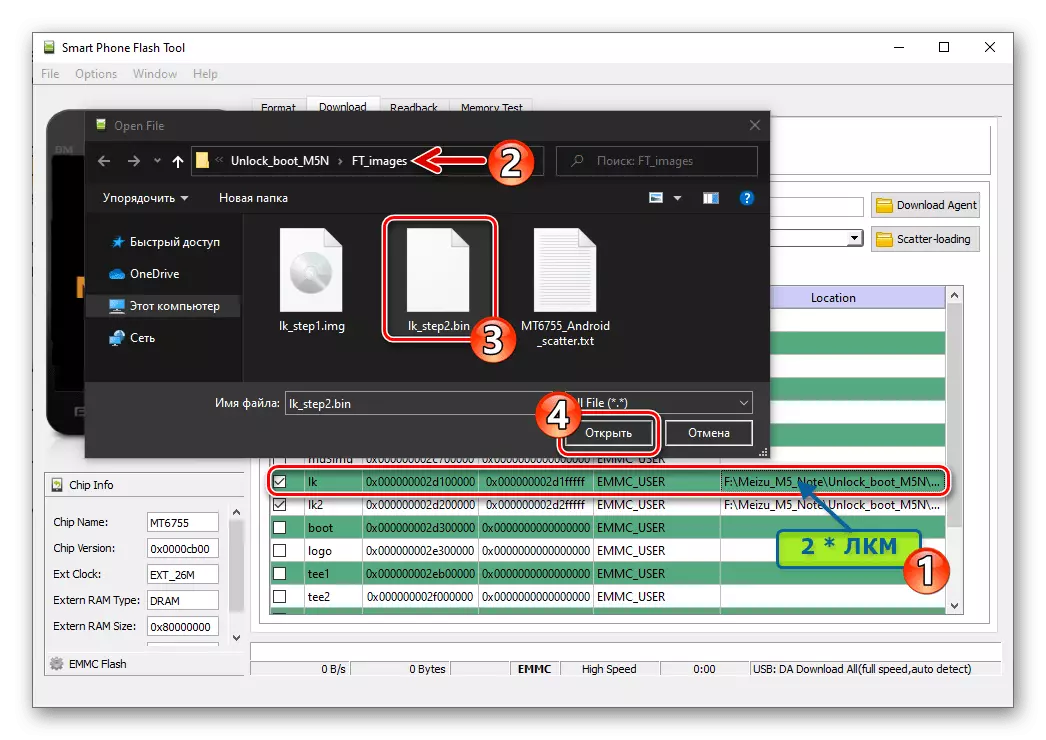
Similarly, fill in the LK2 line.
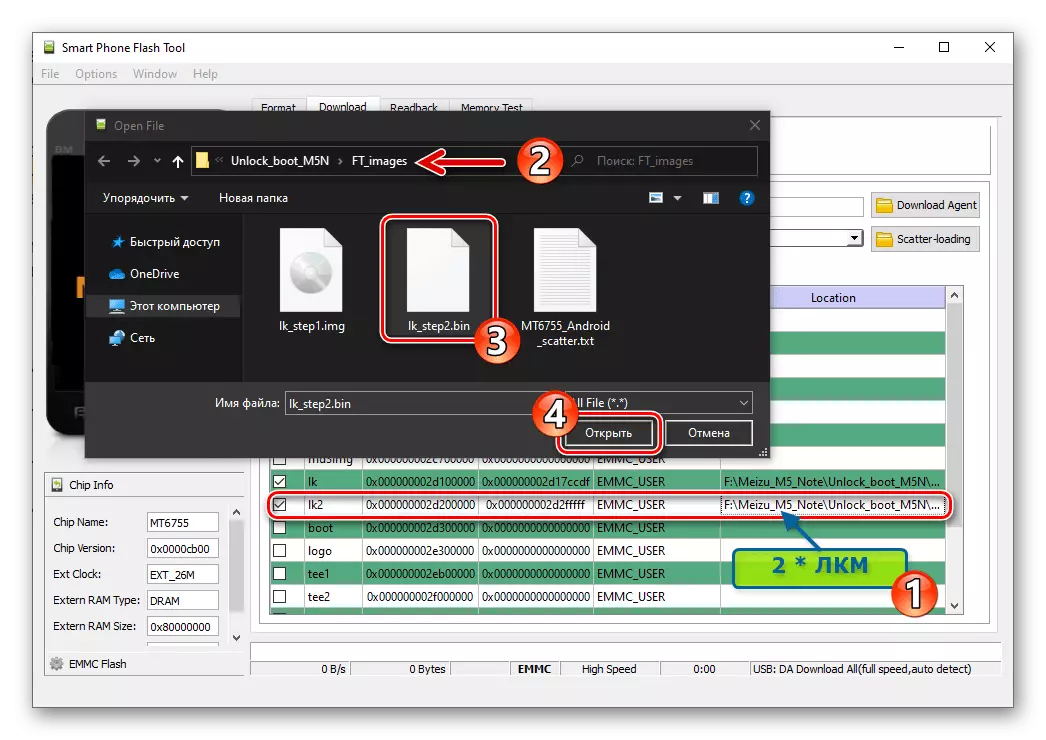
Click "Download", connect the phone to the PC,
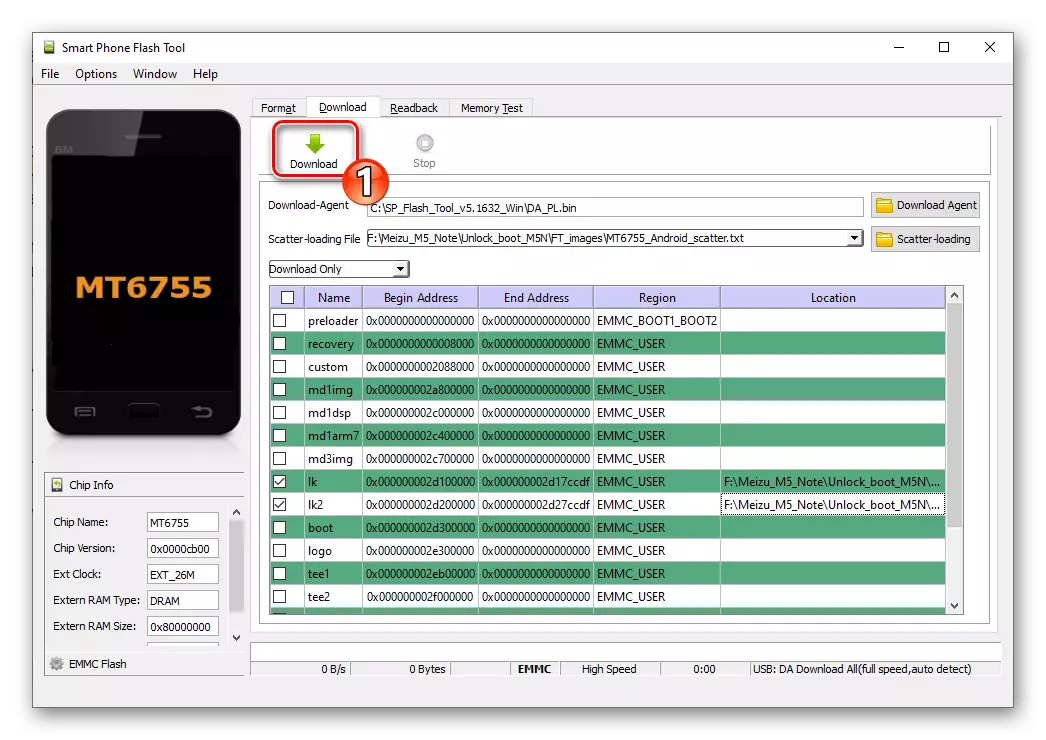
Wait the appearance of the window "Download OK".
- Disconnect the cable, turn on the smartphone, while holding the "Power" button for a long time. The result of the start at this stage will be the appearance of the MEIZU boot logo and under it "Orange State", "Your Device Has Been Unlocked and Can't Be Trusted", "Your Device Will Boot In 5 Seconds". These messages (in the future you can hide) confirm that the device's unlocking of the device has passed successfully.
- Further actions are two-time:
- If the ultimate goal is to use the firmware installed through custom recovery - go to the TWRP integration according to the following instructions in this article.
- When it is necessary to launch the official firmware, open the factory recovery environment on Meizu M5 Note and expand with it to be copied in advance in the internal memory or transferred to the "Recovery" section when you connect a smartphone to a PC file Update.zip..
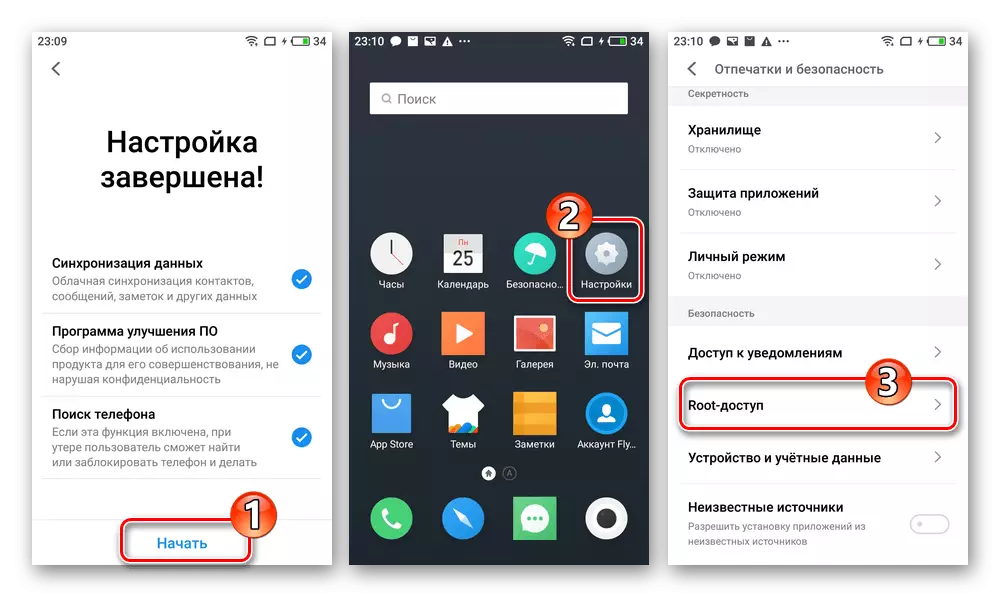
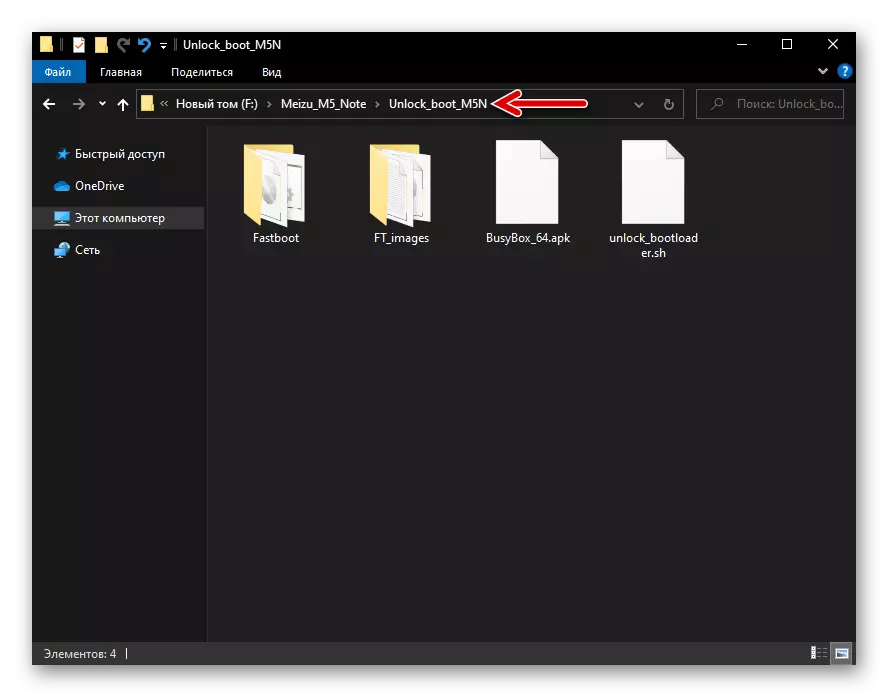
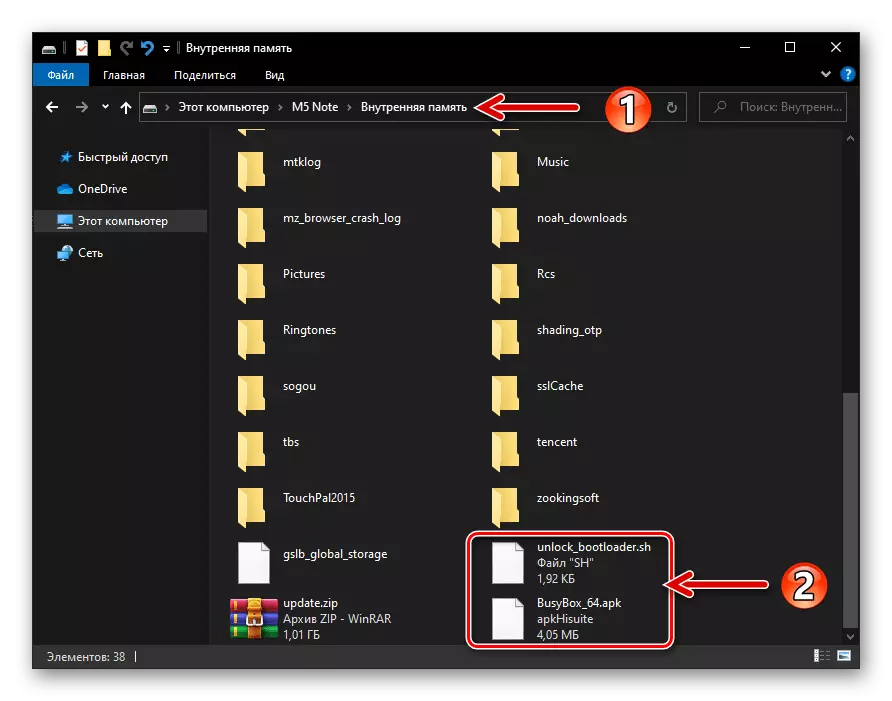
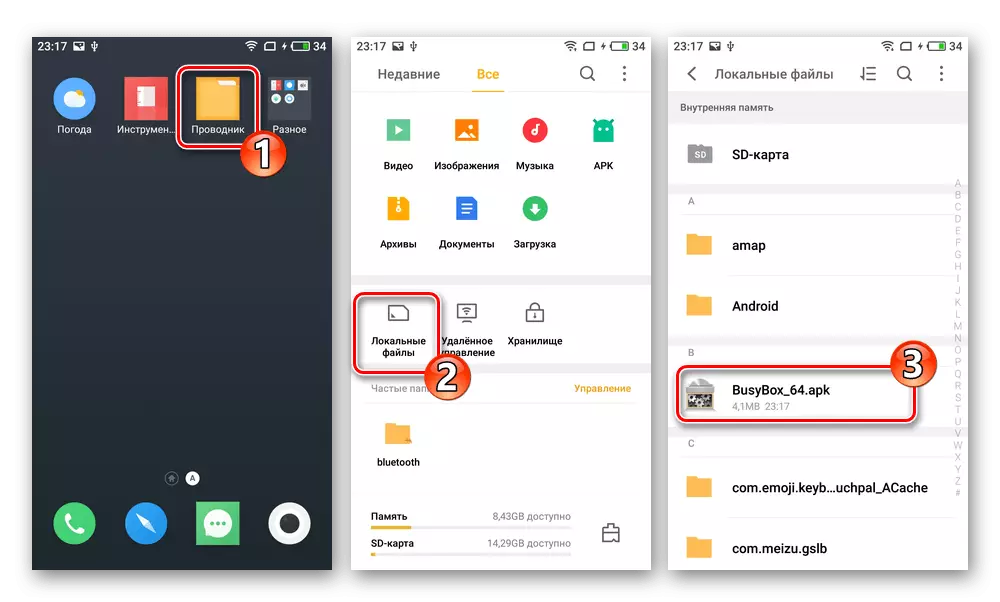
In the window that appears, click "Open", on the next screen - "continue", and upon completion of the BUSYBOX FREE installation - "open".
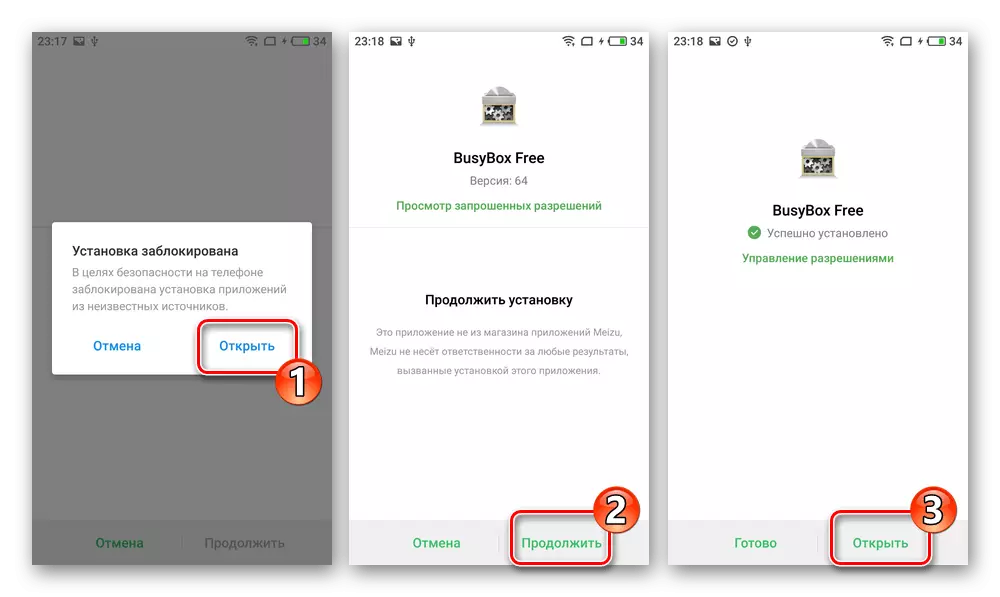
Tapping "Allow" under two requests received from the system, provide a BUSY BOX root privilege, then tap the "Install" button on the main screen of the application.
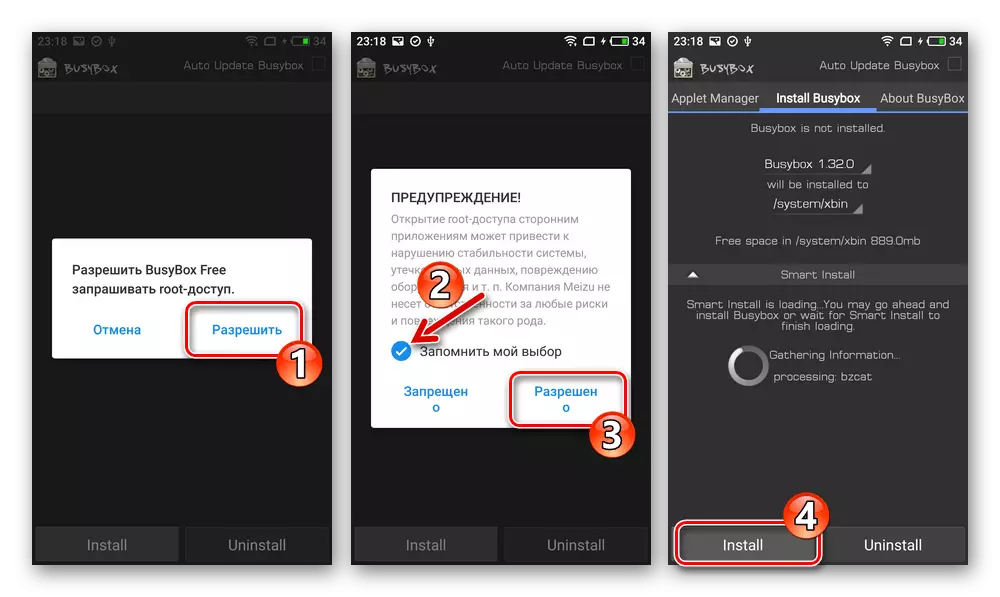
Wait until the application completes the integration of the Bisibox components, then close it.
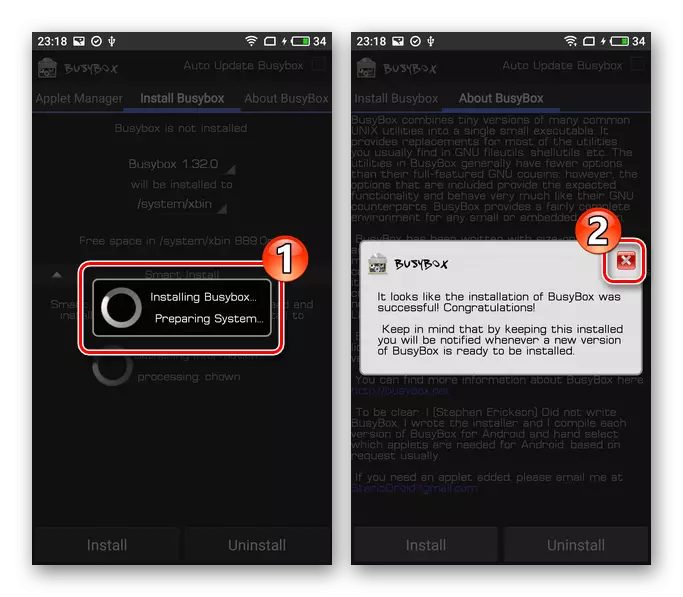
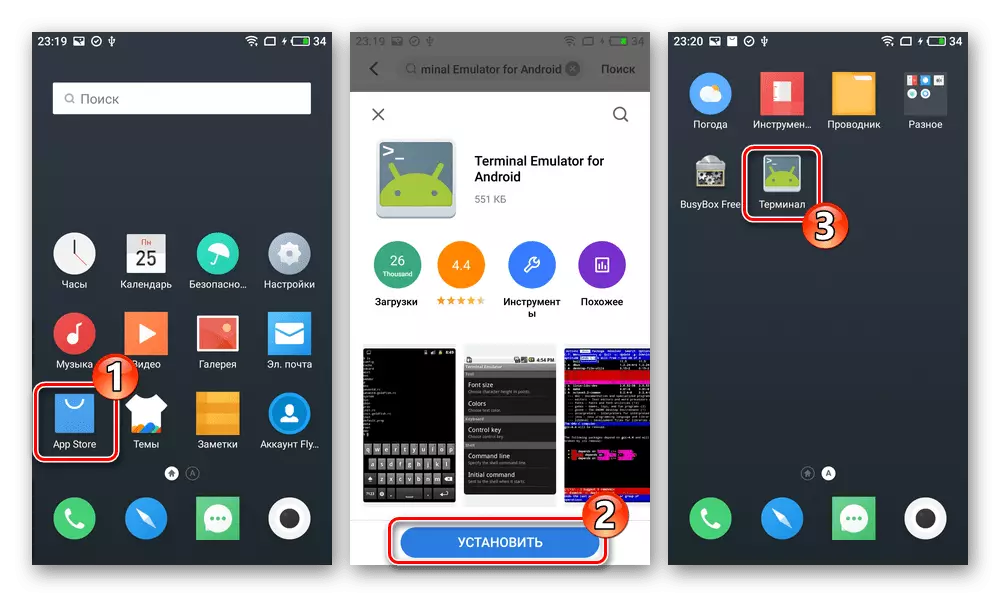
In the terminal, enter the SU command, click "Enter" on the virtual keyboard, provide the tool of the superuser.
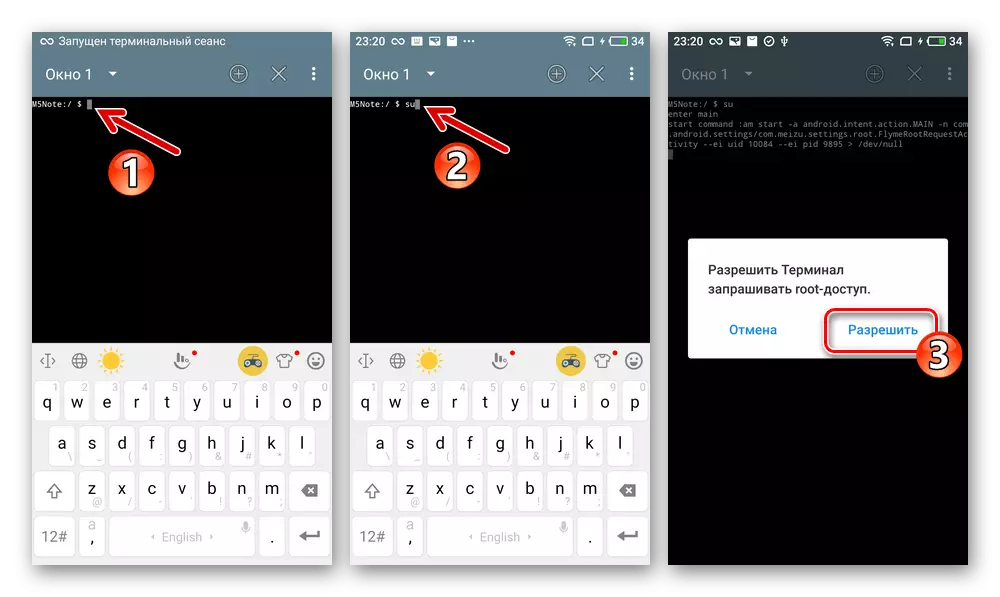
Next, write and send to execute the start command of the SH script placed in memory:
sh /ssdcard/unlock_bootloader.sh.
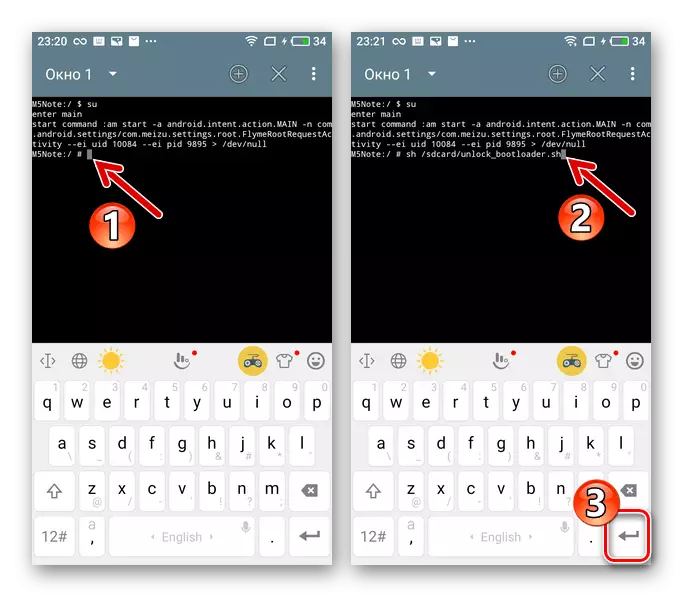
After the terminal demonstrates among other notices "Done. FRP is unlocked, close it and turn off the smartphone.
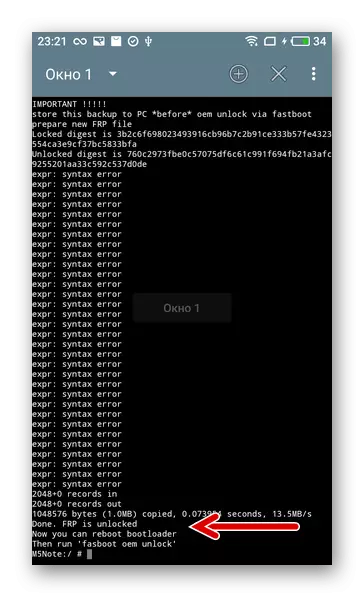
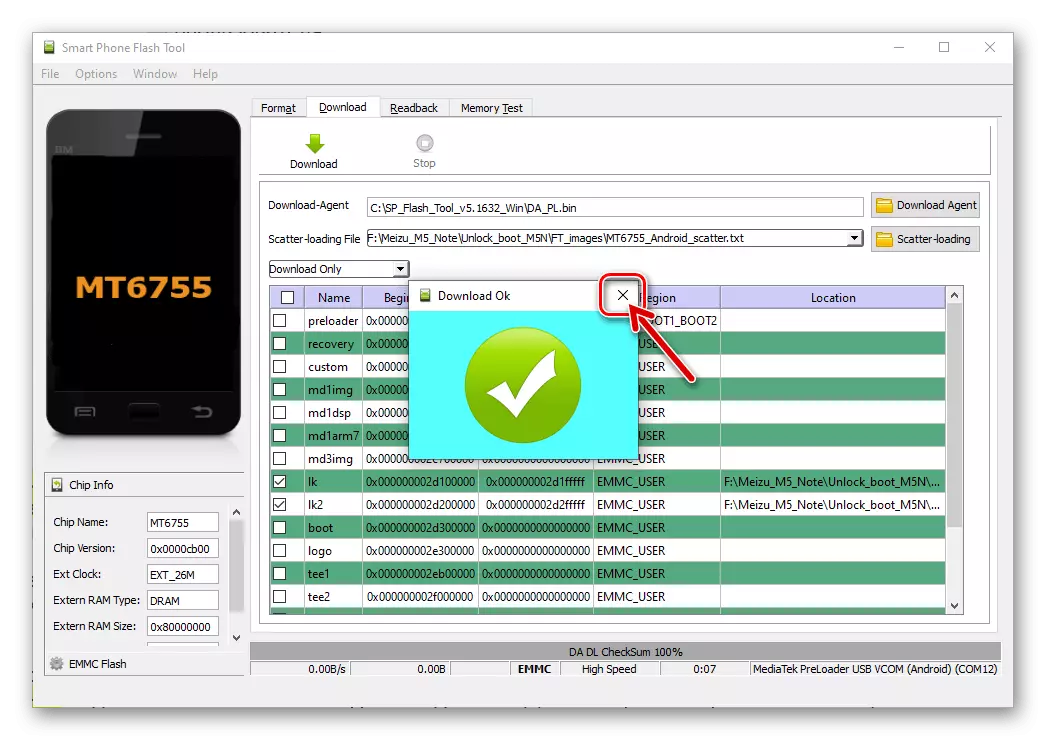
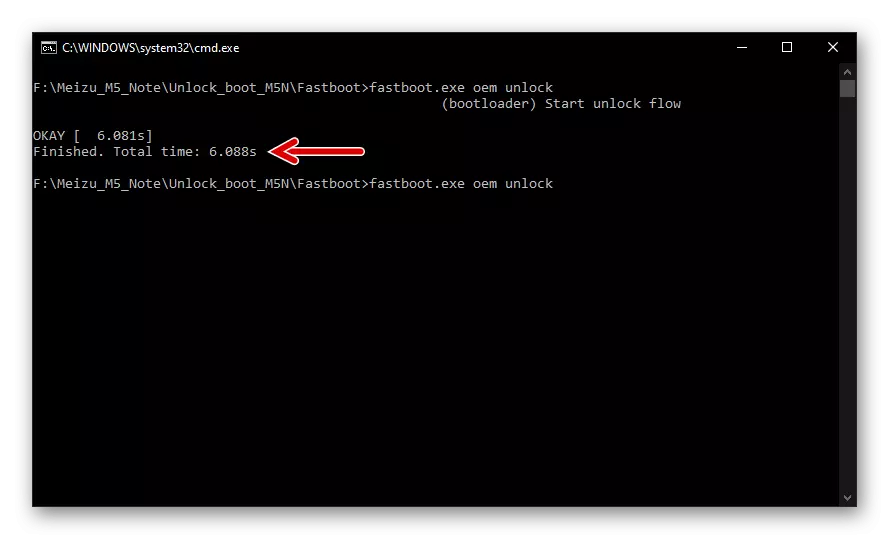
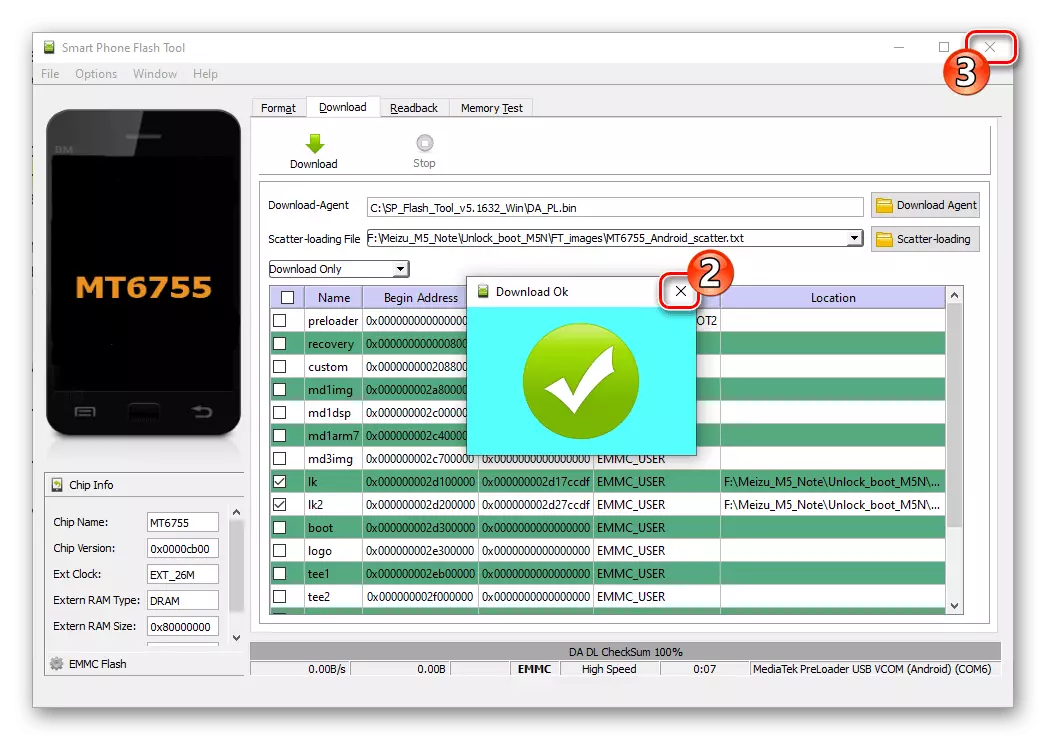
Installation of custom or factory recovery
- Download the following link to a separate folder on the computer archive with the images of TWRP and the factory recovery MAZ M5 laptop, as well as necessary to integrate the recovery environment via a flashing scatter file.
Download Recovery (Custom TWRP and Zavodskoye) Smartphone MEIZU M5 Note
- Run the flash driver, enter the path to "Download-Agent" (file DA_PL.BIN. from the folder with the program)
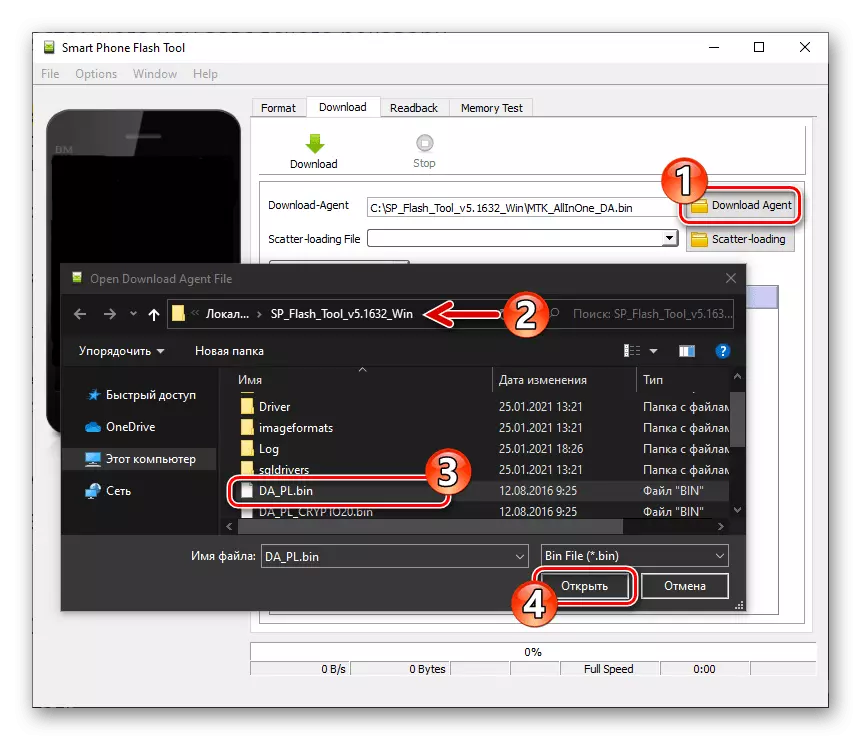
And the scatter file from the catalog with the images of the recovery.
- Double-click on the "Location" column "Recovery".
- Through the window that opens, go to the folder received when executing Step No. 1 from this instruction, select the file-image data from which the recovery environment will be overwritten:
- Meizu_m5n_twrp_3.2.2-0.img - custom recovery;
- Meizu_M5N_Stock_Recovery.img. - factory recovery environment.
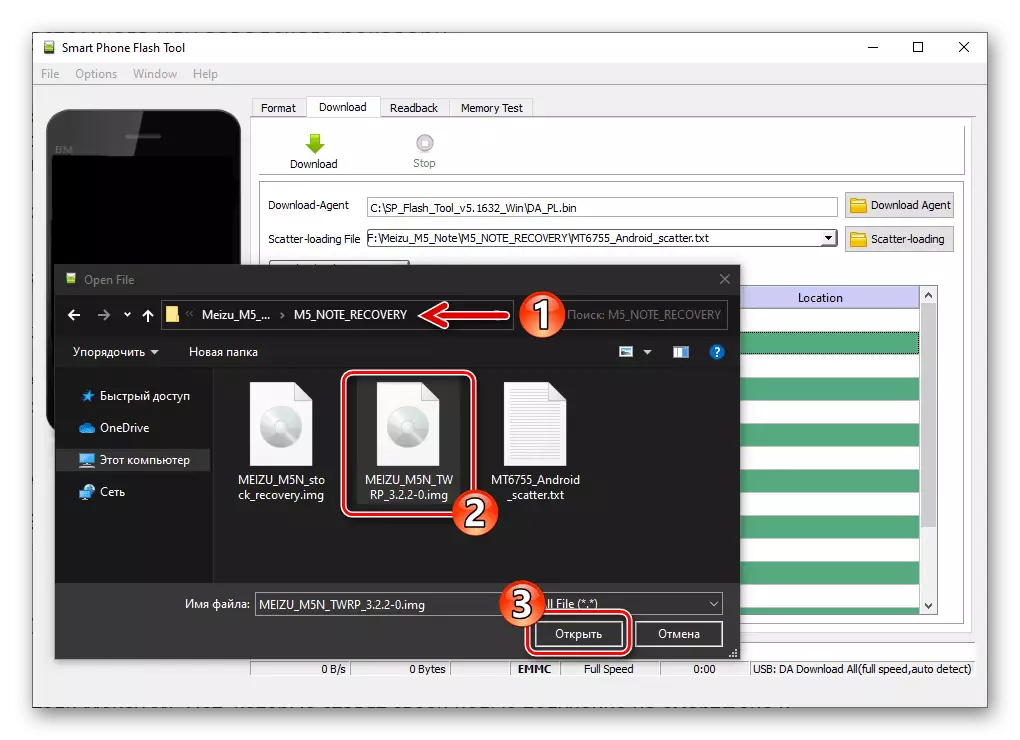
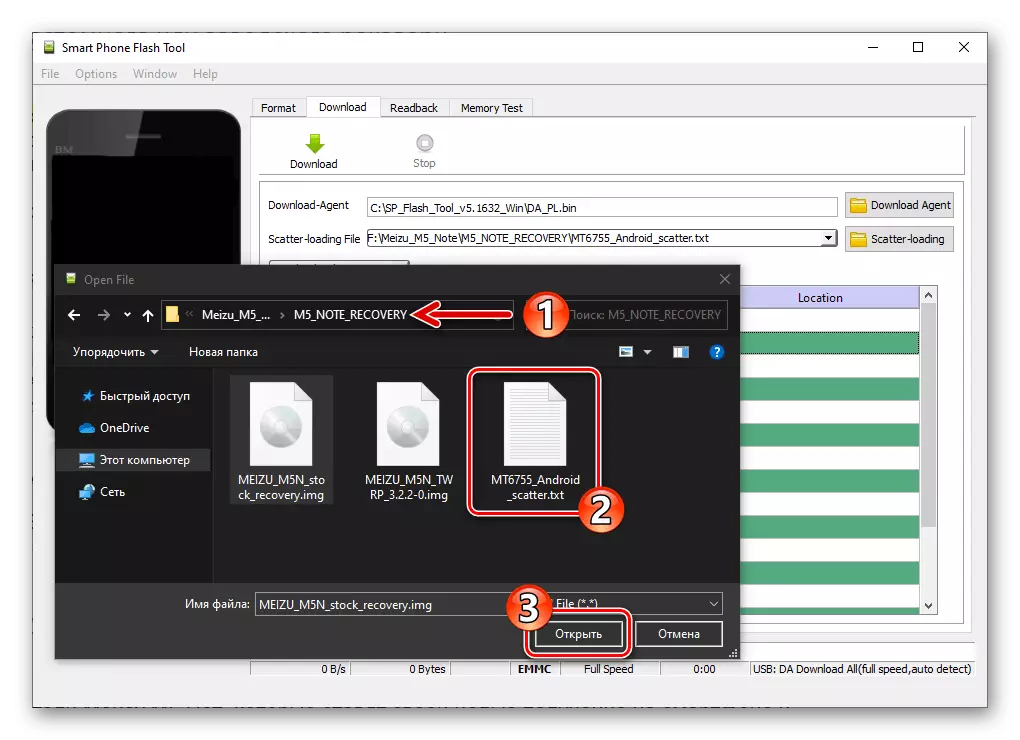
- Click "Download",
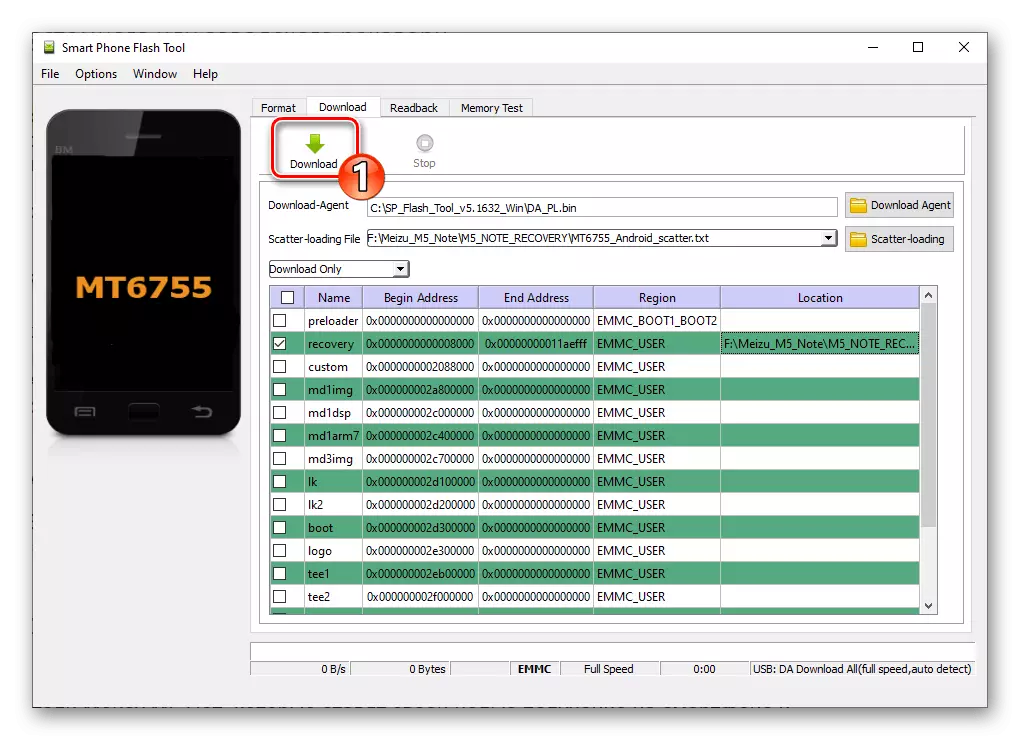
Connect the phone off the state and desktop cable,
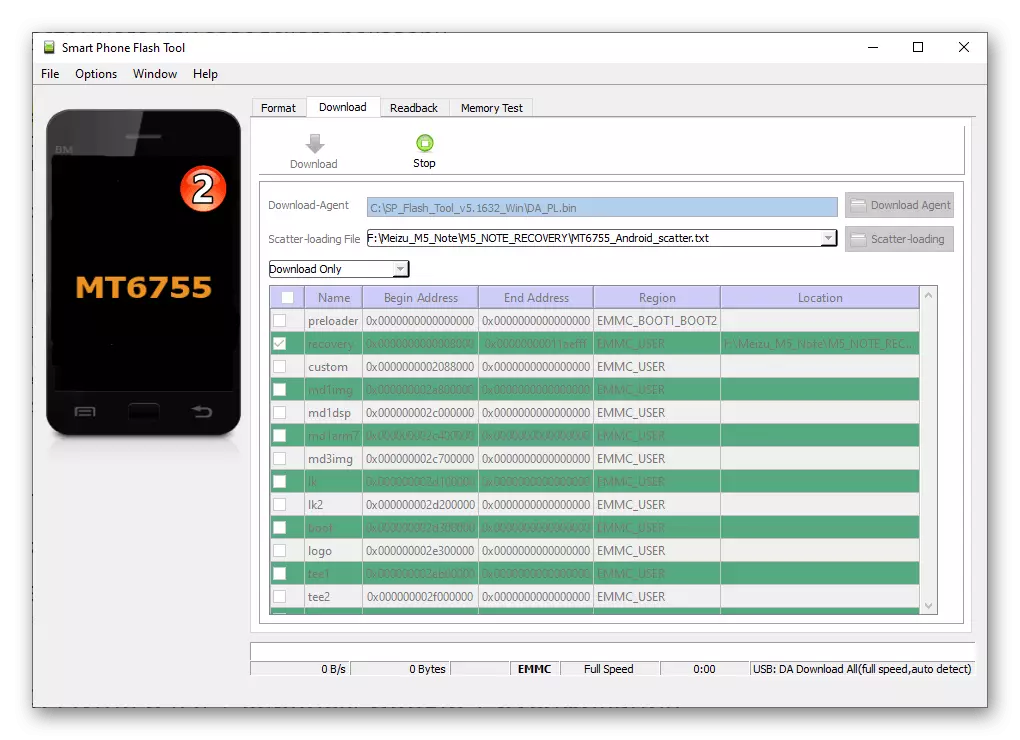
A few seconds wait for the "Download OK" notification.
- Disconnect the USB cable from the phone and by clicking the "Volume +" and "Power" button for a long time on it. Run the installed recovery environment.
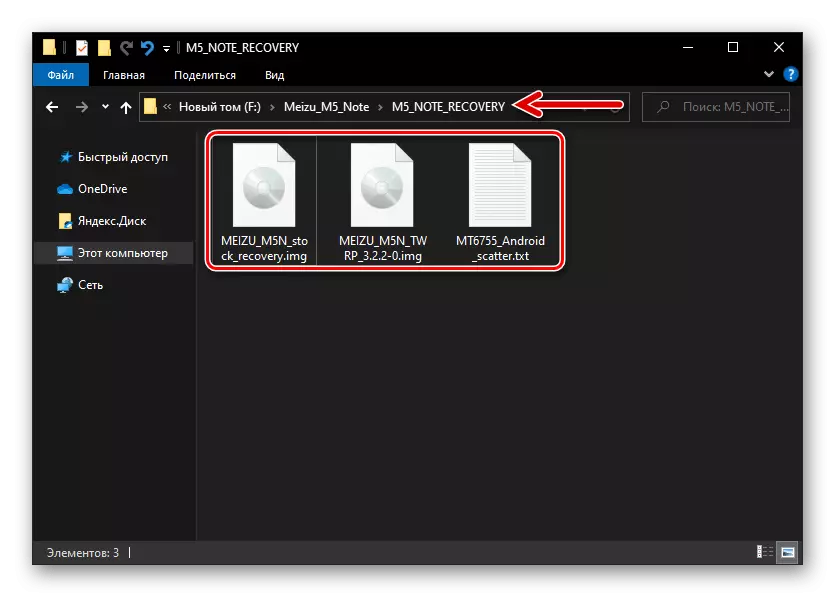
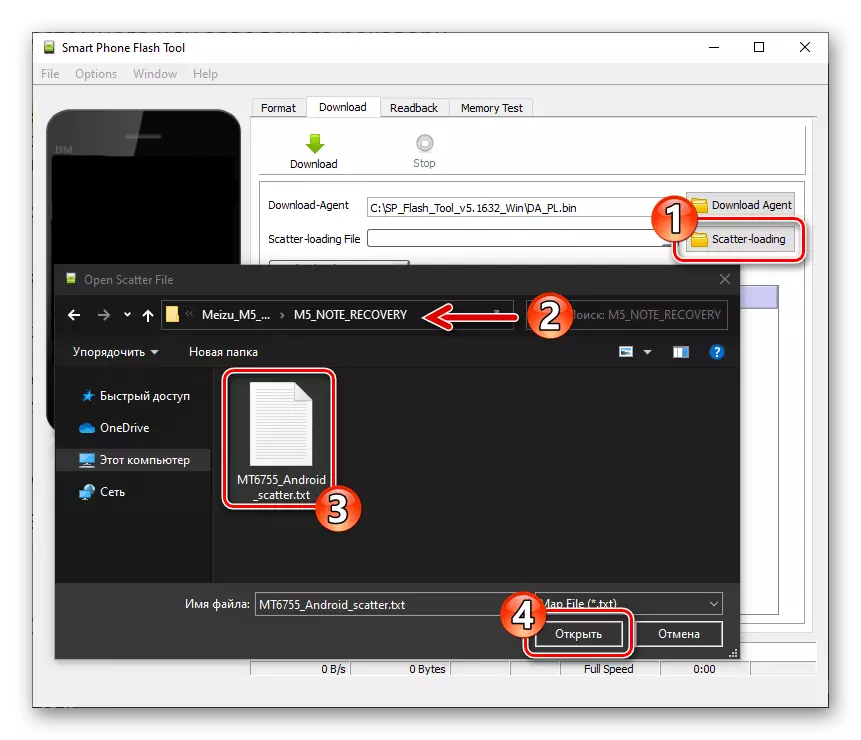
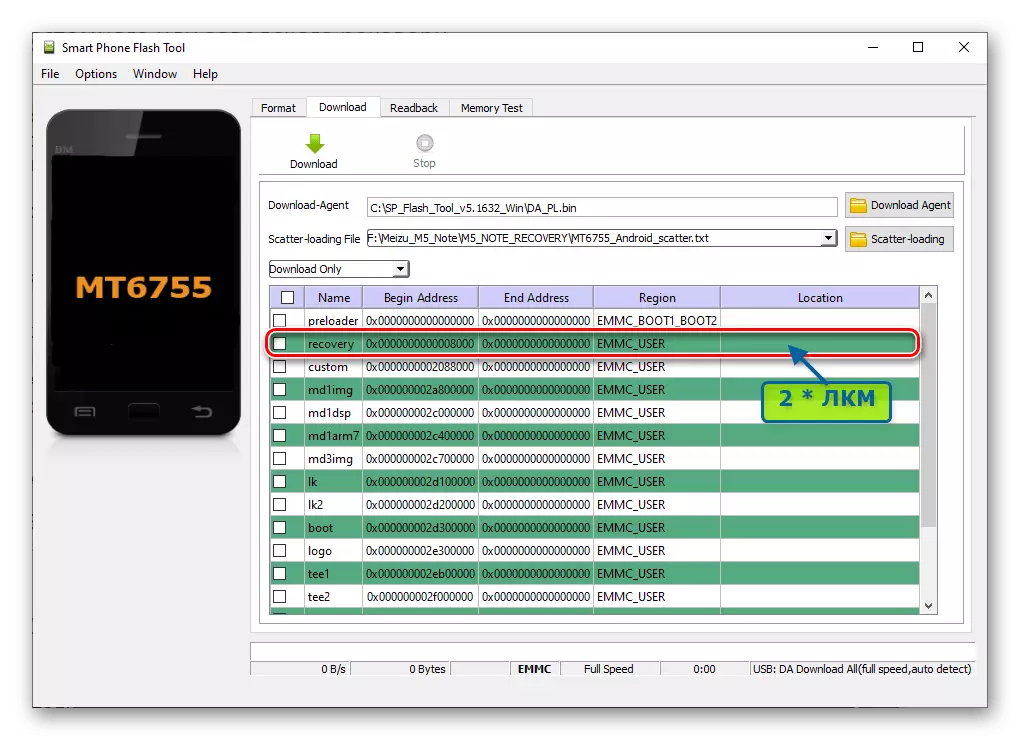
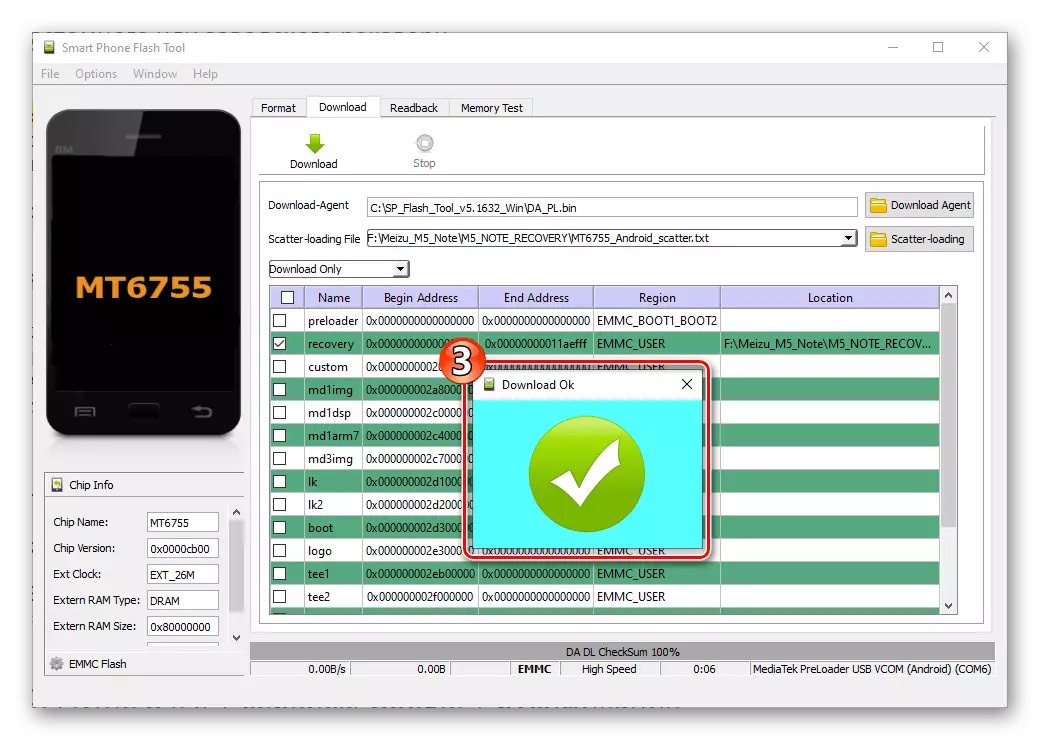
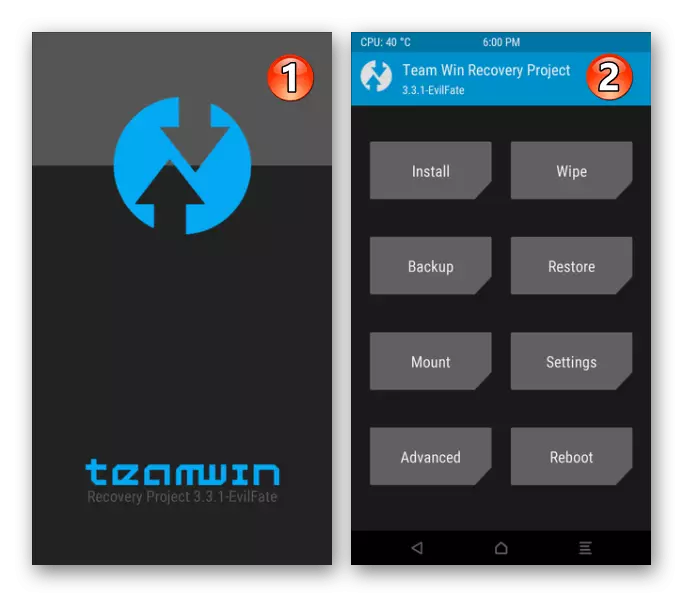
Method 4: Flyme 8 (A) + Google + Services Rusification Services
Topwhel users Mase M5 lapto, which are aimed at obtaining on the smartphone and operating the newest versions of the Flym OS, which is only available by installing "A" -Prix, and at the same time the English-speaking android is not accepted, and not ready to do without familiar services and Google applications can be recommended to execute the following instructions.
In the example, Flyme OS version is installed and adapted. 8.0.5.0a Stable But the proposed algorithm will work and with respect to other builds of the Chinese Operations for the model.
Download firmware Flyme OS 8.0.5.0a for MEIZU M5 Note smartphone
- If your device has a "global" ID, change it to Chinese.
- Download from the official site or on the link above the Zip-package Flyme OS 8.0.5.0a and install this assembly through the factory recovery proposed above in the article "Method 1" or "2". After the first launch, select "English" on the Flyme 8 welcome screen, spend the initial system setting.
- Enter the Flyme account to the smartphone:
- Activate root-rights:
- Go to "Settings", find "Fingerprint, Password & Security" in the parameter partition list and open it. Among the options in the list that opens, find and click "Root Permissions".
- Scroll through and confirm receiving information on the "Disclaimer for Open System Permissions" screen. In the Field of the window that appears on the result, enter a password from the Flyme accounts made to the device, tap "OK" and then wait for the M5N restart completion.
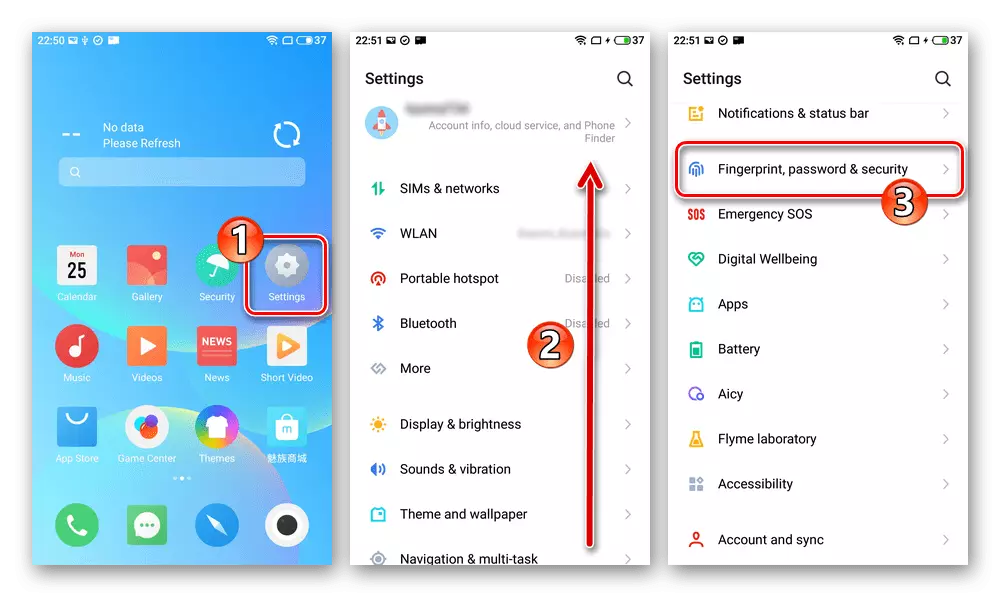
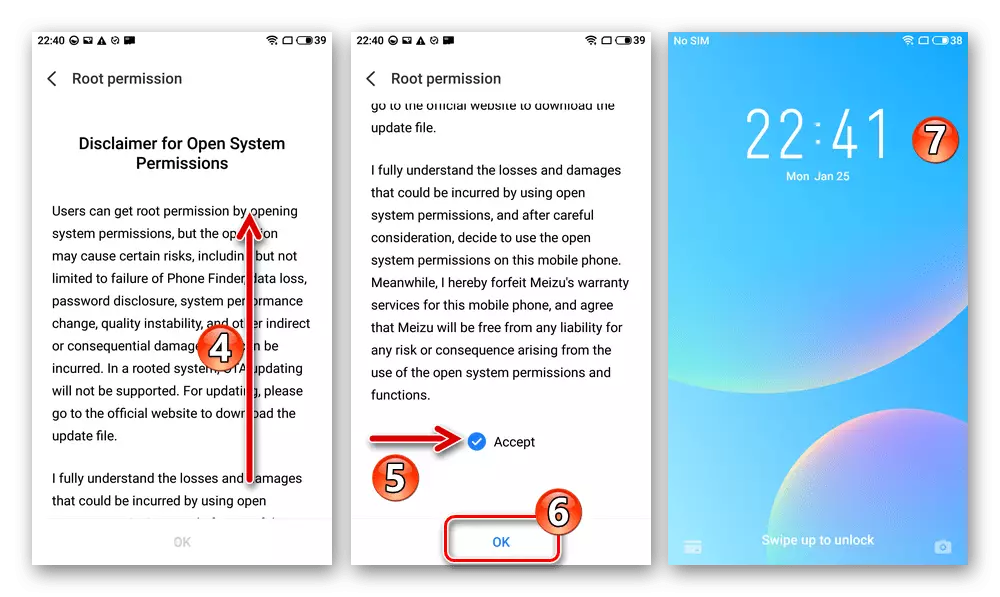
- Optional (if you plan to use in the future), equip your smartphone with Google services. The easiest way to do this with the help available in Meizu AppStore Gms Installer –
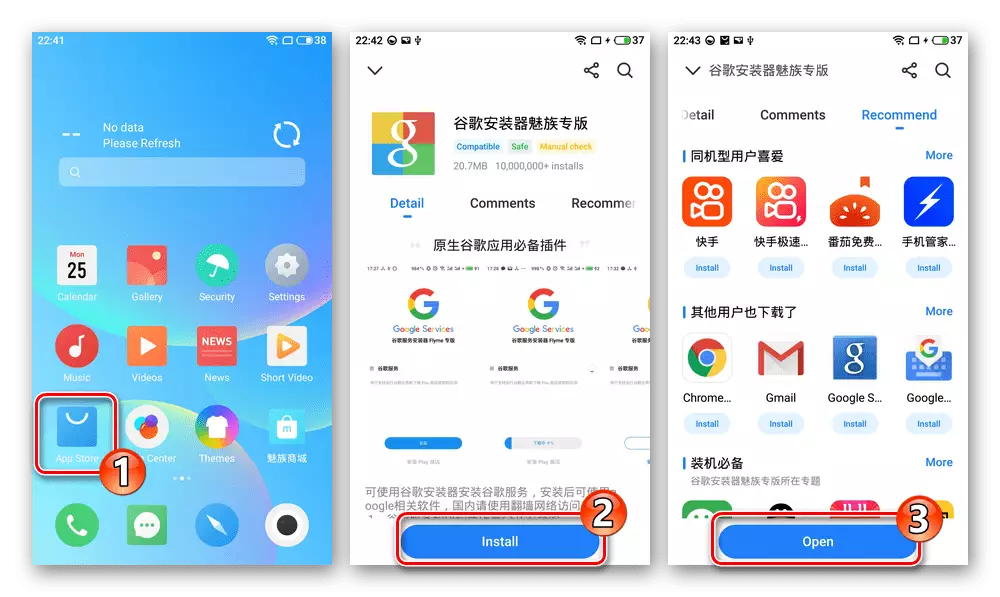
Detailed instructions for obtaining it and use is available in the following material:
Read more: Installing Google Services on MEIZU smartphones
- Next, install on Meizu M5 Note toolkit for Russification of Flyme OS - Android application Flyrus from the developer of Alfaslash. This is feasible in two ways:
- From Google Play Market. Go from the smartphone to the following link, log in in the services of "Corporation", if you did not do this earlier. Install the application with the page that opened in the Android store.
Download the Flyrus application to Russify MEIZU M5 Note OS from Google Play Market
- APK file Flyrus.
The version involved in our example as an APK archive is available for downloading on the reference below. Load this file and place it in the internal memory of the Device:
Download APK file Flyrus - Means for Russification A-firmware MEIZU M5 NOTE smartphone
Go along the path "Settings" - "Fingerprint, Password & Security". At the bottom of the displayed list of options, the ONKNOWN SOURCES item is intensifying the switch located on the right of the name, tap "Yes" under the system request that appears.
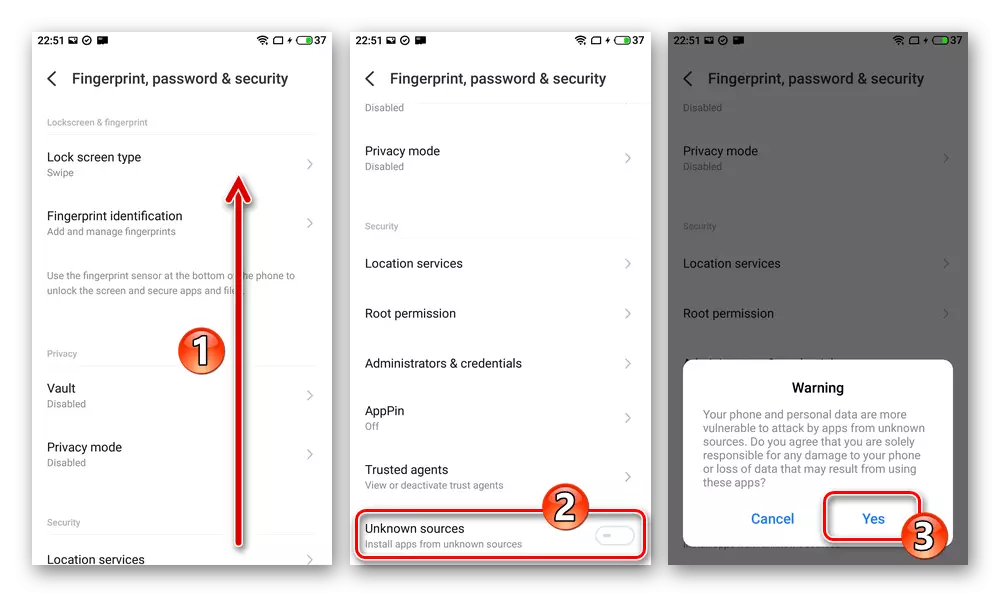
Open the file manager from the OS - "Files" set, tap "APK" on its main screen. Scroll the list of the APK packets detected by the application, find the name of the target for deployment - Flyrus-1.3.5-Release.apk and click on it.
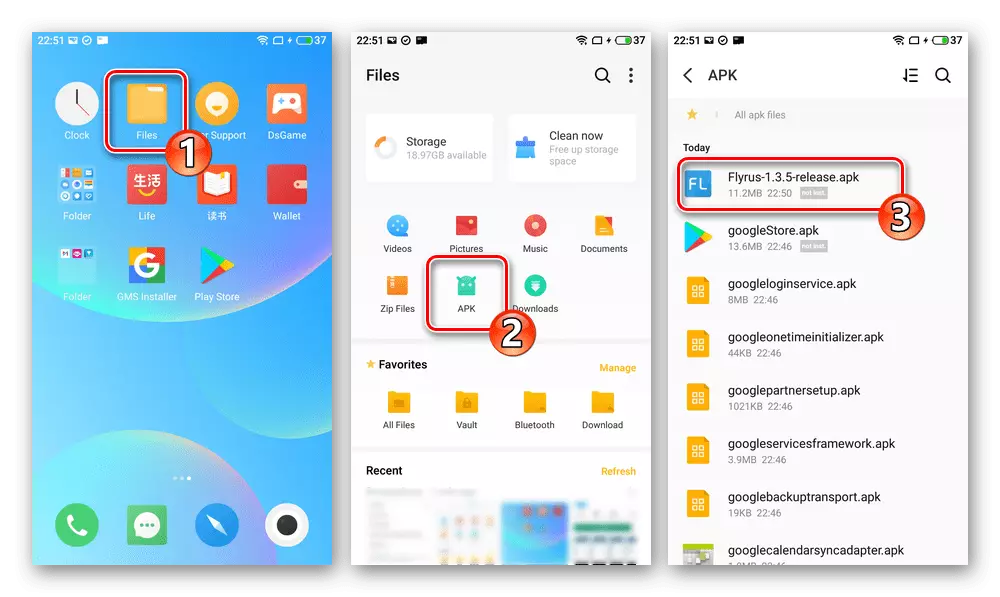
At the bottom of the right screen, the screen is taping "Continue". Next, wait for the installation of the application and after receipt of the "SUCCESSFULLY Installed" notification, click "Done".
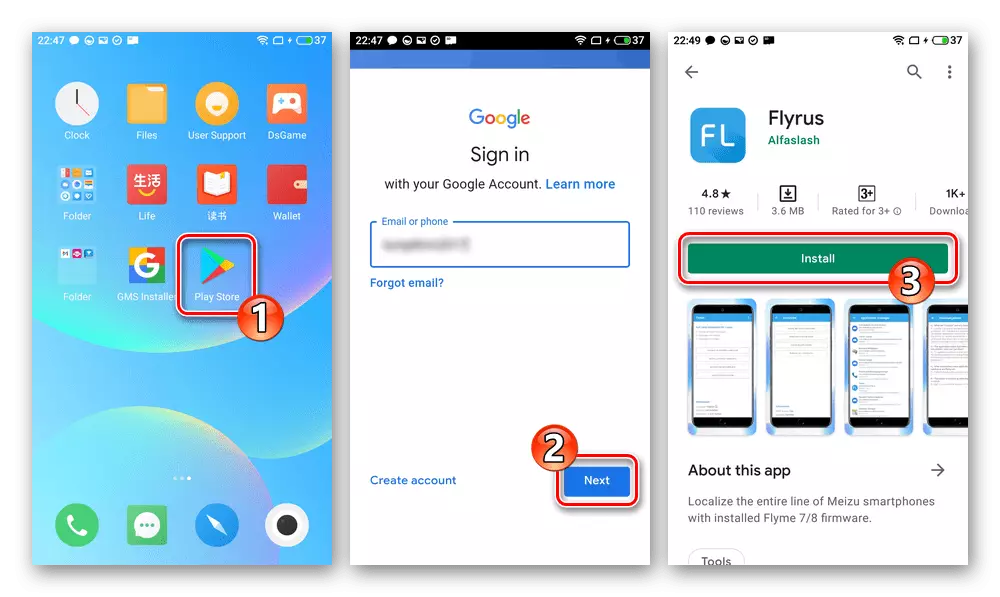
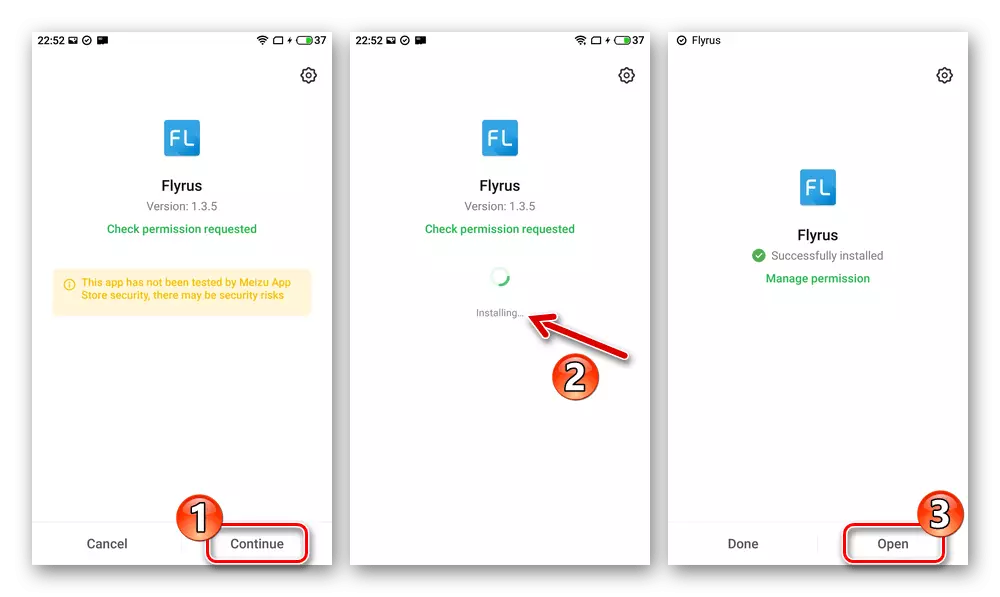
- From Google Play Market. Go from the smartphone to the following link, log in in the services of "Corporation", if you did not do this earlier. Install the application with the page that opened in the Android store.
- Run the Flyrus application, issue permissions to it (click "Allow" in all windows with such a requirement).
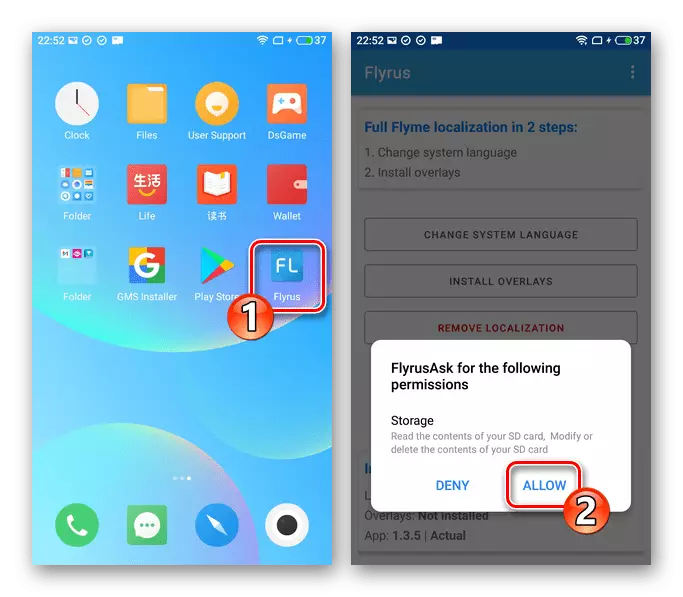
Touch the "Change System Language" button, select "RUSSIAN" in the list of localization list that appears.
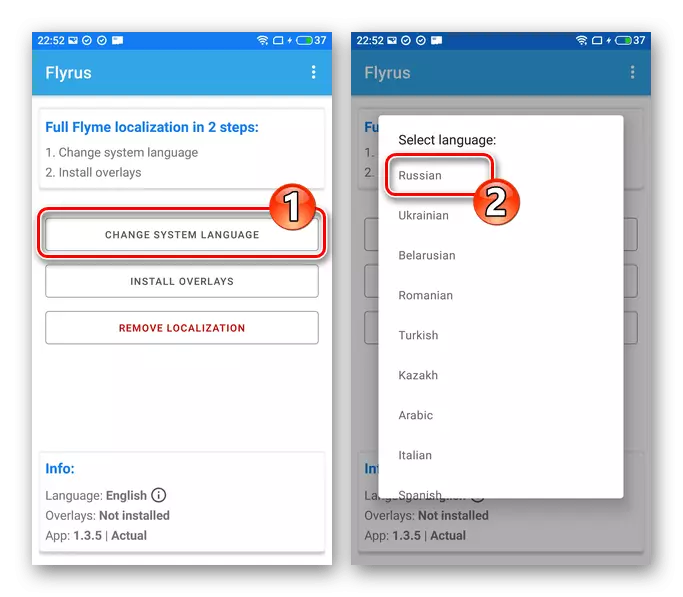
Provide Flayrusu Root privileges - click "Allow" and then, setting the mark «Remember My Choice», «Still Allow» appears at the bottom of the screen under the requests.
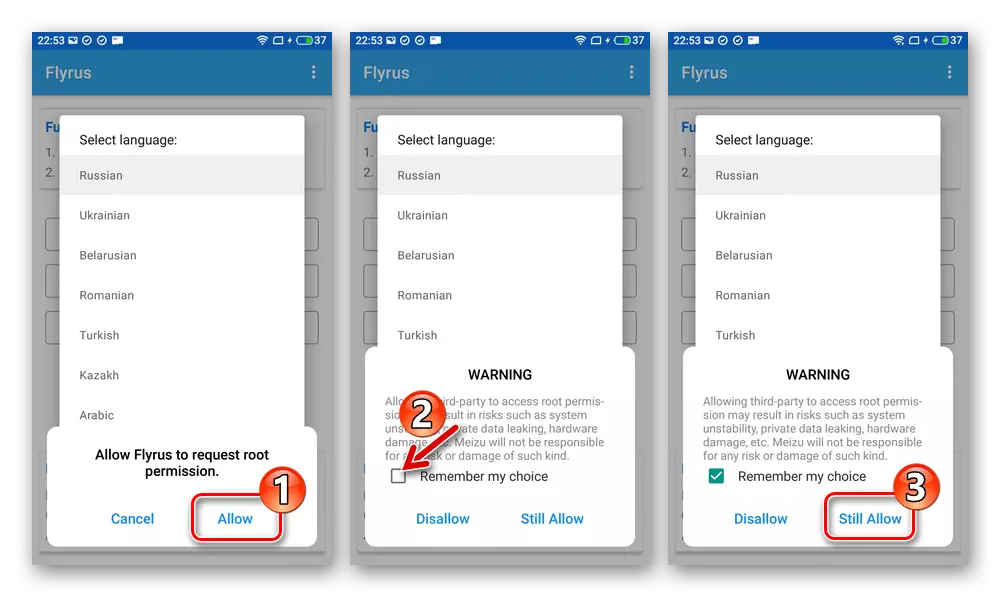
Just a moment briefly displays a notification about the Meizu M5 successful change of localization Note, and Flyrus interface language will change to Russian.
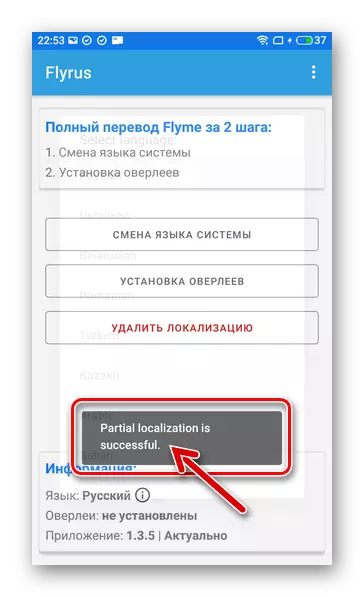
Next, click "overlay settings" Wait completion of operations carried out by the application (download language packs). As a result, a window will appear "Waiting for reboot" - click it in the "reset".
- That's it - after you restart your smartphone you'll be able to use the latest Maisie M5 Nout of the created model and at the same time
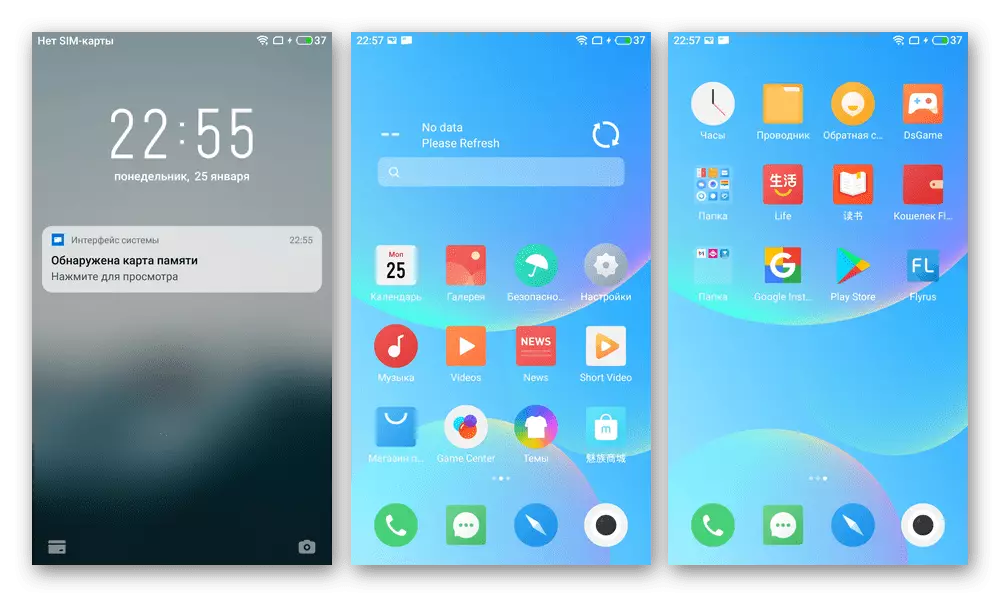
adapted for English-speaking users demand a formal system software.
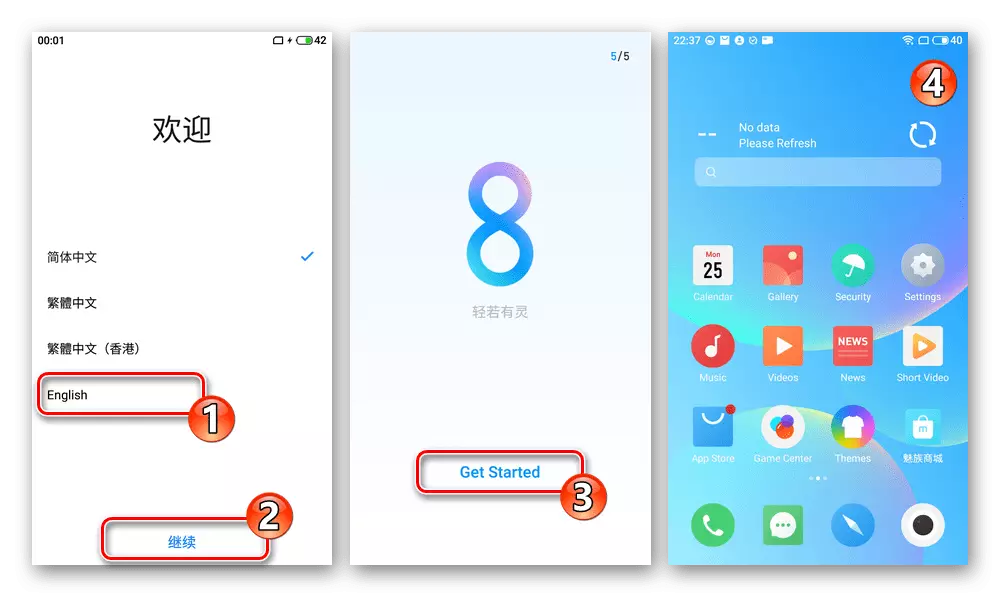
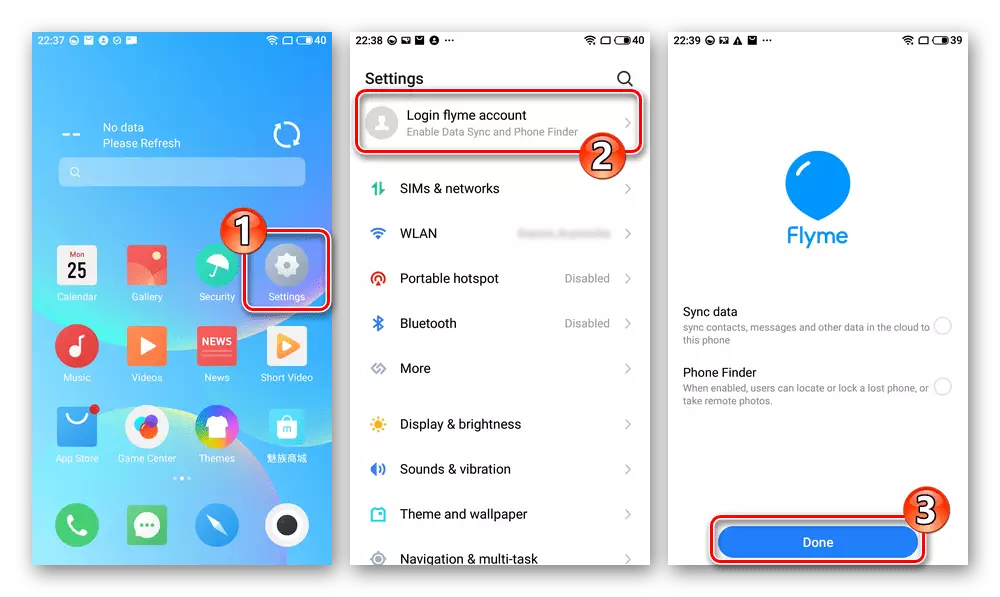
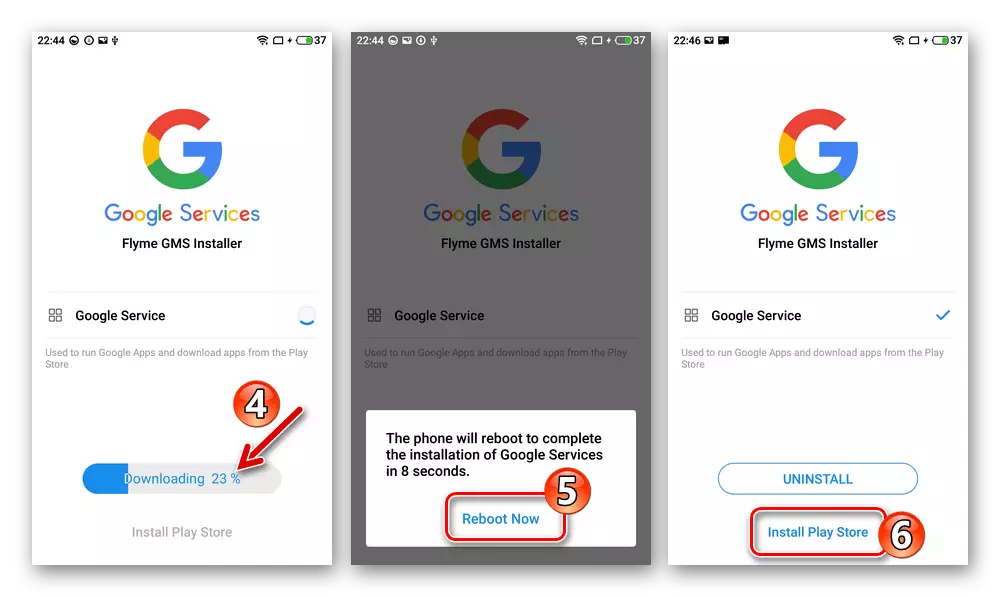

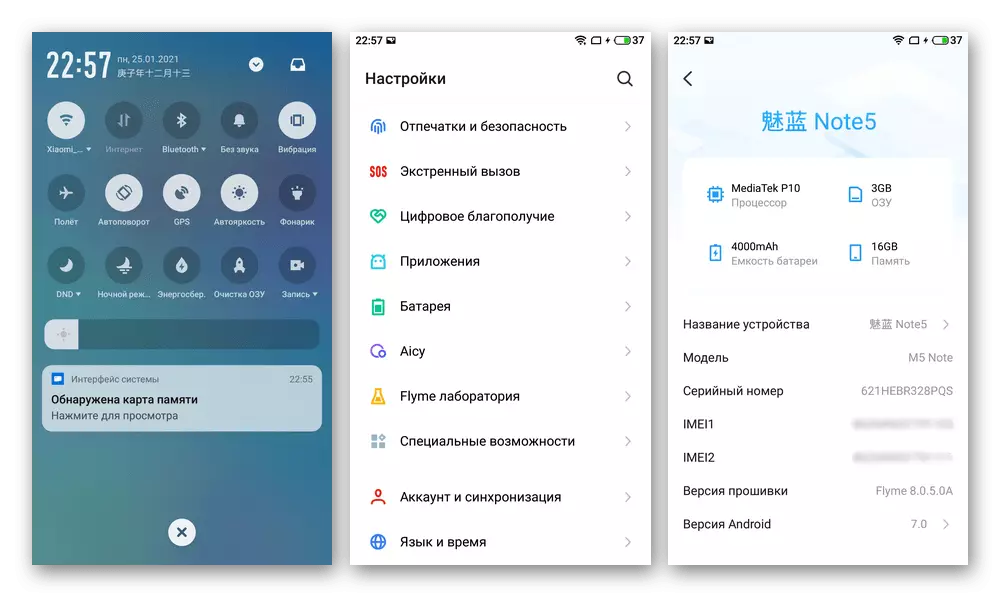
Method 5: TWRP
After unlocking the bootloader and installing modified rekaveri article the methods described above it is possible to install on Meizu M5 Note one of ported and laid out in the shared custom firmware. The procedure is effective and safe transition to the official operating system is almost completely different from her decision should be divided into several stages - they are described by the example of the OS for the model that is based on "pure» Android 7 (AOSP) and dubbed ALPS.
Download custom firmware based on AOSP Android 7 smartphone Meizu M5 Note
Represented system - generally acceptable, including for daily use solution, equipped with all the necessary components, including Google and Magisk module for controlling activated in the firmware default route-rights.
Step 1: Prepare the necessary
- Prepare microSD card memory (volume of 4GB to procedures described hereinafter enough). Download all the necessary files to install the custom bikes on the computer (the very firmware patches recommended by its author and / or additions, for example, Gapps packages, Magisk etc.), copy the package to the root of the removable storage Maisie M5.
Download TWRP-patch to remove the inscriptions Orange State at startup Meizu M5 Note with an unlocked bootloader
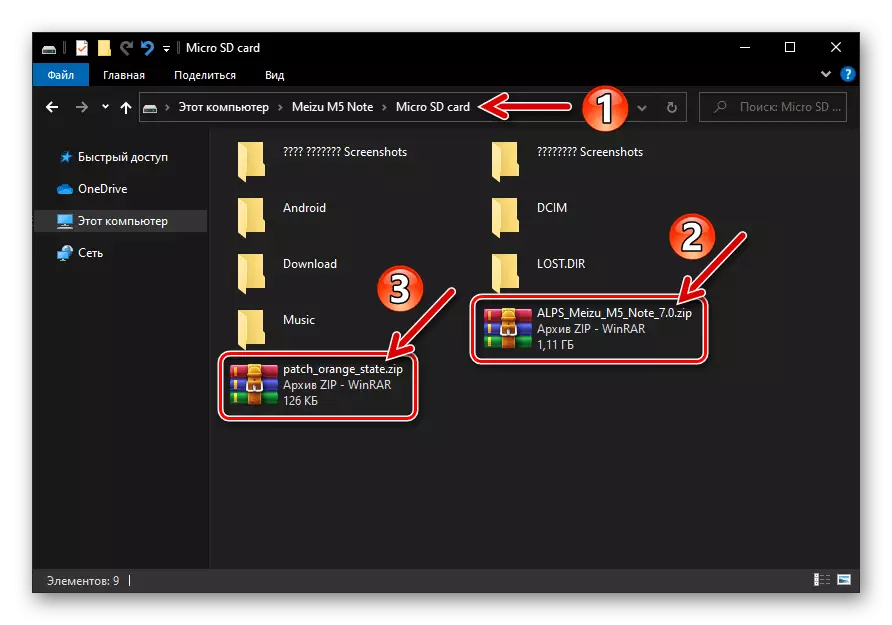
- For convenience and compliance further described in this article Action instructions Switch to the Russian-speaking TWRP interface. Open the modified recovery, tap "Settings". On the screen that opens, go to the "Globus" icon designated, find and tap "Russian" in the list that opened the list.
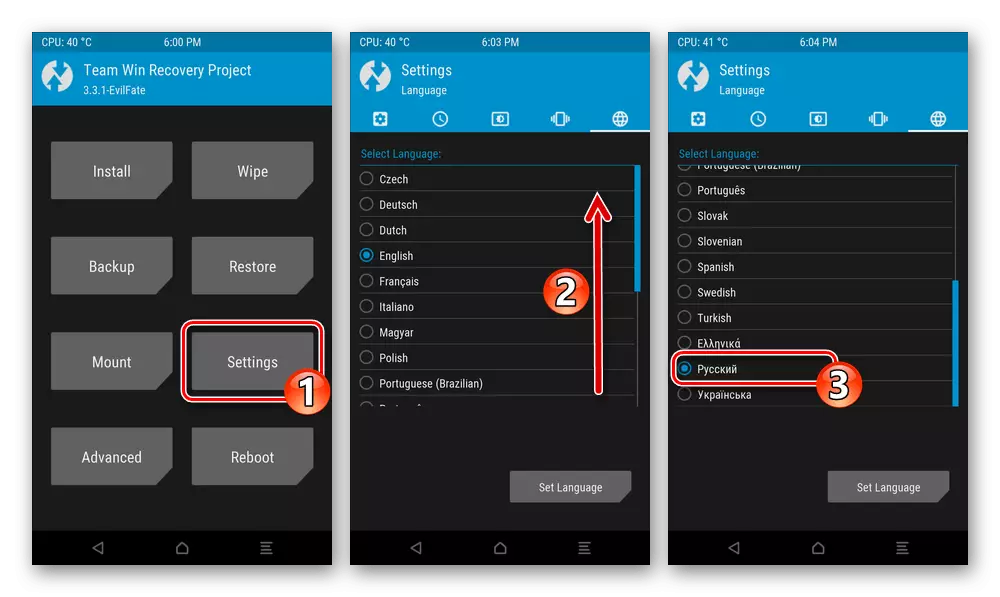
Click on the "Set Language" button, then return the main medium menu translated by the result, touching the "home" at the bottom of the screen.
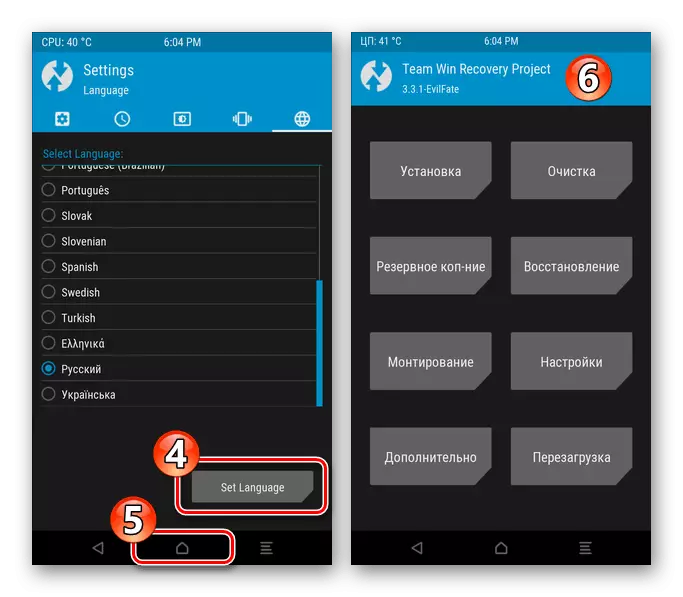
Step 2: Nandroid Bacup
- Enter TWRP, on the main screen of the medium tap "Backup Copper". Next, click "Select the drive", tap "Micro Sdcard" and then "OK".
- Set the marks near the names of the memory of the smartphone that you consider it necessary to put in the backup - you can copy absolutely all areas, it is uniquely recommended to save "NVDATA", "PROINFO", "NVRAM".
- Next, execute the "swipe to start" and expect to complete the creation of dumps of selected partitions and save them to the folder on the memory card.
- After receiving at the top of the notification screen "Successful", return to the main menu of the recovery environment, tapping "home" in the lower dock with the buttons.
- The created backup is formed along the TWRP / Backups path on the removable Meizu M5 Note drive, and later this directory can be copied to a reliable place (for example, PC disc) for storage.
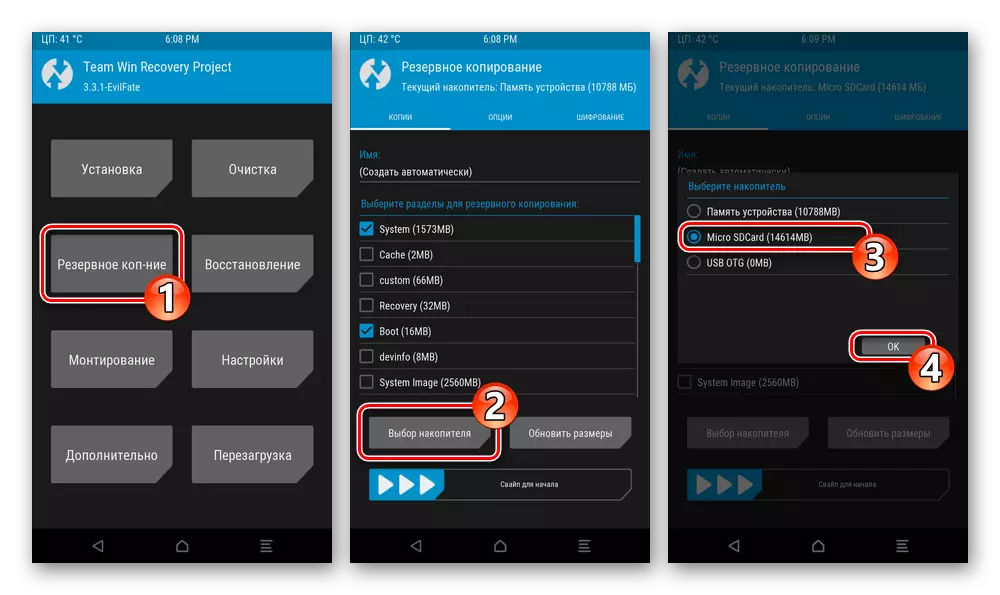
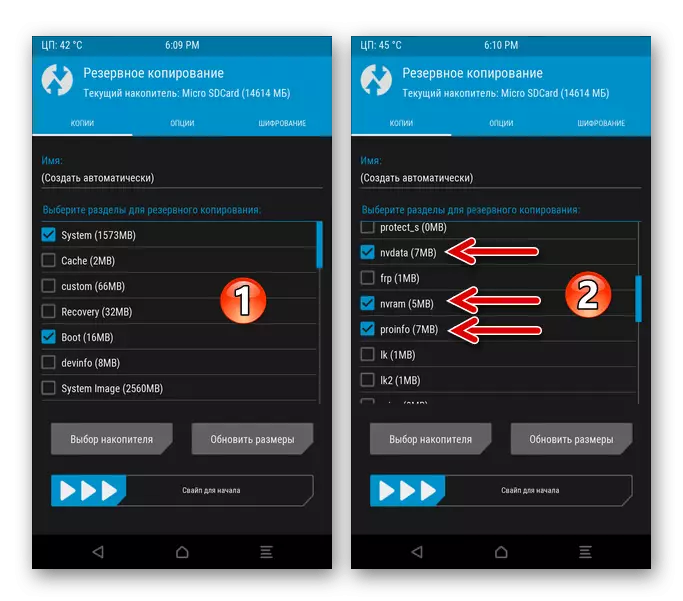
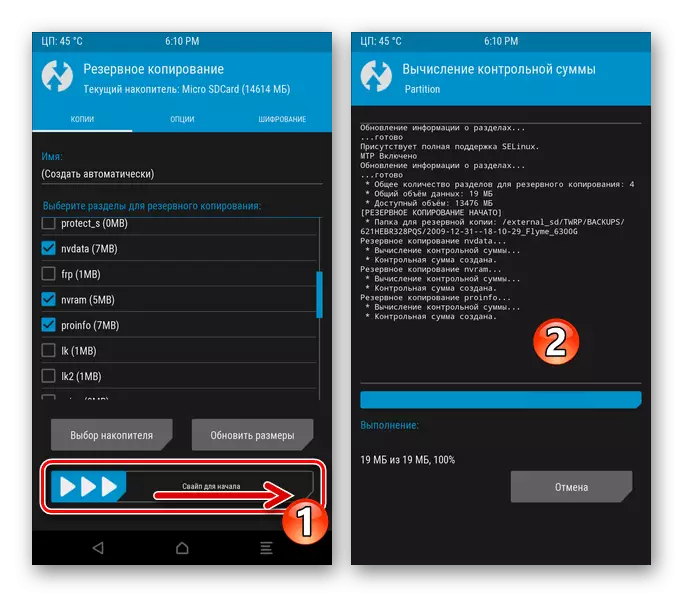
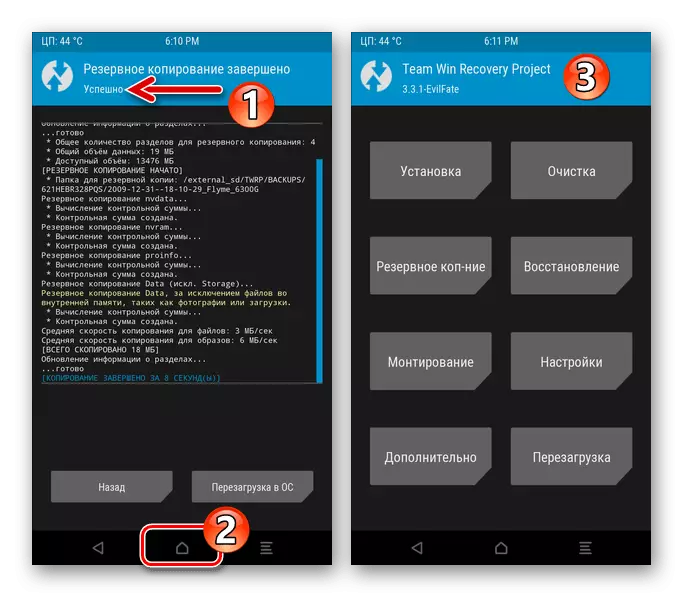
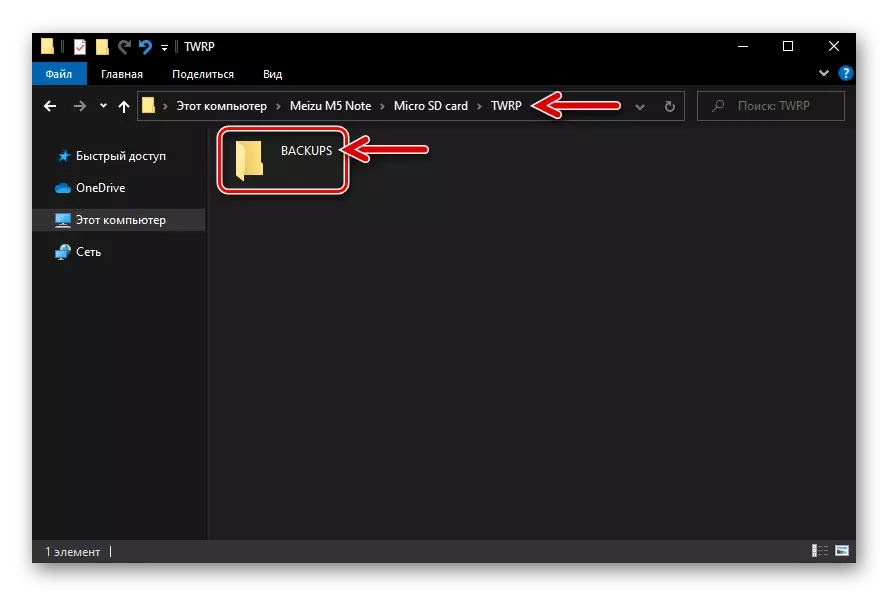
Recovery
If you ever need to restore data from the backup received according to the instructions (for example, the "NVDATA" partitions, "PROINFO", "NVRAM" from the example "return to place" if the intercomposition of communication networks is observed, the disappearance of IMEI, etc. .):
- Place the memory card with a backup to the machine, log in to the TWRP, click "Restore". If necessary, call the "Clamp" menu, select "Micro SDCard". Tap the name of the folder with the backup, which you want to deploy on the device.
- Remove the checkboxes in checkboxes near the sections names, the restoration of which is not required, affect the "swipe for recovery" slider. Wait for the completion of the initiated procedure, then tap "Restart in OS" to launch Android on the smartphone.
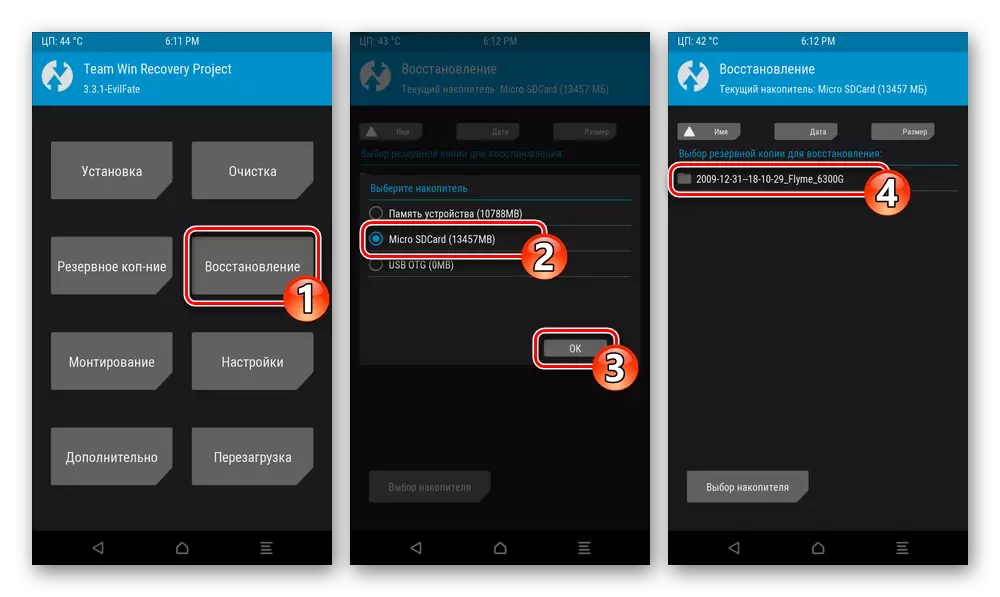

Step 3: Cleaning sections
Before installing a custom firmware, it is necessary to almost completely clear the memory of the M3 MAZ MAZ:
- From the main list of TWRP sections, go to "Cleaning" and on the screen that opens, click on the "Selective Cleaning" button.
- Install the checkboxes near all the memory area list items, leave only "Micro SDCard" and "USB OTG". Next, move the Runner Runner to clean the right.
- Expect to complete the process of formatting the device memory sections, then return to the main screen of the custom recovery.
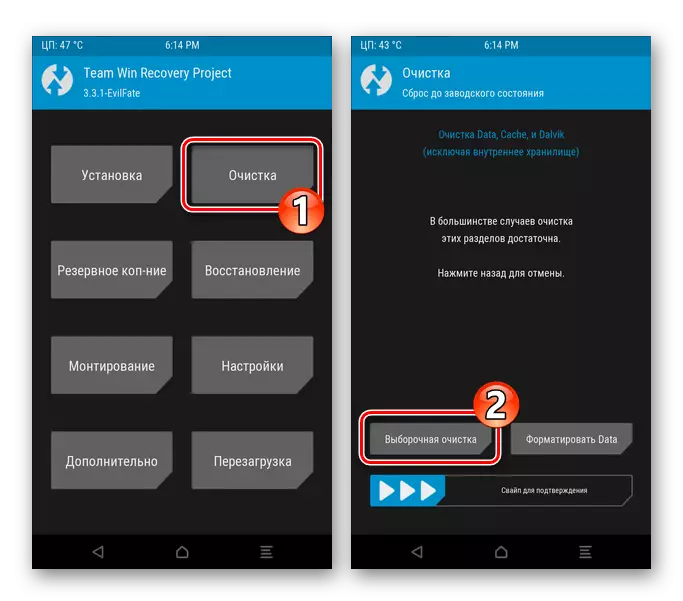
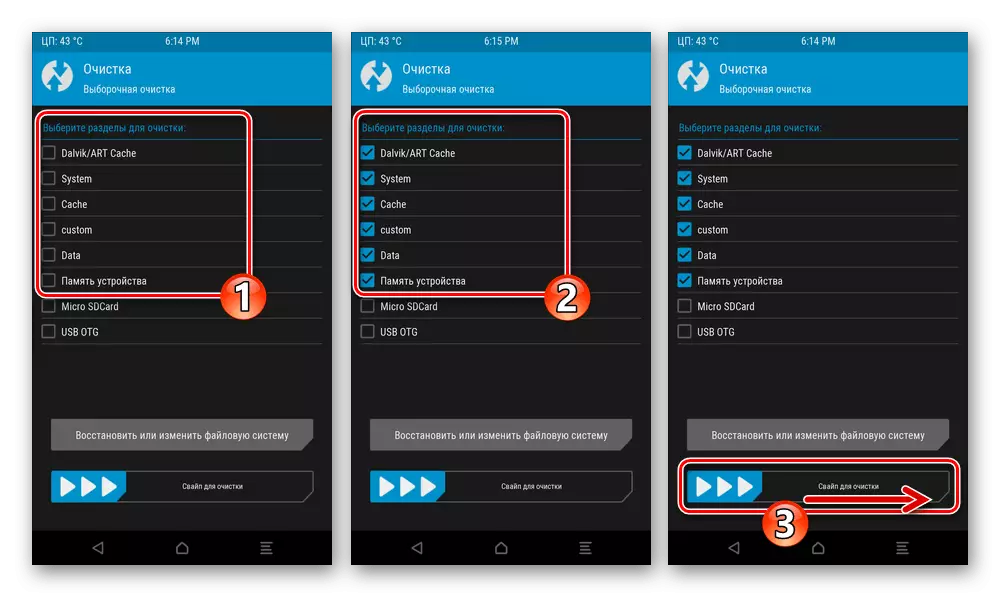
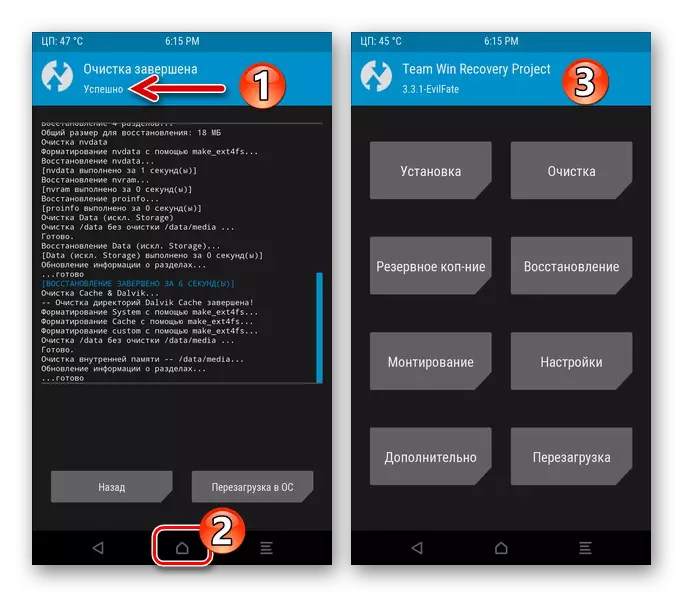
Step 4: Installing the firmware
- In the main TWRP menu, click Installation. If "Memory of the Device" is selected as a "current drive", switch to Micro SDCard.
- Scroll through the list of cases on the removable file drive, find the ZIP packet of the custom OS for Meizu M5 Note and tap it. On the next screen, slide "swipe for firmware" and then expect the end of the deployment of the components of the system in the memory of the smartphone.
- Upon completion of the custom installation, or return "back" and similarly described in the paragraph above integrate into the zip-files containing patches and additions,
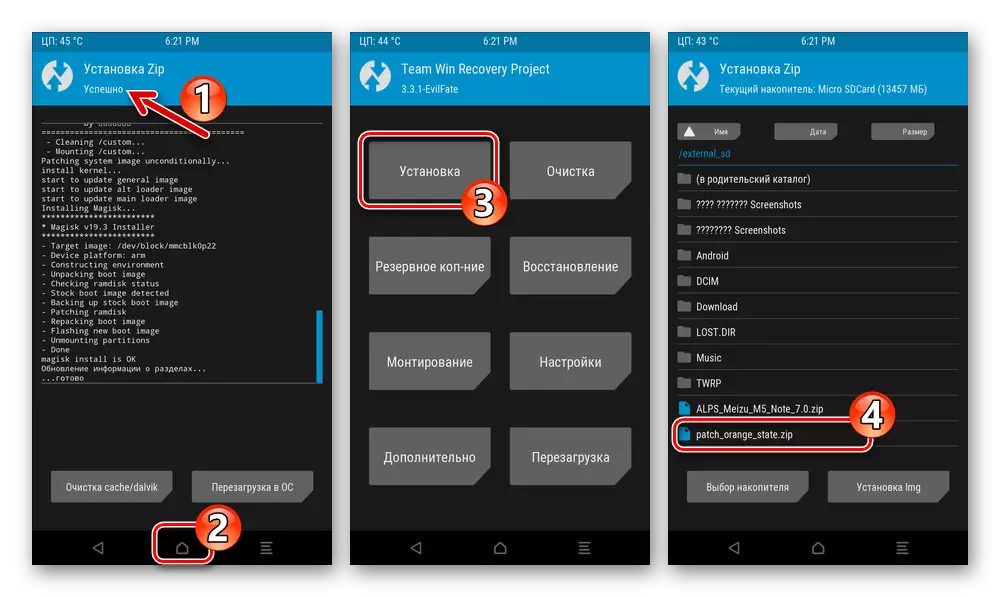
Or tap "Restart in OS" to exit the recovery and initiate the launch of Android.
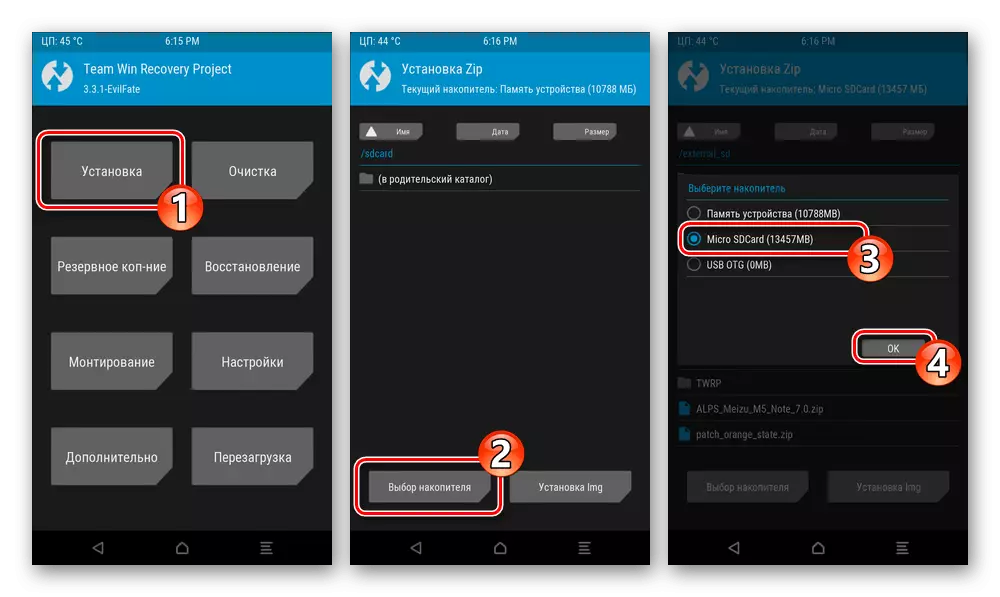
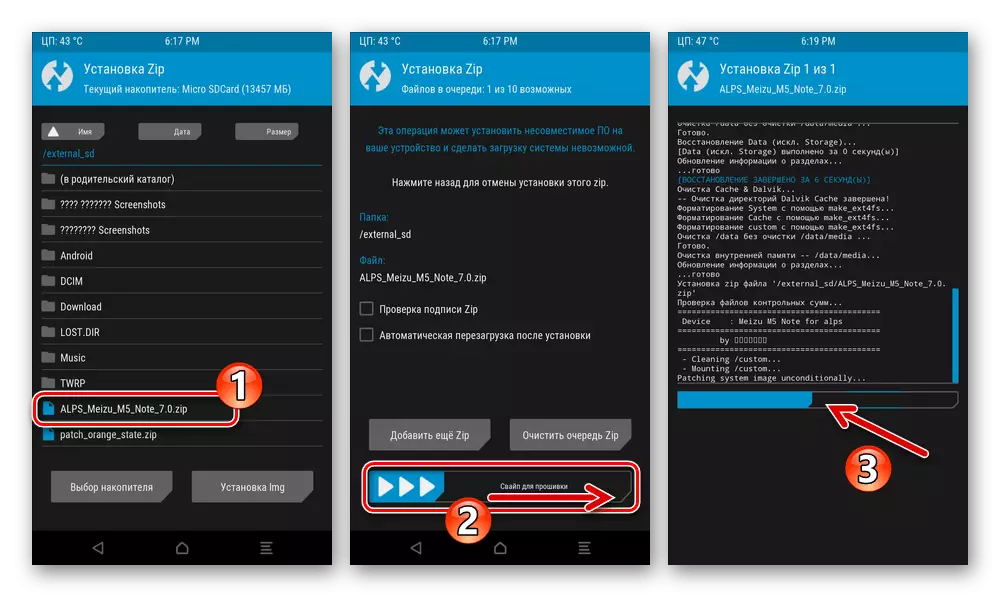
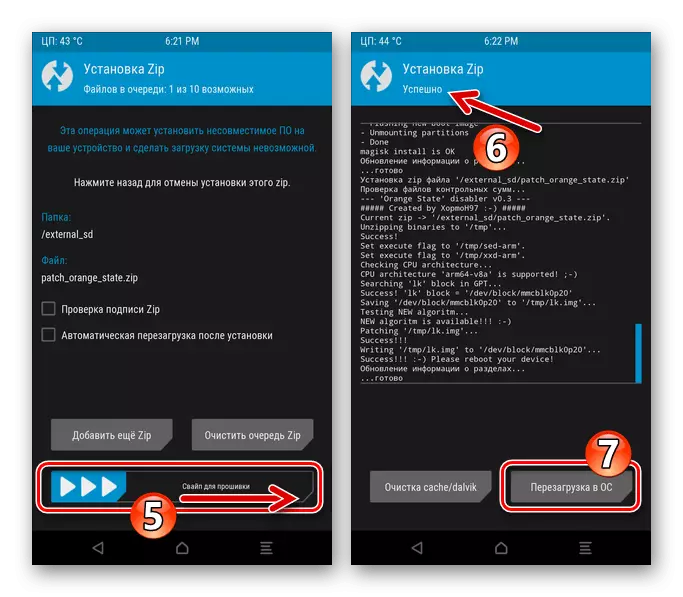
Step 5: First Start of Custom OS
The first launch of various custom firmware for Meizu M5 Note is completed in different ways (welcome screen, android desktop), but almost always requires configuration before receiving the ability to go to operating OS in normal mode. In the case of Alps, it may be difficult to switch the interface language from Chinese to Russian, so we describe this operation in detail:
- If necessary, swipe up, unlock the device screen. Close the screen displayed at the top of the welcome message by clicking on the inscription (2) in the demonstrating area of the green color.
- Open the application menu, click on the "Settings" icon - it is made in the form of a gear.
- Scroll the list of settings, find the item marked and tap on it. From the screening screen, go to the first part of the parameters.
- Click on the inscription with the "+" icon, which will open a list of available languages. Scroll the list Find and click "Russian".
- As a result, the interface of the OS will instantly switch to a clear language - can be returned to the desktop,
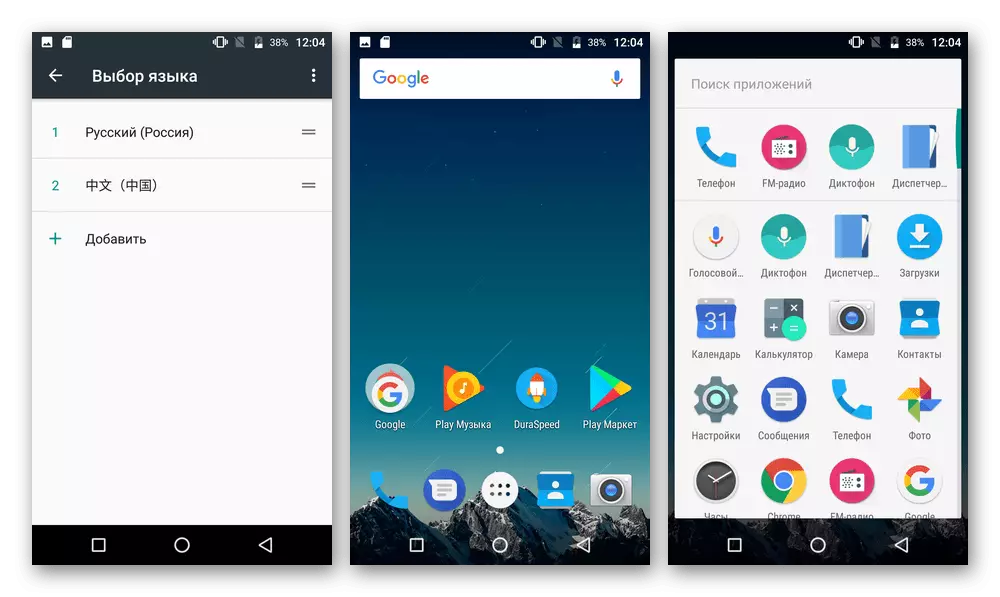
Bring out the advantage of the firmware benefit, full setting of the OS and the further operation of the smartphone under its control.