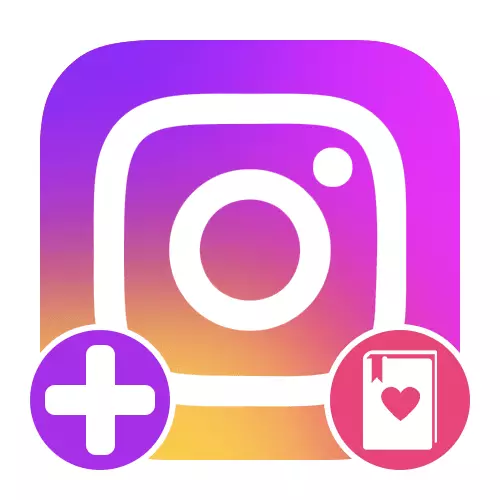
Option 1: Saved publications
The main partition in the Instagram application, which can be divided into several albums, perform saved publications or just bookmarks. In this case, the directories can simultaneously contain photos and videos hidden by all privacy settings, but at the same time directly related to original posts.Creating an album through settings
- Go to the profile page using the panel at the bottom of the screen and deploy the main application menu. Here, among other categories, you must select "Saved".
- Touch the icon with the image "+" in the upper right corner of the said section to proceed to the creation of a new album. At the same time, in the next step, before pressing "Next", the ability to pre-add previously saved content to a new folder will be available.
- Fill in the "Selection Name" text box in accordance with your requirements using any available characters. You can also touch the block above the signature "Change Preview" and select a constant cover of the future partition, but only if files selected on the previous screen.
- Upon completion, click the "Add" link on the top panel and wait for the save. You can get acquainted with the resulting album in the "Saved" section, as well as add new entries.
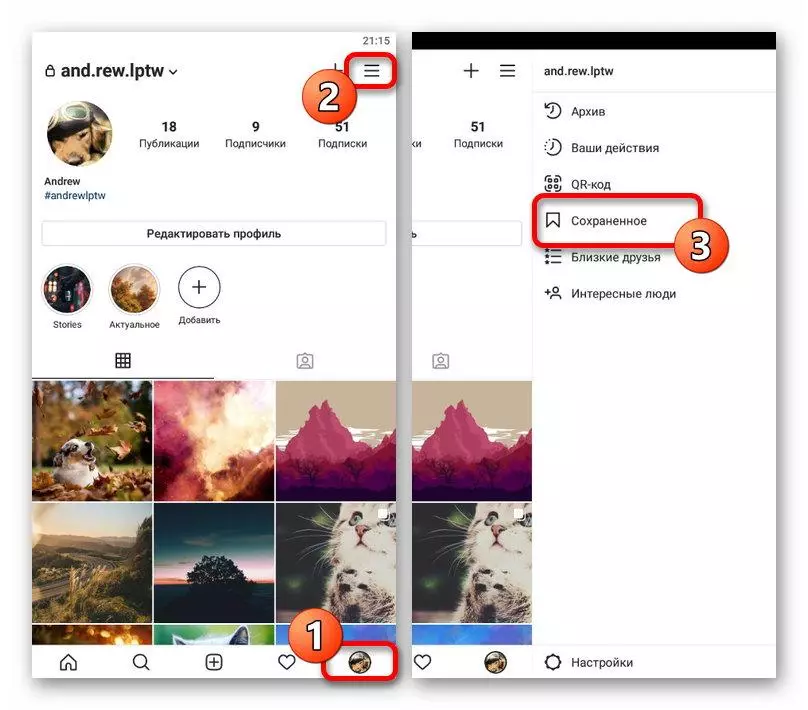

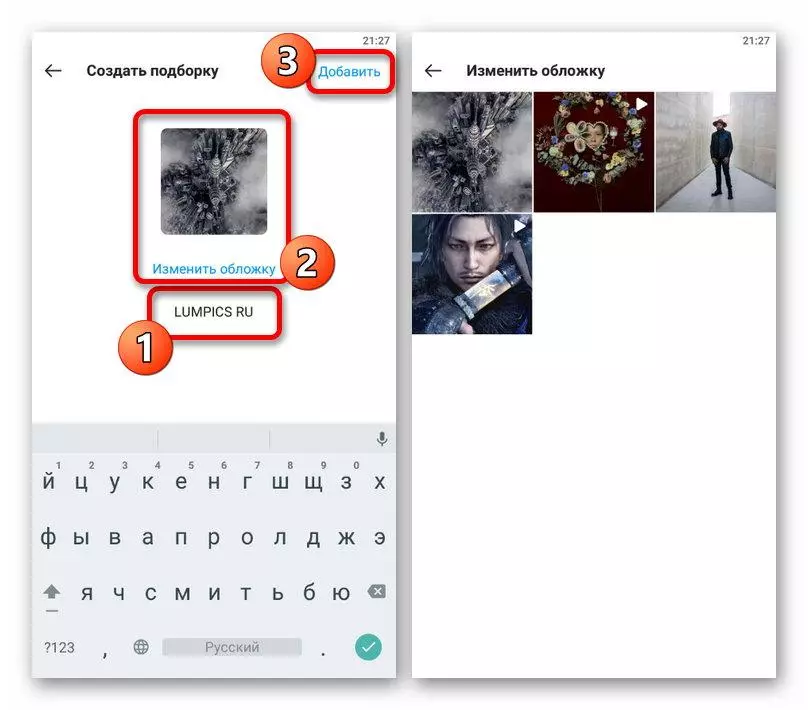
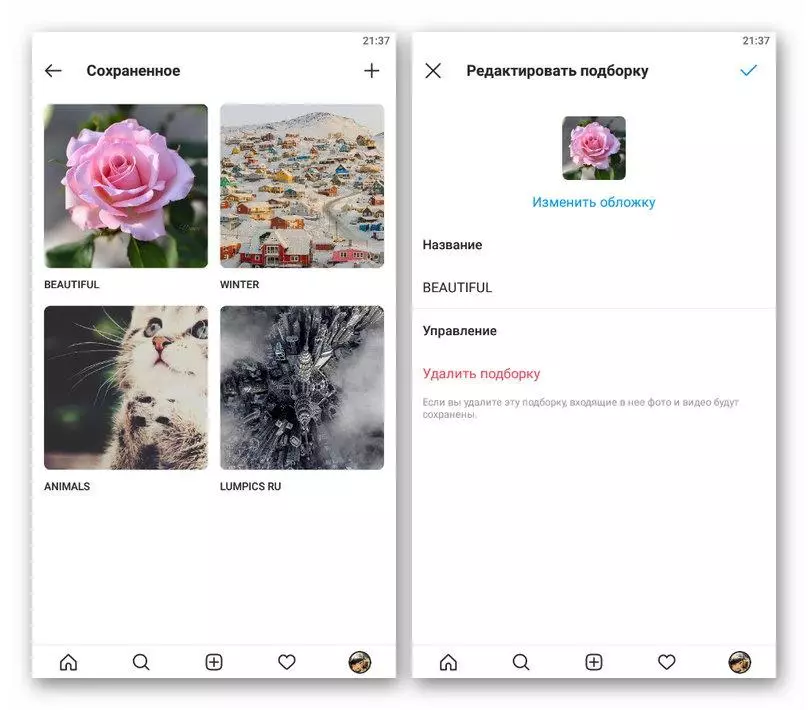
If you have not installed any recording as a preview, the default will be used by several recent publications. At the same time, changes, including the removal of the cover, can be made at any time.
Creating an album while saving
- In any convenient way, open the publication you want to save to a new section, and clamp the bookmark icon for a few seconds in the lower right corner. When the "Save B" pop-up window appears, use the "+" icon on the top panel.
- Specify the desired name for the new selection and confirm the creation using the "Finish" button. With the right procedure, you can get acquainted with the new album in the "Saved" section, as before.

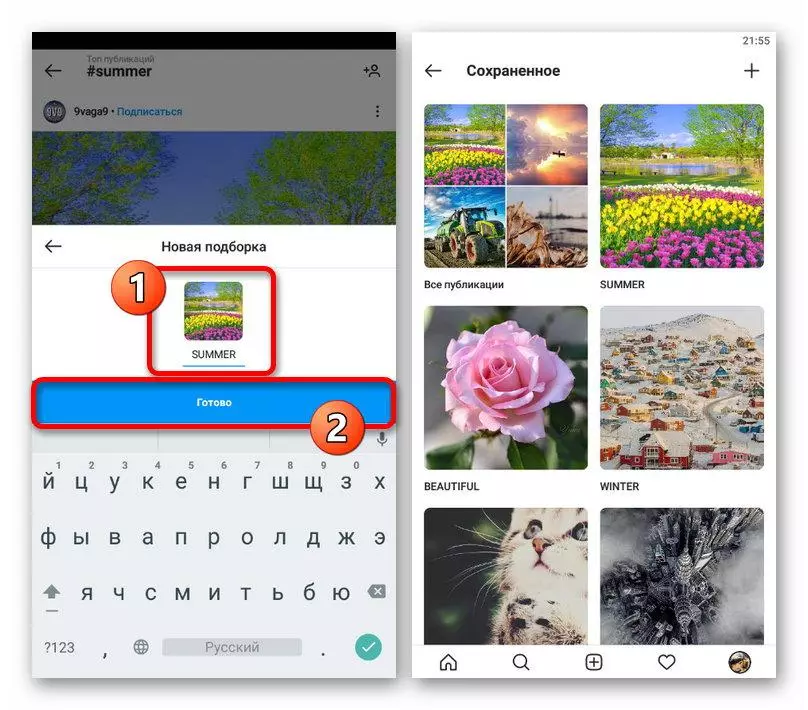
If you are used by the website, the content saving function in the considered section is fully available. However, this does not apply to the possibility of creating and in general any interaction with albums, not counting the viewing.
Option 2: Actual Stories
Whereas the publications are stored in bookmarks, for stories in the application there is a separate section "Actual", which can be used to separate content on multiple folders and storage in total access without time limit. In this case, the saving will be available exclusively for the Storsis that were published on behalf of your account.Creating an album while saving
- You can perform the task in question directly while maintaining history in the "relevant", as in the case of regular bookmarks. To do this, proceed to viewing the publication, tap the "Select" icon and in the pop-up window, use the Add button.
- Fill in the "Actual" text field, if you want to install the user name category, and click "Add" to complete the procedure. In case of successful saving, the appropriate notification will appear on the screen, and the new album will appear on the profile page.


By the analogy with bookmarks, current stories are also available on the website, but are limited only to the ability to view and delete content. At the same time, directory are not limited to privacy parameters, and therefore will be displayed on the page for each visitor.
Option 3: Carousel
The Instagram application provides simultaneous loading of multiple images within the recording with a carousel, which allows not only to significantly save space, but also for ease of combining the associated photos. This type of publication itself can be considered a full-fledged album, although without additional settings like the name or preview.
