
Almost every user under the "Reboot" word implies a banal shutdown and re-turning on the device, but in the case of the printer, things are a little different. The usual reboot is almost never required and does not bring proper result if it must be performed to reset the settings or reset the counters after refueling. Therefore, a special algorithm is developed, implemented both by its own and with third-party software, which is used in different situations. We will talk about them and differences in reboot types below, and you have to choose the appropriate option.
Option 1: Fortial restarting device
The regular reboot is to press or hold the power button when the printer is in active condition. So it turns off at the end of the operation or immediately, if the shutdown is an emergency. After a few seconds, the user can press the same button to resume equipment. In most cases, this button is located next to the display or removed separately if it is missing. You see the standard illustration below, so you can easily find the desired button and press it.

Some models have an additional power switch, and it can also be used to restart the printer. This applies when standard shutdown turns out to be inefficient or the technique depended finally and does not respond to pressing. Consider that in this case, the power completely ceases to flow and occurs the instant completion of the device. This leads to blocking paper inside and stopping the printheads in the current position without returning to the starting.

Cleaning the seal queue
We clarify that if the standard reboot is performed during print errors, most likely the queue will not be cleaned and problems may arise with subsequent printout of documents. This forces it to clean it on its own when you turn on, which is literally a couple of clicks directly in the operating system itself. The article on the link below you will find not only the general instructions on this topic, but also a description of how to enroll in problems with cleaning in the usual way.
Read more: Cleaning the print queue in Windows 10

Removing stuck paper
Another situation arising from a sharp completion of the printer is a jams of paper. This happens when the seal was stopped at half, or technical problems appeared. After rebooting, the jammed paper must be removed to continue the normal functioning of the printing device. For most models, the principle of extraction remains almost unchanged, and you can further know more about it.
Read more: Solving a problem with the paper stuck in the printer
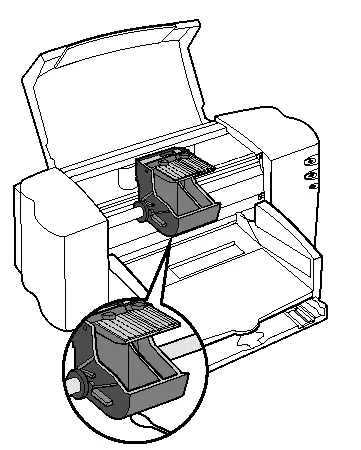
Option 2: Restart after refueling the cartridge
One of the required actions after refueling or replacing the printer cartridge is a reset of the current values of program counters, which is most often called reboot. This implies the return of the device to its original state, so that it starts the correct countdown of printed pages and the paint spent already after the manipulations. If you refuel or change the house cartridge, respectively, the reboot action will also have to be implemented independently. About how this is done on the example of Canon models, tells another our author in the material below.
Read more: Reboot the Canon printers after the cartridge refueling

Option 3: Reset Toner or Pampers Counter
The described one described partially implies performing actions related to the reset of the toner counter or printer diapers, but in that situation this task is carried out simultaneously on a special algorithm, providing updating all software components of the device. Sometimes a reboot, that is, the reset of program counters, you have to do not be done after refueling the cartridge, and due to the appearance of print errors associated with the wrong calculation of the ink spent - for example, when the printer shows that the paint is over, and its in the cartridge is even more than half. Then, depending on the type of error, the toner or diaper counters is reset. On our site there are three different articles on these topics, and we suggest choosing a suitable and familiar with the instructions.Read more:
Reset CANON printer ink
BROTHER Printer Toner Counter Reset
Discharge of diapers on the Canon printer
Solving possible problems with printing
This information will be useful to those users who collided with errors before rebooting the printer or after it. This include a huge number of different reasons arising from certain situations, so you have to independently find the ones that influence printing and prevents the technique to work correctly. We present to your attention a detailed description of all popular problems, and you remains to check them and choose an effective one.
Read more: What to do if the computer sees the printer, but does not print documents
