
I recommend first to get acquainted with this article: Creating a user image of Windows 8 recovery
As for the settings and Metro applications in Windows 8, all this is automatically saved subject to the use of Microsoft account and may be used to be used on any computer or on the same computer after reinstalling the operating system. However, applications for desktop, i.e. All that you were installed without using Windows Application Store restored using the account only will not: All you get, this file on the desktop with the list of applications that have been lost (in general, already something). New instruction: one more way, as well as using the image recovery image in Windows 8 and 8.1
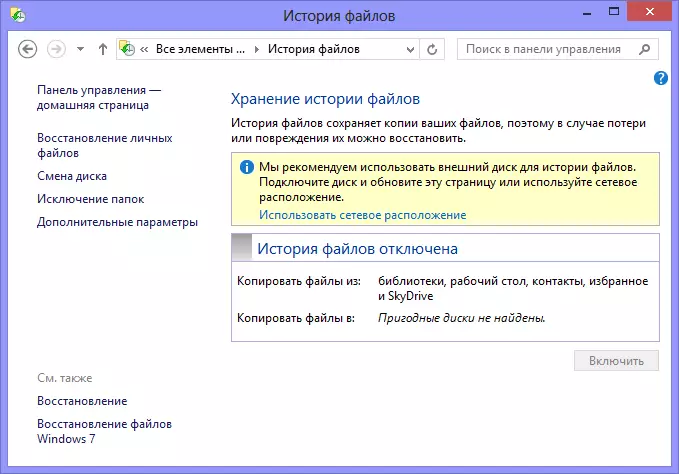
File history in windows 8
Also, a new feature appeared in Windows 8 - the history of files that allows you to automatically save files to a network or external hard disk every 10 minutes.
However, nor the "File Story" nor saving Metro settings do not allow us to clone, and then fully restore the entire computer, including files, installations and applications.
In the Windows 8 Control Panel, you will also find a separate item "Restore", but this is not something - under the disk of recovery in it, it means an image that allows you to try to restore the system in case, for example, the impossibility of running it. Also here are the possibilities for creating recovery points. Our task is to create a disc fully the entire system that we will do.
Creating a computer image with Windows 8
I do not know why in the new version of the operating system this desired function was stubborn so that it does not pay attention to it, but, nevertheless, it is present. Creating an image of a computer with Windows 8 is in the control panel "Restore Windows 7 files", which, in theory, is designed to restore archive copies from the previous version of Windows - and, only about this and in question in Windows 8 help, if you decide to contact To her.
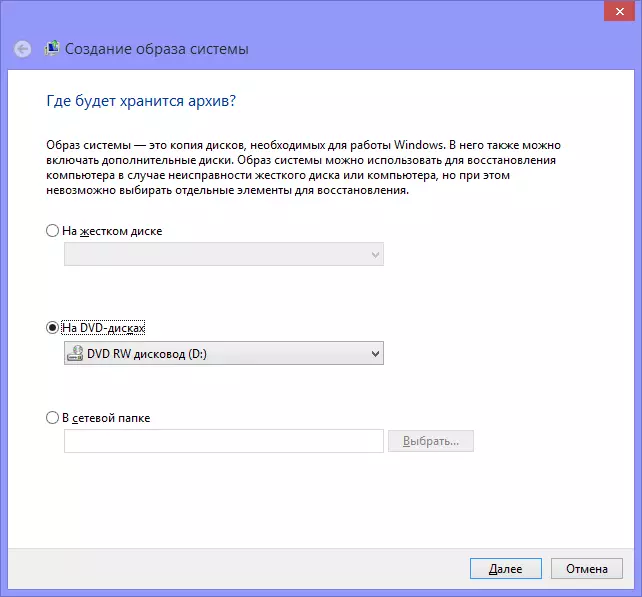
Creating a system image
By running "Restoring Windows 7 files", you will see two items to the left - creating a system image and creating a system recovery disk. We are interested in the first of them (the second is duplicated in the "Restore" section of the control panel). Choosing it, after which we will be asked to choose where we plan to create the image of the system - on DVD discs, on the hard disk or in the network folder.
By default, Windows reports that it is impossible to choose the recovery elements - it is understood that the personal files will not be saved.
If you press the "archiving settings" on the previous screen, you can also restore the documents and files you need, which will allow you to restore them when, for example, the output of the hard disk output.
After creating the disks with the image of the system, you will need to create a recovery disk that will be used if the system is completely output and the inability to launch Windows.
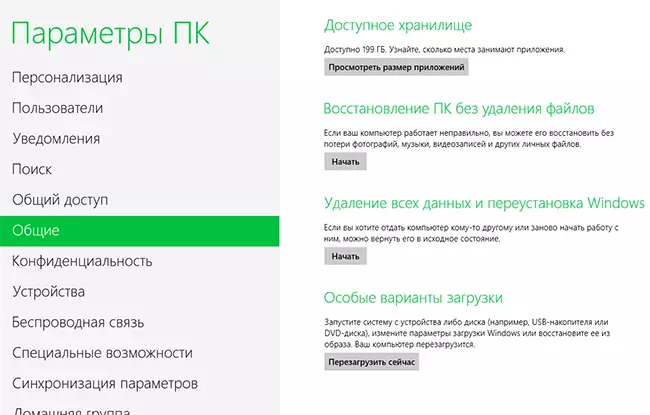
Special Windows 8 boot options
If the system simply started to climb, you can use the built-in recovery tools from the image that you can no longer find in the control panel, but in the "General" computer settings in subparagraph "Special download options". You can also boot into "special download options", holding one of the SHIFT keys after turning on the computer.
