
In turn, Remix OS Player is an Android emulator for Windows, running Remix OS in a virtual machine on a computer and providing convenient features to start games and other applications, using Play Market and other purposes. It is about this emulator and will be discussed further in the article.
Installing Remix OS Player
Remix OS Player emulator installation does not represent special difficulties, provided that your computer or laptop meets the minimum requirements, namely Intel Core i3 and above, not less than 1 GB RAM (according to some data - at least 2, recommended 4) , Windows 7 or a newer OS, included virtualization in BIOS (Install Intel VT-X or Intel Virtualization Technology in Enabled).
- After loading the installation file of about 700 MB, start it and specify where the contents should be unpaired (6-7 GB).
- After unpacking, run the Remix OS Player executable file from the folder selected in the first step.
- Specify the parameters of the emulator instance of the emulator (the number of the processor cores, the amount of the allocated RAM and the window resolution). When specifying, focus on the current available resources of your computer. Click Start and wait for the emulator launch (the first start can occur quite a long time).

- When you start, you will be offered to install games and some applications (you can remove the marks and not install), and then information on Google Play activation will be offered (described later in this instruction).
Notes: On the official developer's website, antiviruses, in particular, Avast, can interfere with the normal operation of the emulator (temporarily disconnect in case of problems). When initial installation and configuration, the choice of the Russian language is not available, but then it can be turned on already "inside" launched in the Android emulator.
Using Android Remix OS Player Emulator
After starting the emulator, you will see not quite standard for Android the desktop, more reminiscent of such in Windows, it looks like Remix OS.
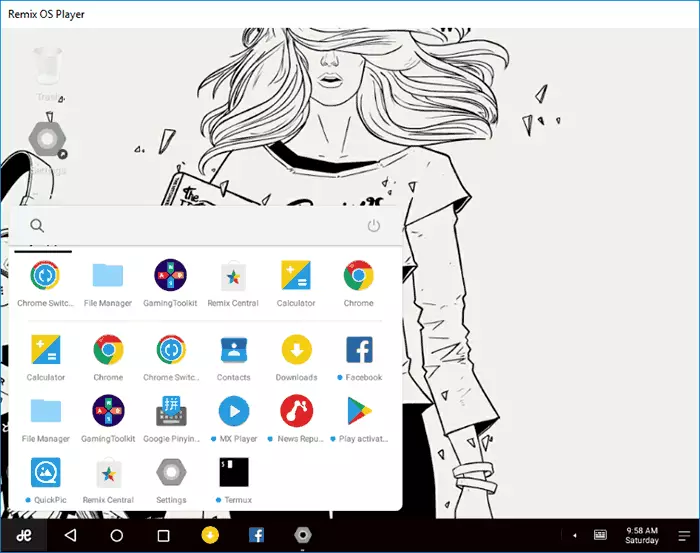
First, I recommend to go to Settings - Languages and Input and enable the Russian interface language, then you can start.
The main things that can be useful when using the Remix Player emulator:
- To "release" a mouse pointer from the emulator window, you need to press the Ctrl + Alt keys.
- In order to enable input in Russian from a computer keyboard or laptop, go to the settings - language and input and in the parameters of the physical keyboard, click "Configure the keyboard layouts". Add Russian and English layouts. To change the language (despite the fact that the Ctrl + Space keys are specified in the window), the Ctrl + Alt + Space keys are triggered (though, with each such change, the mouse out of the emulator window is "released", which is not very convenient).
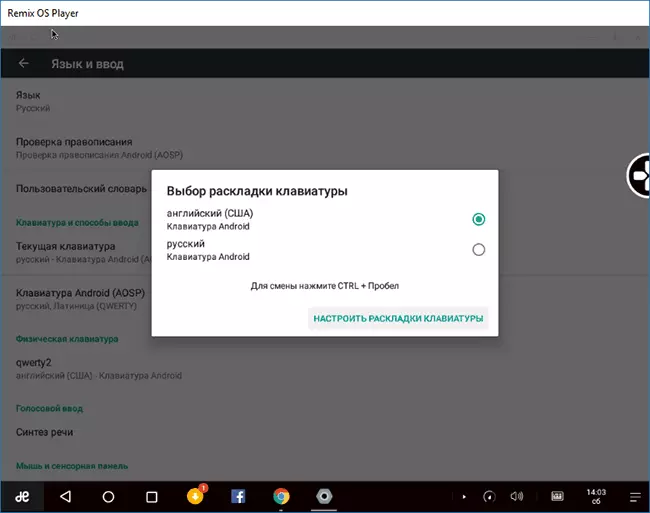
- To switch Remix OS Player in full screen mode, press the Alt + Enter keys (they can return to the window mode).
- The preset application "Gaming Toolkit" allows you to configure control in the touch screen games from the keyboard (assign keys on the screen area).
- The panel on the right window of the emulator allows you to adjust the volume, fold the applications, "Rotate" the device, to make a screenshot, as well as go to the settings that the usual user will unlikely (except for the GPS emulation and specify the location of the screen shutters), and are designed for developers (such Parameters as a mobile network signal, the work of the fingerprint sensor and other sensors, battery charge and the like).
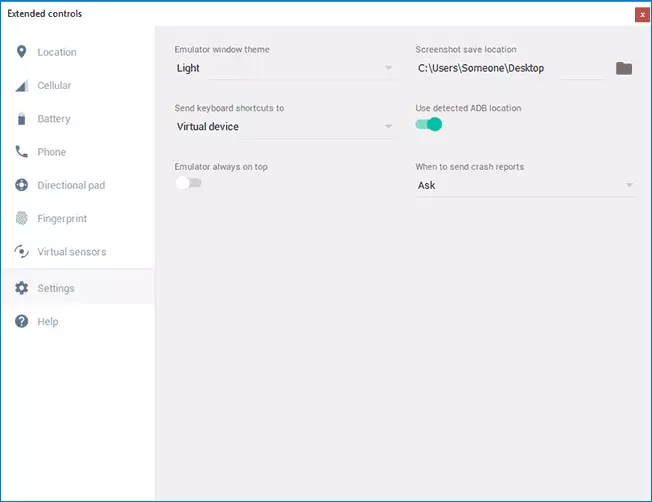
By default, Google and Google Play Services are disabled in Remix OS Player for security. If you need to enable them, click "Start" - Play Activation and agree with the activation of services. I recommend not using your master Google account in emulators, but create a separate one. You can also download games and applications in other ways, see how to download APK applications from Google Play Market and not only when installing third-party APK you will automatically be prompted to enable the necessary permissions.
Otherwise, any of the users who familiar with Android and Windows should have no difficulty when using the emulator (in Remix OS, the features of both operating systems are combined).
My personal impressions: the emulator "warms up" my old laptop (I3, 4 GB of RAM, Windows 10) and affects Windows speed, much more than many other emulators, for example, Memu, but, in this case, everything works quite quickly inside the emulator . The default applications open in the windows (multitasking is possible, as in Windows), if desired, you can open them to the entire screen using the corresponding button in the window header.
Download Remix OS Player used to be possible from the official site, now, unfortunately, the emulator is available only on third-party sources.
