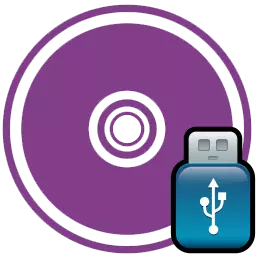
The disk is called an accurate digital copy of files that were recorded on the disk. Images turn out to be useful in different situations when there is no ability to use a disk or to store information that you constantly have to overwrite on discs. However, it is possible to write images not only to the disk, but also on the USB flash drive, and in this article will be shown how to do it.
To write an image to a disk or flash drive, some of the programs for burning discs are needed, and one of the most popular programs of this kind is ultraiso. In this article we will analyze in detail how to record the disk image on the USB flash drive.
Download ultraiso
Record the image on the USB flash drive via Ultraiso
To begin with, it should be understood, and for what you need to record the disk image of the disk. And here there are many answers, but the most popular reason for this is a Windows record on a USB flash drive to install from a USB drive. Write Windows on a USB flash drive through Ultraiso can also be exactly as any other image, and plus in the recording on the flash drive in the fact that they are spoiled less often and serve much longer than ordinary discs.But it is possible not only for this reason to write down the disk image. For example, you can thus create a copy of the licensed disk, which will allow you to play without using the disk, however, you still have to use a flash drive, but it is much more convenient.
Record image
Now, when we figured out what you need to write a disk image to a flash drive, proceed to the procedure itself. First, we need to open the program and insert a flash drive into a computer. If there are files that you need on the flash drive, then copy them, otherwise they will disappear forever.
Running the program is better from the person of the administrator so that no rights problems arise.
After the program starts, press "Open" and find the image that you need to write on the USB flash drive.
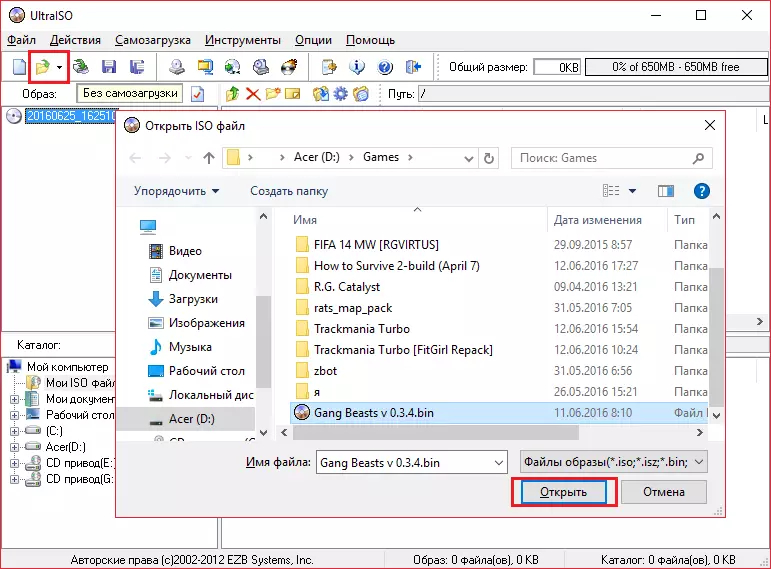
Next, select the menu item "Self-loading" and click on "Write a hard disk image".
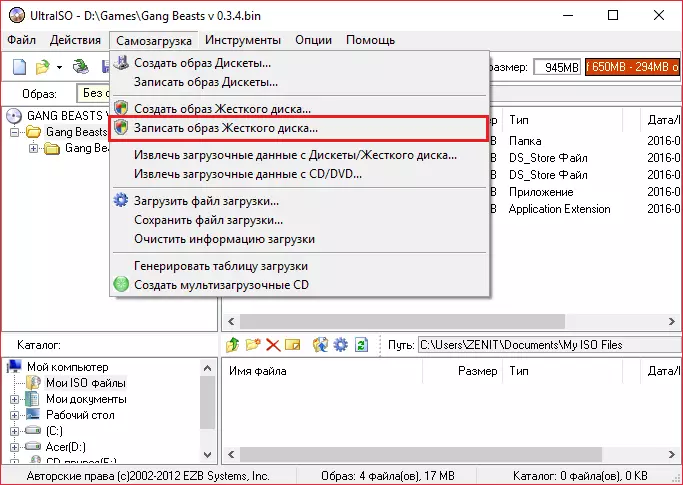
Now make sure that the parameters are dedicated to the image below match the settings in your program.
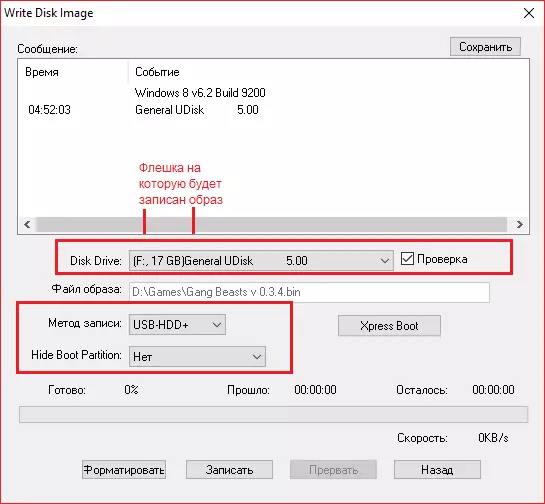
If your flash drive is not formatted, then you should click "format" and format it in the FAT32 file system. If you have already formatted a USB flash drive, then click "write down" and agree that all information will be erased.
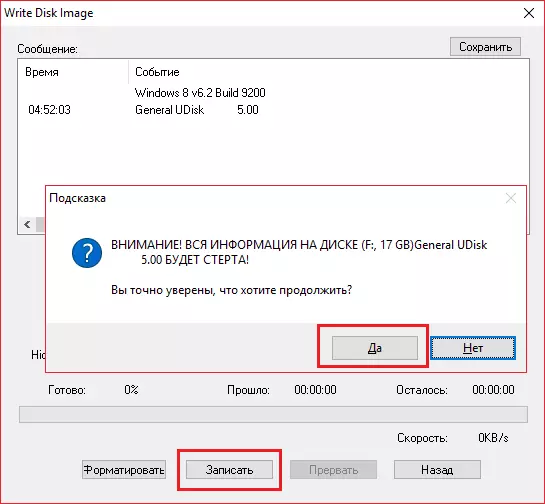
After that, it remains only to wait (approximately 5-6 minutes per 1 gigabyte data) of the entry. When the program completes the record, you can safely turn it off and use your flash drive, which is now in essence can replace the disk.
If you have done everything clearly according to the instructions, then your flash drive must be changed to the name of the image. In this way, you can record yes flash drive any image, but still the most useful quality of this feature is that so you can reinstall the system from the flash drive without using the disk.
