
Option 1: PC program
In addition to the fact that the desktop version of Discord is more functional and provides inaccessible in the mobile application tools for interacting with servers, many prefer to use the messenger through a computer. Therefore, let's talk about the assembly for PC first of all, considering all available methods for searching for servers.Method 1: Invitation to Access
Unfortunately, while there is no special function in the discord, which allows you to find a completely any server by its name or ID, so an invitation link is most often used for joining. If you want to find a server familiar to your friend, ask him to make a link specifically for you - it can take advantage of the following instructions:
- Navigate to the required server and click on its name to open the control menu.
- In it, find the section "Invite people."
- After clicking on it, a small window will appear, where you can directly invite a friend. Invite will come to him in private messages.
- The second option is to copy the generated link. It is unique and acts for a while. The server administrator at any time can view the list of active links and remove them if it is necessary.
- This link can be additionally configured, since it is initially active one day and has an unlimited number of transitions.
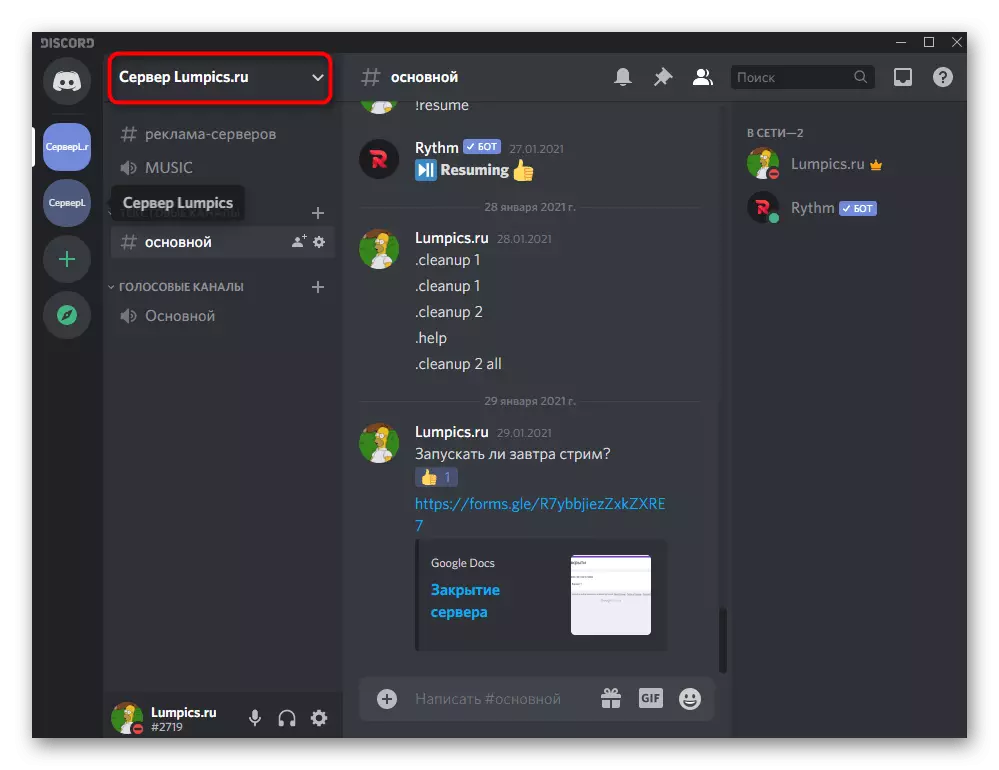
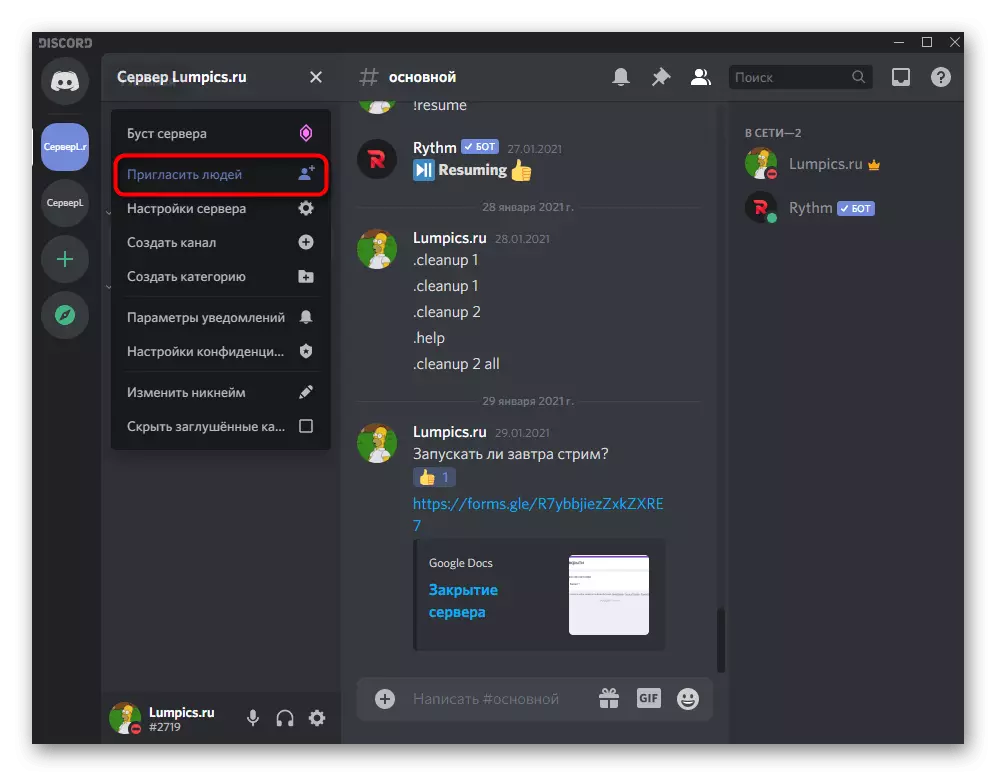
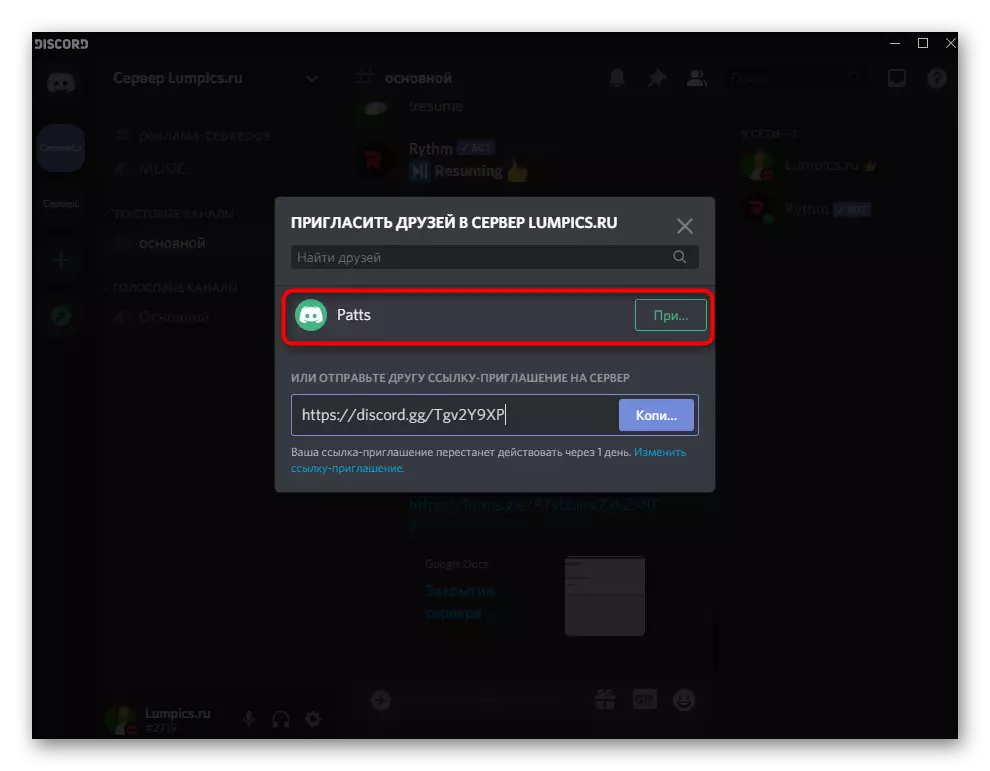

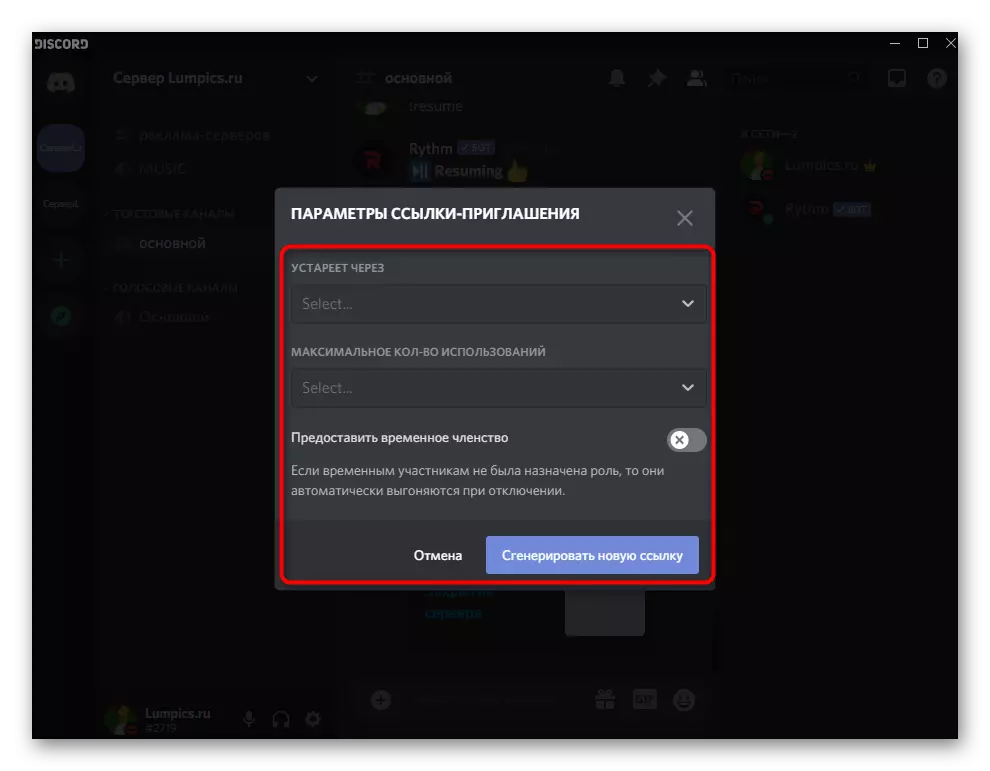
Upon receipt of the link, only go through it and confirm the accession to the server. After that, you will be displayed in the list of participants, you will be endowed with standard rights to the administrator, and you can visit open channels.
Method 2: Open Communities Search
Different companies, media faces, game developers or popular communities with their own server fall into a special section inside the Discord, which is used by users to search for new and interesting content. If you just decided to find a server for interest, take advantage of this section (in the mobile application, this section is not available).
- Click the navigation button on the left panel where all your servers are displayed.
- In a new window, the "Travel" community is divided by topics, so you can immediately select the appropriate from the list.
- Check out the selected communities that are directly promoted by Discord. These are usually the largest of all existing servers with a large lively audience and hundreds of channels.
- Using the search string, you can find the server on the game, the name of the media person or another request. In the list with the results, find it and select.
- Read the general information from the creator and select the connection channel. There is still a function "I'm looking for here", which allows you to view channels without joining the server.
- Go over interesting sections and recognize the server's structure. If you want to join, click the "Join ..." button.
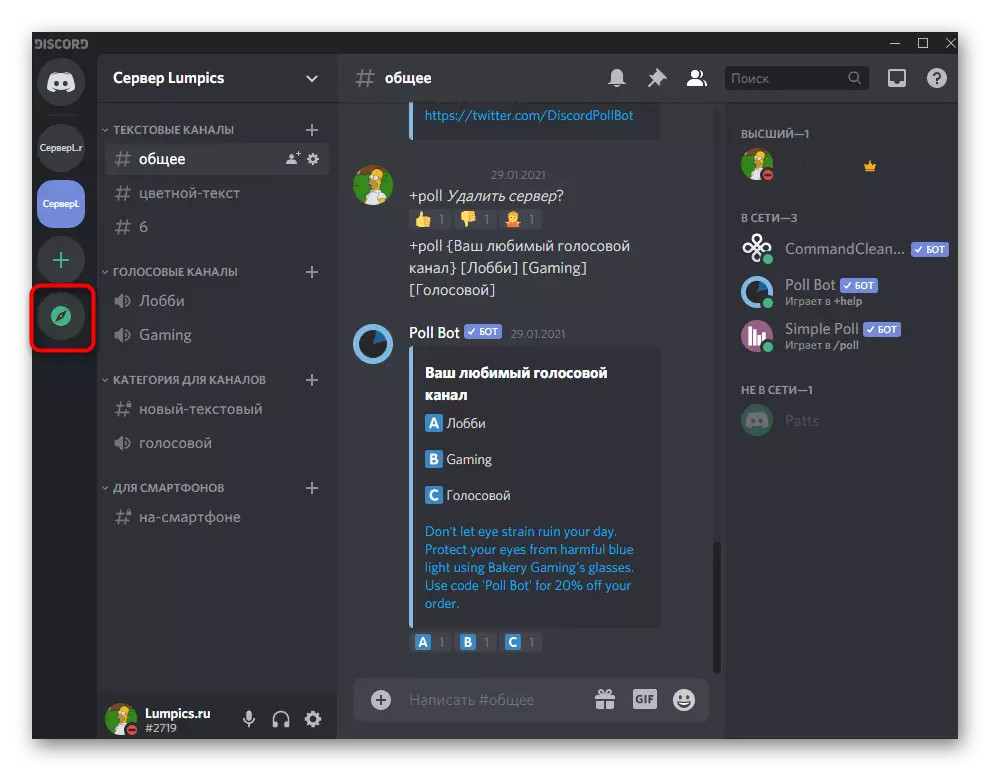
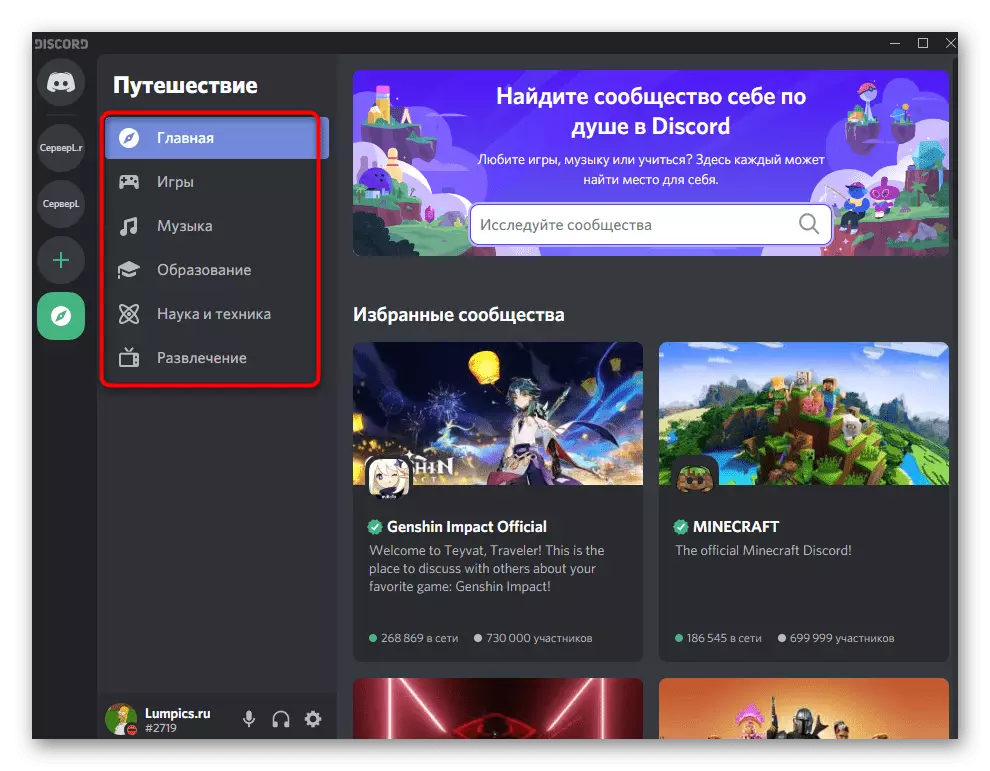


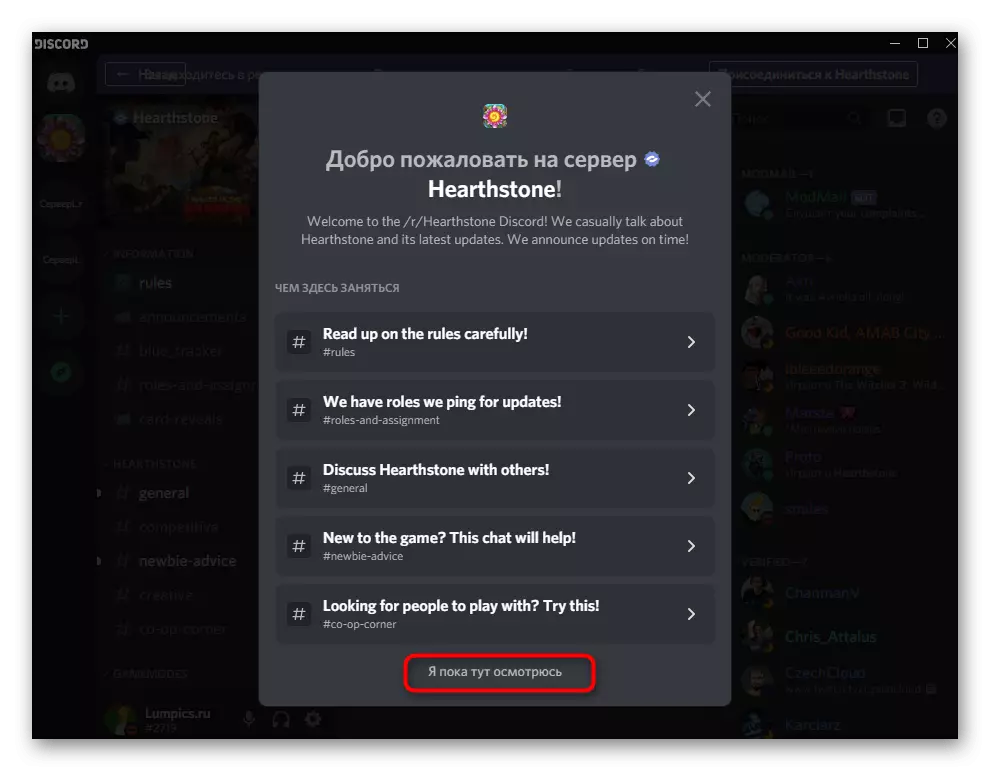

Method 3: Sites for server monitoring
On the Web you can find various associated with the discard, themed sites that monitor servers are open areas to accommodate bots. Just a monitoring function and useful if you want to find some interesting project for yourself, not included in the list of official communities. Comuniti alone votes and leaves reviews posted on the site servers, withdrawing them to a common top or only in their categories. Consider a simple search example on one of these sites.
Go to Top.gg website
- Open the main page of the site by using our link, and go to the "Discord Servers" section.
- Enter the specification or name of the search server in the search or use the division by category.
- The "Top Voted Servers" page displays the most silent projects with which you can read and join.
- Description You will find on the page of the server itself, there is also its statistics, tags and a list of added emoticons.
- If you decide to join one of the servers found, click the "Join Server" button.
- When you automatically go to the application, confirm the connection.
- If this happens, go to Discord through a new tab in the browser or apply the web version for authorization.
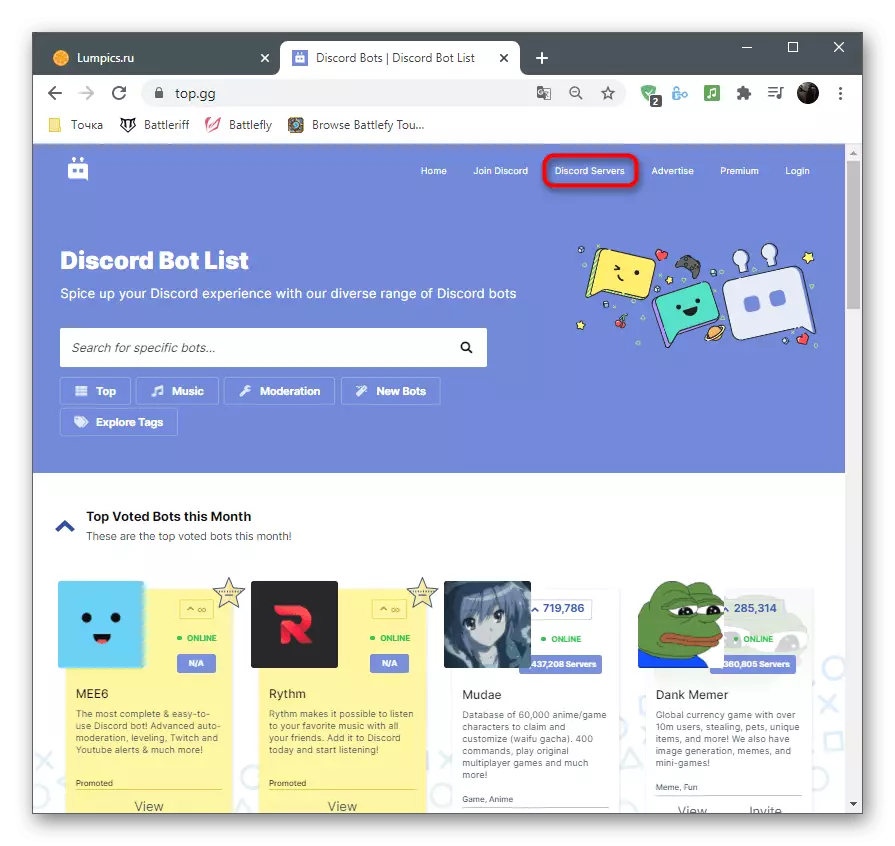
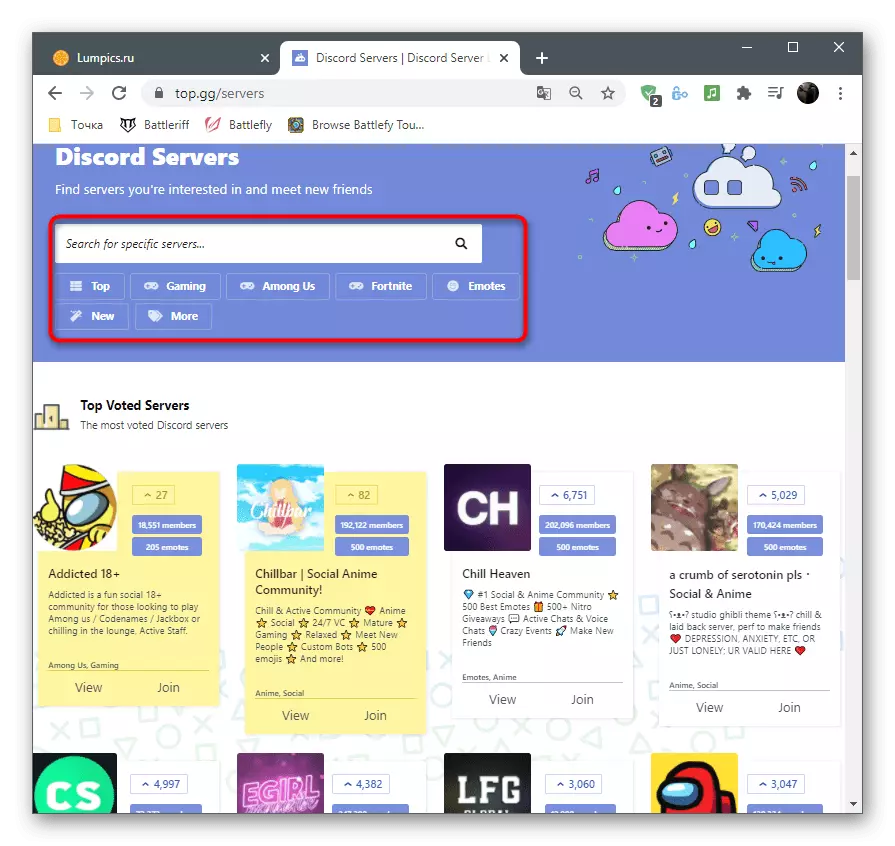
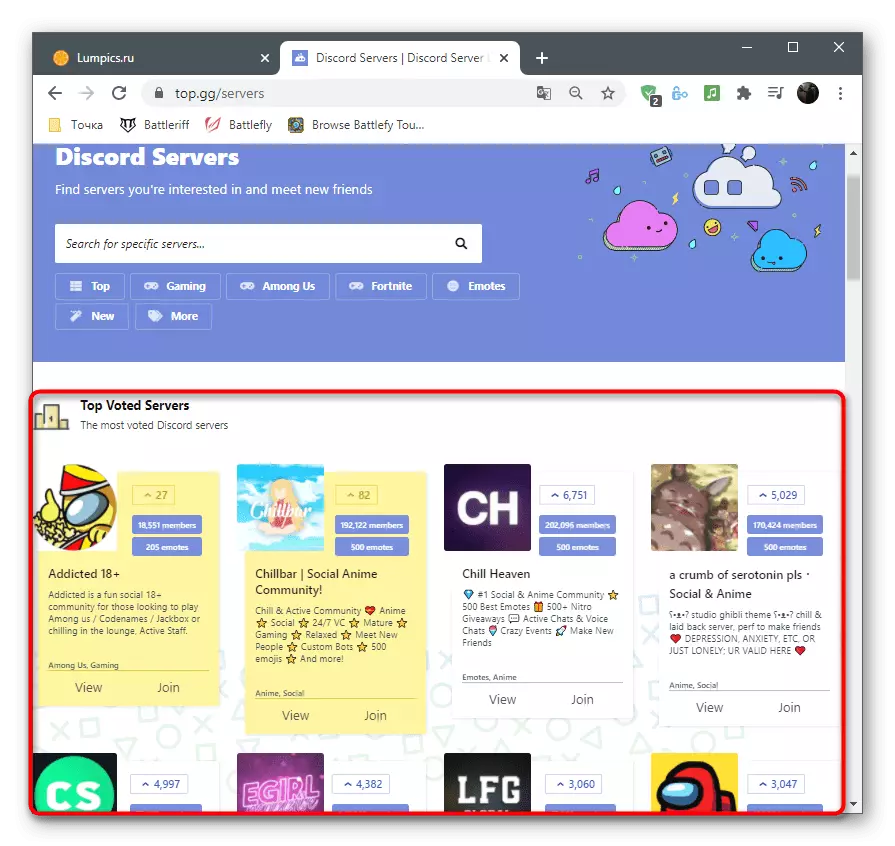


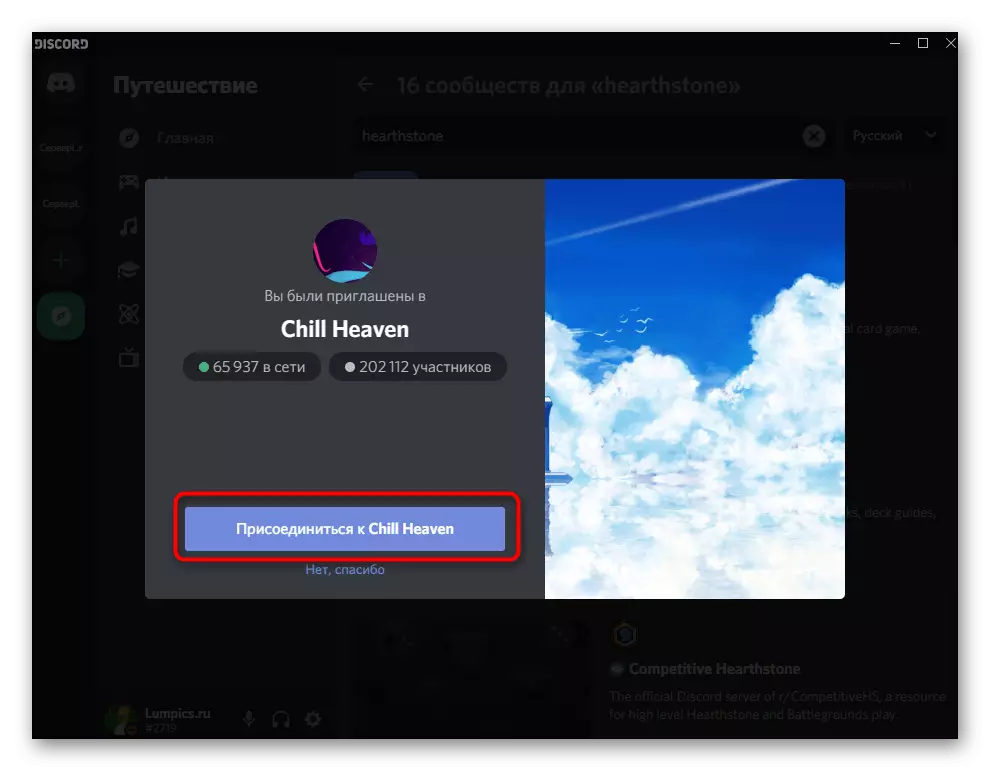

There are other popular sites involved in monitoring servers, the spread of bots and various information associated with this messenger. In a separate article about adding bots, we talked about such Internet pages.
Read more: Popular sites for server monitoring
Method 4: Search for servers in added
This method is only suitable in those situations when you already have a certain number of servers in your profile and you wish to find a specific channel name or name or name. The following function in question works both to search for friends and servers, the interaction with which was carried out in this account.
To begin with, pay attention to the panel with all active servers on the left. Click on the logo to go to a specific server and familiarize yourself with the title or content. If such a search does not suit you, go further.
- Click the "Home" button.
- Activate the cursor in the "Find or Start a Conversation" field.
- Start entering the channel name either server and select the right one from the list that appears.
- You will immediately be redirected to the required page and you can start talking or just see how things are going on this server.
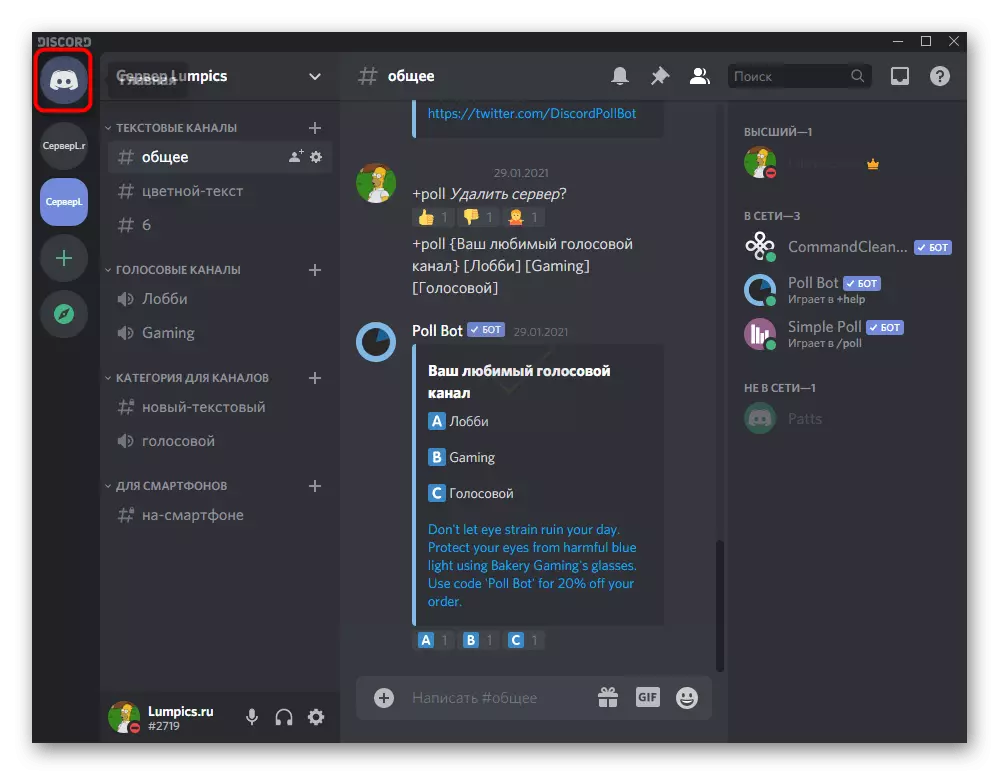


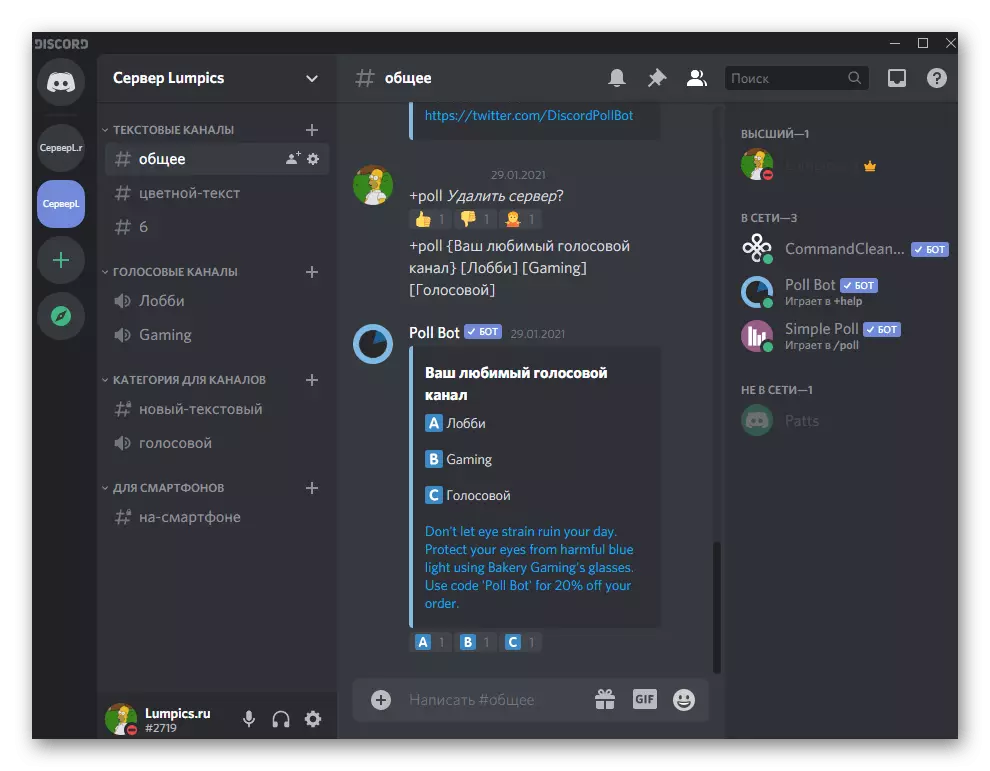
Method 5: Copy Server ID
The article section will complete the method designed exclusively for developers or owners of their own sites with which they produce the integration of the created server. It is known that each server is assigned to its ID - it is usually used to create an invitation widget and other purposes when developing. If you wish to get an ID, interacting with the PC program, follow these actions:
- Navigate to the server and click on its name to display the action menu.
- Open the settings section.
- Find there the category "Widget" and click on its name.
- In the "Server ID" field, you will see its unique number and can copy for further use for your own purposes.
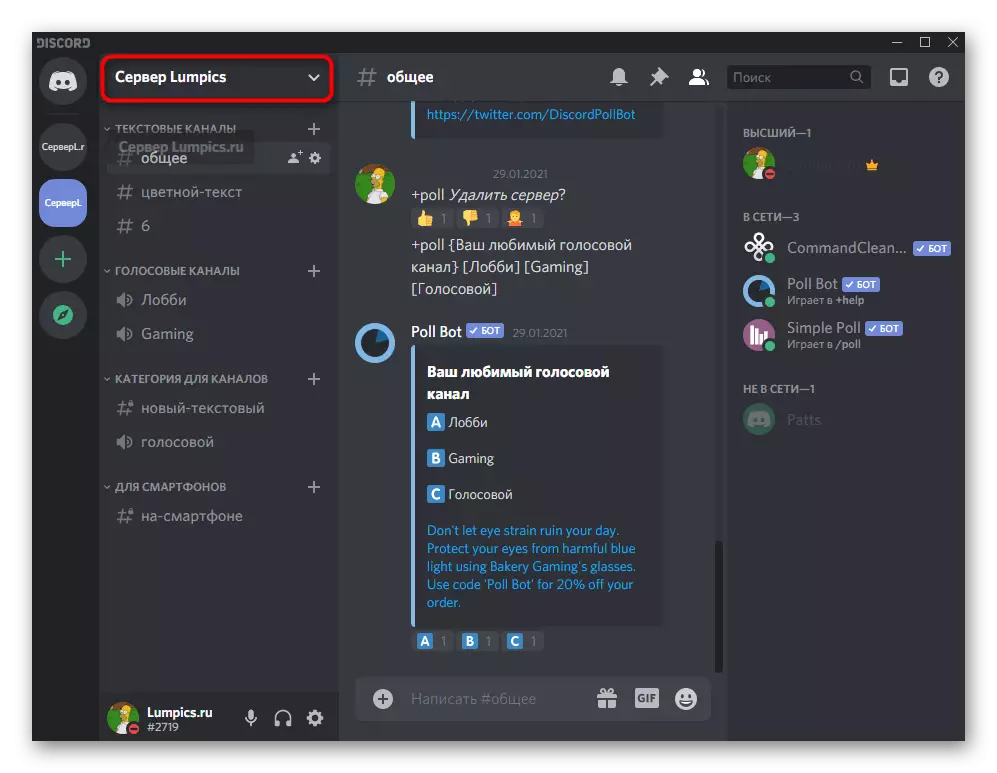
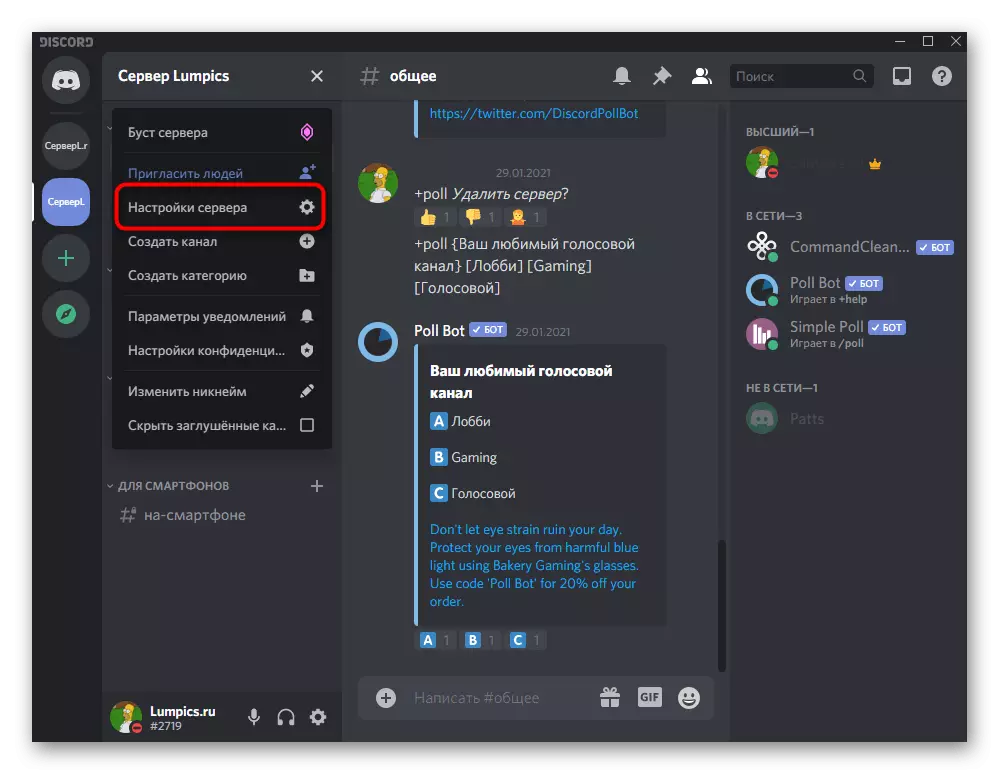
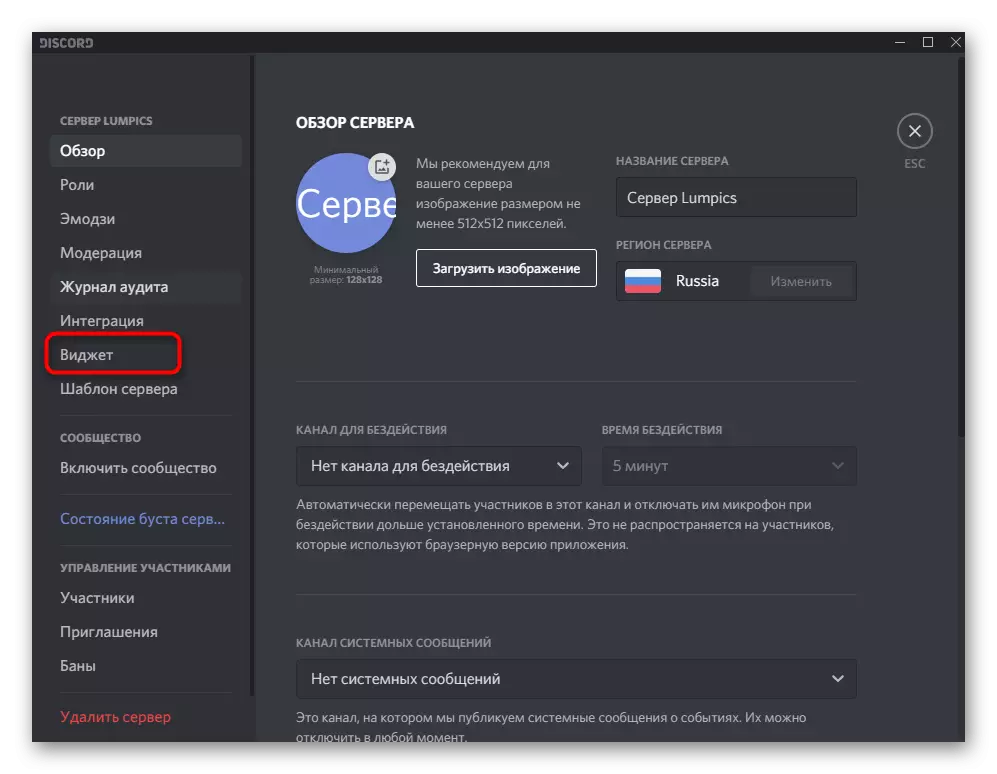
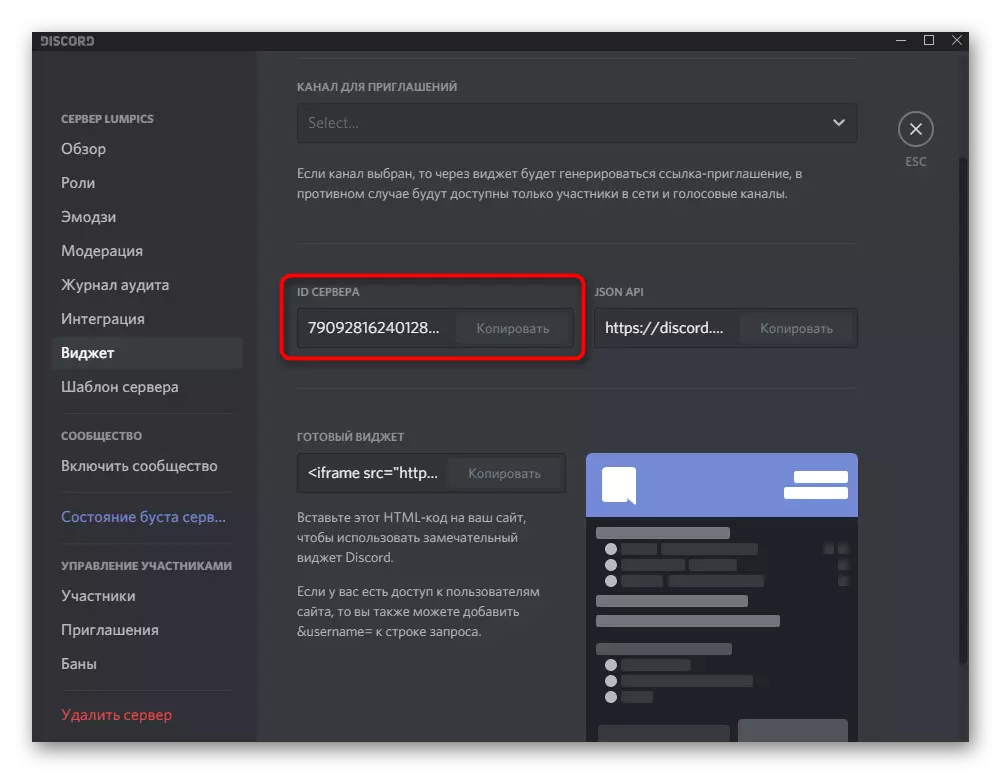
Option 2: Mobile application
The owners of mobile applications may also need to search for the server. The methods differ from those that we talked above are not only functionally, but also the location of the buttons in the graphical menu. We advise you to carefully read each of them and choose the optimal one.Method 1: Invitation to Access
We will analyze not only the creation of an invitation link to join, but also to take advantage of it to become a member of the community. The first stage must be done by the user who is already on the server and wants to share it with their friend.
- Through the Panel on the left, open the server and click the "Invite Participants" button.
- Using the search for friends and the "Invite" buttons, send a direct link to private messages.
- Instead, you can copy the created link, make it an inexpressible and click "Share the link".
- If you use a messenger or similar communication programs, when you click Share, you can select the optimal option of sending a link in the list of available applications.
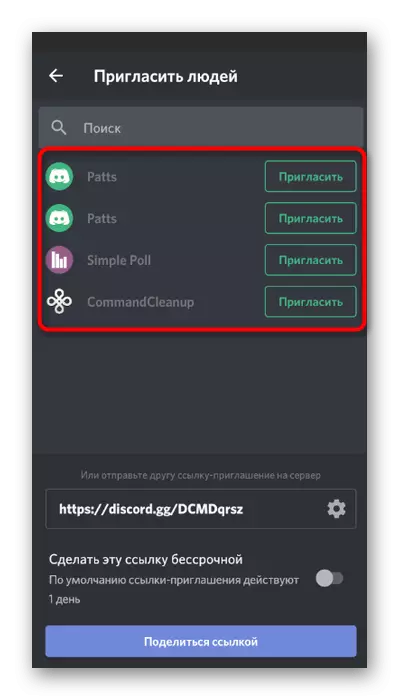
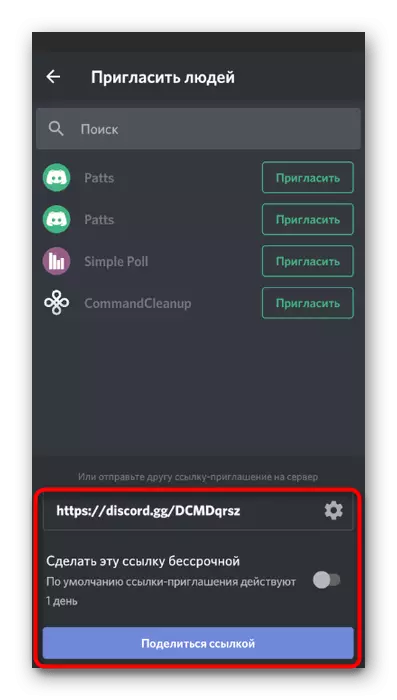

Now it is necessary that the friend himself joins the server at the resulting link. If a direct transition or button in private messages does not work, copy the link fully and follow these steps:
- On the left pane, click on the button in the form of a plus responsible for adding a server.
- From the list that appears, select the "Join Server" option.
- Insert the invitation link to a specially designated field and confirm the action.
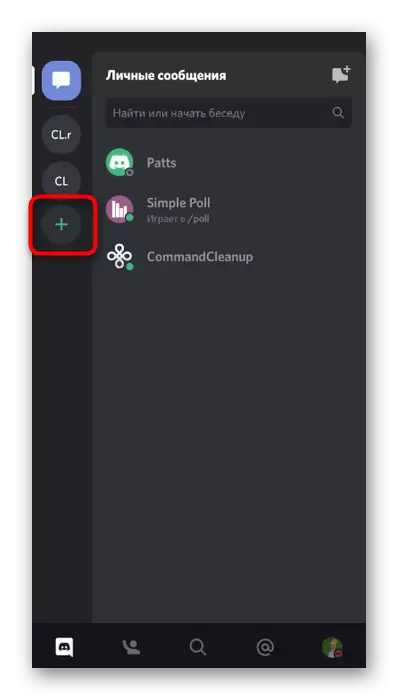

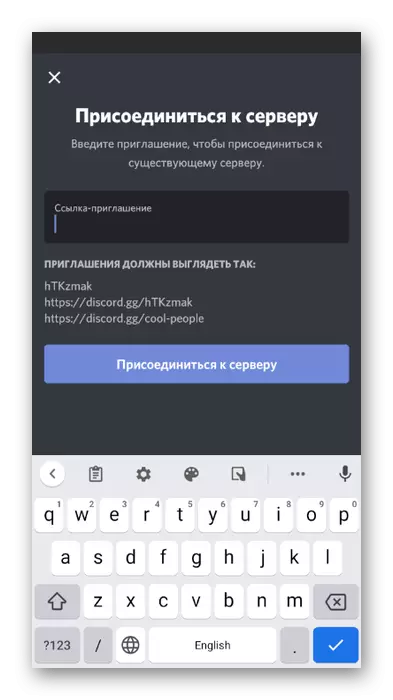
Method 2: Sites for server monitoring
In the 3 preceding method, we have already talked about open areas designed to monitor servers. The instructions listed in it are relevant for mobile applications, the only difference is to use the mobile version of the browser, slightly changing the interface of sites.
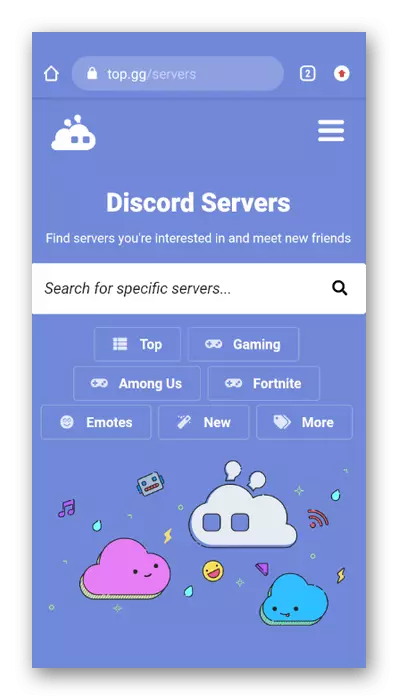
Method 3: Server Search Added
If you have many added servers and it is impossible to find the required on the left, including on the avatar, use the built-in search function, which will display the channels on the specified server, allowing you to immediately go to them and start communicating.
- On the panel below, click on the button with the magnifying glass to open the search string.
- Tap on the field "Where to go?" To activate it.
- Enter the server name and check out the offers. On the left displays the names of the channels, and the right to the server corresponding to the request. Select the channel to which you want to connect.
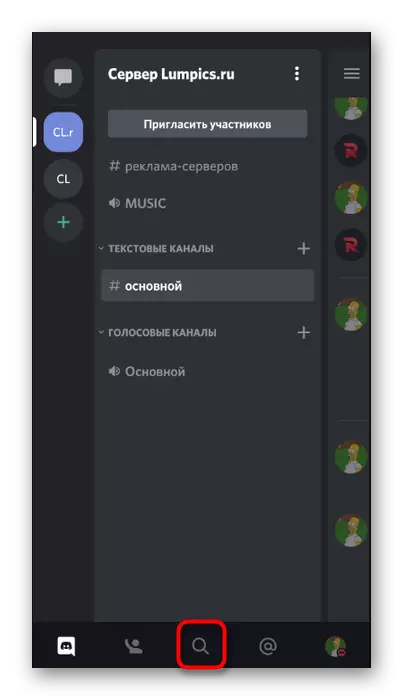
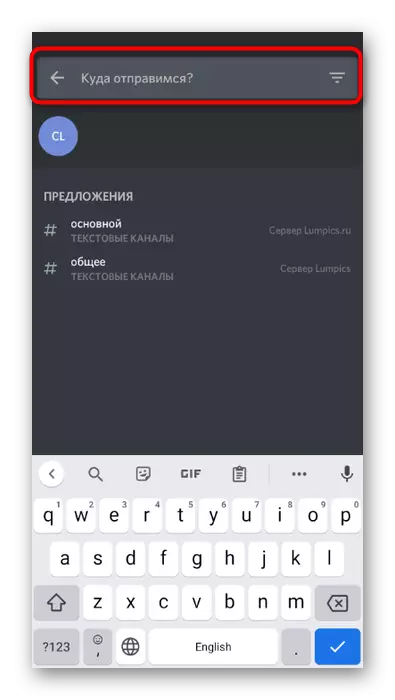

Method 4: Copy Server ID
This method is designed for developers and creators of the widget of their server, which are not yet able to work at the computer, but wish to copy the ID for personal use.
- Open your server and tap on its name to open the action menu.
- In the list, click "Copy ID".
- You will be notified that the ID is copied to the clipboard, which means it can be inserted into any text input field to see the numbers and add them to the code or forward to another person.



