
The NotePad ++ program is considered a very advanced text editor that is able to help professional programmers and webmasters perform their work. But, even the functionality of this application can be largely expanded to significantly, connecting comfortable plugins. Let's learn more in more detail how to work with plugins in the NotePad ++ program, and what the most useful their options exist for this application.
Connect plugins
To begin with, find out how to connect the plugin to the NotePad ++ program. For these purposes, go to the section of the upper horizontal menu "Plugins". In the list that opens, alternately make the transition to the names of Plugin Manager (plugin manager) and Show Plugin Manager.
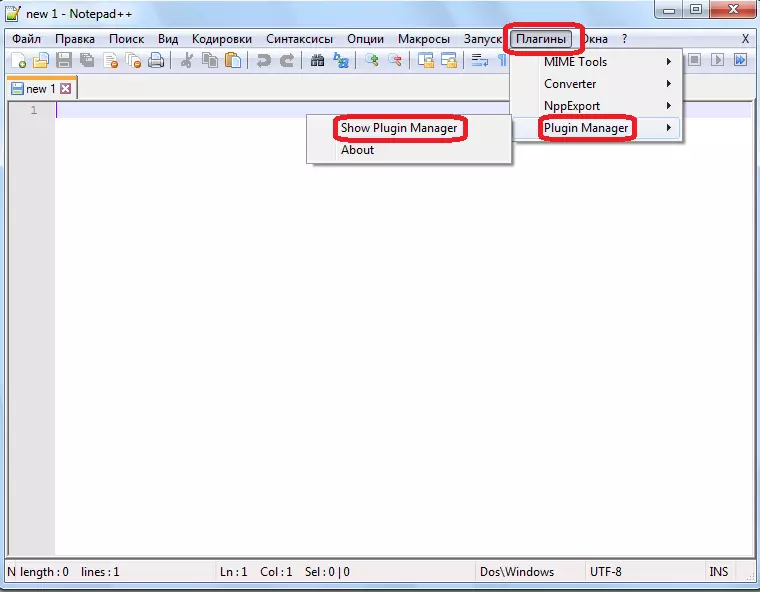
We have a window throughout which we can add any of the plug-ins in the program. To do this, it is enough to select the desired items, and click on the Install button.
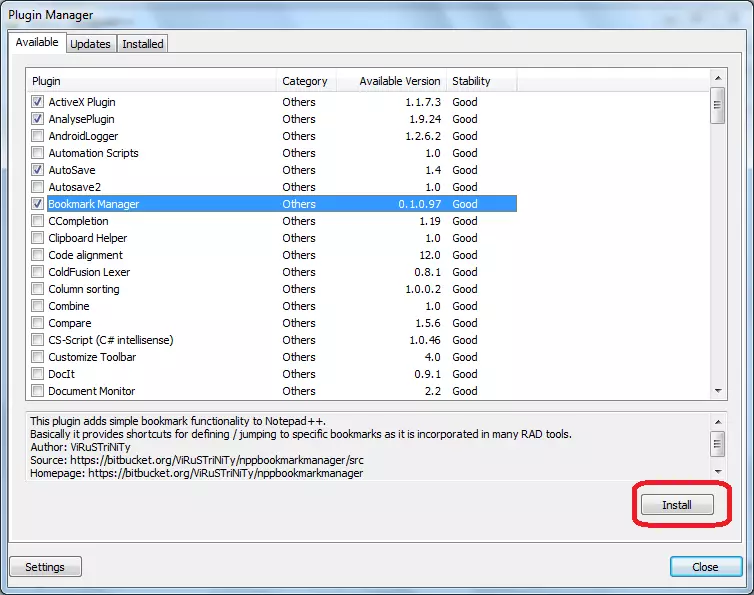
Installing plug-ins can be started.
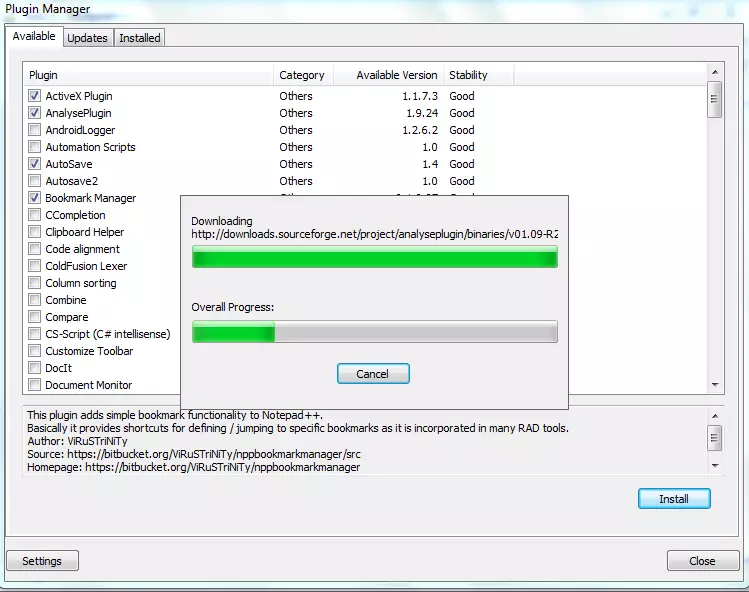
After the installation is completed, the NotePad ++ program will ask you to restart it.
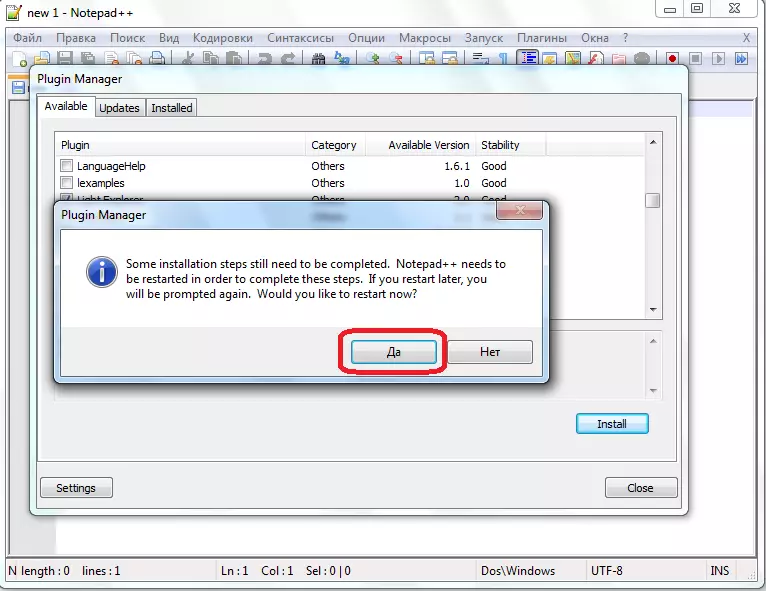
Restarting the application, the user will access the functions of installed plugins.
More plugins can be found on the official website of the program. To do this, through the top horizontal menu, indicated by the sign "?" Go to the section "Plugins ...".
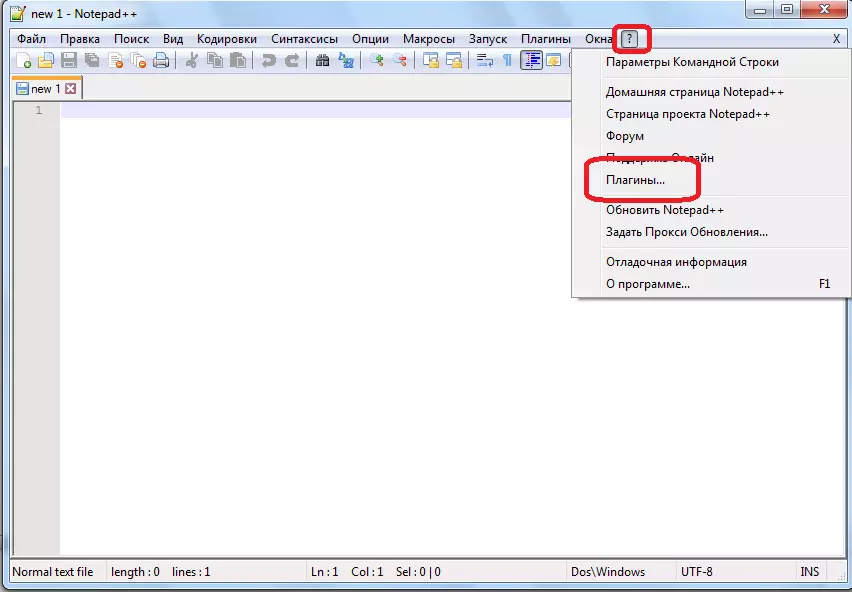
After this action, the default browser window opens, and redirects us to the page of the NotePad ++ official website, where a huge number of plug-ins is placed.
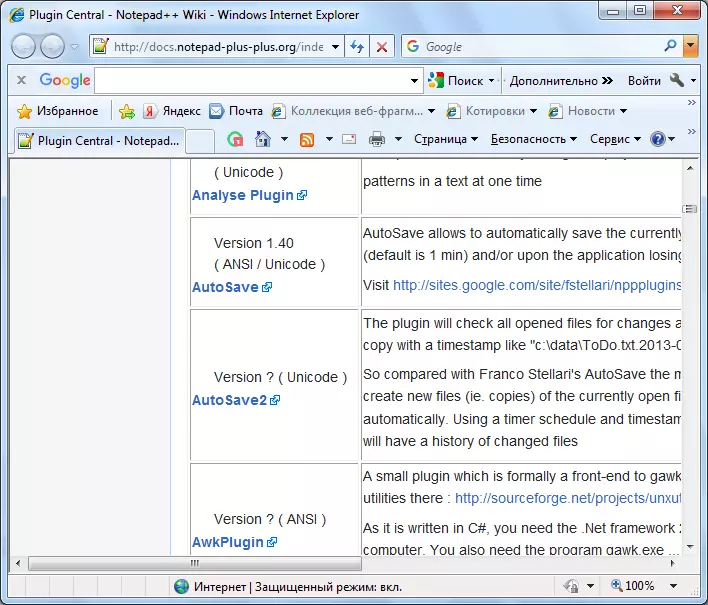
Work with installed plugins
The list of installed add-ons can be seen all in the same plug-ins manage, only in the Installed tab. Immediately by selecting the required plugins, you can reinstall or delete them by pressing the "REINSTALL" and "REMOVE", respectively.
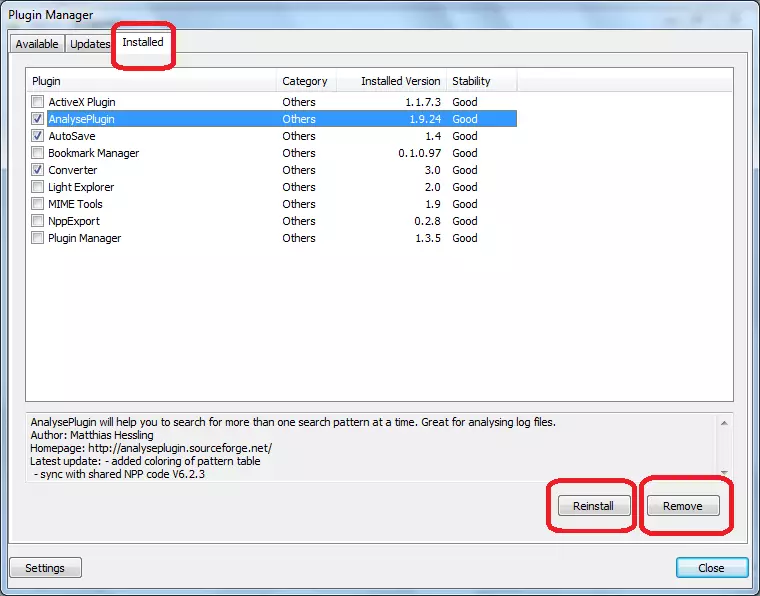
In order to go to the direct functions and settings of a specific plug-in, you need to enter the "plug-in" item of the upper horizontal menu, and select the item you want. In future actions, follow the context of the menu of the selected plug-in, since the additions of each other will differ significantly.
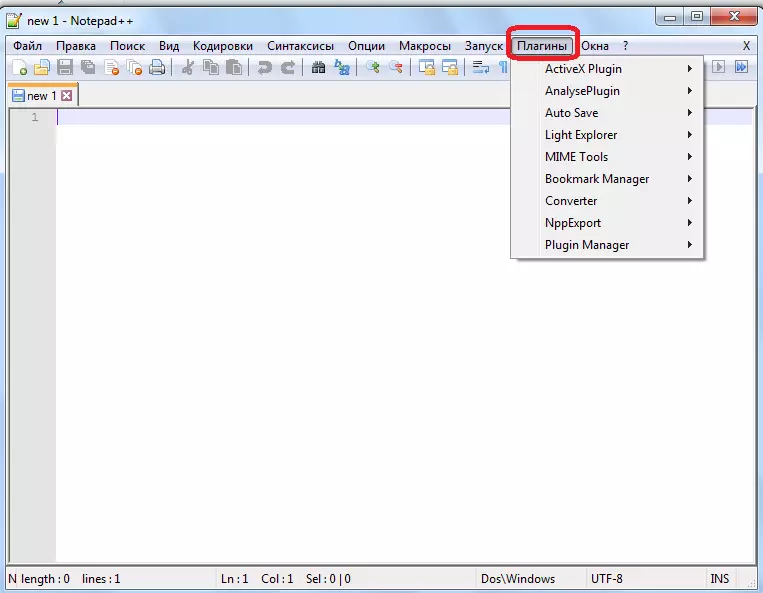
The best plugins
And now we will discuss in more detail at work of specific plug-ins, which are currently popular themselves.AUTO SAVE
The AUTO SAVE plugin provides the ability to auto storage document, which is very important when the power supply and other failures are turned off. In the settings of the plug-in, it is possible to specify the time through which auto storage will be made.
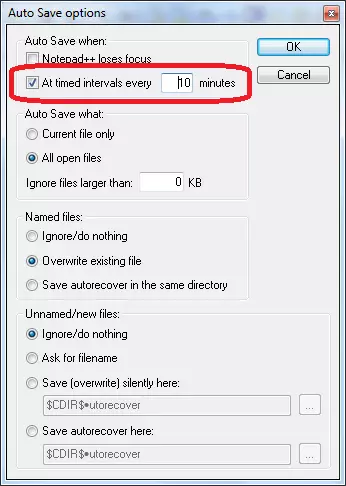
Also, if you wish, you can put a limit on too small files. That is, while the file size does not reach the number of kilobytes specified by you, it will not be automatically saved.
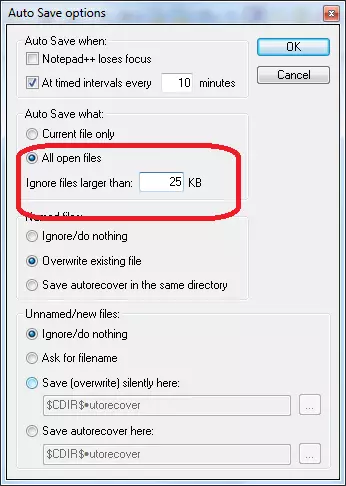
Activex Plugin.
The ActiveX Plugin plugin helps connect the ActiveX framework to the NotePad ++ program. There is a possibility of connecting up to five scripts at the same time.
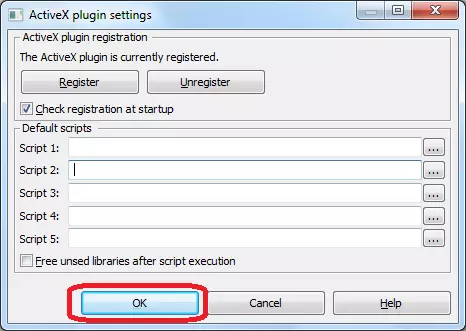
Mime Tools.
The MIME Tools plugin does not need to install specifically, as it is pre-installed in the NotePad ++ program itself. The main function of this small built-in utility is coding and decoding data BASE64 algorithm.
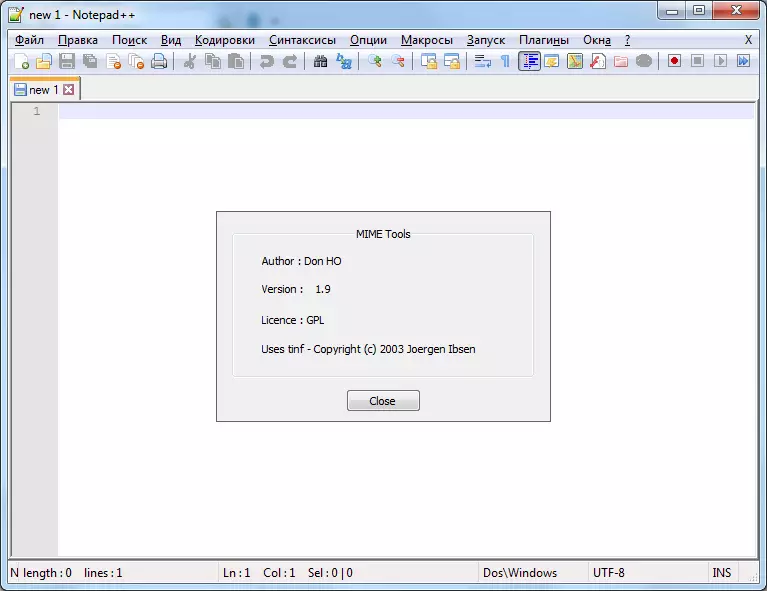
Bookmark Manager.
Bookmark Manager plugin allows you to add bookmarks to a document so that after re-opening it can be returned to work in the same place where you have previously stopped.
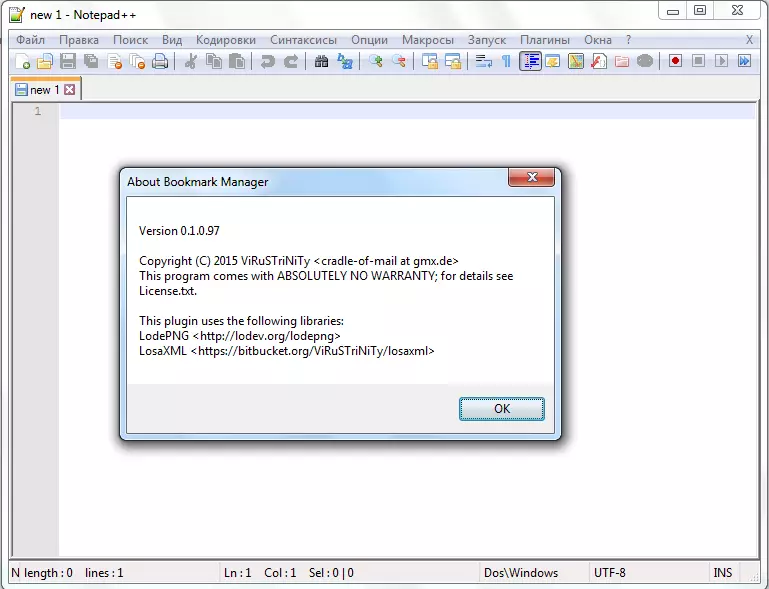
Converter.
Another rather interesting plugin is converter. It allows you to convert text with ASCII encoding to HEX encoding, and in the opposite direction. In order to make a conversion, it is enough to highlight the appropriate section of the text, and click on the plug-in menu item.
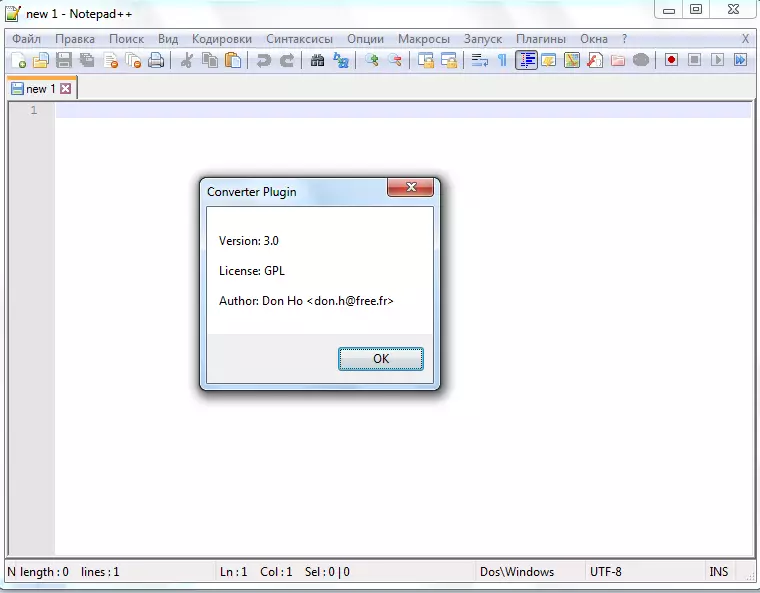
NPPExport
The NPPExport plugin provides correct exports of documents open in the NotePad ++ program to RTF and HTML formats. At the same time, a new file is formed.
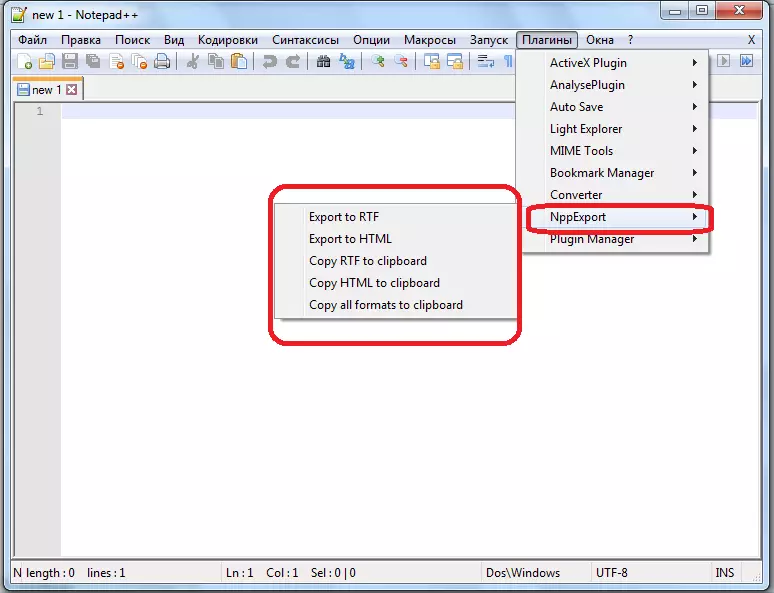
Dspellcheck.
DSPellCheck plugin is one of the most popular additions in the world for NotePad ++. His task is to check the spelling of the text. But, the main lack of a plug-in for domestic users is that it can check spelling only in English-speaking texts. To check the Russian-language texts, an additional installation of the Aspell library is required.
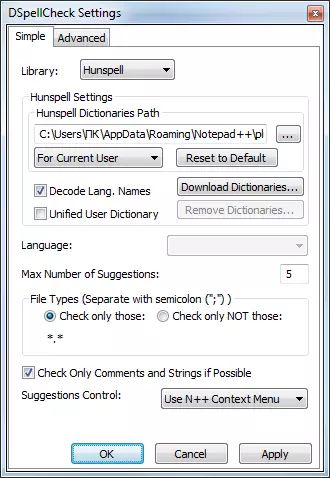
We listed the most popular out of plugins to work with the NotePad ++ program, and briefly described their capabilities. But, the total number of plugins for this application is multiple times more than it is presented here.
