
Despite the fact that Android allows you to set restrictions on access to the settings and installing applications, as well as to the system, built-in tools to set a password on the app is not here. Therefore, to protect against running applications (as well as view them notifications) have to use third-party utilities, which - later in the review. . See also: How to set a password on the Android (unlock device), Parental Control on Android. Prmechanie: The application of this kind can cause the error "detected overlay" when requesting permits other applications, consider this (learn more: A overlay on Android 6 and 7).
Set a password on an Android app in the AppLock
In my opinion, AppLock - the best of the available free apps for blocking run other applications password (I note only that for some reason the application name in the Play Store varies from time to time - the Smart AppLock, then just AppLock, and now - AppLock FingerPrint, it It can be a problem given the fact that there is the same name, but other applications).
Among the advantages - a wide range of functions (not just the password to the application), Russian language interface and no requirement of a large number of permits (should be given only to those who really need to use specific functions AppLock).
Using the application should not cause difficulties even for novice Android device owner:
- At the first start AppLock must create a PIN-code, which will be used to access the settings made in the application (for locks and other).

- Immediately after entering and confirming the PIN, in AppLock open tab "Applications" where, by clicking the "plus", you can mark all the applications that you want to block, without the ability to run unauthorized (when blocking applications "Settings" and "Setup package "no one will be able to access the settings and installing apps from the Play Store or the apk file).
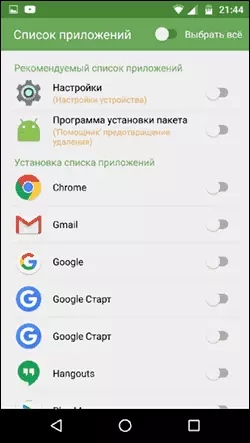
- Once you have noted the application for the first time and press "Plus" (added to the protected list), you will need to ask permission to access the data - Click "Apply" and then turn the resolution for AppLock.
- As a result, you will see the applications you've added to the list of blocked - now to run them need to enter a PIN code.
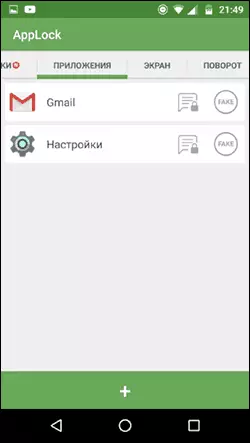
- Two icons next to the application allows you to lock and notifications from these applications or display instead of blocking fake error message start (if the error message, hold the "Apply" button, then enter the PIN code window appears, and the application starts).
- To use a text password for applications (as well as the graphic), rather than a PIN, go to the "Settings" tab in the AppLock, then under "Security settings", select "block method" and specify the desired password type. Custom text password herein referred to as "Password (Combination)."
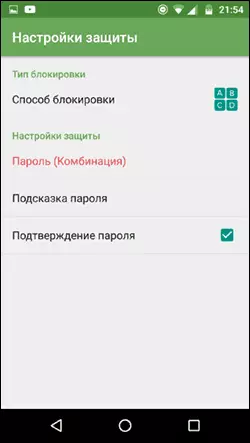
AppLock Additional settings include:
- hide AppLock app from your apps list.
- Protection against removal
- Mnogoparolny mode (a separate password for each application).
- Protection of connections (it is possible to put a password on the phone calls, connect to a mobile or Wi-Fi networks).
- Interlocking profiles (creation of individual profiles, in each of which different applications and convenient switching between them blocked).
- On two separate tabs "display" and "Rotate" may be added applications for which the screen will be blocked off and turn. This is done in the same way as when setting the password on the app.
And this is not a complete list of available features. Overall - a great, simple and properly running application. Among the shortcomings - sometimes not quite correct Russian translation of interface elements. Update: Since this review was written there were functions to remove the pictures to guess the password and unlock the fingerprint.
Download AppLock can be free on the Play Store
CM Locker Privacy Policy
CM Locker - another popular and completely free application that allows you to put a password on Android and not only application.
In the "Lock the screen and applications» CM Locker you can select the graphic or numeric password, which will be installed at the application startup.
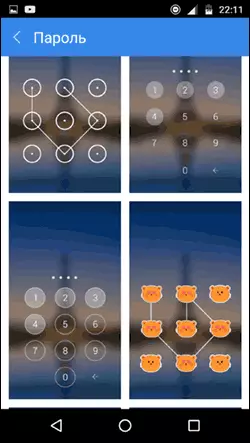
See "Select objects to lock" allows you to select a specific application, which will be blocked.
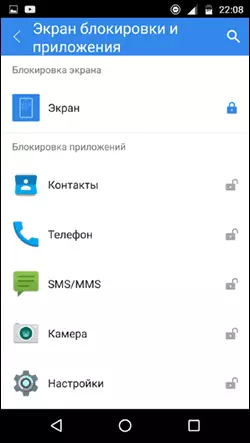
An interesting feature - "Photo attacker." When this function is enabled, after a certain amount of your incorrect password attempts, the one who enters it will be photographed, and his photograph sent to you on E-mail (and stored on the device).
The CM Locker present and additional features such as lock notifications or theft protection your phone or tablet.
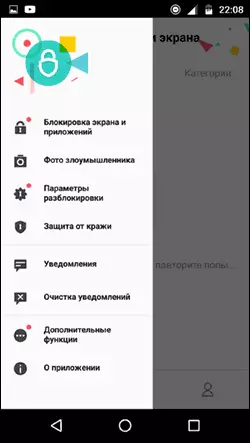
Also, as previously discussed embodiment in CM Locker is easy to set a password for the application and the function of sending a photo - a great thing that allows you to see (and have proof), who, for example, wanted to read your correspondence to the VC, Skype, Viber or WhatsApp.
Despite all of the above, the CM Locker version did not really like it for the following reasons:
- A huge number of necessary permits requested immediately, and not as needed, as in AppLock (the need for some of which is not entirely clear).
- The requirement for the first start to "correct" the detected "threats" of the security of the device without the possibility of skipping this step. In this case, part of these "threats" - purposefully made by me settings for the work of applications and Android.
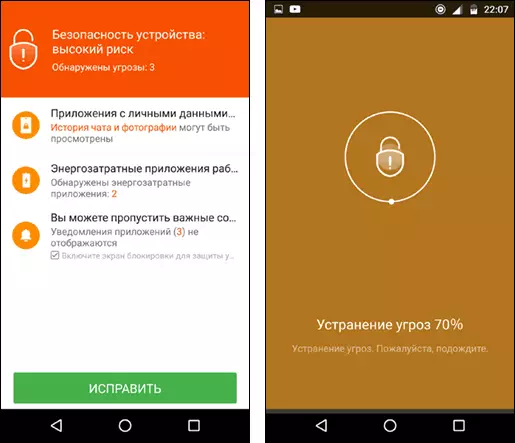
Anyway, this utility is one of the most famous password applications for the protection of Android applications and has excellent reviews.
Download CM Locker you can download free from Play Market
This is not a complete list of means to limit the launch of applications on the Android device, however, the above options are perhaps the most functional and fully cope with their task.
