
OpenOffice Writer is a fairly convenient free text editor, which is gaining increasingly popular among users every day. Like many text editors, he also has its own characteristics. Let's try to figure out how you can delete extra pages.
Removal Blank Page in OpenOffice Writer
- Open the document in which you want to delete a page or page
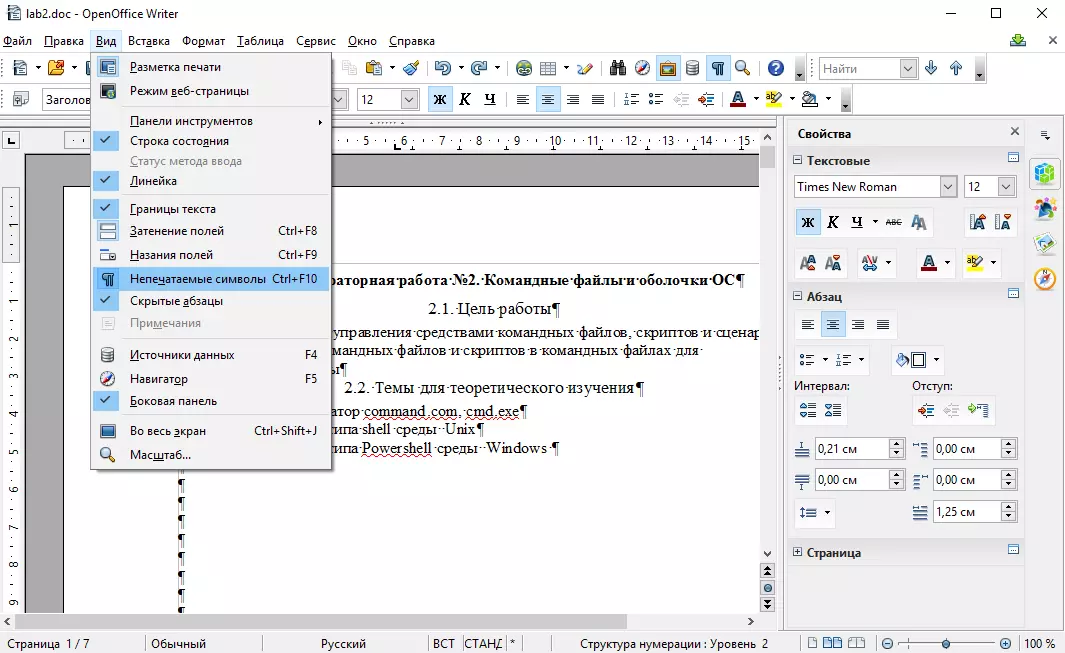
- In the main menu of the program on the tab View Select Unprintable symbols . This will allow you to see special characters that are not displayed as usual. An example of such a symbol may be "paragraph sign"
- Delete all unnecessary characters on a blank page. This can be done using either key Backspace. either key Delete. . After completing these actions, a blank page will be removed automatically.
Delete page with text in OpenOffice Writer
- Remove unnecessary text using the key Backspace. or Delete.
- Repeat the steps described in the previous case
It is worth noting that there are cases when there are no unprinted characters in the text, but the page is not deleted. In such a situation, it is necessary in the main menu of the program on the tab View Select item Web Page Mode . At the beginning of a blank page, press the key. Delete. and switch to mode again Print markup
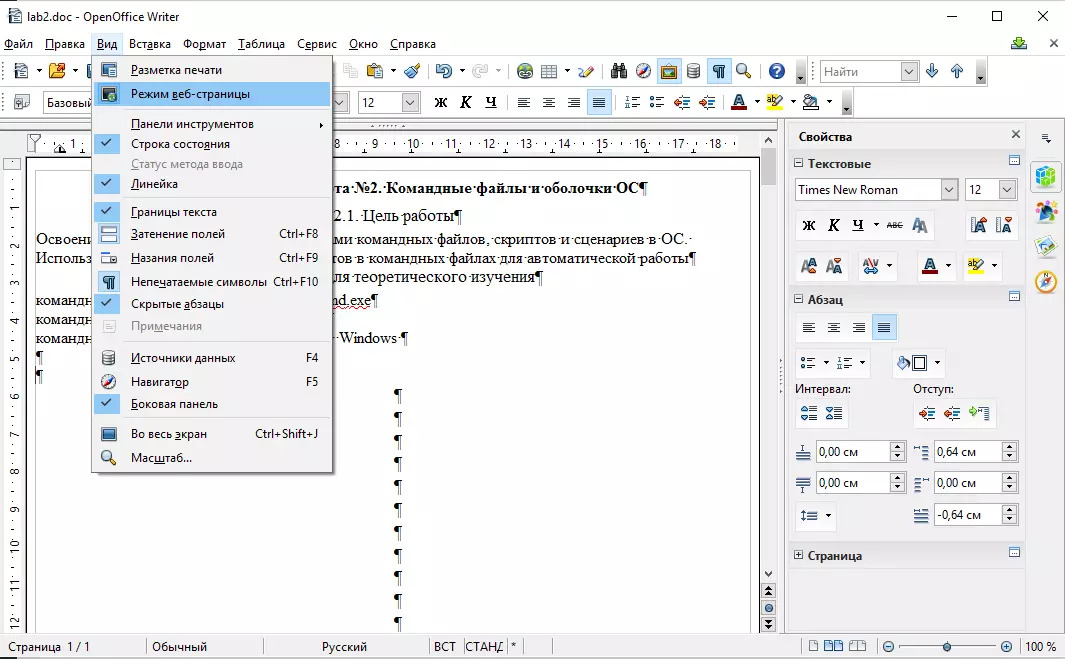
As a result of such actions in OpenOffice Writer, you can easily delete all the extra pages and give the document the necessary structure.
