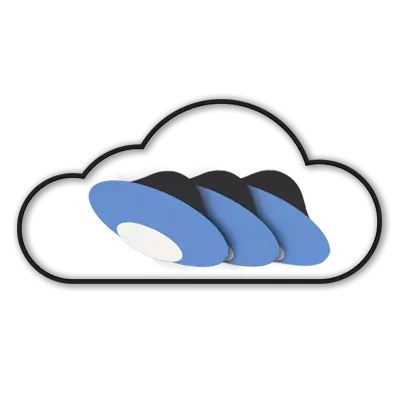
In pleasant communication with Yandex disk, only one thing is saddown: a small highlighted volume. Let even an opportunity to add space, but still not enough.
The author broke his head for a long time to connect multiple disks to the computer, and even so that the files are stored only in the cloud, and on the computer - labels.
The application from the Yandex developers does not give simultaneously working with several accounts, Windows standard tools are not able to connect multiple network drives from one address.
The solution was found. This is technology WebDav and client Carotdav . This technology allows you to connect to the repository, copy files from a computer to the cloud and back.
Using CarotDAV, you can also check files from one repository (account) to another.
You can download the client by this link.
Tip: Download Portable version And write down the folder with the program on the USB flash drive. This version implies the client's work without installation. In this way you can access your repositories from any computer. In addition, the installed application may refuse to start your second copy.
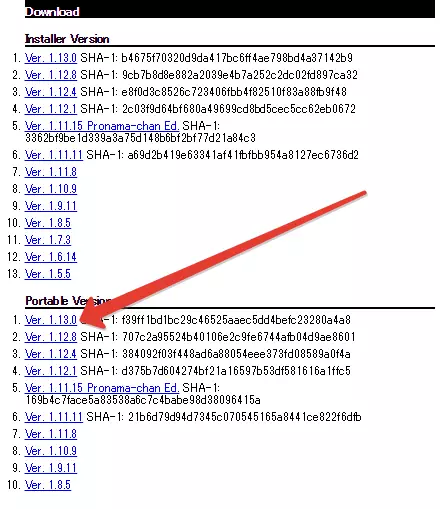
So, we decided with the tools, now we will proceed to implement. Run the client, go to the menu "File", "NEW CONNECTION" and choose "WebDAV".
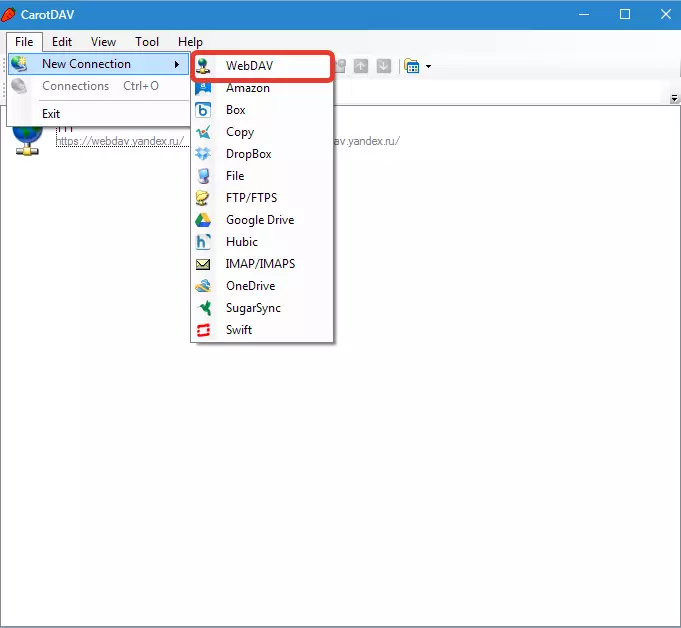
In the window that opens, assign the name to our new connection, enter the login from the Yandex account and password.
In field "URL" Write the address. For Yandex Disc he is:
https://webdav.yandex.ru.
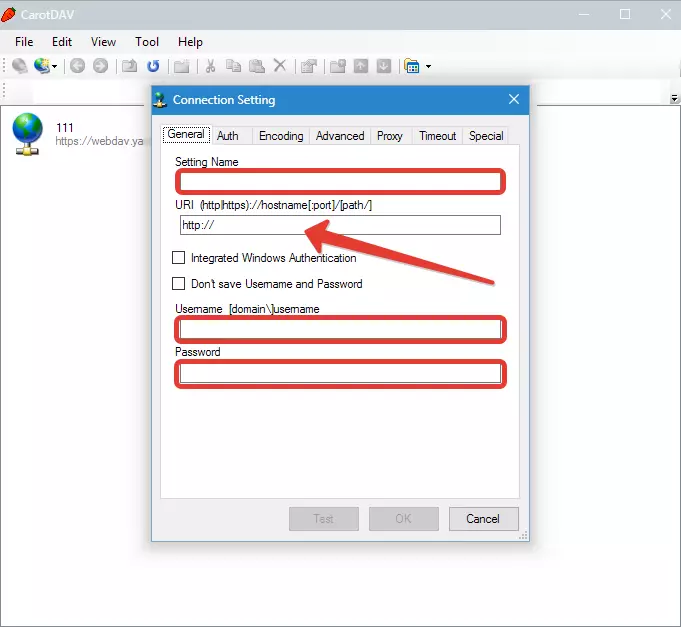
If, for security purposes, you want to enter the username and password every time, then check the checkbox specified in the screenshot below.
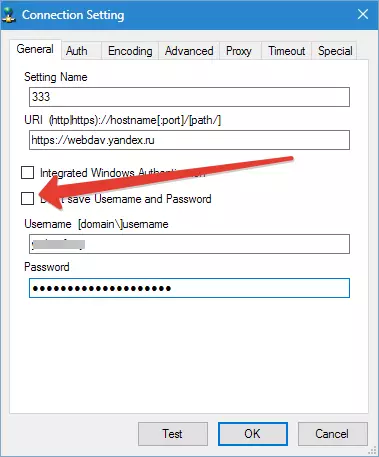
Press "OK".
If necessary, create multiple connections with different data (login password).
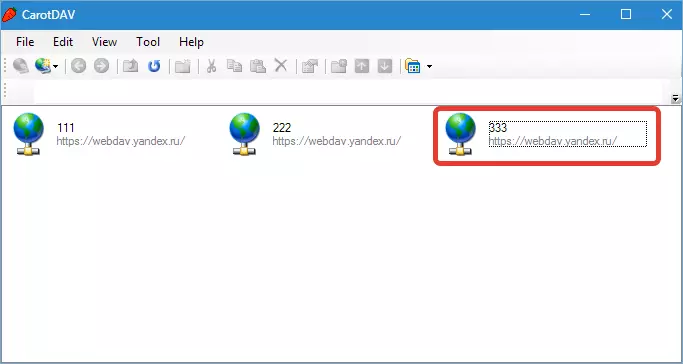
Opens the cloud double click on the connection icon.
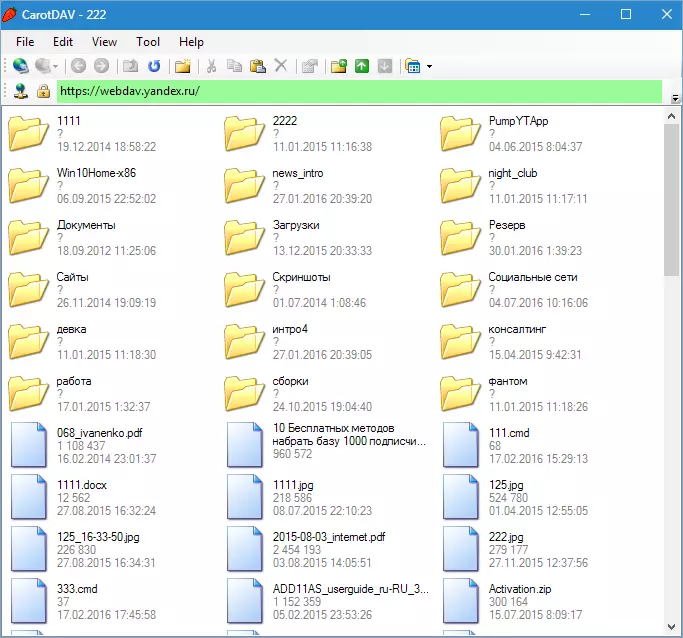
To simultaneously connect to multiple accounts, you must run another copy of the program (double click on the executable file or shortcut).
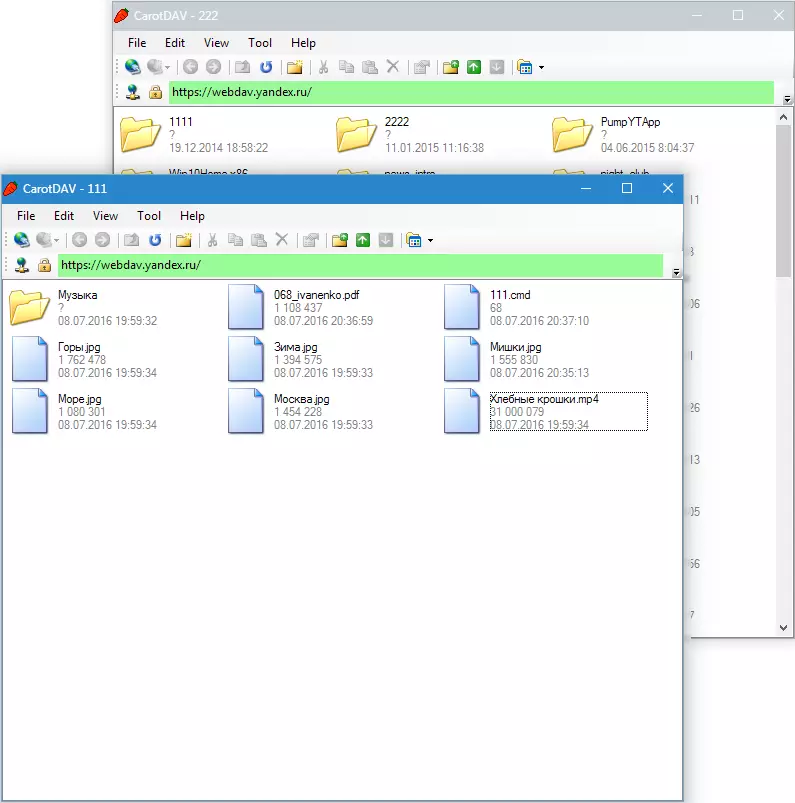
You can work with these windows, as with conventional folders: Copy files there and back and delete them. Management occurs through the built-in context menu of the client. Drag-n-Drop) also works.
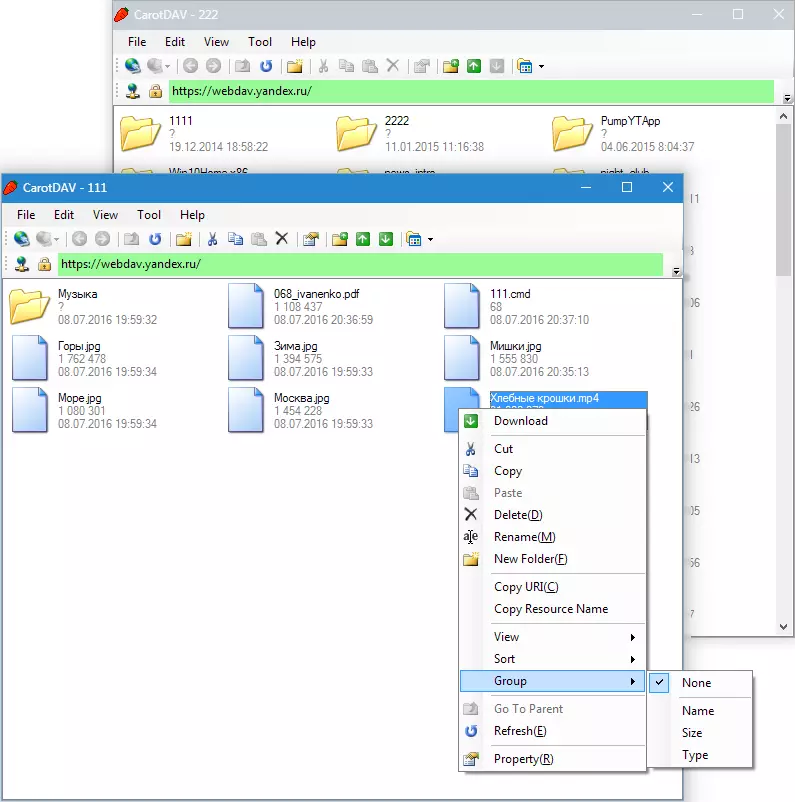
Summarize. The obvious plus of this solution - files are stored in the cloud and do not occupy a hard disk. You can also start an unlimited number of disks.
Of the minuses, I note the following: the file processing speed depends on the speed of the Internet connection. Another minus - there is no possibility to receive public links for sharing files.
For the second case, you can start a separate account and work in normal mode through the application, and disks connected via the client, use as storage facilities.
This is such an interesting way to connect the Yandex disk through the WebDAV client. Such a solution will be convenient to those who plan to work with two and more cloud storage.
