
In our time, the world of online games is increasingly reminiscent of real, to such an extent that many avid gamers are sinking into it. In this world, you can not only get on the virtual work, but also earn quite real money, selling game accessories via the Internet. There is even a special community of gamers called Steam Community Market, which develops this direction for the sale and purchase of gaming things. Software developers write special programs and expansions for browsers that contribute to more convenient tramp data accessories. The most popular browser supplement of this area is Steam Inventory Helper. Let's find out in more detail how Steam Inventory Helper works in Opera browser.
Installation expansion
The greatest problem of installing the Steam Inventory Helper extension for the opera is that the versions for this browser do not exist. But, but there is a Google Chrome browser version. As you know, both of these browsers work on the blink engine, which allows you to integrate Google Chrome add-ons in Opera with some tricks.
In order to install Steam Inventory Helper in Opera, first, we should install the Download Chrome Extension extension, which integrates Google Chrome add-ons to this browser.
Go using the main menu of the browser to the official website of the Opera, as indicated in the image below.
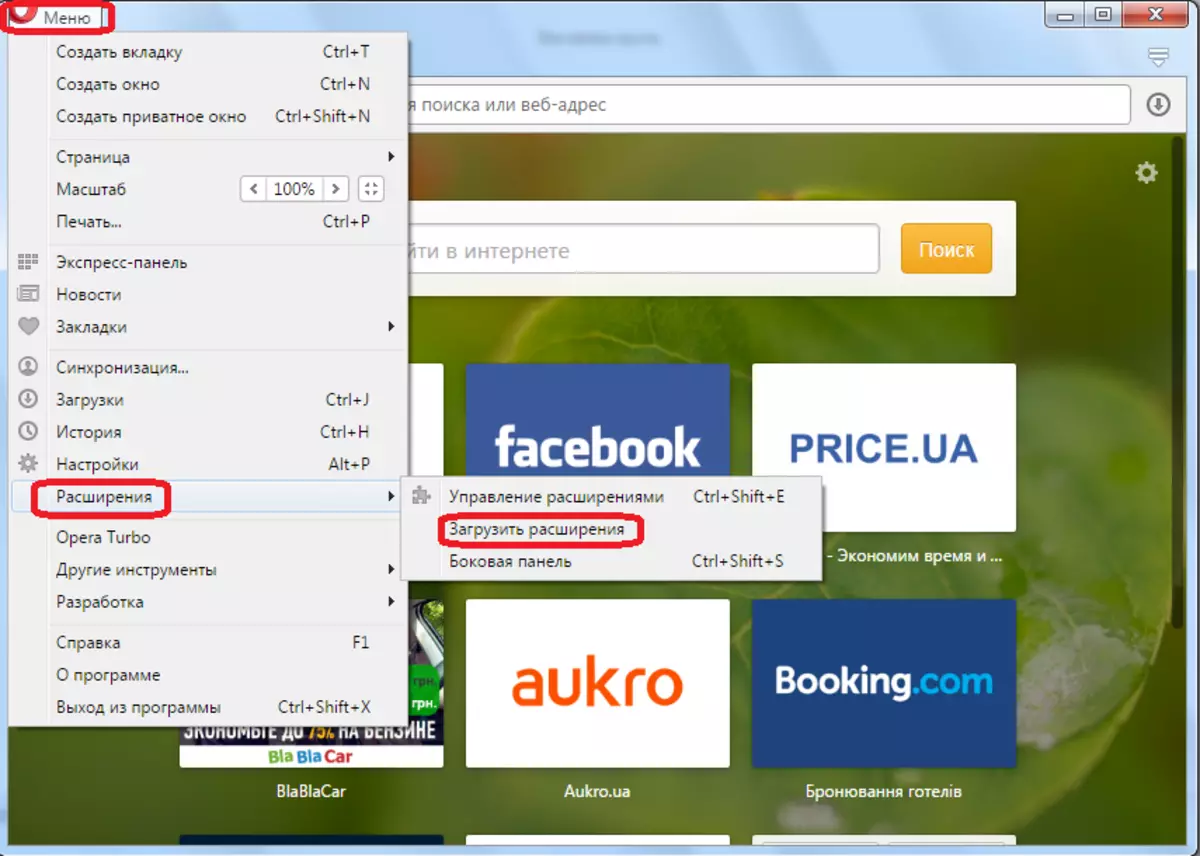
Then I enter the search box "Download Chrome Extension" in the search bar.
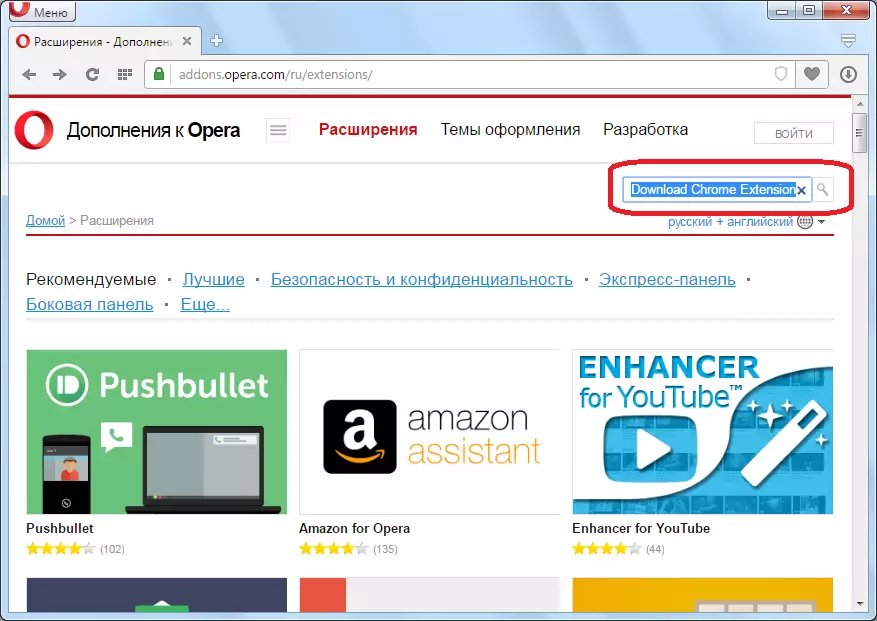
In the results of issuance, go to the page of the supplement you need.
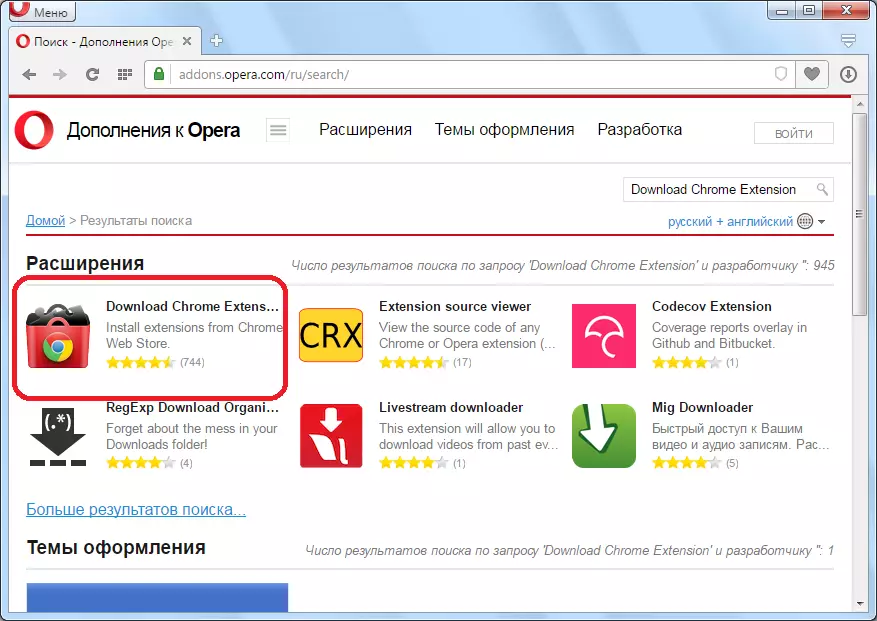
On the extension page, click on the Greater Green button "Add to Opera".

The process of installing an extension begins, which lasts literally a few seconds. At this time, the color of the button with the green changes to the yellow.
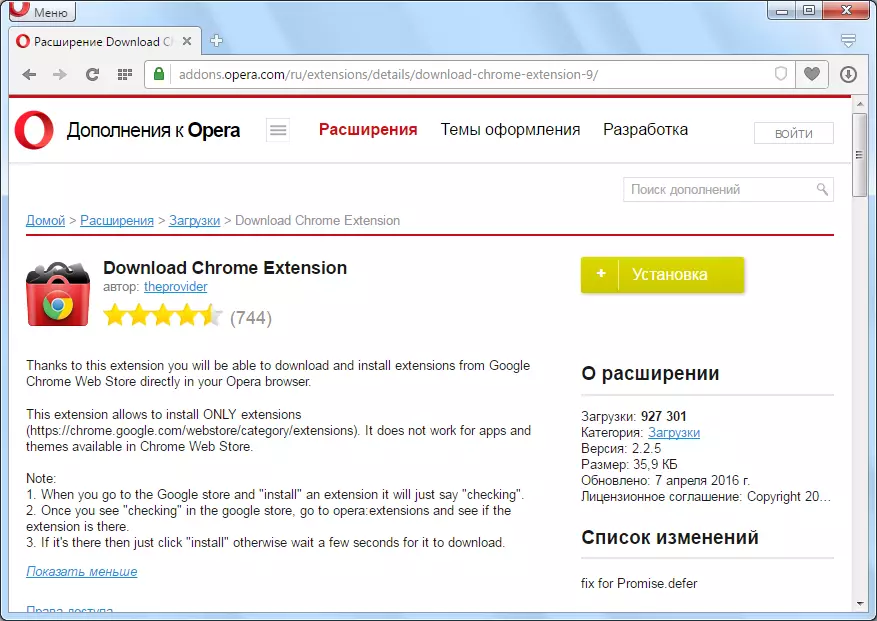
After the installation is completed, the button again returns its green color, and the inscription "installed" appears on it. In this case, no additional icons in the toolbar do not appear, as this extension works completely in the background.
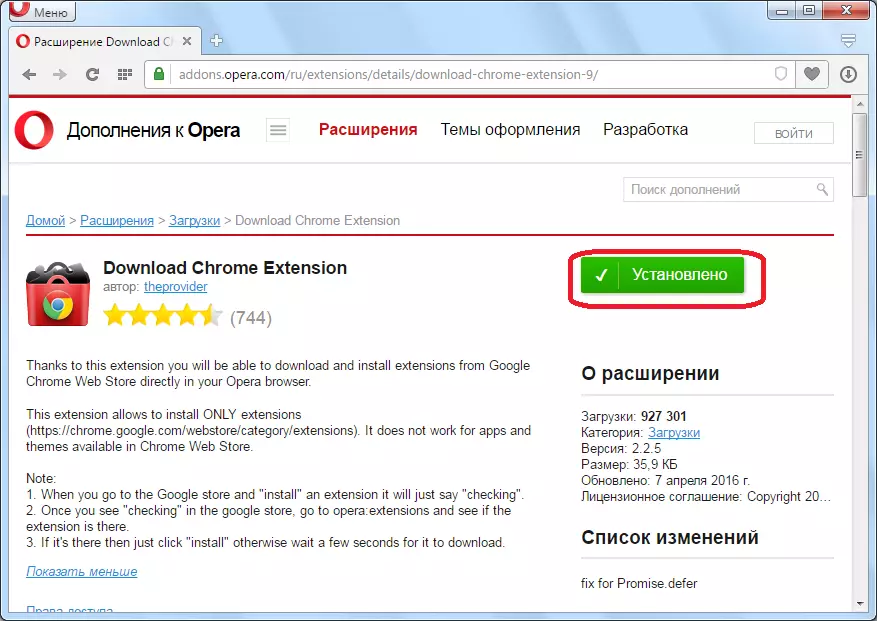
Now go to the official website of the Google Chrome browser. The Stam Inventory Helper Supplement Link is located at the end of this section.
As you can see, on the Steam Inventory Helper page of this site there is a "Install" button. But if we did not download the expansion of the Download Chrome Extension, they would not even see her. So, we click on this button.
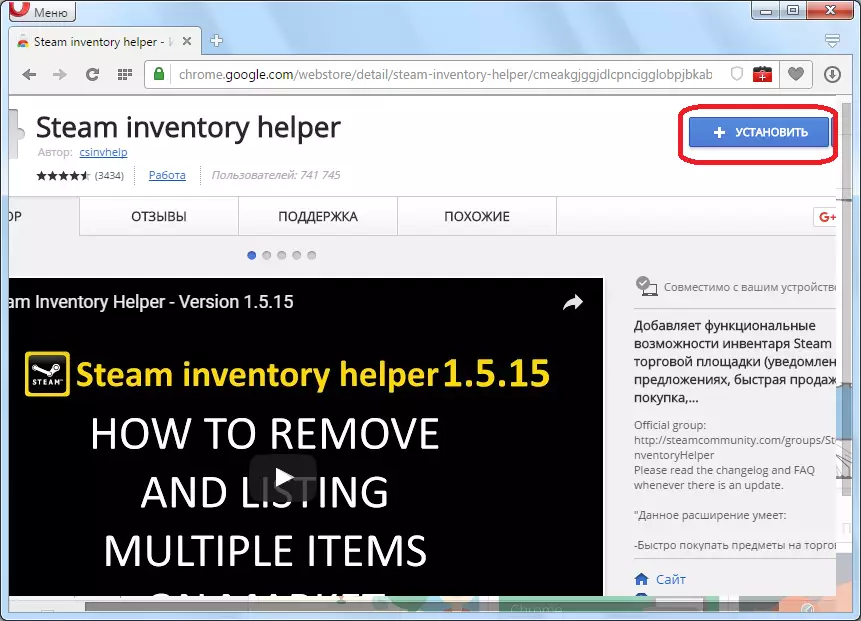
After downloading, a message appears that this extension is disabled, since it is not downloaded from the official Opera site. To turn it on manually, click on the "Go button".
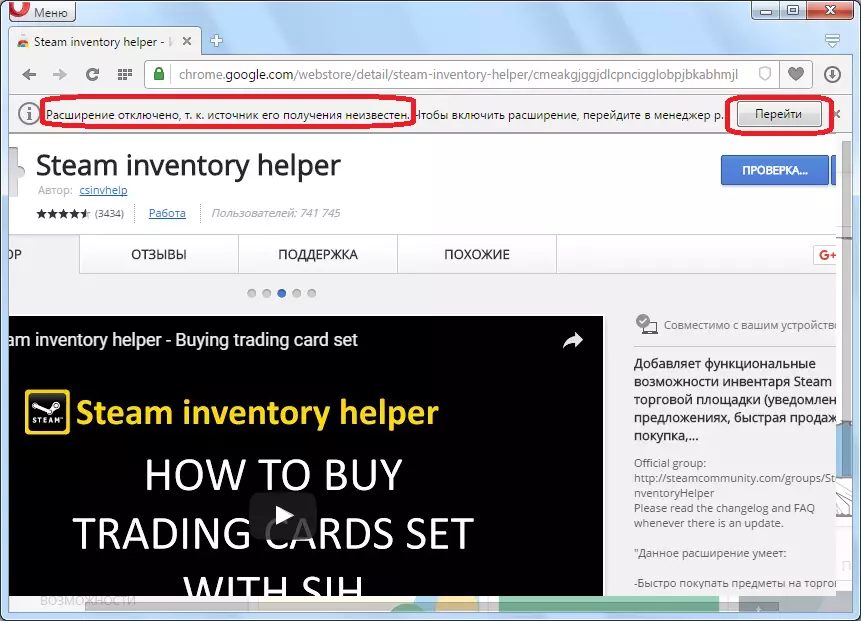
We fall into the operating manager of the operating browser. We find a block with the Steam Inventory Helper extension, and click on the Set button.
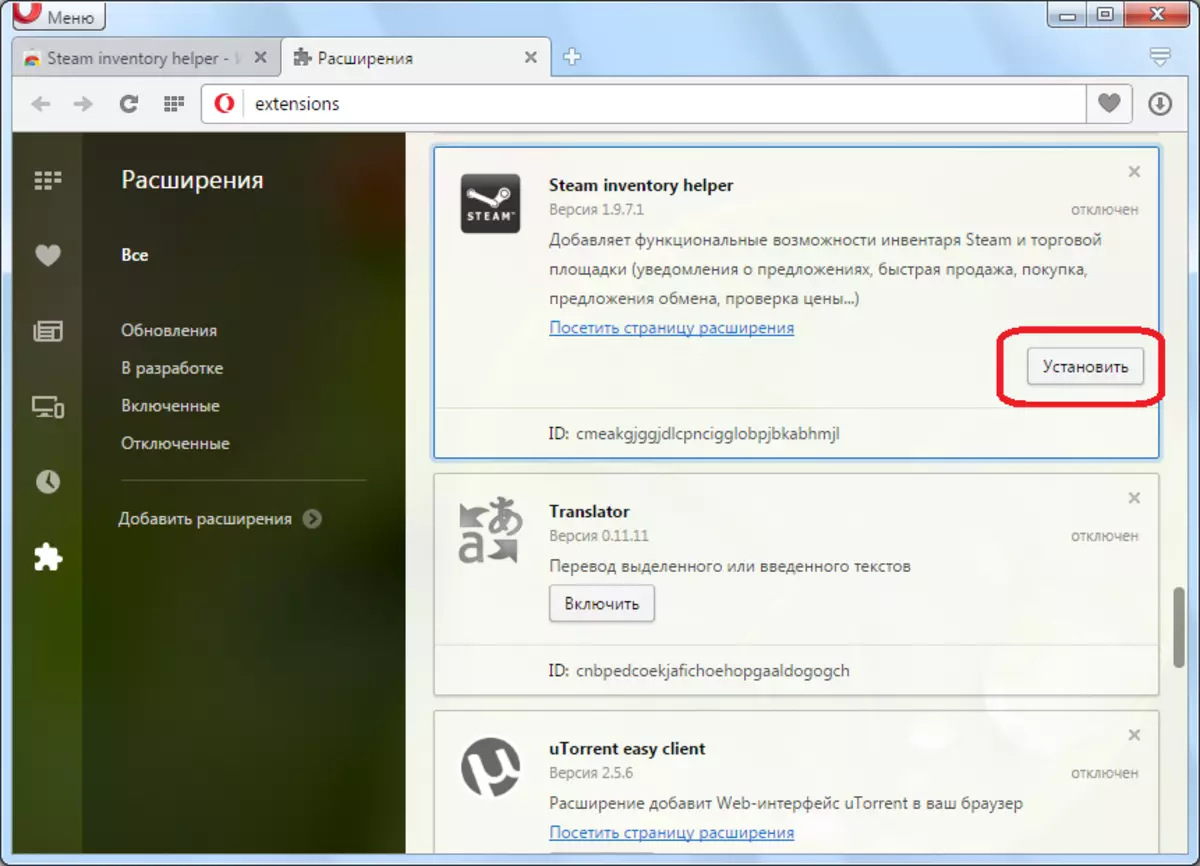
After a successful installation, the Steam Inventory Helper extension icon appears in the control panel.
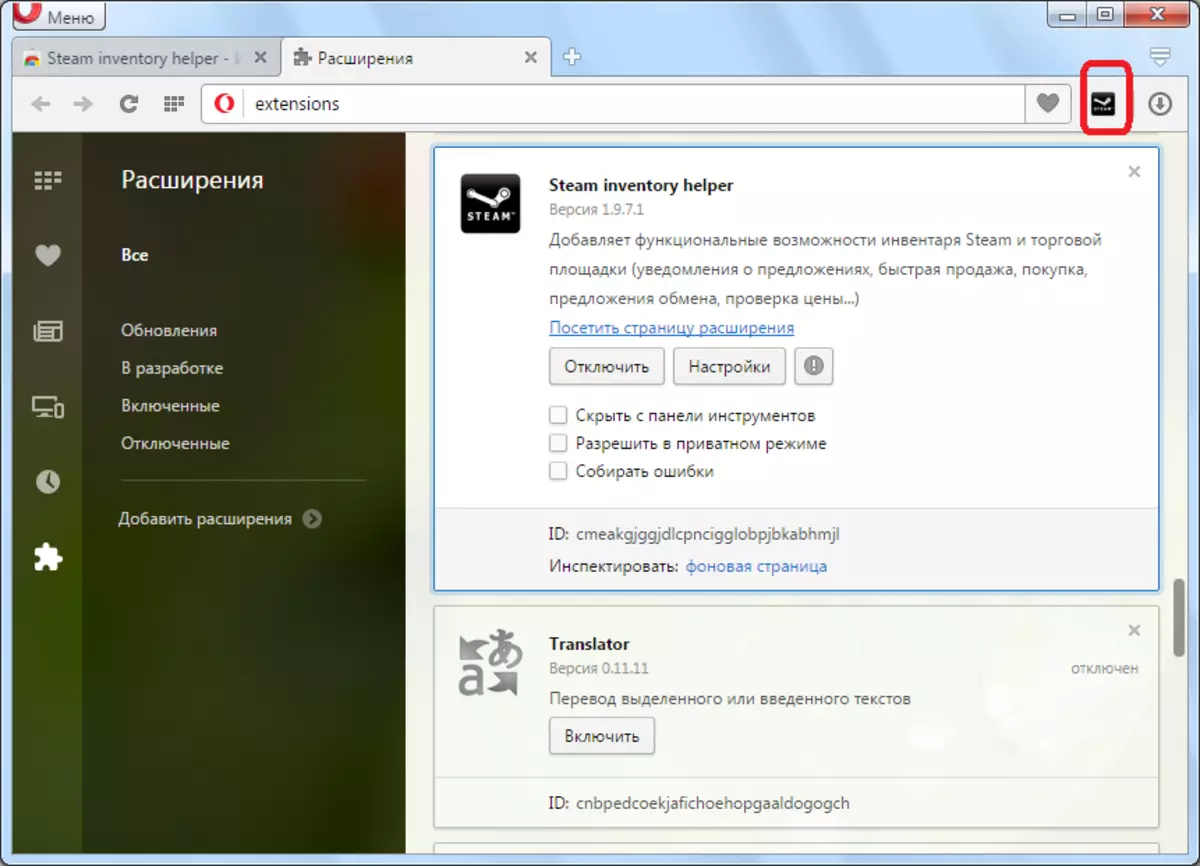
Now this addition is installed and ready to work.
Install Steam Inventory Helper
Work in Steam Inventory Helper
In order to start working in the expansion of Steam Inventory Helper, you need to click on its icon on the toolbar.
When you first enter the Steam Inventory Helper extension, we get into the settings window. Here you can enable or disable some buttons, set the difference in price when quickly selling, limit the number of ads, make changes to the expansion interface, including language and external design, and also execute a number of other settings.
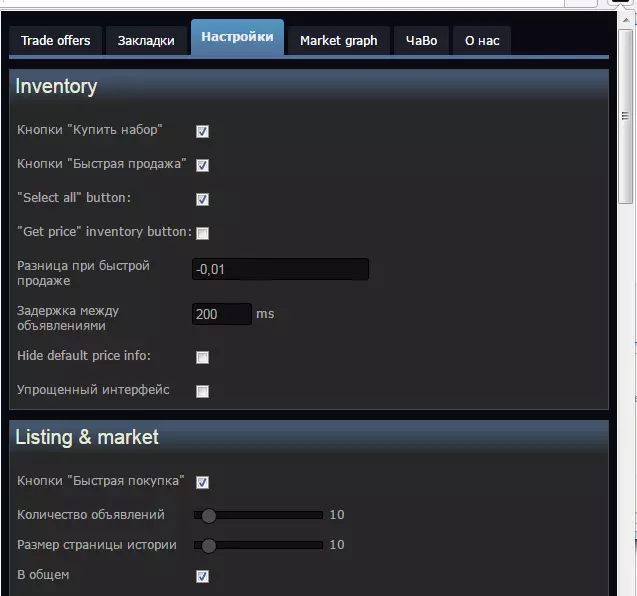
To perform basic actions in extension, you need to go to the TRADE OFFERS tab.

It is in the tab "Trade Offers" there are transactions for the purchase and sale of gaming equipment and accessories.
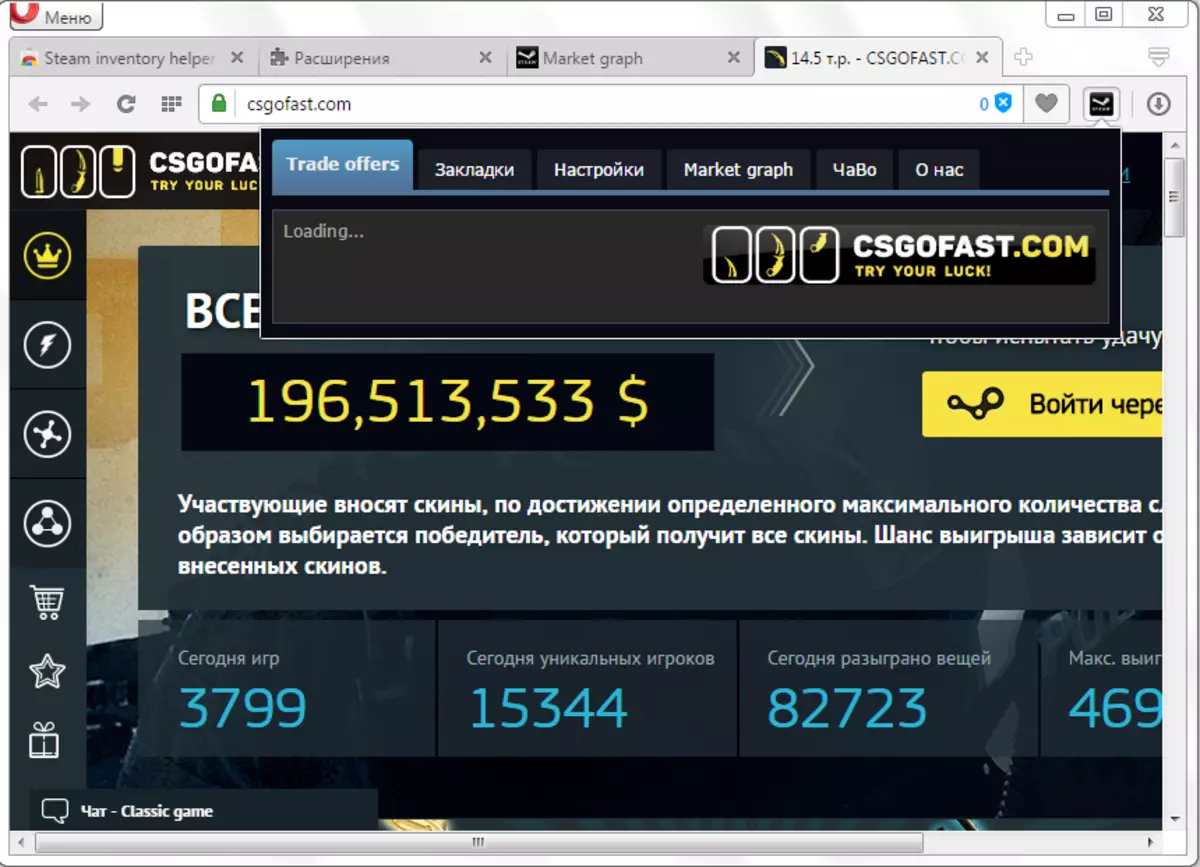
Turning off and removing Steam Inventory Helper
In order to disable or delete the Steam Inventory Helper extension, follows from the main opera menu. Go to Extension Manager.

To remove the complement Steam Inventory Helper, we find a block with it, and in the upper right corner of this block we click on the cross. Expansion removed.

In order to disable the addition, it is enough to click on the "Disable" button. In this case, it will be completely deactivated, and its icon is removed from the toolbar. But it is saved to turn on the extension again at any time.
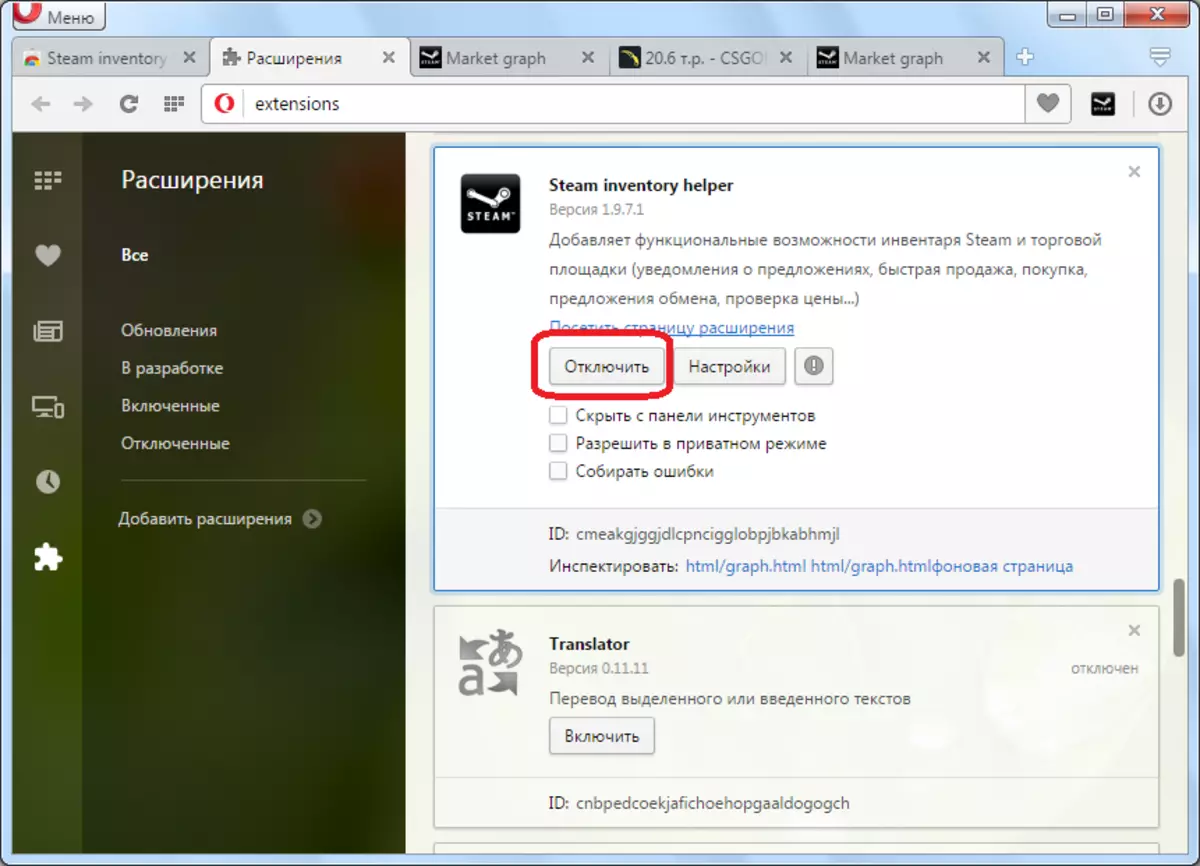
In addition, in the Extensions Manager, you can hide Steam Inventory Helper from the toolbar, while maintaining its background functionality, allow the addition to collect errors and work in private mode.

The Steam Inventory Helper extension is an indispensable tool for those users who sell and buy the game inventory. It is quite convenient in use and functionally. The main harness when working in the opera is to install this supplement, as it is not intended to work in this browser. Nevertheless, there is an option to bypass this kind of restriction, which we told in detail above.
