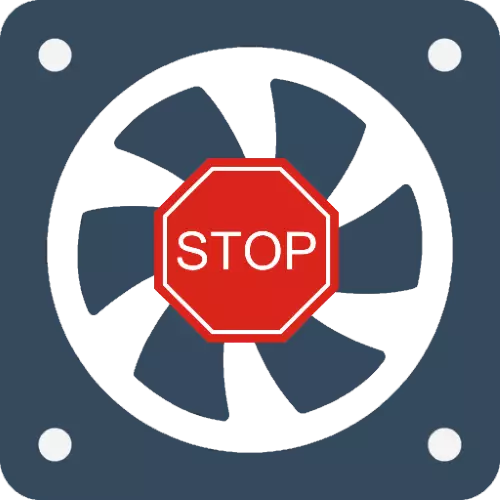
CPU cooler
The most frequently reviewed problem is observed at the CPU fan, so first of all consider the most common causes and methods of eliminating them. Most often, it may be that your processor is trite not heated to temperatures at which active cooling is required: for example, many budget solutions even in relatively complex tasks may not be topped above 40-50 degrees, and this is basically normal. If we are talking about professional or game solutions, then it is acceptable to values and over 60 in a simple or low load. To find out exactly, it is recommended to check the current special monitoring software, for example, AIDA64, and only when a problem is detected, you can proceed to active actions.
- After installing the application, open the menu items "Computer" - "Sensors" and check the temperatures on the "CPU" and CPU 1 / core 1 (2, 3 ...) "positions.
- Now open the "Total Information" menu and pay attention to the "Type of CPU" string - copy or rewrite the model name of your processor.
- Next, open the browser, go to your preferred search engine and enter the species request * model of your processor * temperature, then find the result that refers to official sources.
- Match found with the data obtained in AIDA64. If the work temperature in simple corresponds to the standard - everything is in order and should be. If it exceeds stocks more than 10 degrees, but the cooler does not work - you encountered a problem that will find a solution further.



Method 1: Checking BIOS parameters
To begin, it is necessary to make sure that the board firmware is correctly configured, and only then move to more complex cases.
- Enter the BIOS / UEFI - to perform this operation there are several methods described in the Guide further.
Read more: How to go to the BIOS computer
- Further actions depend on the type of firmware and whether it supports the control of the settings of the cooler. Search in the list sections with the names "PC Health", "Monitoring", "Fan Control" and similar in meaning. The data of the tabs must be present options like "Q-Fan Control", "CPU Smart Fan Control" and so on. To eliminate the problem that we consider, similar toes are required to be disconnected - transfer them to the "Disable" position.
- In some advanced UEFIs, a separate fan speed setting is available for different CPU temperatures - usually this parameter is called "Fan Speed for Temperature". Such, as a rule, a few, on average three, values for each is configured separately. The fact is that the cooler may not work in cases where too high limits are installed here - for example, cooling will not be turned on when the CPU is heated less than or equal to 60 degrees Celsius (or equivalent in Fahrenheit degrees). The values should be reduced - select the desired number in the "Temperature" paragraph, then install the speed of operation in the "Fan Speed for Temperature" (in turns per minute or percentage).
- After making all changes, save them.


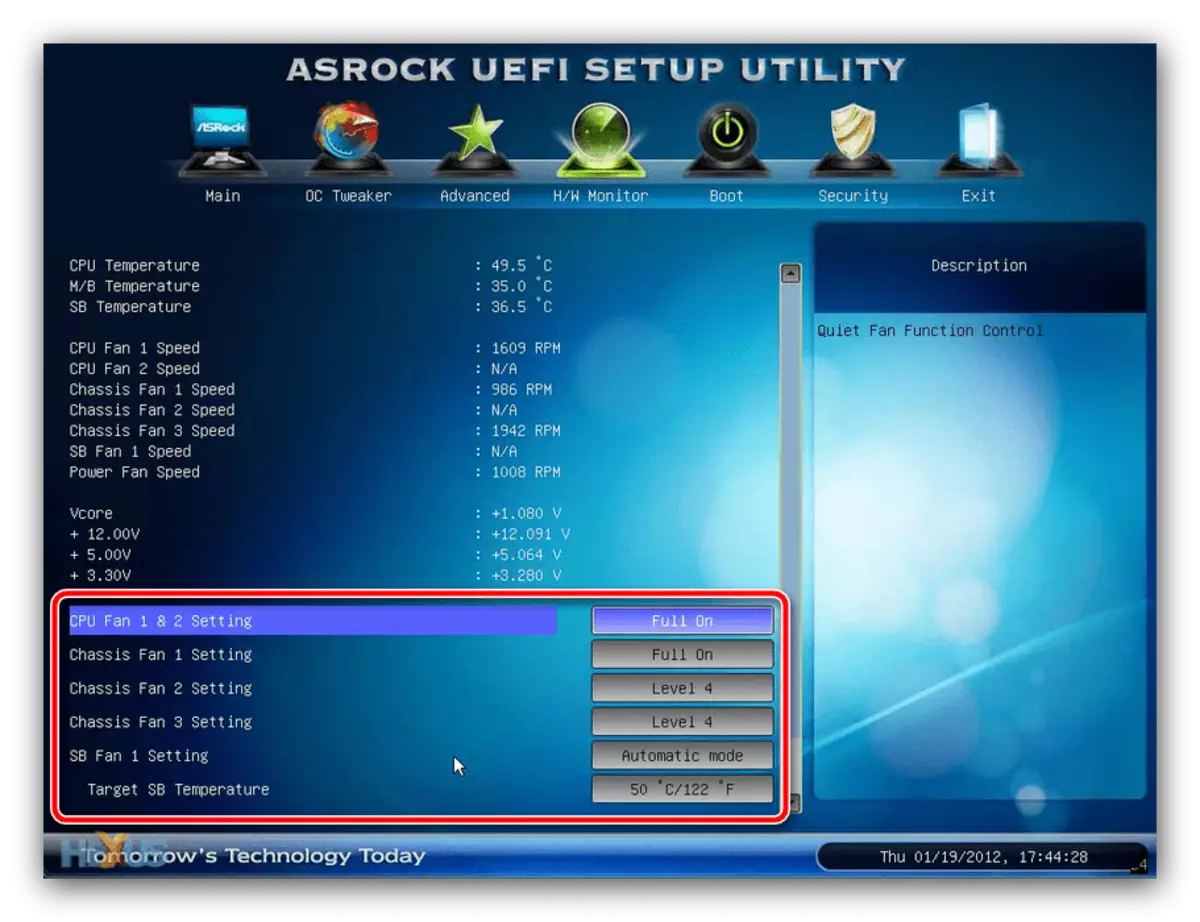
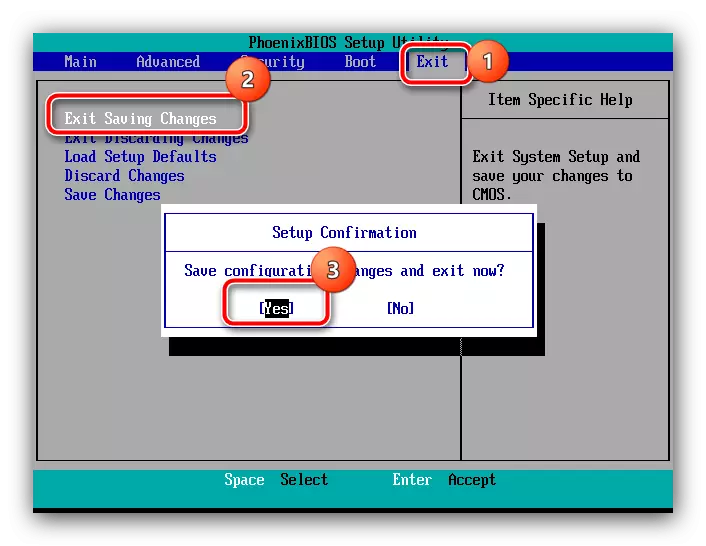
It is also worth keeping in mind that not all BIOS allow you to independently adjust the temperature and the number of revolutions, so if you do not find such options in your version, the reason is something else.
Method 2: Setting the speed of coolers
The lack of speed control settings in the BIOS In some cases, you can level the use of specialized software, for example, Speedfan programs, which allows you to finely configure the necessary parameters, or AMD Overdrive solutions for users with red processors. In detail, the use of each of these products is considered in methods 1 and 2 articles on the link below.
Read more: Setting up the work of coolers in Speedfan and AMD Overdrive

Method 3: Elimination of hardware problems
Last, and unfortunately, a fairly frequent reason is physical problems with cooling fans.
- Perhaps it turns out to do with "low blood", if the computer has not been cleared of dust for a long time - maybe it just clogged between the coolers blades or hit the rotation mechanism. Open the PC or laptop housing, carefully inspect the cooling tool and clean if the dusting degree is too large.
Read more: How to clean your computer or laptop from dust
- Also, the cause of inoperability can be drying and / or contamination of lubrication in the mechanism of rotation of the blades, especially if the cooler was installed more than 5 years ago and was not serviced all this time. Some models of such devices can be carefully disconnected from the board, disassemble and clean, but it is better to trust a specialist.
- Last to check - the serviceability of the rotation mechanism. This can be found by trying manually to rotate the fan blades. If they move with effort or not moving at all, the device is broken and requires replacement.

Unfortunately, hardware breakdowns - the reason is quite frequent, so you need to be prepared for the purchase of new cooling.
Couplers video card
The reasons why the GPU cooling system has ceased to work is generally similar to that for the previously considered case, however, in the overwhelming majority it speaks of the device breakdown. In more detail about the sources and variants of the problem, you can learn from the following article.
Read more: Fan Fault on Video Card

