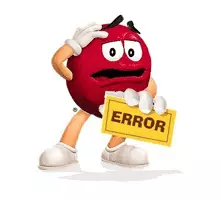
Despite the relative stability of work, in comparison with other browsers, errors also appear when using the opera program. One of the most common problems is Opera error: crossnetworkwarning. Let us find out its reason, and we will try to find ways to eliminate.
Causes of error
Immediately let's install, which is the reason for the occurrence of this error.Opera error: CrossNetworkWarning is accompanied by an inscription "Page posted on the Internet, requests data from your local network. For security reasons, automatic access will be prohibited, but you can resolve it. " Of course, the uninitiated user is quite difficult to figure out what it means. In addition, the error can wear a very different character: to appear on specific resources or no matter what site you visited; Focus periodically, or be permanent. The reason for such a discrepancy is that there may be completely different factors for this error.
The main cause of Opera error: CrossNetworkWarning are wrong network settings. They can be both on the site side and on the side of the browser or provider. For example, an error may occur with incorrect security settings if the site uses the HTTPS protocol.
In addition, this problem occurs if the add-ons installed in Opera conflict with each other, with a browser or with a specific site.
There are cases when in the absence of payment to the provider for its services from the client, the network operator, using settings, can disable the user from the Internet. Of course, this is an atypical outage case, but this is also found, so when the causes of the error occurred should not be eliminated and its.
Eliminating error
If the error is not on your side, but on the site site or provider, then you can do a little. Unless to contact the technical support of the appropriate service to eliminate malfunctions, describing in detail them in detail. Well, and naturally, if the cause of Opera error: crossnetworkwarning is the proceedings of the provider's payment, then you should simply pay the agreed amount for the services, and the error will disappear.
We will discuss in more detail on how to fix this error with the toe available to the user.
Conflict Extensions
One of the most common causes of this error, as mentioned above, is the conflict of additions. To check if it is, we go through the main menu of the Opera browser to the extension manager, as shown in the picture below.

For us, the extension manager opens, which contains a complete list of additions installed in the opera. To check whether the cause of the error lies in one of the extensions, we turn off everything alternately by clicking on the "Disable" button near each addition.

Then, go to the site where the Opera error occurs: crossnetworkworning, and if it does not disappear, we are looking for another cause of the occurrence. If the error disappeared, then return to the extension manager, and turn on each extension separately by clicking on the "Enable" button near the inscription with it. After activating each addition, go to the site, and we look if the error has not returned. This addition, after turning on which the error will return, is problematic, and it is necessary to refuse it.
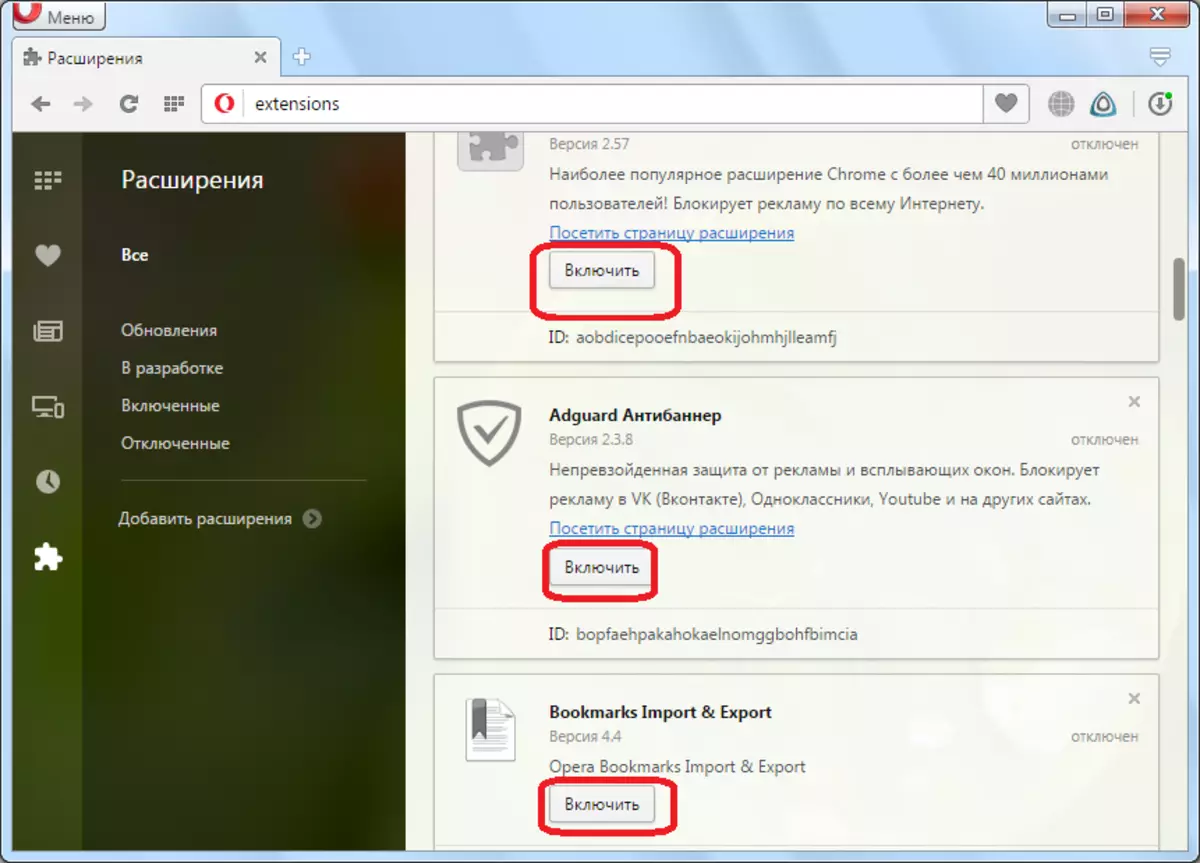
Changing Opera Settings
Another solution solution can be done through the Opera settings. To do this, select "Settings" in the main menu of the browser.

After hitting the settings page, go to the "Browser" section.

On the page that opens, looking for a settings block called "Network".
After found it, make sure that the inscriptions "use a proxy for local servers" stood a check mark. If it is not, then put it manually.

By default, it should stand, but there are different situations, and it is precisely the absence of a tick on this point can provoke the emergence of the above error. In addition, this method in rare cases helps to eliminate the error, even if it consists in unintended incorrect settings on the provider side.
Other ways to solve the problem
Under certain circumstances, the use of VPN can help in troubleshooting. How to enable this feature, see the "Connecting Protected VPN technology in Opera".
However, if you are not very bothering constantly pop-up windows with an error message by yourself, you can simply press the link "Continue" on the problem pages, and you will go to the desired site. True, such a simple solution is not always the solution.
As we see, the causes of the Opera error occur: crossnetworkwarning can be a lot, but as a result, many options for its solution. Therefore, if you want to get rid of this problem, you need to act as a sample method.
