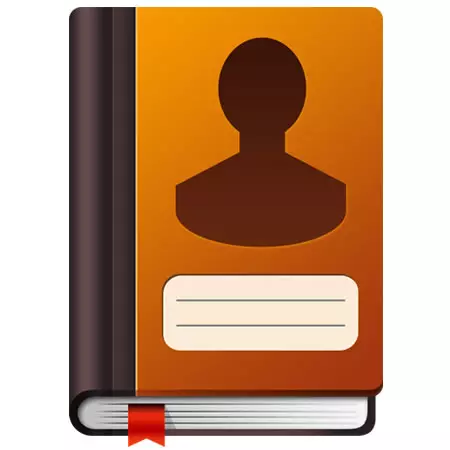
Over time, with a frequent use of email, most users have a list of contacts with which correspondence is being conducted. And while the user works with one postal client, it can freely use this siemp of contacts. However, what should I do if you need to go to another email client - Outlook 2010?
To re-create a list of contacts, there is a useful function in Outlook, which is called "Import". And how to use this feature, we will consider in this instruction.
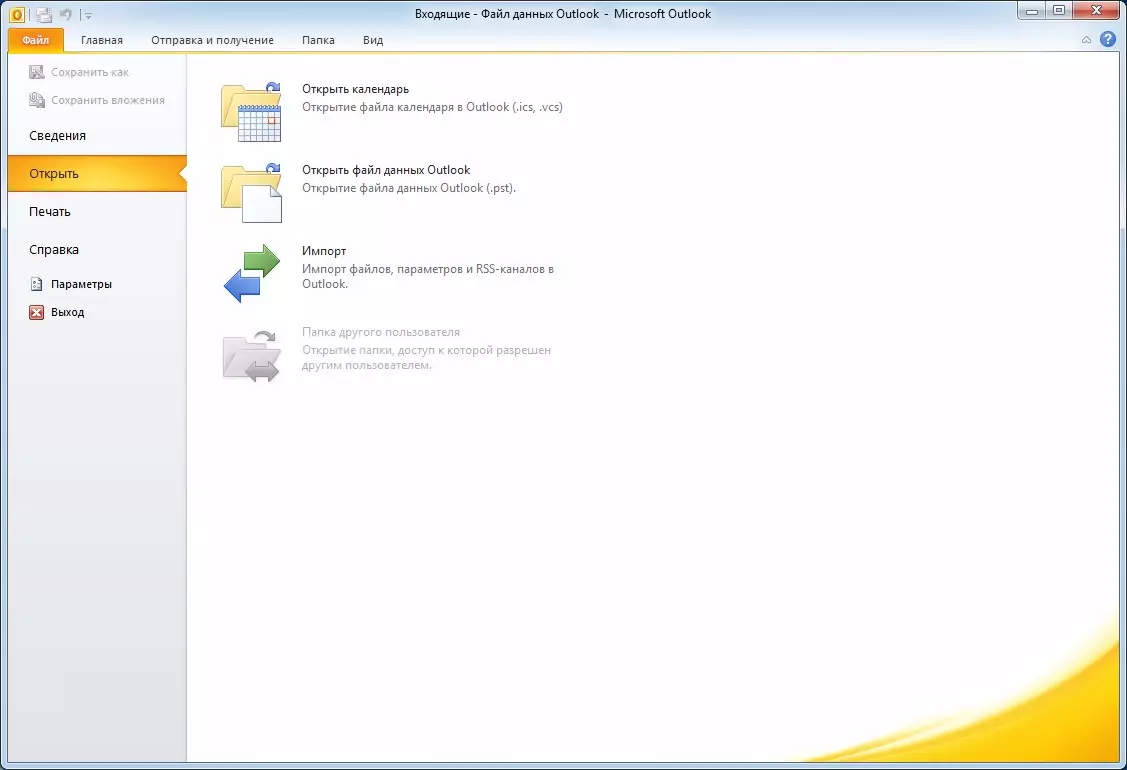
So, if the VAZ has the need to transfer contacts to Outlook 2010, then you should use the import / export master of contacts. To do this, go to the "File" menu and click on the Open item. Further, in the right part we find the "Import" button and click it.

Next, we have a window of the Import / Export Wizard window, which lists the list of possible actions. Since we are interested in importing contacts, here you can choose both the "Import addresses and mail mail" and "import from another program or file".
Import addresses and Internet email
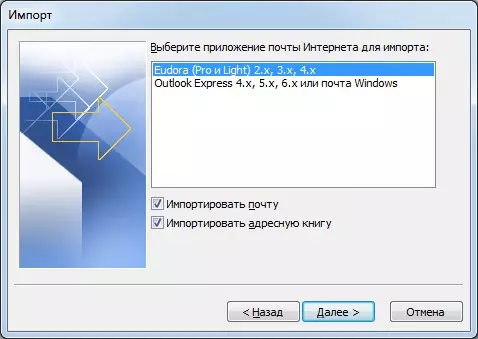
If you selected the Item "Import Address and Internet Mail" item, then in this case the import / export wizard will offer you two options - this is an import from the EUDORA application contact file, and import from Outlook 4, 5 or 6 versions, as well as Windows Mail.

We choose the desired source and mark the flags on against the necessary data. If you are going to import only contact details, it is enough to note only the item "Import the Address Book" (as shown in the screenshot above).

Next, you should select an action with duplicate addresses. Here are three options.
As soon as the appropriate action was chosen, press the "Finish" button and wait for the end of the process.

As soon as all data is imported, "the results of the import" will appear (see the syllable above), where statistics will be displayed. Also, here you need to click the "Save in the Inbox" folder or simply "OK".
Import from another program or file

In case you have selected an "Import from another program or file" item, you can download contacts from both the Lotus Organizer email client and the data from Access, Excel or a regular text file. Also, imports from previous versions of Outlook and Act Contact Management Systems are also available.

By selecting the desired import method, click on the "Next button" and here the master proposes to select a data file (in case you import from previous versions of Outlook, the Master will try to find data on its own). Also, it is necessary to choose one of three action for duplicates.
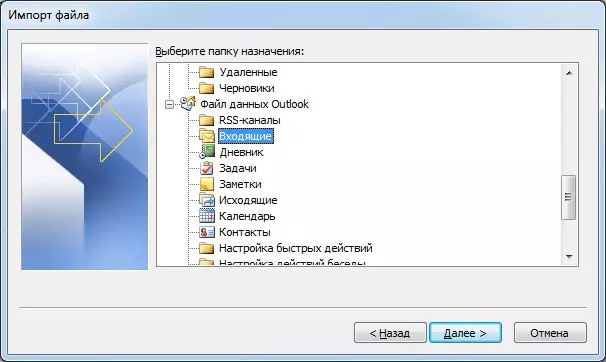
The next step will be an indication of the location of imported data. As soon as you specify the place where the data is downloaded, you can move to the next step.

Here the import / export wizard asks to confirm the actions.
At this stage, you can mark the actions that need to be performed by checkboxes. If you changed my mind to import something, it is enough just to uncheck the box with need actions.

Also at this stage, you can configure matching field fields with Outlook fields. To do this, it is enough just to drag the name of the file fields (left list) to the corresponding field in Outlook (right list). As soon as you do everything, click "OK".
When all settings are made, click "Finish" and Outlook will begin import data.
So, we looked at how to import contacts in Outlook 2010. Thanks to the built-in master, it's easy enough. Thanks to this masse, you can import contacts from both a specially trained file and from previous versions of Outlook.
