
Footer - a bar that sits at the edge of the strip typing on paper or in documents. In the standard sense of the term, in headers and footers, title, title of the work (the document), author's name, part number, a chapter or section. Located on the footer of all pages, this applies equally to the printed books and text documents, including Microsoft Word files.
Footer in Word - it is an empty area of the page on which there can not be located the main text of the document, or any other data. It's kind of a page boundary, the distance from the upper and lower edge of the sheet to the point where it starts, and / or text ends. Headers and footers in Word installed by default, and their size can vary and depend on the preferences of the author or the requirements of a particular document. However, sometimes the header or footer in a document is not needed, and in this article we will focus on how to clean it up.
Note: Traditionally, we remind that the instructions described in this article is shown in Microsoft Office Word 2016 example, but it applies to all previous versions of the program. The material presented below, will help you remove the footer in Word 2003, 2007, 2010 and newer versions.
How to remove the footer on one page in MS Word?
Requirements to many documents such that the first page, which is the title, should be created without headers and footers.
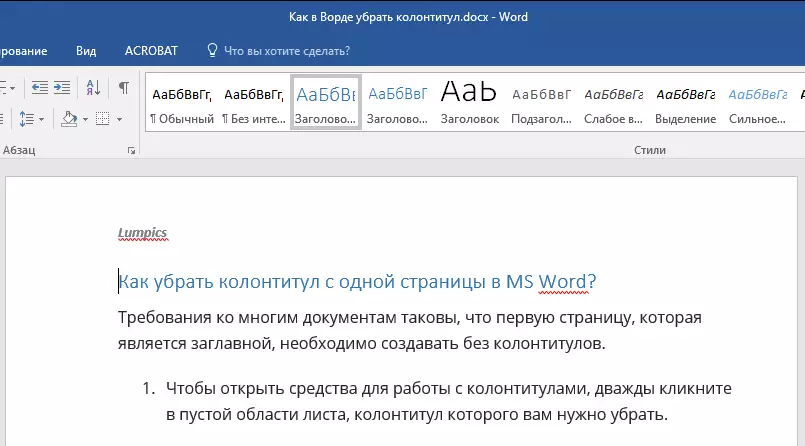
1. To open the tools to work with headers and footers, double-click an empty area of the sheet, the header or footer that you want to remove.
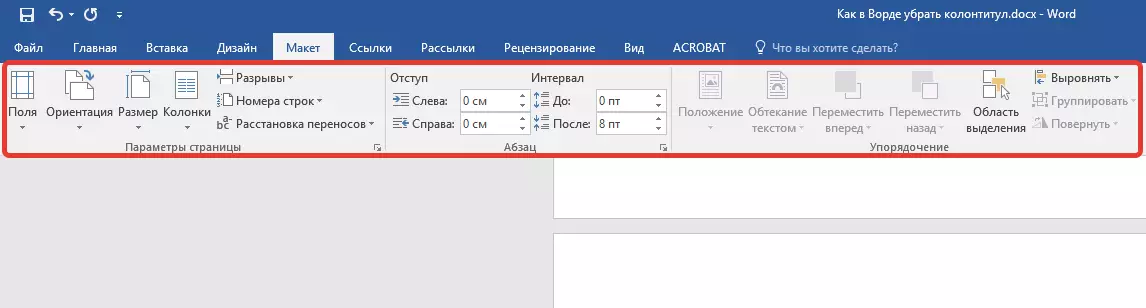
2. in the open tab "Constructor" Located in the main tab, "Working with headers and footers" Install the tick on the contrary "Special footer for the first page".
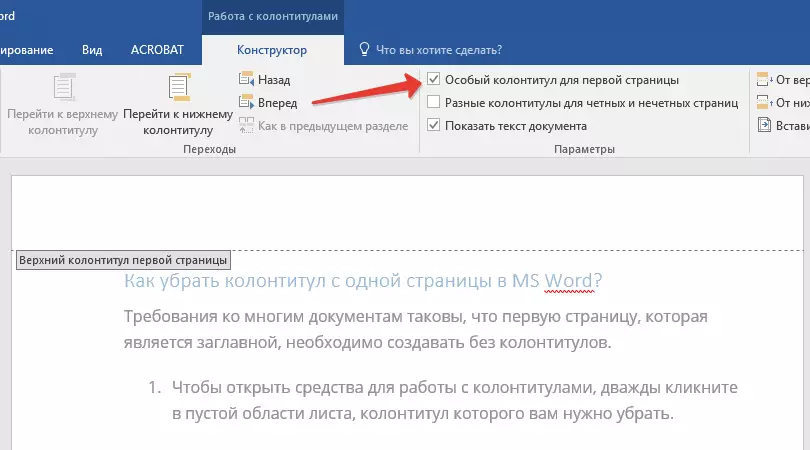
3. Header and Footer on this page will be deleted. Depending on what you need, this area can be left blank or else to add to this page only for another footer.

Note: To close a window with the headers and footers, please click on the appropriate button on the right of the toolbar, or by double-clicking the left mouse button on the field with the text on the sheet.
How to remove headers and footers are not on the first page?
To remove headers and footers on the pages, except the first one (it can be, for example, the first page of the new section), you must perform a slightly different procedure. The first step is to add a section break.
Note: It is important to understand that a section break is not a break page. If the front page, headers and footers that you want to remove, there is already a page break, it should be removed, but the need to add a section break. Instructions outlined below.
1. Click in your document where you want to create a page without the header or footer.

2. Click the tab of the "The main" the tab "Layout".

3. In the group "Page settings" Find button "Gaps" and expand its menu.
4. Select "Next page".
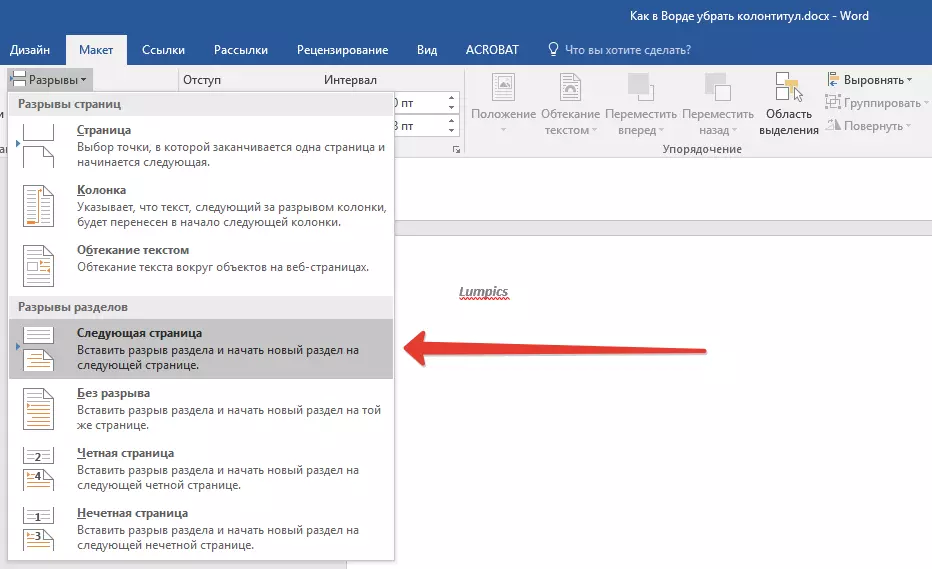
5. Now you need to open the operation with headers and footers. To do this, double-click the header or footer area at the top or bottom of the page.
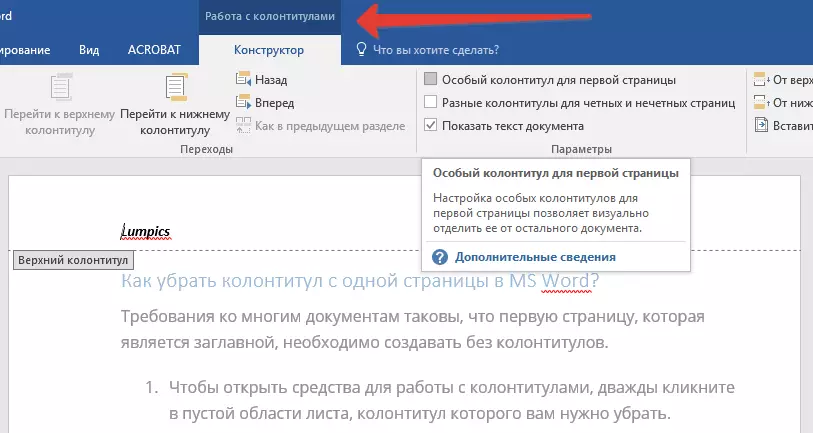
6. Tap "As in the previous section" - it removes the link between partitions.
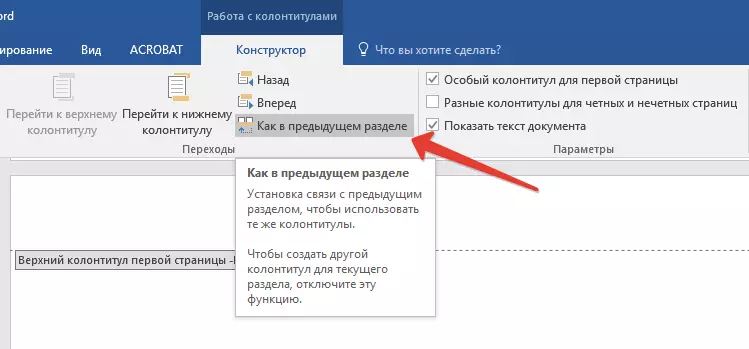
7. Now select "Footer" or "Page header".
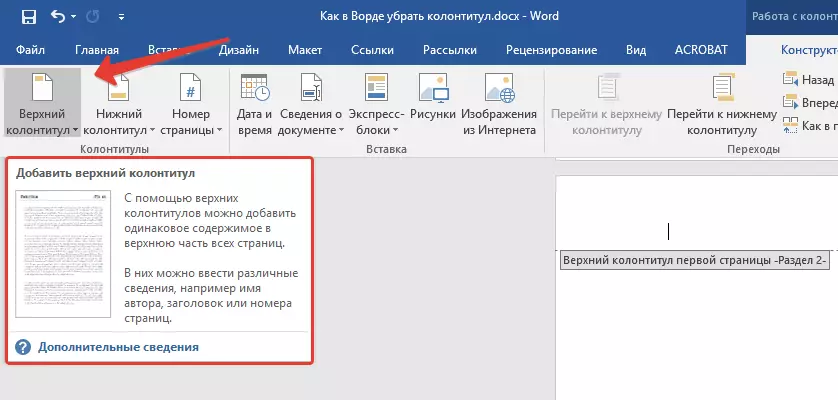
8. In the right-click menu, select the command you want: "Remove the Footer" or "Remove header".
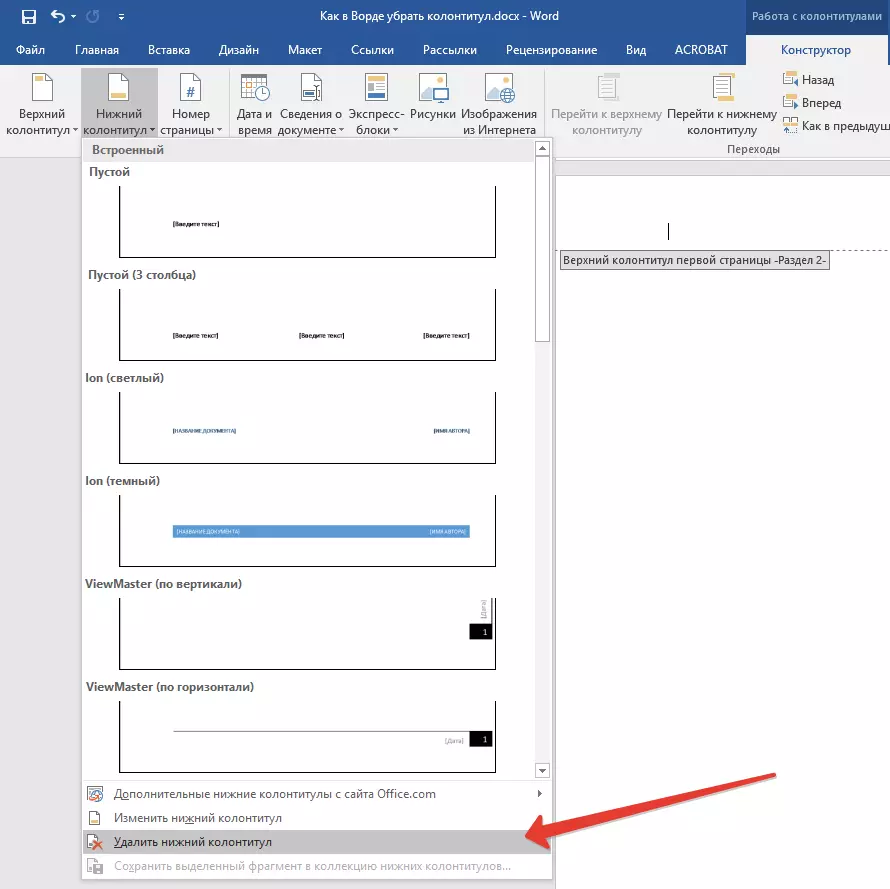
Note: If you need to remove both the upper and footer, repeat steps 5-8.
9. To close the window to work with headers, footers, click the appropriate command (the last button on the control panel).
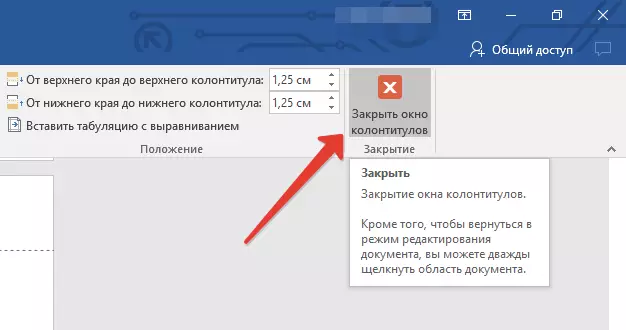
10. Upper and / or footers in the first page following the gap are removed.
Wanting to remove all headers and footers, reaching for a page break, double-click the header or footer area on the sheet where it is necessary to remove, and then repeat the above steps 6-8 . If the headers and footers on odd and even pages are different, the actions will have to be repeated for each page type separately.
That's all, now you know how to remove a footer in Word 2010 - 2016 and in earlier versions of this multifunctional software from Microsoft. We wish you only the positive results in the work and training.
