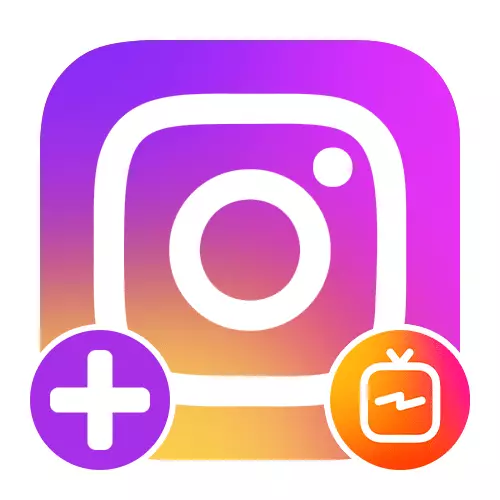
Option 1: Mobile device
When using iOS or Android devices, you can download IGTV video through the official social network client or a separate application. Regardless of the option, the procedure is different only at the very beginning, while the basic parameters of the video, as well as the requirements remain completely identical.IgTV
- Loading rollers through a separate IGTV application directly associated with Instagram, is not very different from the previously described. Open the start page of the program and tap the "+" icon in the upper right corner of the screen.
Note: When adding a first video, it will be possible to use the link on the main page of the profile.
- Unlike work with IgTV via a social network client, this software allows you to use the camera in "free hands" mode right during loading. At the same time, if you want to add a file already created, this feature is also implemented and accessible when you press the button on the left side of the bottom panel.
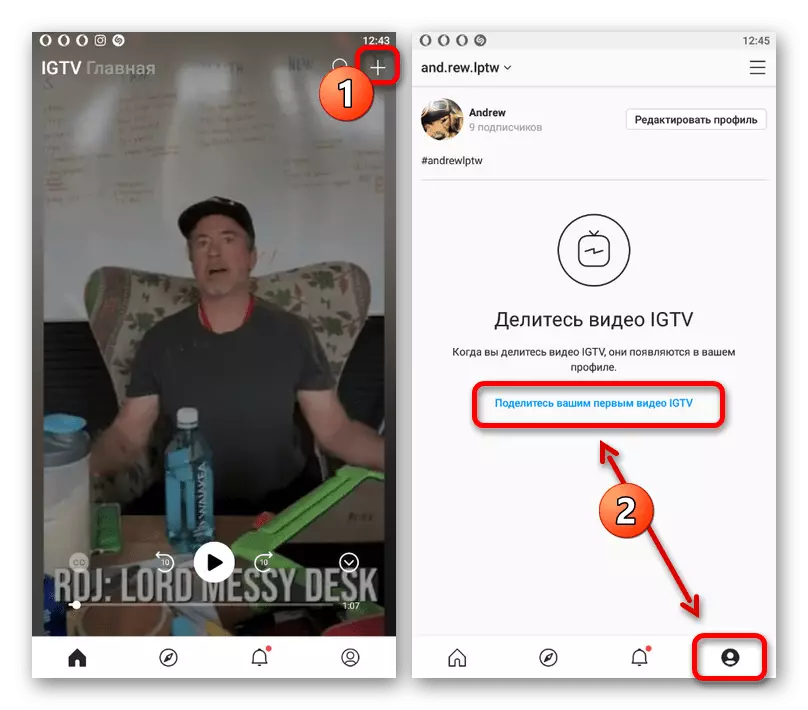

Each subsequent stage of download and settings is fully identical to what was previously described on the example of an Instagram application, and therefore will not be considered reused. In both cases, you can track the publication of the video through the smartphone notification panel and upon completion, see the result on a separate tab of the personal profile.
Option 2: Website on PC
Despite the absence of publications in the computer version of Instagram, it does not apply to the IGTV video, the addition of which is made on a separate tab of the profile. In this case, the procedure is performed on the social network website, since there is no separate program for the PC, as implemented on the smartphone.
Official site Instagram.
- Open the site in question and in the upper right corner click on profile photos. From this list, select the "Profile" item to go to the Main Account Page.
- Switch to the "IGTV" tab through the main profile menu and use the Download button. As a result, the page with the roller settings will open.
- To add a new video, right-click on the block with the "+" icon and select the file, not forgetting the requirements specified here. You can also simply drag the record file to any location of the tab and subsequently wait for the download.
- In the left area of the page, the preview of the record will be available, while the rightmost contains parameters. First of all, you should fill out a mandatory text field "Name" and, at will, do the same with the "description".
- Click "Edit" within the Cover block to change the list of video. Unlike the application, it is impossible to choose a specific frame of the roller, you can only add a new graphic file.
- Install the "Publish Preview" checkbox if you want to place a video in Instagram tape. You can additionally place an entry on Facebook by selecting the IGTV and Facebook item available only in the presence of a tied account.

If necessary, you can enable the "Automatic Subtitles" option to generate text based on the sound from the recording processed. To complete the work on the video and add to the site, click the "Publish" button at the bottom of the page and wait a while.
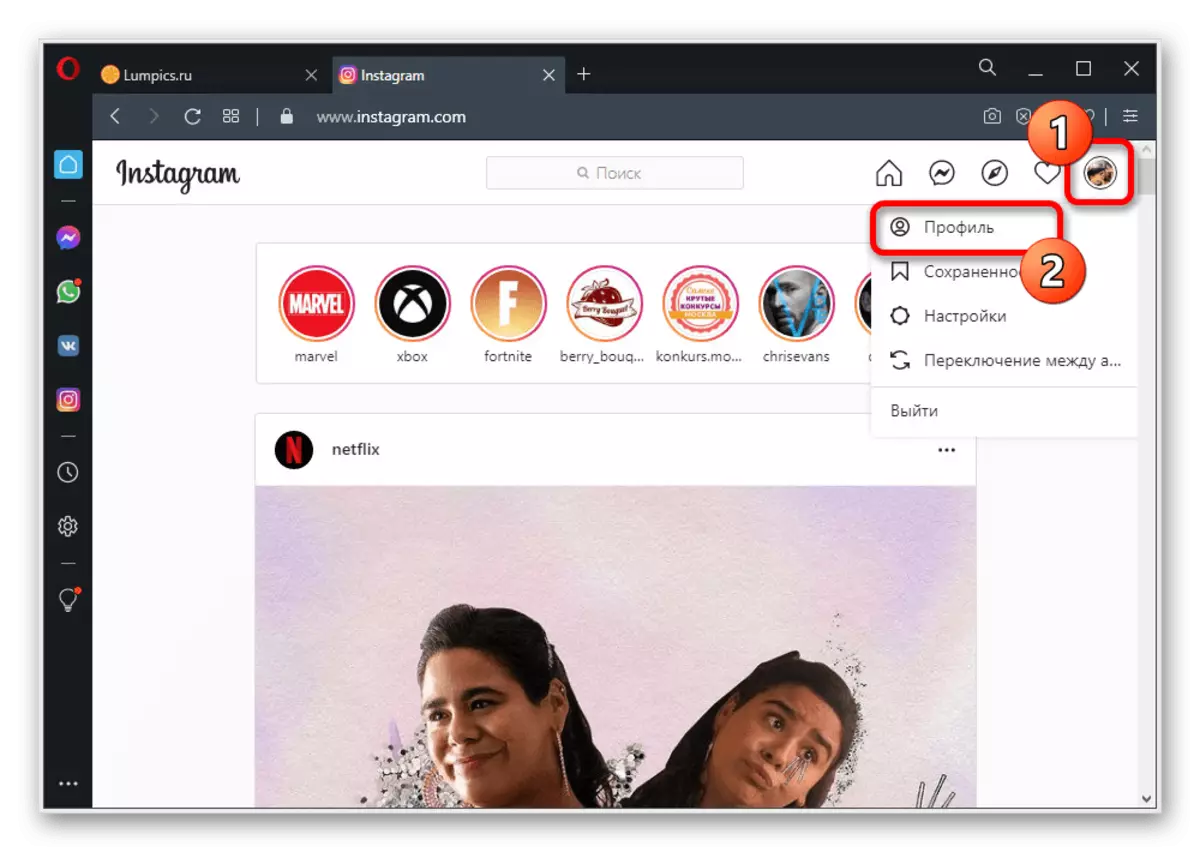

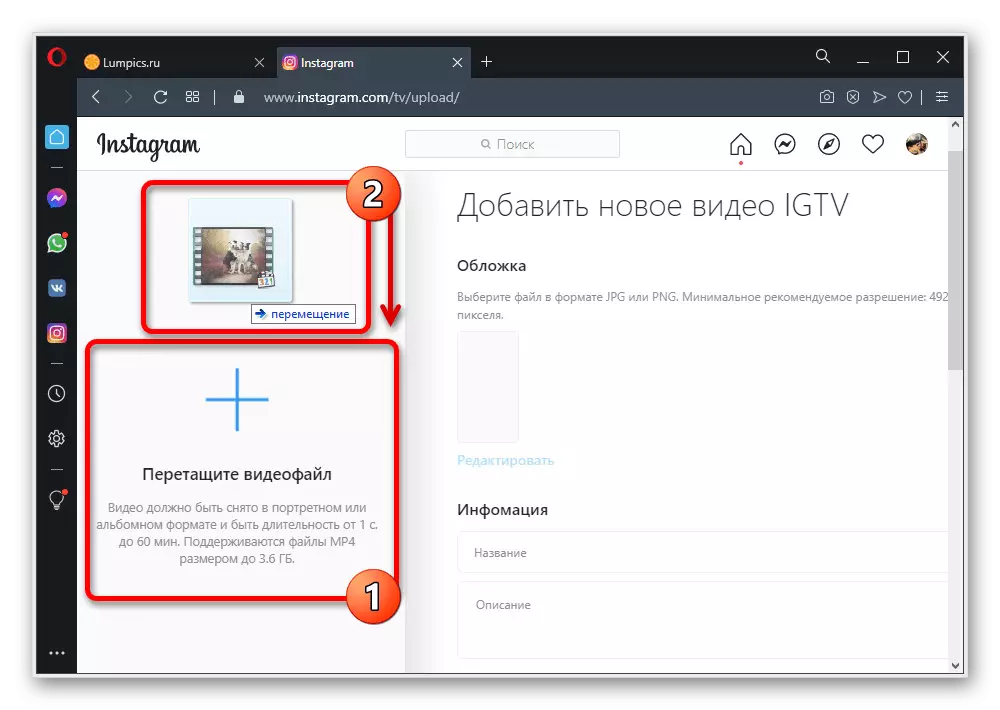
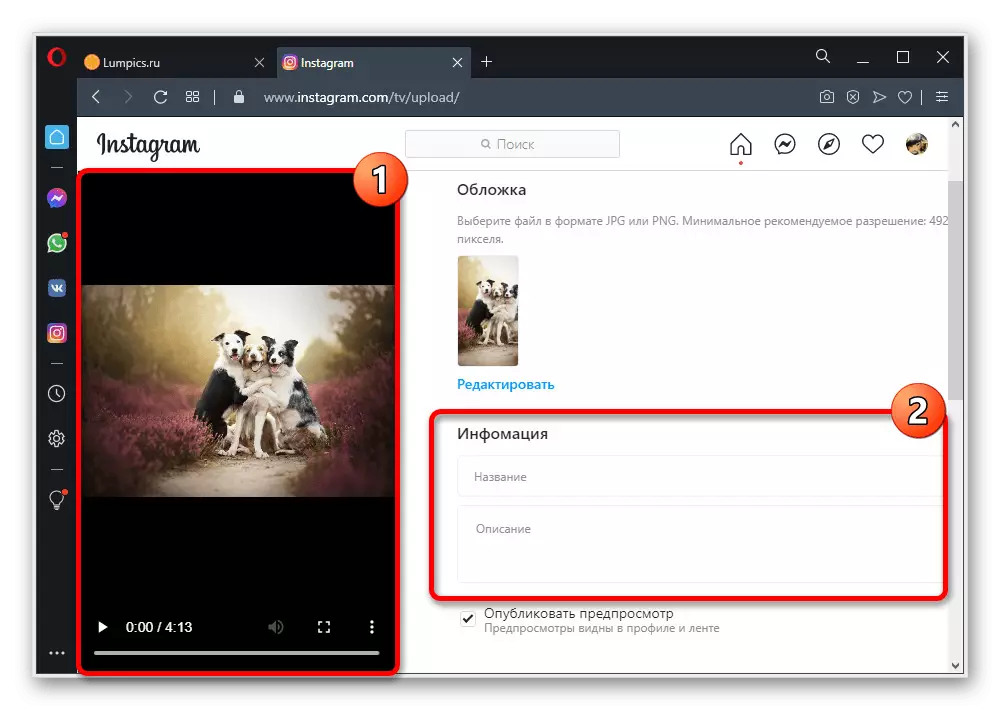
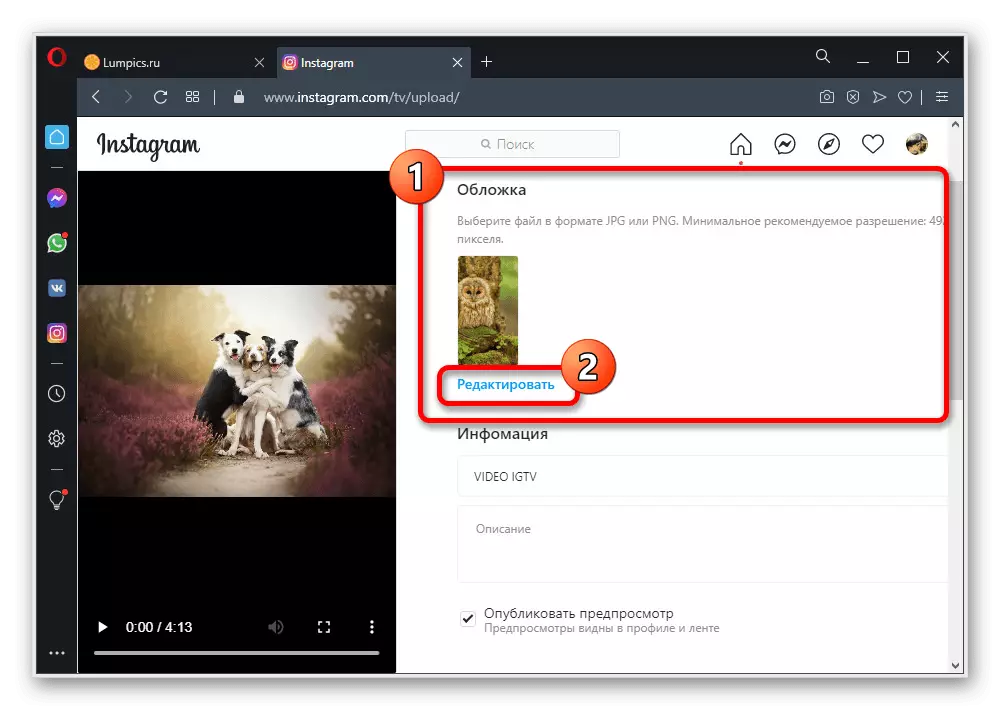
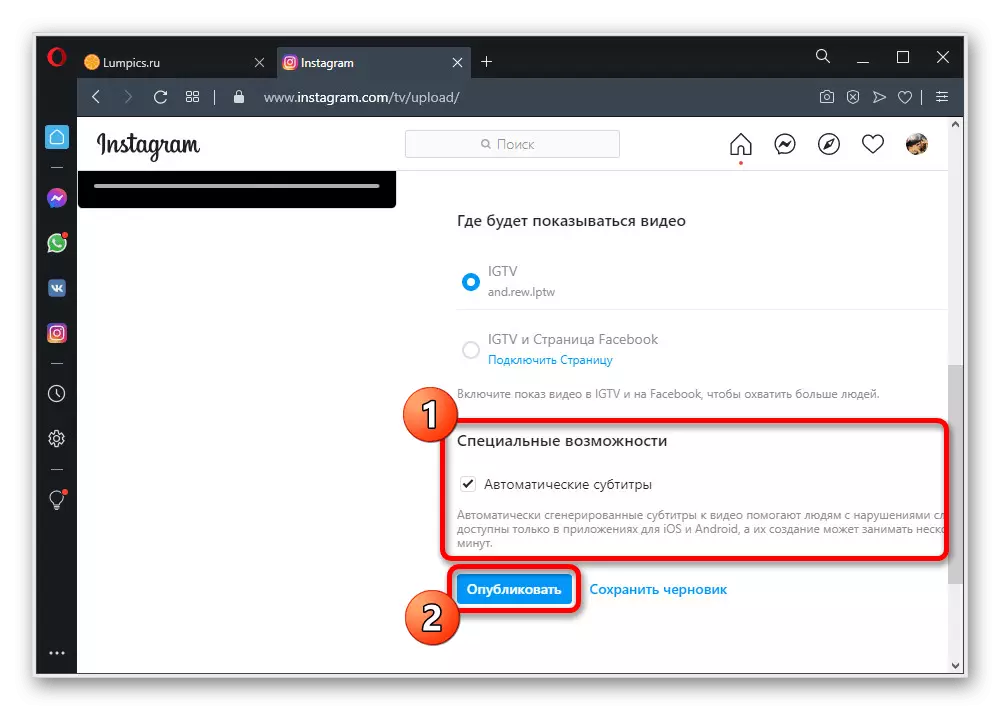
Throughout the download, keep the tab open, since otherwise the procedure will be stopped. Upon successful completion, you can get acquainted with the result in the previously mentioned section "IGTV".
