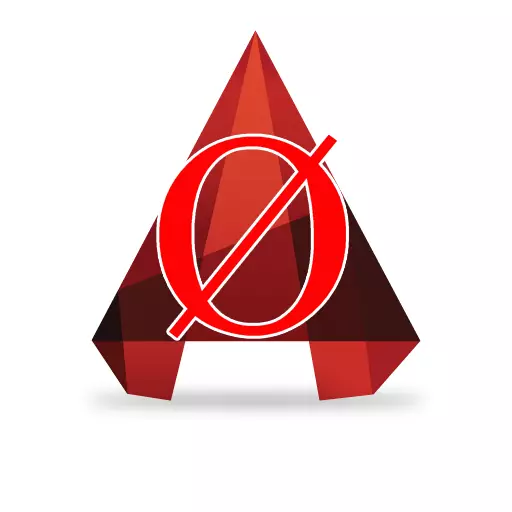
Diameter icon - an integral element in drawing design standards. Surprisingly, but not every CAD package has a function of its installation, which, to some extent, makes it difficult to annotate the drawing graphics. In the autocada there is a mechanism that allows you to add a diameter icon to the text.
In this article we will analyze how to do it most quickly.
How to put a diameter sign in AutoCAD
To put the diameter icon, you do not have to draw it separately, you will only need to use a special key combination when entering text.
1. Activate the text tool, and when the cursor appears, start entering it.
Related topic: how to add text in autocadus
2. When you need to insert the diameter icon while in the auto channel, go to the English text input mode and type the "%% C" combination (without quotes). You will immediately see the diameter symbol.
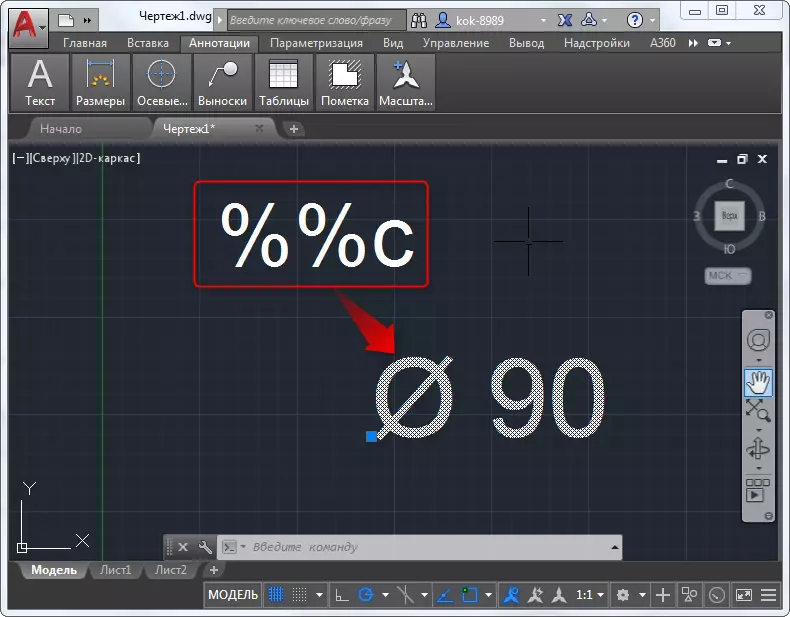
If on your drawing the diameter symbol will often occur, it makes sense to simply copy the resulting text by changing the values near the icon.
READ ALSO: How to make a hatching in AutoCAD
In addition, it will be interesting for you that you can add the "plus minus" icons in the same way (enter the "%% P" combination) and degrees (enter "%% D").
We advise you to read: how to use AutoCAD
So we got acquainted with how to put the diameter icon in the autocada. You no longer have to break your head with this shallow technical procedure.
