
No user is insured against data loss from a computer, or from an external drive. It may occur in the event of a disk breakdown, a viral attack, a sharp breaking of power, erroneous removal of important data, bypassing the basket, or from the basket. Polbie, if the entertainment information has been removed, but if valuable data were valuable on the media? To restore lost information, there are special utilities. One of the best of them is called R-Studio. Let's talk more about how to use R-Studio.
Data recovery from hard disk
The main function of the program is to restore lost data.
To find a remote file, you can first view the contents of the disk partition where it used to be located. To do this, click on the name of the disk partition, and click on the button at the top panel "Show Disc Content".
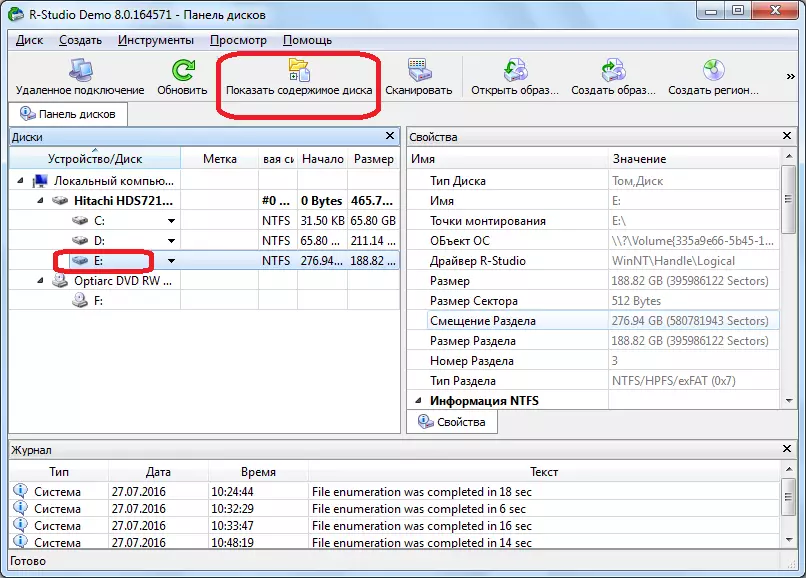
The processing of information from the disk of the R-Studio program begins.
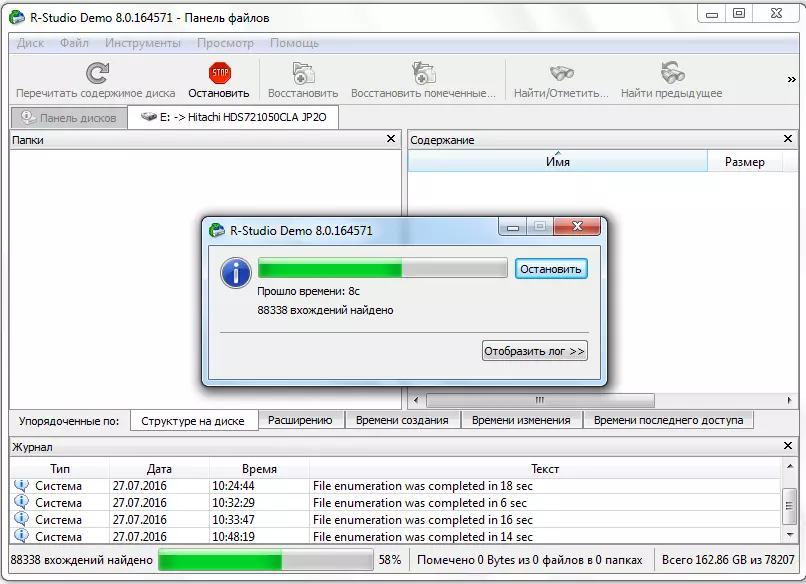
After the processing process occurred, we can observe files and folders located in this section of the disc, including deleted. Deleted folders and files are marked with a red cross.
In order to restore the desired folder or file, we mark it with a check mark, and click the button on the toolbar "Restore marked".

After that, the window is broken down in which we must specify the recovery parameters. The most important is to specify the directory where the folder or file will be restored. After we have chosen the save directory, and if you wish, you made other settings, press the "Yes" button.
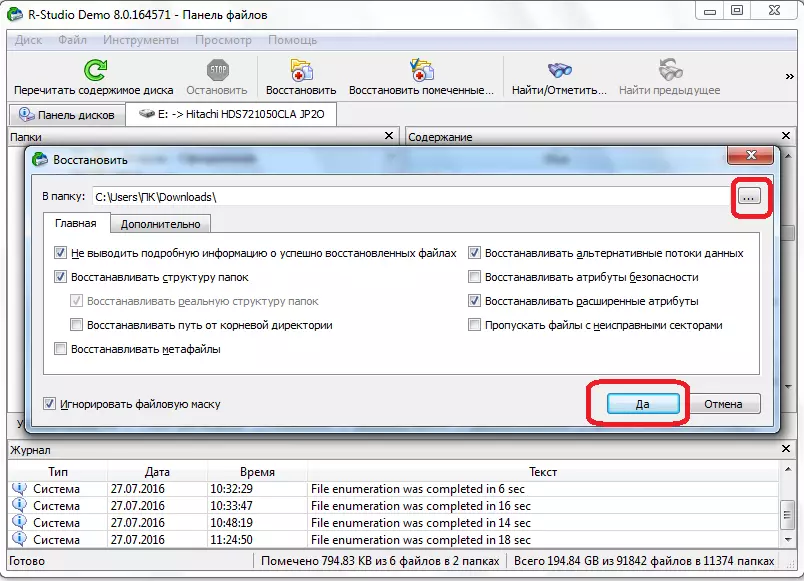
After that, the file is restored to the directory that we have indicated earlier.
It should be noted that in the demo version of the program you can restore only one file at once, and then the size of no more than 256 KB. If the user has acquired a license, the group recovery of files and folders of unlimited size becomes available for it.
Recovery by signatures
If you did not find the folder or file you need while viewing the disk, then it means that their structure has already been broken, due to the recording on top of the remote items of new files, or an emergency violation of the structure of the disc itself occurred. In this case, a simple view of the contents of the disk will not help, and it is necessary to fully scan according to signatures. To do this, choose the disc partition we need, and click on the "Scan" button.
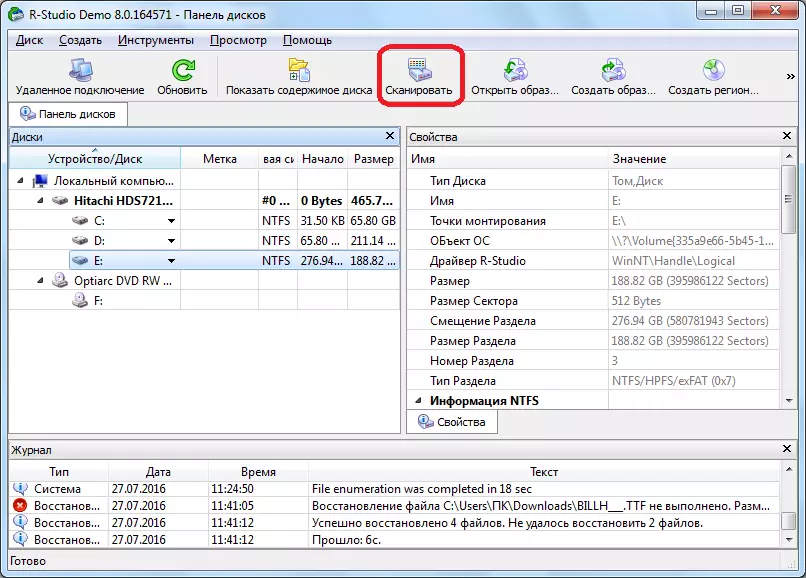
After that, a window opens in which you can set the scan settings. Advanced users can make changes in them, but if you are not very versed in such things, it is better to touch anything here, since the developers have expandable optimal settings for most cases. Just press the "Scan" button.
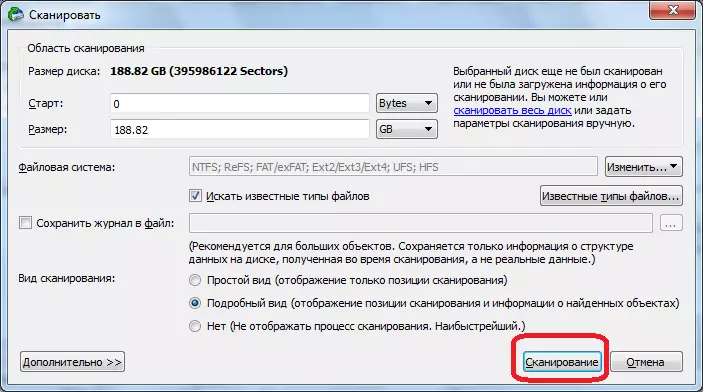
The scan process starts. It takes a relatively long time, so you have to wait.
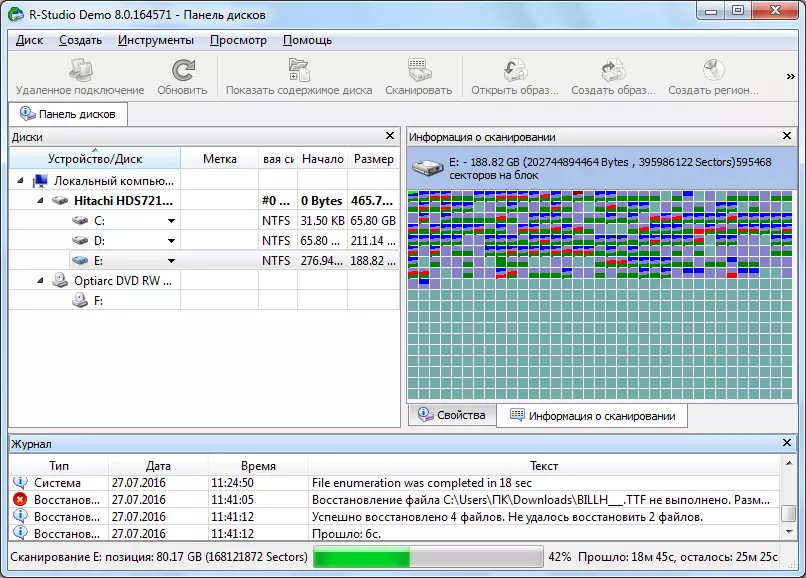
After the scan is completed, go to the "signatures found by signatures".

Then, click on the inscription in the right window of the R-Studio program.
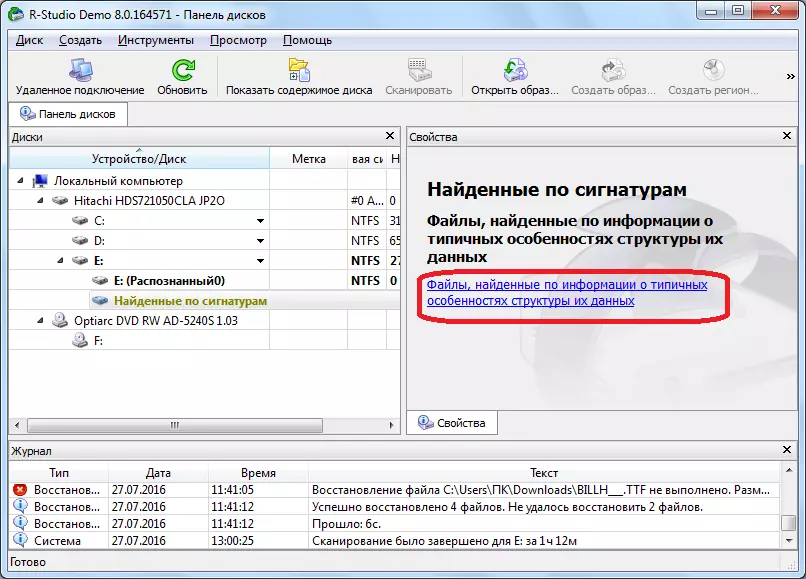
After a short data processing, a list of found files opens. They are grouped into separate folders according to the content type (archives, multimedia, graphics, etc.).
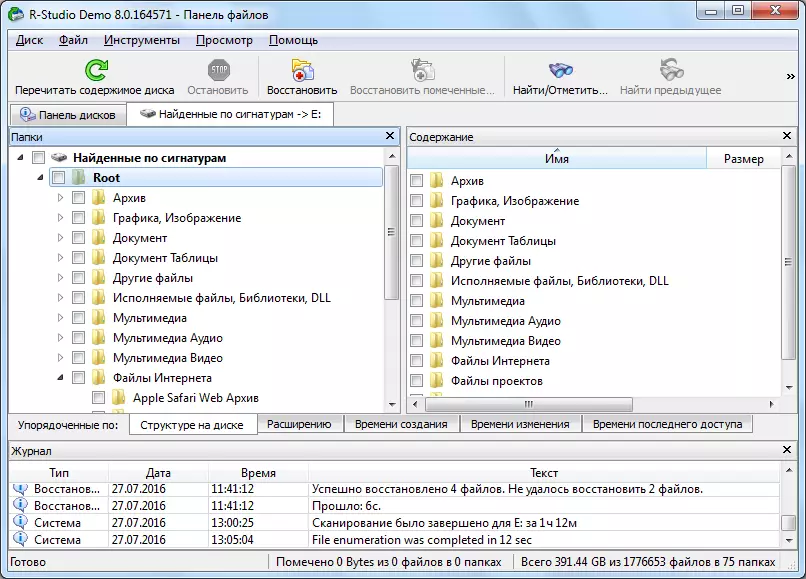
In the signatures of the files, the structure of their placement on the hard disk is not saved, as it was in the previous recovery method, the names and time marks are also lost. Therefore, to find the element you need, you will have to view, the contents of all files of the same expansion, until it finds the required. To do this, it is enough to simply click the right mouse button on the usual file manager. After that, the viewer will open for this type of files installed in the default system.
We restore the data, as in the previous time: Match the desired file or the checkbox folder, and click on the "Restore marked" button in the toolbar.
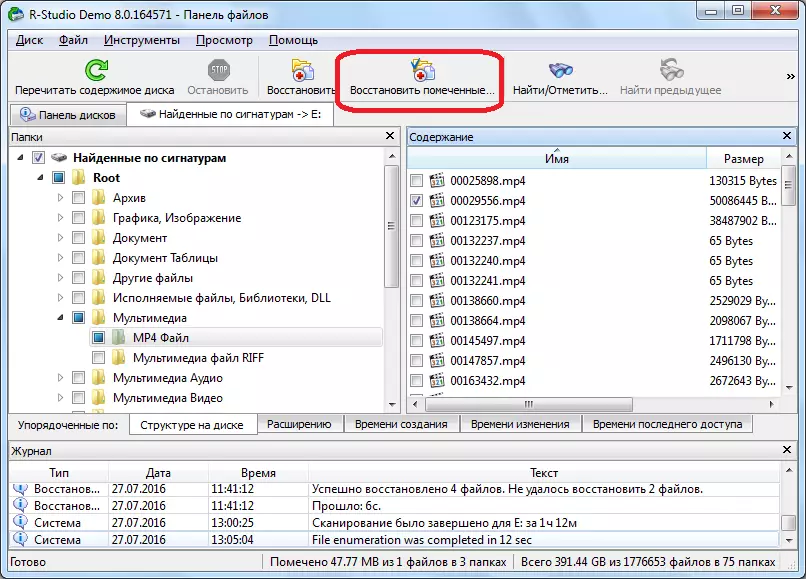
Editing disk data
The fact that the R-Studio program is not just a data recovery application, and the multifunctional combine for working with disks shows that it has a tool for editing disk information, which is hexadecimal editor. With it, you can edit the properties of NTFS files.
To do this, click on the left mouse button on the file you want to edit, and select the "Love-editor" item in the context menu. Either, you can simply dial the Ctrl + E key combination.
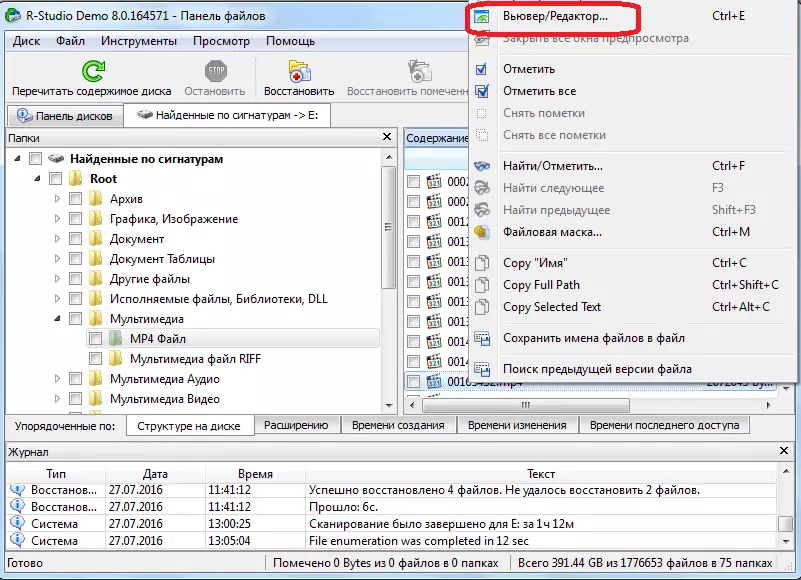
After that, the editor opens. But it should be noted that only professionals can work in it, and very well prepared users. The usual user can cause serious damage to the file, ineptly using this tool.
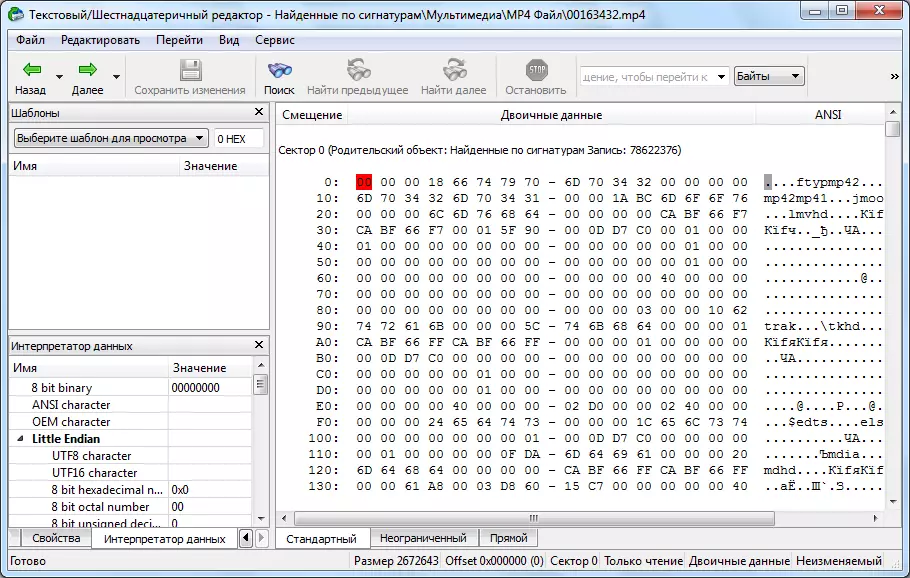
Creating a disk image
In addition, the R-Studio program allows you to create images of the entire physical disk, its sections and individual directory. This procedure can be used as backup and subsequent manipulations with disk content, without the risk of information loss.
To initiate this process, click the left mouse button on the object you need (physical disk, disk section or folder), and in the appeared context menu, go to the "Create image" item.
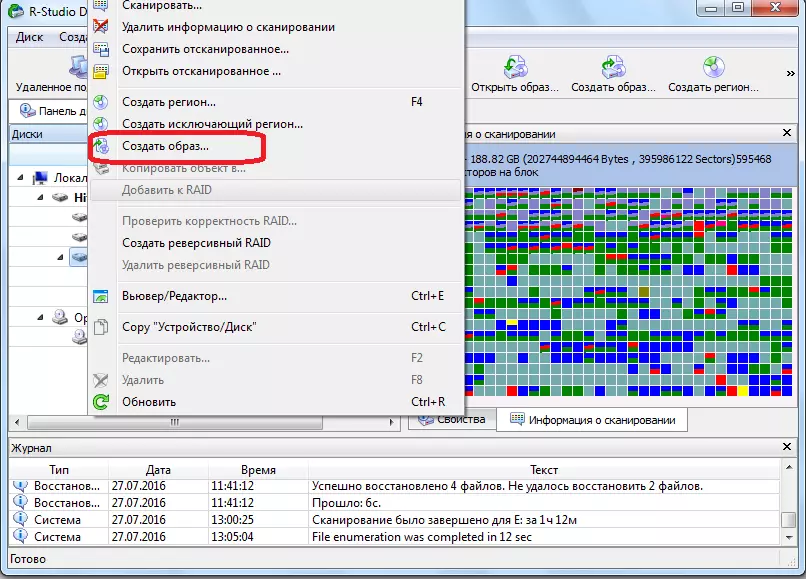
After that, a window opens, where the user can make settings to create an image for itself, in particular, specify the directory for placing the created image. Best of all, if it is a removable medium. You can also leave the default values. To directly start the process of creating an image, click on the "Yes" button.
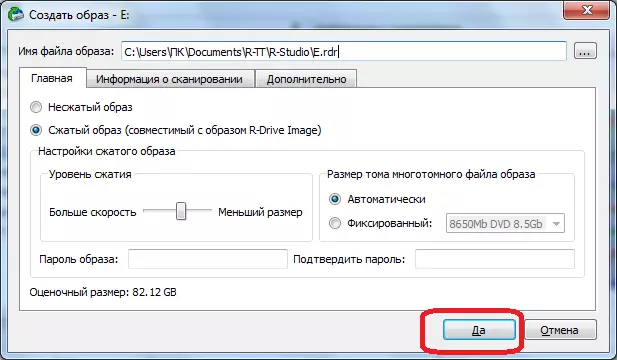
After that, the image creation procedure begins.
As you can see, the R-Studio program is not just the usual application to restore files. Its functionality has many other features. On a detailed algorithm for performing certain actions available in the program, we stopped in this review. This instruction for working in R-Studio will undoubtedly be useful to both absolute beginners and users with certain experiences.
