
Steam update system is extremely automated. Each time you launch the STEAM client, it checks the client updates on the application server. If there are updates, there is an automatic installation. The same applies to games. With a certain periodicity of Steam checks the availability of updates for all games that are present in your library.
Some users are annoying automatic update. They would like to fulfill it only when it is really necessary. This is relevant for those who use the Internet with the outside tariffs and does not want to spend the traffic. Read further to find out how to turn off the automatic update in the style.
Immediately, it is not necessary to disconnect the Steam client update. It will be updated anyway. With games the situation is somewhat better. Fully disable game updates in the style cannot be completely, but you can put a setting that will allow you to update the game only at the time of its startup.
How to Disable Automatic Steam Update
In order for the game to be updated only when you run it, you need to change the update settings. To do this, go to the Game Library. This is done using the top menu. Select "Library".

Then you need to click the right mouse button on the game, the updates of which you want to disable and select the item "Properties".
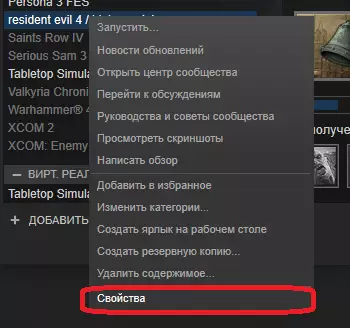
After that, you will need to go to the "Update" tab. You are interested in the upper option of this window, which is responsible for how to perform automatic game updates. Click on the drop-down list, select "Update this game only when startup."

Then close this window by pressing the appropriate button. It is impossible to completely disable the game updates. Such an opportunity was present earlier, but the developers decided to remove it.
Now you know how to disable automatic update of the game games. If you know about other ways to disable the game updates or the Steam client, then write about it in the comments.
