
During the operation of the iTunes program, each user can suddenly encounter an error, after the appearance of which the normal functioning of the mediacombine becomes impossible. If you encounter or synchronize the Apple device, you encountered 0xE8000065 error, then in this article you will find the main tips that will allow this error to eliminate.
Error 0xE8000065, as a rule, appears due to a connection between your gadget and iTunes. The appearance of an error can provoke various reasons, which means there are several ways to eliminate it.
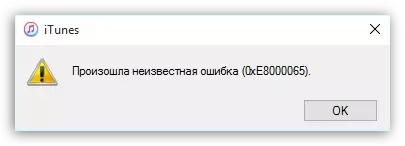
Methods for elimination of error 0xe8000065
Method 1: Restarting devices
Most errors occurring in iTunes appear as a result of a failure in a computer or gadget.Perform a regular restart system for a computer, and it is advisable for an apple gadget to make a forced reboot: To do this, heal the power and "home" keys for about 10 seconds until a sudden shutdown of the device occurs.
After rebooting all devices, try moving off to iTunes and check the availability of an error.
Method 2: Cable Replacement
As practice shows, the error 0xe8000065 occurs due to the use of a non-original or damaged cable.
Solving Problem Simple: If you use a non-original (and even certified Apple) cable, then we recommend that you definitely replace it with the original one.
The same situation is also with a damaged cable: the beggars, twists, oxidation on the connector may cause an error 0xE8000065, and therefore you should try to use another original cable, be sure to use the other.
Method 3: iTunes Update
An outdated version of iTunes can easily cause an error 0xE8000065, and therefore you need to simply check the program for updates, and, if necessary, perform them.See also: How to update the iTunes program on the computer
Method 4: Connecting the device to another USB port
In this way, we recommend connecting your iPod, iPad or iPhone to another USB port on your computer.
If you have a stationary computer, it will be better if you connect the cable to the port from the reverse side of the system unit, but at the same time avoiding USB 3.0 (such a port is usually highlighted in blue). Also, when connected, you should avoid ports built into the keyboard, USB hubs and other similar devices.
Method 5: Disable all USB devices
Error 0xE8000065 can sometimes occur due to other USB devices that conflict with your Apple gadget.To check it out, disconnect all USB devices from the computer, except the apple gadget, you can only leave the keyboard and mouse connected.
Method 6: Installing updates for Windows
If you neglect installing Windows updates, then the error 0xe8000065 may occur due to the outdated operating system.
For Windows 7, go to the menu "Control Panel" - "Windows Update Center" and start searching for updates. It is recommended to establish both mandatory and optional updates.
For Windows 10 Open the window "Parameters" Combination of keys Win + I. and then go to the section "Update and Security".

Run the update check, and then install them.

Method 7: Clearing "Lockdown" folder
In this way, we recommend that you clean the "Lockdown" folder, which stores the use of iTunes on your computer.
To clean the contents of this folder, you will need to perform the following steps:
1. Disconnect the connected Apple devices from the computer, and then close the iTunes program;
2. Open the search string (for Windows 7, open the "Start", for Windows 10, press the Win + Q combination or click on the magnifying glass icon), and then enter the following command and open the search result:
% ProgramData%
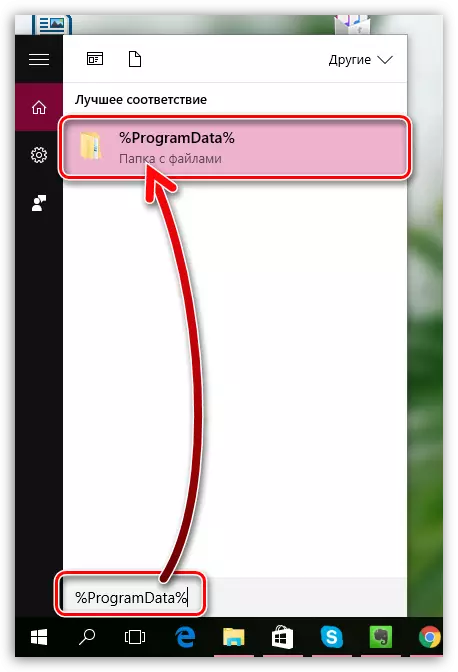
3. Open the folder "Apple";

4. Click on the folder "Lockdown" Right-click and select item "Delete".

5. Be sure to restart the computer and your Apple gadget, otherwise you may encounter a new problem in iTunes.
Method 8: Reinstall iTunes
Another way to solve the problem is to reinstall iTunes.
To begin with, you will need to remove the mediacombine from the computer, and it is necessary to do this completely. We recommend to remove iTunes to use the Revo Uninstaller program. In more detail about this method of removing iTunes, we were told in one of our past articles.
See also: How to completely remove iTunes from a computer
After completing the removal of iTunes, restart the computer and only then proceed to install the new version of the mediacombine.
Download iTunes program
As a rule, these are all methods for resolving the error 0xE8000065 when working with iTunes. Tell us in the comments, could this article be able to help you, as well as how much the way in your case helped eliminate the problem.
