
As a rule, the iTunes program is used by users to manage Apple devices from a computer. In particular, you can transfer sounds to the device using them, for example, as notifications for incoming SMS messages. But before the sounds turn out to be on your device, they will be needed to add to iTunes.
For the first time, working in the iTunes program, almost every user faces those or other difficulties in performing certain tasks. The fact is that, for example, with the same transfer of sounds from a computer in iTunes, some rules must be followed, without which the sounds in the program are so added and will not.
How to add sounds to Aytyuns?
Sound preparation
In order to set on the iPhone, iPod or iPad, your own sound on an incoming message or a call will be required to add it to the iTunes program, and then synchronize with the device. Before you add sound to iTunes, you need to make sure that the following nuances are observed:1. The duration of the beep is not more than 40 seconds;
2. The sound has a M4R musical format.
The sound can already be found both ready on the Internet and upload to the computer and create it yourself from any music file available on your computer. About how you can create a sound for iPhone, iPad or iPod using online service and iTunes program, previously told on our website.
See also: How to create a ringtone for the iPhone and add it to the device
Adding sounds in iTunes
Add sounds available on your computer in iTunes you can in two ways: using Windows Explorer and through the iTunes menu.
To add sound to iTunes via Windows Explorer, you will need to open two windows on the screen: iTunes and a folder in which your sound is opened. Simply drag it into the iTunes window and the sound will automatically fall into the Sounds section, but provided that all the above-described nuances will be observed.
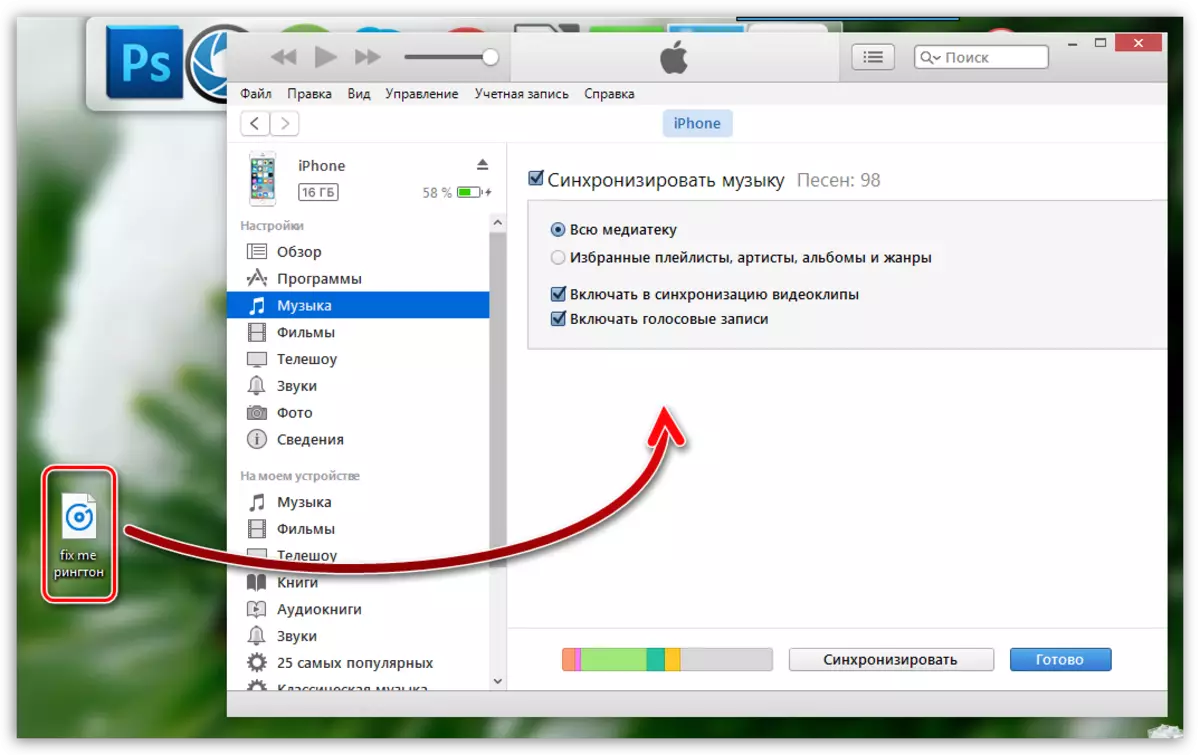
To add sound to iTunes through the program menu, click in the upper left corner by the button. "File" and then go to the point "Add file to the library".
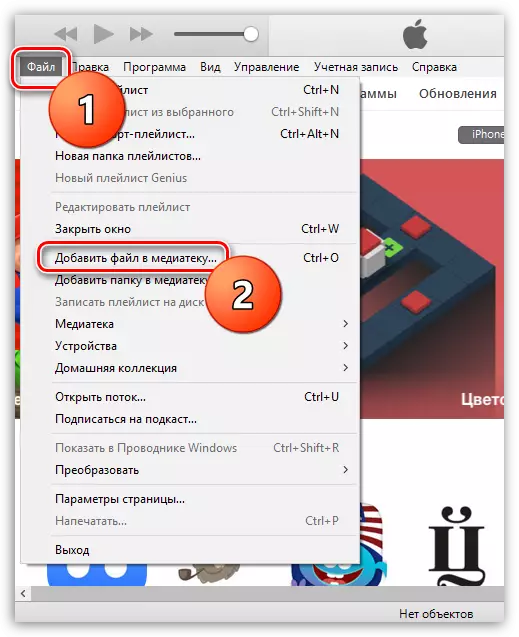
The Windows Explorer will appear on the screen in which you need to go to the folder in which your music file is stored, and then select it with a double mouse click.
To display the iTunes partition, in which the sounds are stored, click in the upper left corner by name of the current partition, and then select the item in the displayed additional menu. "Sounds" . If you have this item, click on the button "Edit the menu".
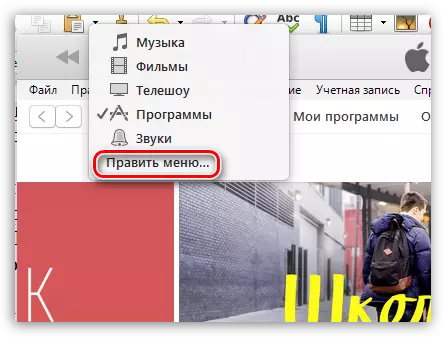
In the window that opens, check the box near the item "Sounds" and then click on the button "Ready".
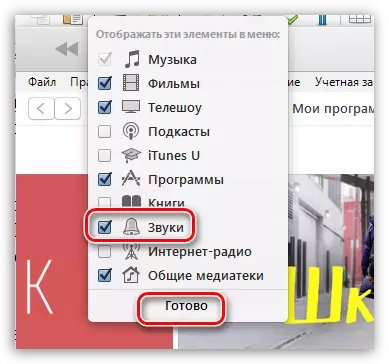
Opening the section "Sounds" The screen displays a list of all music files that can be installed on an Apple device as a ringtone or audio signal for incoming messages.
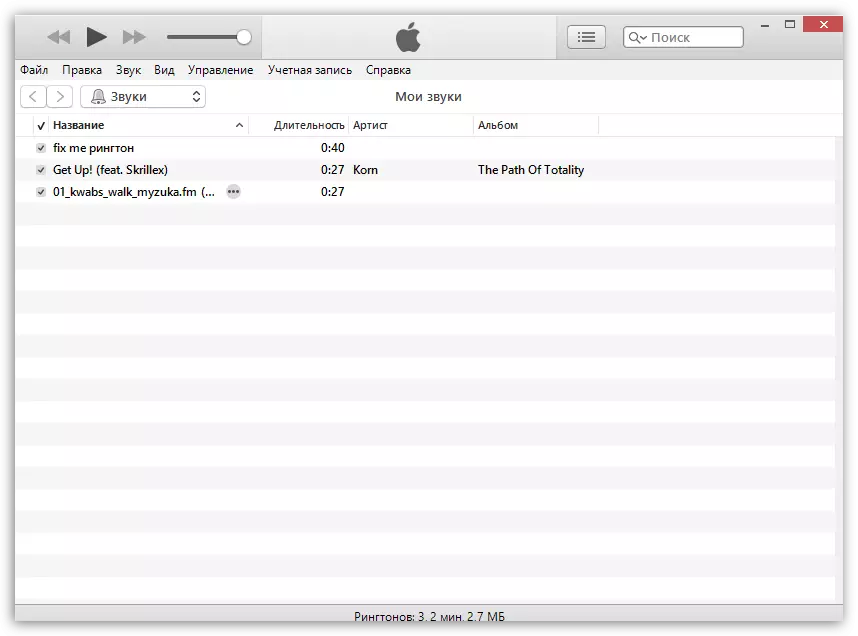
How to synchronize sounds with an apple device?
The final stage is to copy sounds to your gadget. To perform this task, connect it to a computer (using a USB cable or Wi-Fi synchronization), and then click on iTunes on the displayed device icon.
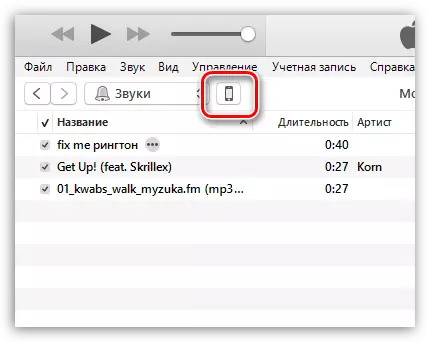
In the left area of the window, go to the tab "Sounds" . This tab should appear in the program only after the sounds are added to iTunes.
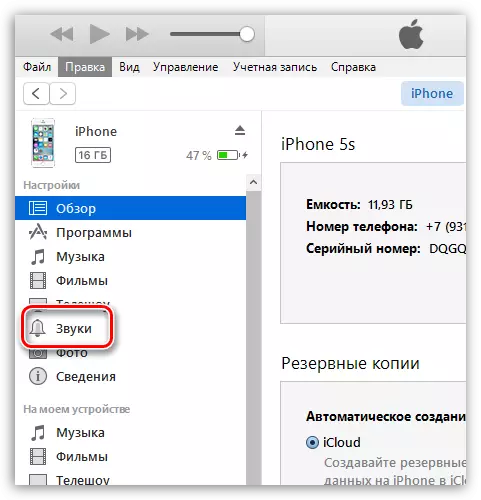
In the window that opens, check the box near the item "Synchronize sounds" And then select one of the two available items: "All sounds" If you want to add all the sounds in iTunes on the Apple device, or "Selected Sounds" After that, you will need to mention which sounds will be added to the device.
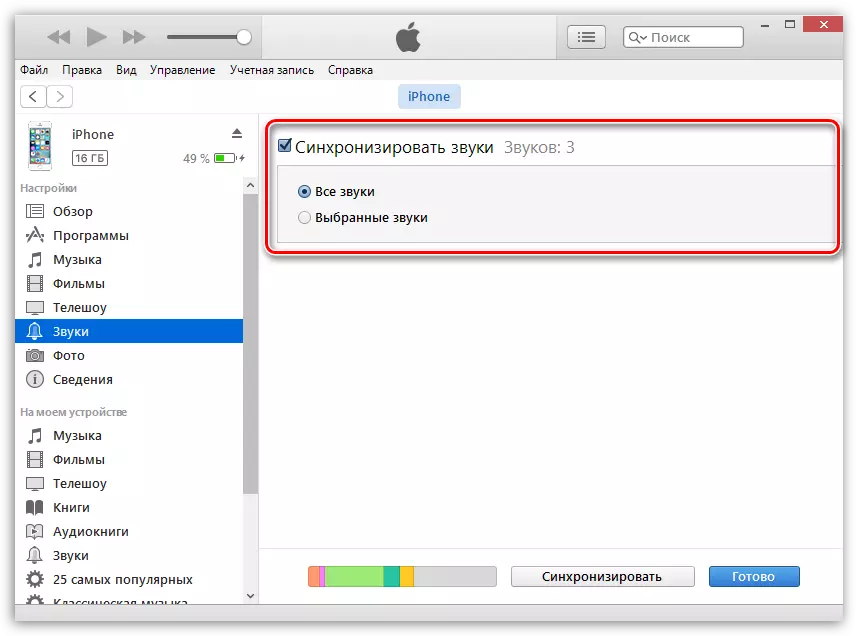
Finish the transfer of information to the device by clicking the bottom area of the window by the button. "Synchronize" ("Apply").
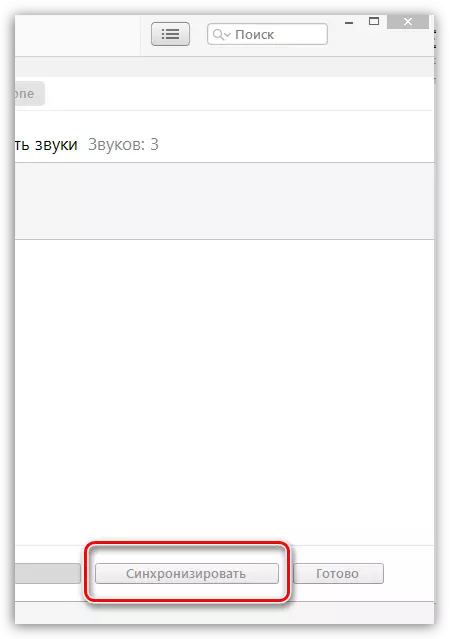
From this point on, the sounds will be added to your Apple device. To change, for example, the sound of an incoming SMS message, open the application on the device "Settings" and then go to the section "Sounds".
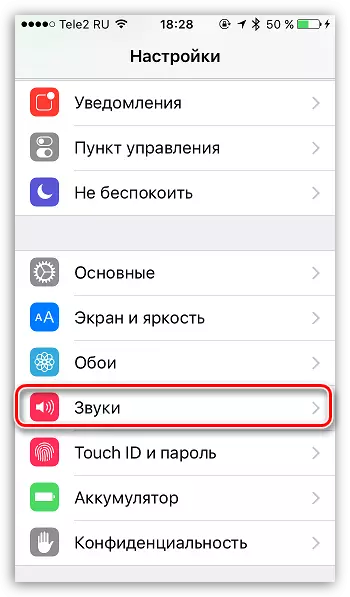
Open item "Sound of the message".
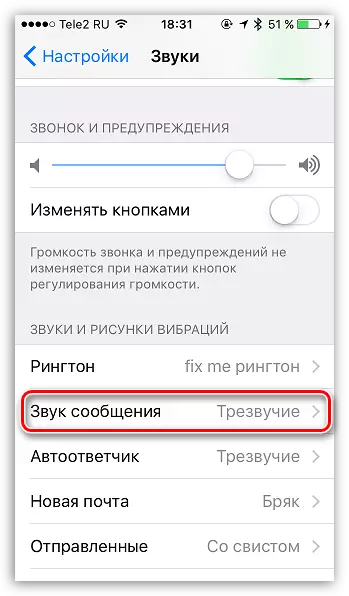
In block "Ringtones" The first to the list will be custom sounds. You only stay tap on the selected sound, thereby making it sounds for messages by default.
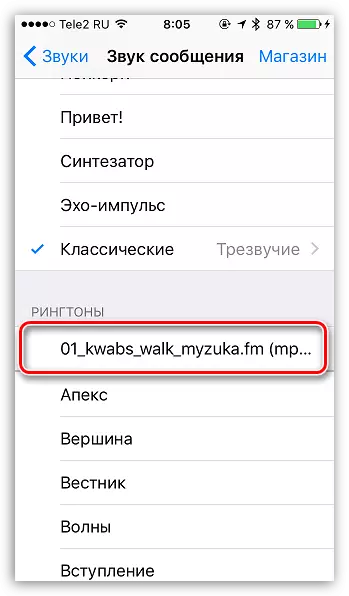
If you figure it out a little, then after a while, the use of iTunes program becomes much more convenient and more comfortable due to the possibility of organizing the media library.
