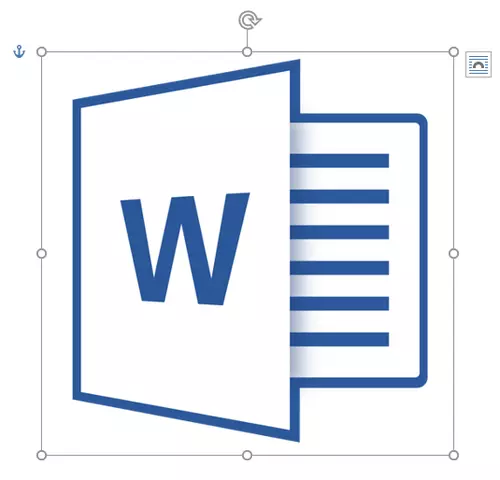
Anchor in MS Word is a symbol that displays the place of the object in the text. It shows where the object or objects have been changed, and also affects the behavior of these very objects in the text. Anchor into the Word can be compared with the loop located on the back of the frame for the picture or photo, allowing you to fix it on the wall.
Lesson: How to flip text in Word
One example of objects with which anchor will be displayed is a text field, its borders. The same character symbol refers to the discharge of non-strung signs, and its display in the text can be enabled or disabled.
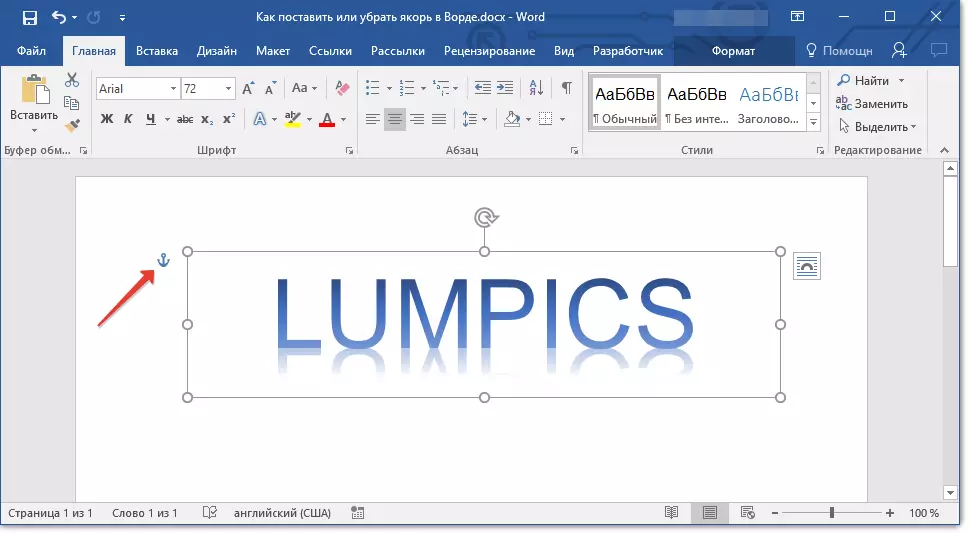
Lesson: How to remove non-printable signs in the Word
By default, the display of an anchor in Word is enabled, that is, if you add an object that "fixed" by this sign, you will see it even if the display of non-printable characters will be disabled. In addition, the display parameter or hide anchor can be activated in the Word settings.

Note: The position of the anchor in the document remains fixed as its size. That is, if you added to the top of the page, for example, a text field, and then moved it to the end of the page, the anchor will still be at the beginning of the page. Anchor itself is displayed only when you work with the object behind which it is fixed.
1. Press the button "File" ("MS Office").
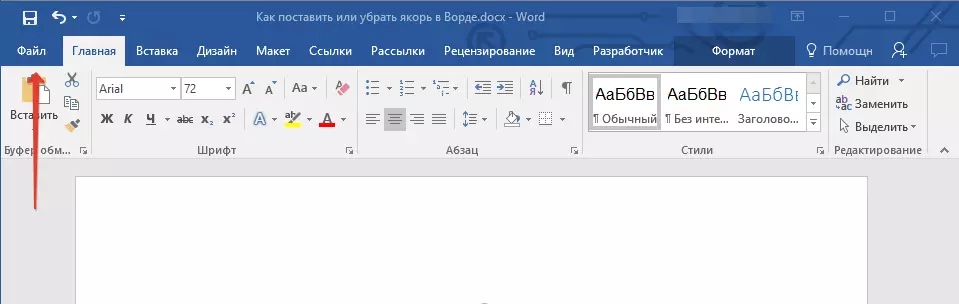
2. Open the window "Options" By clicking on the appropriate item.
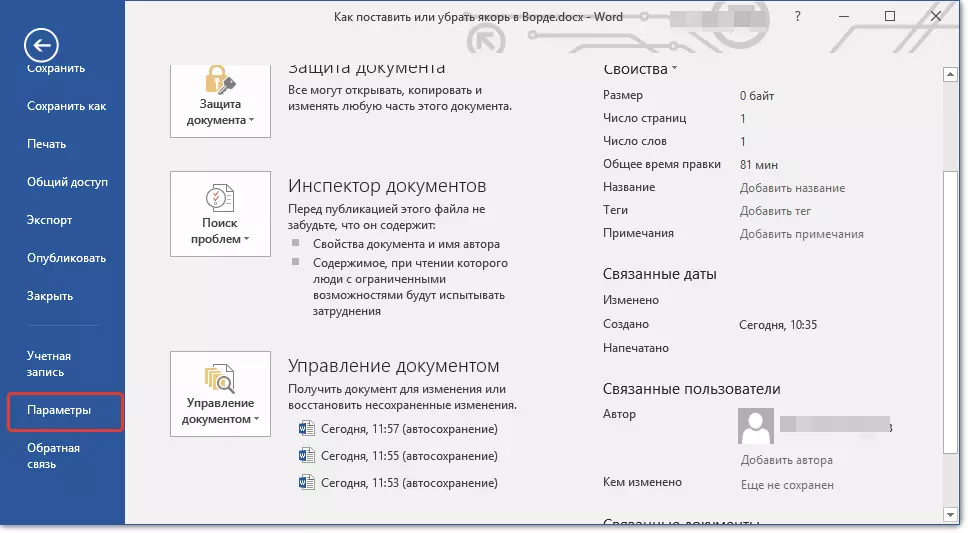
3. In the window that appears, open the section "Screen".
4. Depending on whether you need to enable or disable the display of the anchor, install or remove the checkbox in front of the item "Binding objects" In chapter "Always show formatting signs on the screen".
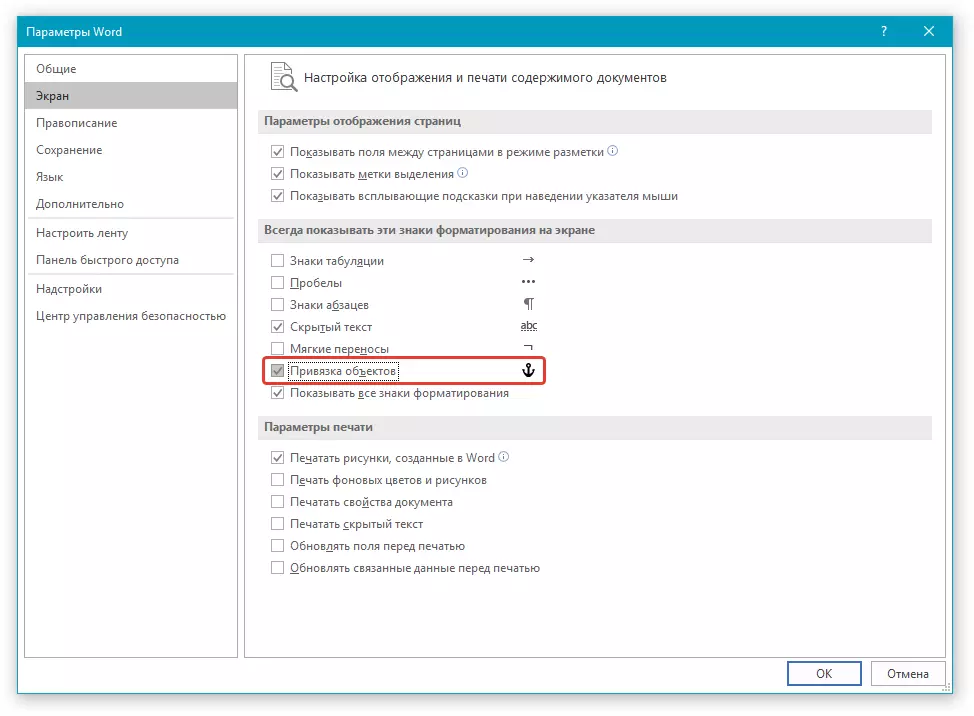
Lesson: Formatting in Word
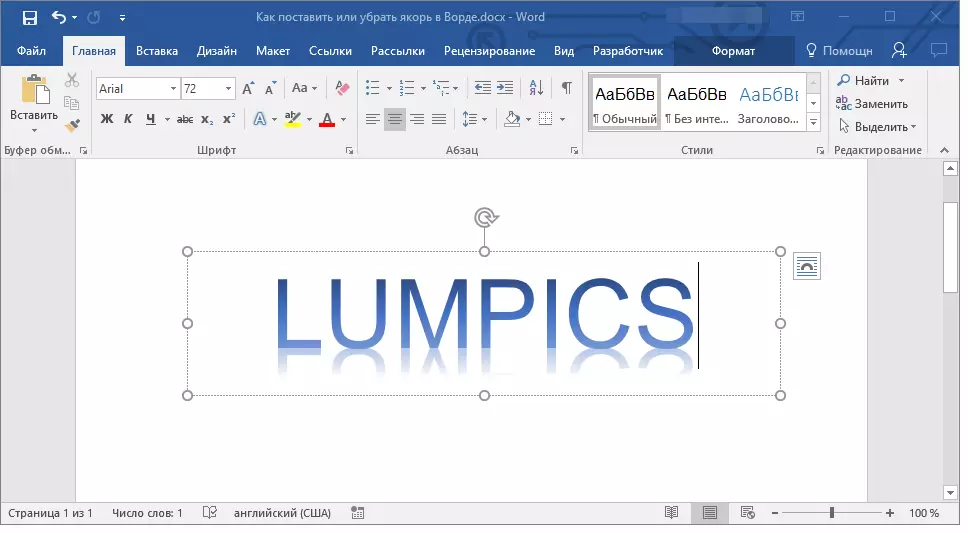
Note: If you remove a tick opposite the item "Binding objects" , the anchor will not be displayed in the document until you turn on the display mode of non-printable characters by clicking on the button in the group "Paragraph" In the tab "Home".
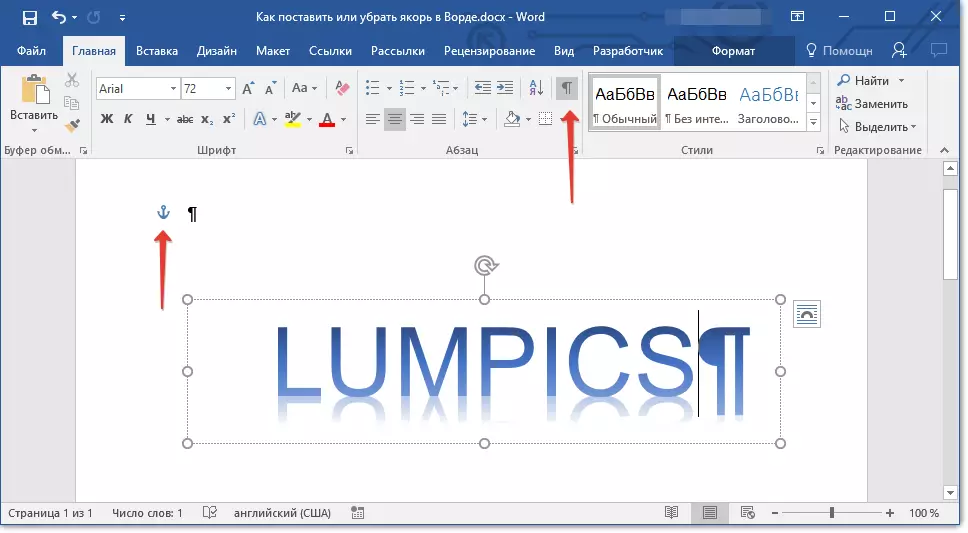
On this, everything, now you know how to put or remove anchor in Word, more precisely, how to enable or disable it displayed in the document. In addition, from this small article you learned that this is the symbol and what he answers.
